Apple color classic Service Manual
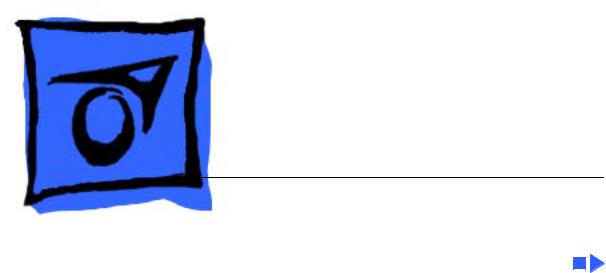
K Service Source
Macintosh Color Classic
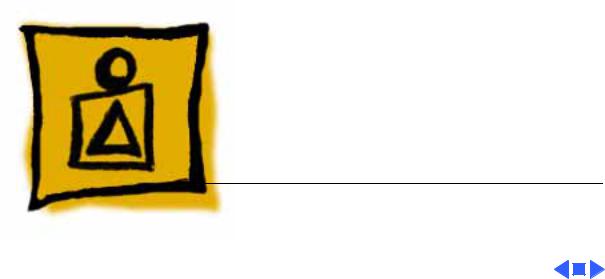
K Service Source
Basics
Macintosh Color Classic
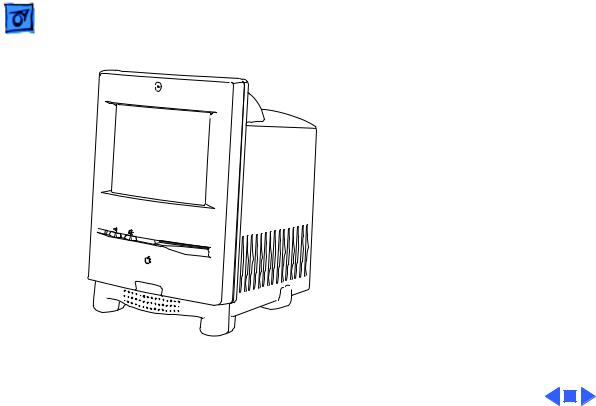
Basics |
Overview - 1 |
|
|
|
|
Overview
This manual contains complete repair procedures for the Macintosh Color Classic shown at left.
Figure: Macintosh Color Classic
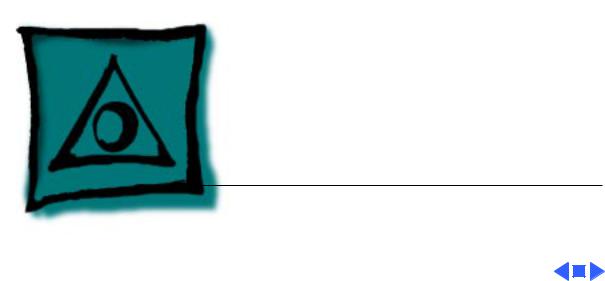
K Service Source
Specifications
Color Classic
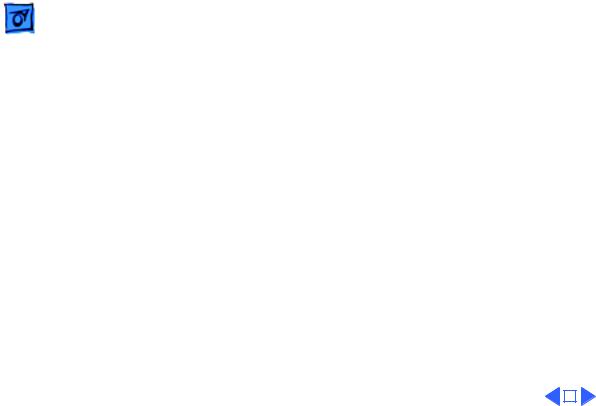
|
Specifications |
Configurations - 1 |
|||
|
|
|
|
||
|
|
Configurations |
|||
Standard |
4 MB RAM, 256K VRAM, 3.5-in. hard drive (many sizes), |
||||
|
|
internal 1.4 MB floppy drive, user-removable logic board, 9- |
|||
|
|
in. color display, built-in speaker and microphone, keyboard, |
|||
|
|
mouse, ADB and power cables, system software installed on |
|||
|
|
hard drive (requires System 7.1) |
|||
Options |
Memory expansion kit |
||||
|
|
256K VRAM SIMM upgrade |
|||
|
|
Apple IIe emulation card |
|||
|
|
LC ethernet card |
|||
|
|
Math coprocessor |
|||
|
|
Anti-glare, anti-static CRT |
|||
|
|
|
|
|
|
|
|
|
|
|
|
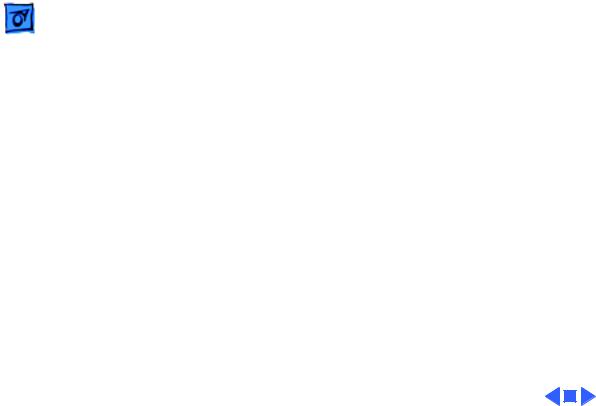
|
Specifications |
Processor - 2 |
|
|
|
|
|
|
|
Processor |
|
CPU |
Motorola 68030 microprocessor |
||
|
|
16 MHz |
|
|
|
Built-in Paged Memory Management Unit (PMMU) |
|
|
|
256-byte instruction and data caches |
|
Coprocessor
Addressing
Socket for optional Motorola 68882 floating-point coprocessor 16 MHz
16-bit data bus
32-bit address bus
16-bit internal registers
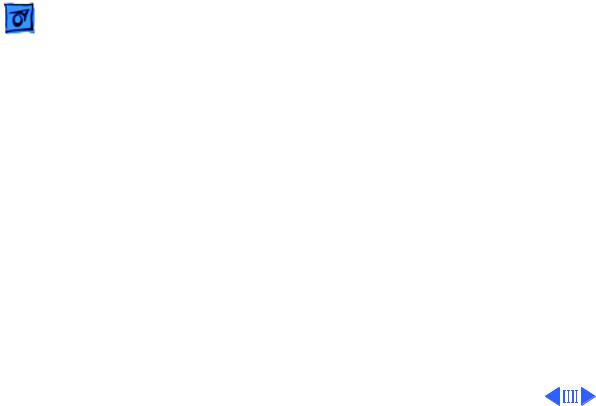
Specifications |
Memory - 3 |
|
|
|
|
RAM
ROM
PRAM
Memory
4 MB of dynamic RAM on board
Expandable to 10 MB (100 ns or faster SIMMs) Dual SIMM expansion slot (two 30-pin connectors) Includes RAM disk software
1 MB of main ROM on board; 2 MB maximum of main ROM
256 bytes of clock/calendar/parameter memory Long-life lithium battery

|
Specifications |
Memory - 4 |
|||
|
|
|
|
||
VRAM |
256K of VRAM on board |
||||
|
|
Expandable to 512K of VRAM with 256K VRAM SIMM (100 ns or |
|||
|
|
faster VRAM SIMM) |
|||
|
|
68-pin VRAM SIMM connector |
|||
|
|
|
|
|
|
|
|
|
|
|
|
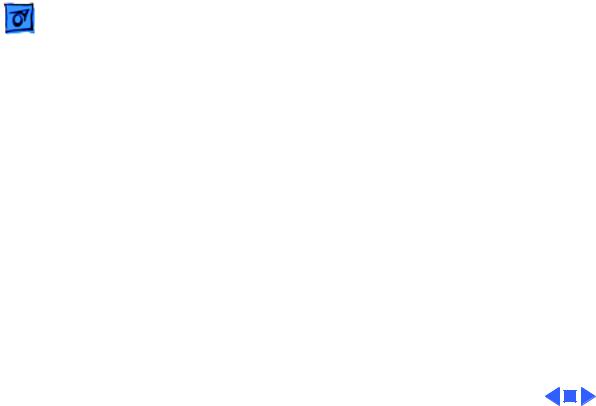
Specifications |
Disk Storage - 5 |
|
|
|
|
Disk Storage
Floppy Drive
Hard Drive
Internal 1.4 MB Apple SuperDrive
3.5-inch, internal 40, 80, or 160 MB SCSI hard drive
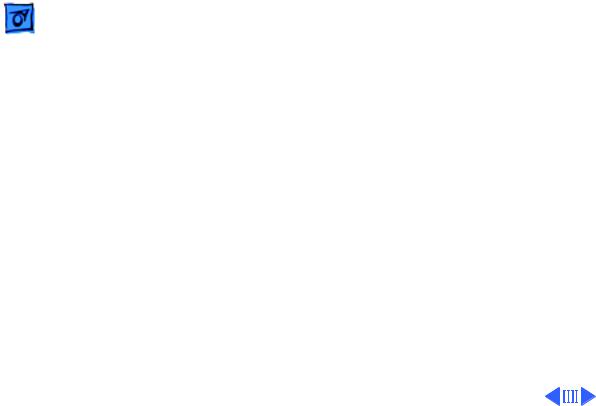
Specifications |
I/O Interfaces - 6 |
|
|
|
|
Serial
SCSI
Apple Desktop Bus
I/O Interfaces
Two RS-232/RS-422 serial ports; mini DIN-8 connectors
One SCSI parallel port; DB-25 connector
Connects up to six external SCSI devices
Two ADB ports; mini DIN-4 connector Maximum of three ADB devices recommended
Maximum current draw: 500 mA (Mouse draws 10 mA, keyboard draws 25 mA)

|
Specifications |
I/O Interfaces - 7 |
|||
|
|
|
|
||
Sound |
Sound-input, external microphone port, 8-bit monaural sound, |
||||
|
|
sampled at 22 or 11 KHz |
|||
|
|
Monophonic sound-output jack for external audio amplifier or |
|||
|
|
headphones |
|||
Processor Direct Slot |
Macintosh LC-compatible, 96-pin PDS expansion connector |
||||
|
|
|
|
|
|
|
|
|
|
|
|
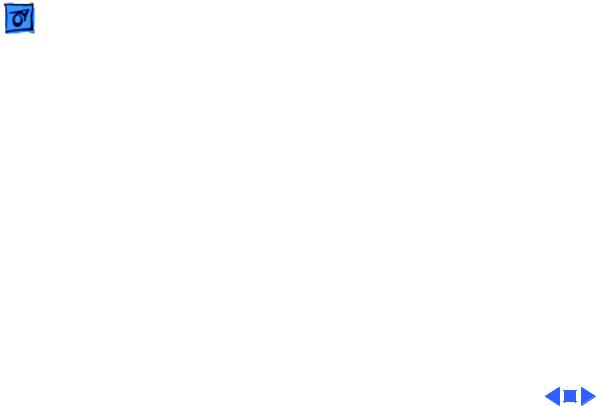
Specifications |
I/O Devices - 8 |
|
|
|
|
Keyboard
Mouse
Microphone
Speaker
I/O Devices
Standard 80-key Apple keyboard with numeric keypad; ADB connector
Soft power-on switch
2.5 mm travel, 18 mm vertical and horizontal pitch Two-level tilt adjustment
Apple Desktop Bus Mouse II
Built-in electret, omnidirectional microphone
Adjustable sound control on front of bezel
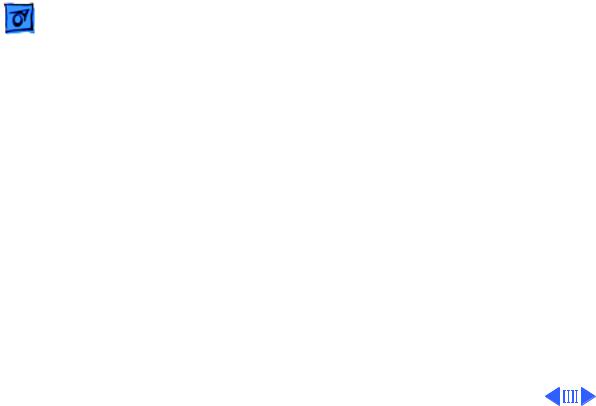
Specifications |
Sound and Video - 9 |
|
|
|
|
Sound and Video
Sound Generator
Monophonic 8-bit digital–analog conversion using 22-KHz sampling rate for sound input (capable of driving stereo headphones or other stereo equipment through the sound jack)
VRAM |
Standard: 256K of VRAM on board; displays up to 256 colors; |
|
Supports 1, 2, 4, or 8 bits per pixel |
|
Enhanced: 512K of VRAM; displays up to 32,000 colors; Supports |
|
1, 2, 4, 8, or 16 bits per pixel |
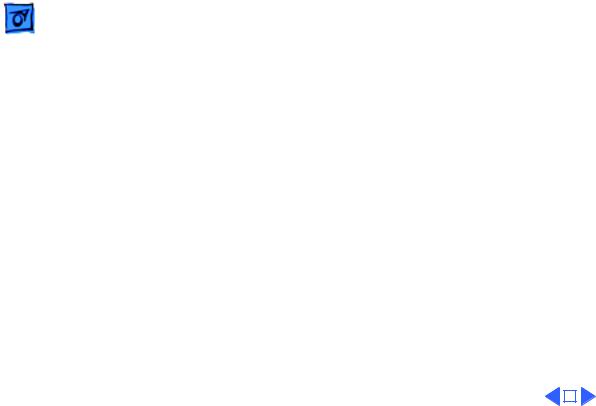
|
Specifications |
Sound and Video - 10 |
|||
|
|
|
|
||
Video Display |
Built-in, 10-in. diagonal (254 mm), 9-in. viewable (228 mm) |
||||
|
|
screen |
|||
|
|
Trinitron CRT |
|||
|
|
512 pixels by 384 lines; 76 dpi |
|||
|
|
Adjustable contrast control on front bezel |
|||
|
|
|
|
|
|
|
|
|
|
|
|
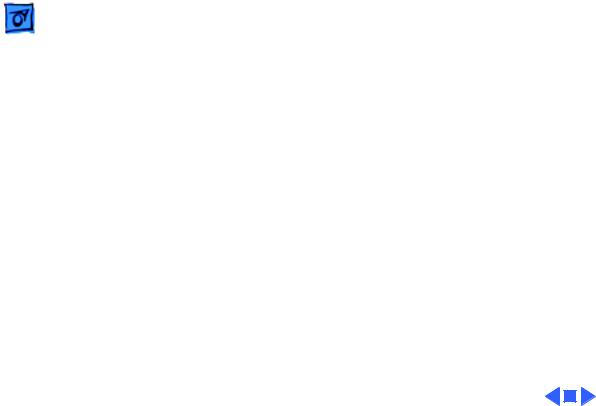
Specifications |
Electrical - 11 |
|
|
|
|
Electrical
Line Voltage
Frequency
Maximum Power
90–240 VAC; Universal power supply
47–63 Hz, single phase
100 W
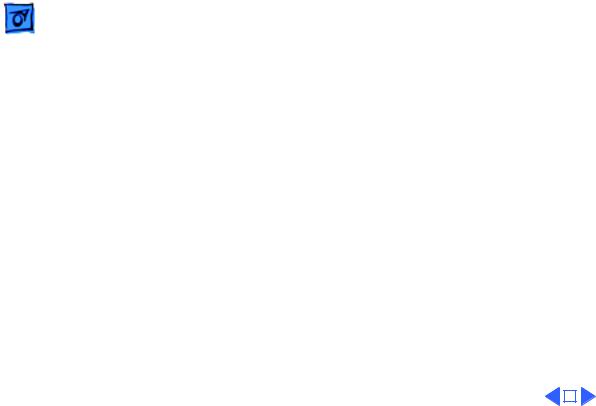
|
Specifications |
Physical - 12 |
|||
|
|
|
|
||
|
|
Physical |
|||
Dimensions |
Height: 14.5 in. (37.0 cm) |
||||
|
|
Width: 9.9 in. (25.2 cm) |
|||
|
|
Depth: 12.6 in. (32.15 cm) |
|||
Weight |
22.5–23.2 lb. (10.2–10.5 kg) |
||||
|
|
|
|
|
|
|
|
|
|
|
|
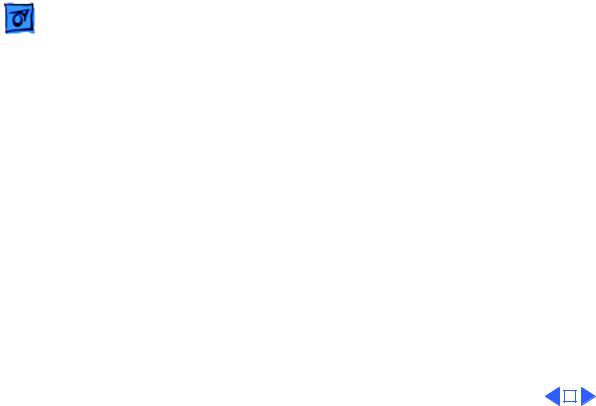
|
Specifications |
Environmental - 13 |
|||
|
|
|
|
||
|
|
Environmental |
|||
Operating |
50–104° F (10–40° C) |
||||
Temperature |
|
|
|
|
|
Storage |
-40 to 116° F (-40 to 47° C) |
||||
Temperature |
|
|
|
|
|
Relative Humidity |
20–95% noncondensing |
||||
Altitude |
0–15,000 ft. (0–4722 m) |
||||
|
|
|
|
|
|
|
|
|
|
|
|

K Service Source
Troubleshooting
Color Classic
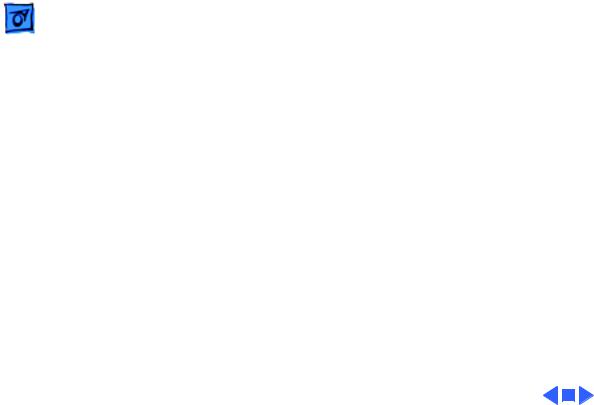
Troubleshooting |
General/ - 1 |
|
|
General
The Symptom Charts included in this chapter will help you diagnose specific symptoms related to your product. Because cures are listed on the charts in the order of most likely solution, try the first cure first. Verify whether or not the product continues to exhibit the symptom. If the symptom persists, try the next cure. (Note: If you have replaced a module, reinstall the original module before you proceed to the next cure.)
If you are not sure what the problem is, or if the Symptom Charts do not resolve the problem, refer to the Flowchart for the product family.
For additional assistance, contact Apple Technical Support.
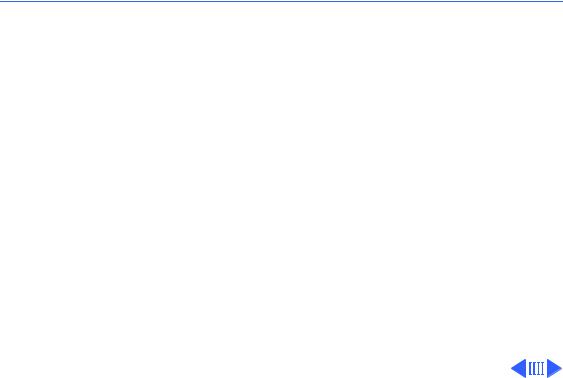
 Troubleshooting Symptom Charts - 2
Troubleshooting Symptom Charts - 2
Symptom Charts
Video
Screen is black, too |
1 |
Adjust contrast button on front bezel. |
dark, or too bright; |
2 |
Reset PRAM. |
audio and drive |
3 |
Check yoke cable connection. |
operate |
4 |
Perform video adjustments. Refer to “Video” in Adjustments |
|
|
chapter. |
|
5 |
Replace analog board. |
|
6 |
Replace CRT. |
Screen is bright and |
1 |
Perform video adjustments. Refer to “Video” in Adjustments |
audio is present, but |
|
chapter. |
no video information |
2 |
Replace analog board. |
is visible |
3 |
Replace CRT. |
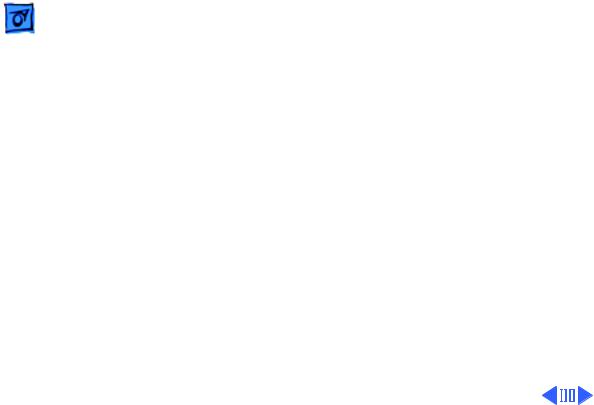
|
Troubleshooting |
|
Symptom Charts - 3 |
|
|
|
|
|
|
Video (Continued) |
|
Single vertical or |
Note: A thin, gray, horizontal line may be visible across the |
||
horizontal line is |
bottom third of a lit screen. This line is inherent in the design of |
||
displayed |
Trinitron monitors. Do not replace modules. |
||
|
|
Otherwise, |
|
|
|
1 |
Replace analog board. |
|
|
2 |
Replace CRT. |
Predominant color |
1 |
Perform video adjustments. Refer to “Video” in Adjustments |
|
tint or color cannot be |
|
chapter. |
|
adjusted |
2 |
Replace analog board. |
|
|
|
3 |
Replace CRT if red, green, or blue cannot be turned off using |
|
|
|
appropriate controls. |
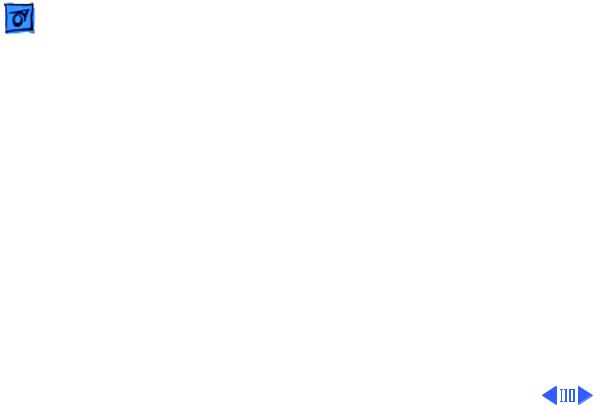
|
Troubleshooting |
|
Symptom Charts - 4 |
|
|
|
|
|
|
Video (Continued) |
|
Picture breaks into |
Replace analog board. |
||
diagonal lines, or |
|
|
|
picture rolls |
|
|
|
vertically or |
|
|
|
horizontally |
|
|
|
Out of convergence |
1 |
Perform convergence adjustment. Refer to “Convergence” in |
|
(color bleeds from |
|
Adjustments chapter. |
|
text or lines) |
2 |
Replace analog board. |
|
|
|
3 |
Replace CRT. |
Black screen spots |
Replace CRT. |
||
(burnt phosphors) |
|
|
|
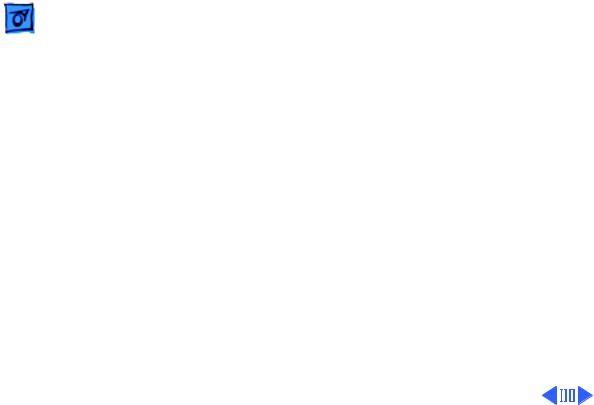
|
Troubleshooting |
|
Symptom Charts - 5 |
|
|
|
|
|
|
Video (Continued) |
|
Screen jitters or |
1 |
Verify that adjacent computer equipment is properly |
|
flashes |
|
grounded. Move electrical devices away from monitor. |
|
|
|
|
Temporarily shut off all fluorescent lights in area. |
|
|
2 |
Check that all ground cables are secure. |
|
|
3 |
Disconnect internal hard drive and floppy drive. |
|
|
4 |
Replace analog board. |
Out of focus |
1 |
Perform focus adjustment. Refer to “Focus” in Adjustments |
|
|
|
|
chapter. |
|
|
2 |
Replace analog board. |
|
|
3 |
Replace CRT only if one part of display remains out of focus |
|
|
|
despite adjustment of focus controls to their limits. |
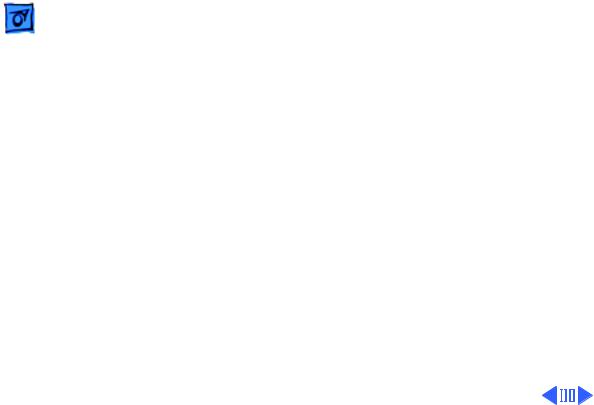
|
Troubleshooting |
Symptom Charts - 6 |
|
|
|
|
|
Video (Continued) |
Flashing or wavy |
Replace analog board. |
|
screen or monitor |
|
|
emits high-pitched |
|
|
noise |
|
|
Raster size too short/ |
1 Adjust horizontal or vertical size control. Refer to |
|
tall or narrow/wide |
Adjustments chapter. |
|
|
|
2 Replace analog board. |
Linearity bad (size of |
Replace analog board. |
|
text/graphics differs |
|
|
at top, bottom, or |
|
|
sides of screen) |
|
|
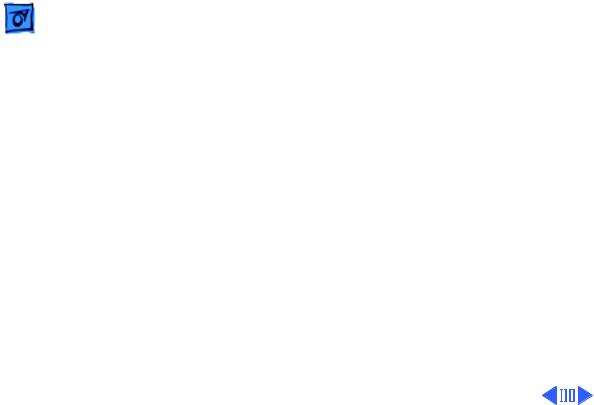
|
Troubleshooting |
|
Symptom Charts - 7 |
|
|
|
|
|
|
Video (Continued) |
|
Raster tilted or |
1 |
Verify that distortion is not due to environmental conditions |
|
shifted |
|
(move monitor to different location). Refer to “Monitor |
|
|
|
|
Distortion” in Basics chapter of any large-screen monitor |
|
|
|
manual. |
|
|
2 |
Perform appropriate geometric adjustments. |
|
|
3 |
Perform yoke adjustment. Refer to “Yoke” in Adjustments |
|
|
|
chapter. |
|
|
4 |
Replace analog board. |

|
Troubleshooting |
|
Symptom Charts/Video (Continued) - 8 |
||
|
|
|
|||
|
|
Video (Continued) |
|||
Raster distorted |
1 |
Verify that distortion is not due to environmental conditions |
|||
(barrel-shaped, |
|
(move monitor to different location). Refer to “Monitor |
|||
corners not square, |
|
Distortion” in Basics chapter of any large-screen monitor |
|||
stretched or |
|
manual. |
|||
compressed at top of |
2 |
Perform appropriate geometric adjustments. |
|||
display, or sides not |
3 |
Replace analog board. |
|||
perpendicular) |
4 |
Replace CRT (only in rare instances). |
|||
Raster not centered |
1 |
Verify that distortion is not due to environmental conditions |
|||
|
|
|
(move monitor to different location). Refer to “Monitor |
||
|
|
|
Distortion” in Basics chapter of any large-screen monitor |
||
|
|
|
manual. |
||
|
|
2 |
Adjust horizontal or vertical center control. Refer to |
||
|
|
|
Adjustments chapter. |
||
|
|
3 |
Replace analog board. |
||
|
|
|
|
|
|
|
|
|
|
|
|

 Troubleshooting Symptom Charts - 9
Troubleshooting Symptom Charts - 9
Floppy Drives
Audio and video are |
1 |
Replace bad disk with known-good disk. |
present, but internal |
2 |
Replace floppy drive. |
floppy drive does not |
3 |
Replace logic board. Retain customer’s SIMMs, math |
operate |
|
coprocessor, and PDS card. |
|
4 |
Replace floppy drive cable. See “Flat-Cable Assembly” in |
|
|
Take Apart. |
Disk ejects; display |
1 |
Replace bad system disk with known-good system disk. |
shows icon with |
2 |
Replace floppy drive. |
blinking “X” |
3 |
Replace logic board. Retain customer’s SIMMs, math |
|
|
coprocessor, and PDS card. |
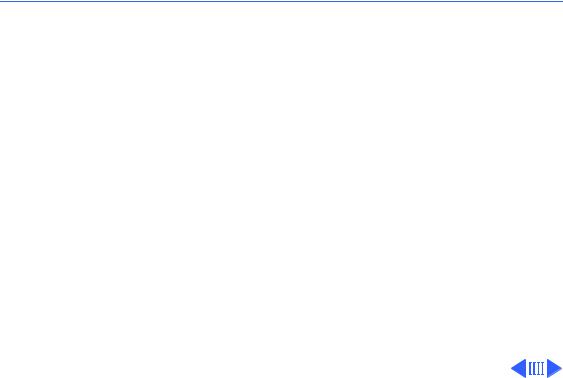
 Troubleshooting Symptom Charts - 10
Troubleshooting Symptom Charts - 10
Floppy Drives (Continued)
Unable to insert disk |
1 |
To eject previously inserted disk, insert opened paper clip |
all the way |
|
into hole beside floppy drive. |
|
2 |
Switch off system and hold mouse button down while |
|
|
switching system on (to complete eject cycle). |
|
3 |
Replace floppy drive. |
Does not eject disk |
1 |
Insert opened paper clip into hole beside floppy drive. |
|
2 |
Switch off system and hold mouse button down while |
|
|
switching system on (to complete eject cycle). |
|
3 |
Replace floppy drive. |
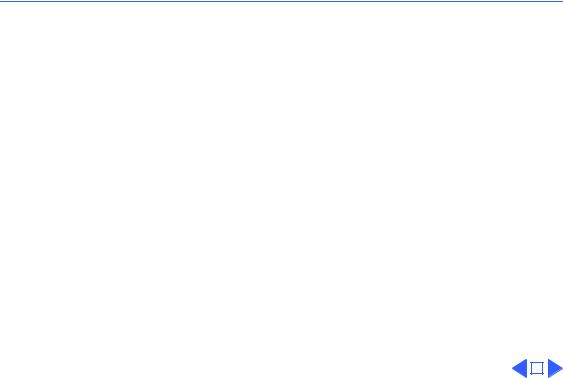
 Troubleshooting Symptom Charts/Floppy Drives (Continued) - 11
Troubleshooting Symptom Charts/Floppy Drives (Continued) - 11
Floppy Drives (Continued)
Internal floppy drive |
1 |
Replace bad disk with known-good disk. |
|
runs continuously |
2 |
Replace floppy drive. |
|
|
3 |
Replace logic board. Retain customer’s SIMMs, math |
|
|
|
coprocessor, and PDS card. |
|
|
4 |
Replace floppy drive cable. See “Flat-Cable Assembly” in |
|
|
|
Take Apart. |
|
|
|
|
|
|
|
|
|
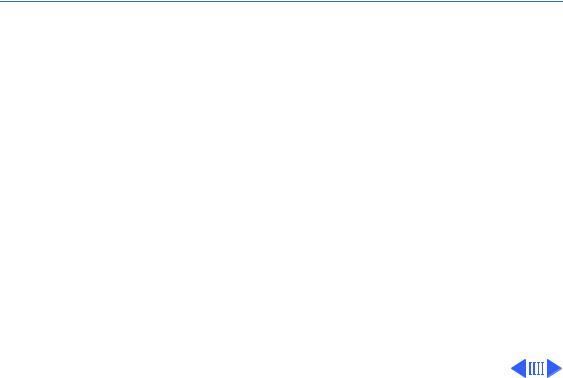
 Troubleshooting Symptom Charts - 12
Troubleshooting Symptom Charts - 12
Hard Drives
Internal or external |
1 |
Verify that SCSI loopback card is not attached. |
hard drive does not |
2 |
Verify that internal hard drive has all three terminating |
operate |
|
resistor packs on circuit board. |
|
3 |
Verify that external drive is properly terminated. |
|
4 |
Replace hard drive data cable. See “Flat-Cable Assembly” in |
|
|
Take Apart. |
|
5 |
Replace hard drive. |
|
6 |
Replace logic board. Retain customer’s SIMMs, math |
|
|
coprocessor, and PDS card. |
