APC BE750G, BE350G User Manual

Installation Guide
Back-UPS™ BE750G Series
Inventory
Back-UPS



 bu075c
bu075c
Safety
This UPS is intended for indoor use only.
Do not operate this UPS in direct sunlight, in contact with fluids, or where there is
excessive dust or humidity.
Be sure the air vents on the UPS are not blocked. Allow adequate space for proper ventilation.
The battery typically lasts for two to five years. Environmental factors impact battery life. Elevated ambient temperatures, poor quality utility power, and frequent short duration discharges will shorten battery life.
Connect the Back-UPS power cable directly to a wall outlet. Do not use surge protectors or extension cords.
Specifications
|
Voltage |
|
120 Vac Nominal |
|
|
|
|||
|
|
|
|
|
Input |
Frequency |
|
50 Hz/60 Hz auto sensing |
|
Brownout Transfers |
|
92 Vrms Typical |
||
|
|
|||
|
Over-voltage Transfer |
|
139 Vrms Typical |
|
|
UPS Capacity |
|
750 VA, 450 W |
|
|
(5 battery backup outlets) |
|
|
|
|
|
|
|
|
Output |
Total Amperage (all outlets) |
|
12 A (including UPS output) |
|
Voltage - On Battery |
|
115 Vrms ± 8% step approximated sine wave |
||
|
|
|||
|
Frequency - On Battery |
|
50 Hz/60 Hz ± 1 Hz |
|
|
Transfer Time |
|
6 ms Typical, 10 ms maximum |
|
|
AC Surge Protection |
|
Full time, 354 Joules |
|
|
Phone/DSL/FAX surge protection |
|
Single line (2 wire) |
|
Protectionand |
|
|
|
|
Cable/CAT V/DSS surge protection |
|
One coax input/output |
||
Filtering |
|
|
|
|
Network surge protection |
|
10/100 Base -T ethernet |
||
|
EMI/RFI Filter |
|
Full time |
|
|
AC Input |
|
Resettable circuit breaker |
|
|
Type |
|
Sealed, maintenance-free, lead acid |
|
Battery |
|
|
Replacement battery cartridge RBC17 |
|
|
|
|
||
Average Life |
|
3 - 5 years depending on the number of discharge cycles and |
||
|
|
|||
|
|
|
environmental temperature |
|
|
|
|
|
|
|
Net Weight |
|
11 lb (5 kg) |
|
|
Dimensions |
|
14 in x 7 in x 4 in |
|
|
Length x Width x Height |
|
36 cm x 18 cm x 9 cm |
|
Physical |
|
|
|
|
Operating Temperature |
|
32º F to 104º F (0º C to 40º C) |
||
|
Storage Temperature |
|
5º F to 113º F (–15º C to 45º C) |
|
|
Operating Relative Humidity |
|
0 to 95% non-condensing humidity |
|
|
Operating Elevation |
|
0 to 10,000 ft (0 to 3000 m) |
|
EMC |
This device complies with part 68 and |
|
part 15 of the FCC rules. Operation is subject to the following two |
|
conditions: (1) This device may not cause harmful interference, and (2) This device must accept any |
||||
Compliance |
||||
interference received, including interference that may cause undesired operation. |
||||
|
||||
|
|
|
|
|
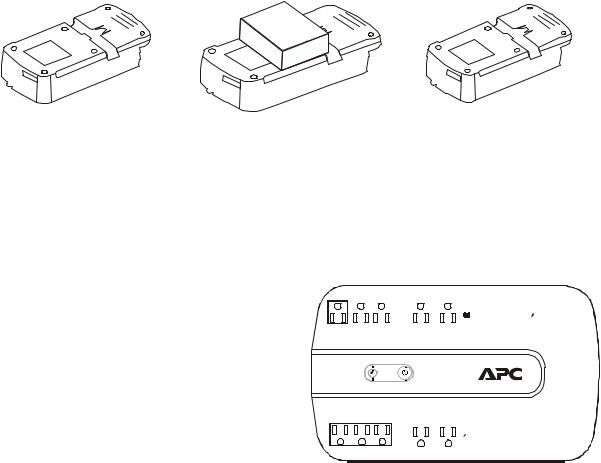
Connect the Battery
The Back-UPS is shipped with one battery cable disconnected. Remove the “Stop! Connect the Battery” label that covers the outlets. Prior to connecting any equipment to the unit, connect the battery cable to the unused battery terminal. It is normal for small sparks to be seen when the battery cable is connected to the battery terminal.
Press the battery compartment cover release tab located on the rear side of the unit. Slide the battery cover off.
Connect the battery cable securely to the battery terminal.
Reinstall the battery compartment cover. Be sure that the release tab locks into place.
bu076a |
bu077a |
Wall Mount Installation
•Horizontal installation, use 2 screws 5.9" (150 mm) apart.
•Vertical installation, use 2 screws 5.5" (140 mm) apart.
•Allow 5/16” (8 mm), of the screw to protrude from the wall.
Connect Equipment
Battery Backup + Surge Protection Outlets
Battery backup outlets provide protection to connected equipment when the Back-UPS is turned on and connected to utility power.
Battery backup outlets receive power from the Back-UPS for a limited period of time when a power outage, or brownout condition occurs.
Battery backup outlets provide protection from power surges or spikes.
Controlled By MASTER
Connect a computer, monitor and other peripheral devices to the outlets.
Surge Protection Outlets
Surge protection outlets provide protection to connected equipment when the Back-UPS is connected to utility power, and is switched on or off.
Surge protection outlets provide protection from power surges or spikes.
Connect a printer, scanner or other peripheral devices to the surge protection outlets.
2 |
Installation Guide Back-UPS BE750G Series |
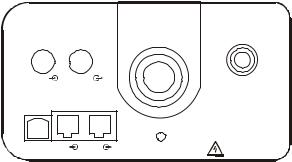
Connect Modem/Telephone/DSL/FAX/10/100
Base-T Network Cable
The Back-UPS protects a single line, 2 wire telephone line, including a Digital Subscriber Line (DSL), a modem, a 10/100 Base-T ethernet, or a FAX machine from power surges when connected through the Back-UPS coaxial connectors.
Cable In |
Cable Out |
|
|
Circuit Breaker |
|
|
|
|
|
|
|
|
|
Push to Reset |
Network/DSL/Modem/FAX |
|
|
||
PowerChute |
In |
Out |
Building |
CAUTION-Refer to bottom |
USB Port |
|
|
Wiring Fault |
of unit for safety markings. |
bu209a
PowerChute™ Personal Edition Software
Overview
PowerChute Personal Edition Software allows you to use your computer to access additional power protection and management features of the Back-UPS.
Using PowerChute, you can:
•Preserve work in progress during a power outage by putting your computer into Hibernate mode. When the power returns, the computer will appear exactly as it did before the power outage.
•Configure the Back-UPS management features, such as power-saving outlets, shutdown parameters, audible alarms, and more.
•Monitor and view the status of the Back-UPS, including the estimated runtime, power consumption, power event history, and more.
Available features will vary by Back-UPS model and operating system.
If you choose not to install PowerChute, the Back-UPS will still provide backup power and power protection to connected equipment. However, you will only be able to configure a limited number of features using the display interface.
Compatibility
PowerChute is compatible with Windows operating systems only. For a detailed list of supported operating systems, go to www.apc.com, select Software & Firmware.
For Mac operating systems, we recommend using the native shutdown application (within System Preferences) which recognizes your battery backup and allows you to configure shutdown of your system during power outages. To access this application, connect a USB cable from the Back-UPS DATA PORT (POWERCHUTE PORT) to a USB port on your computer, and see the documentation provided with your computer.
Install PowerChute™ Software
To install PowerChute Personal Edition (PCPE) software, connect the supplied USB cable between the data port on the UPS and to a computer with access to the web.
On the computer, go to www.apc.com/tools/download. Select “Software Upgrades - PowerChute Personal Edition” in the “Filter by Software/Firmware” drop down menu. Select the appropriate operating system. Follow directions to download the software.
Installation Guide Back-UPS BE750G Series |
3 |
