APC Battery Management System User Manual
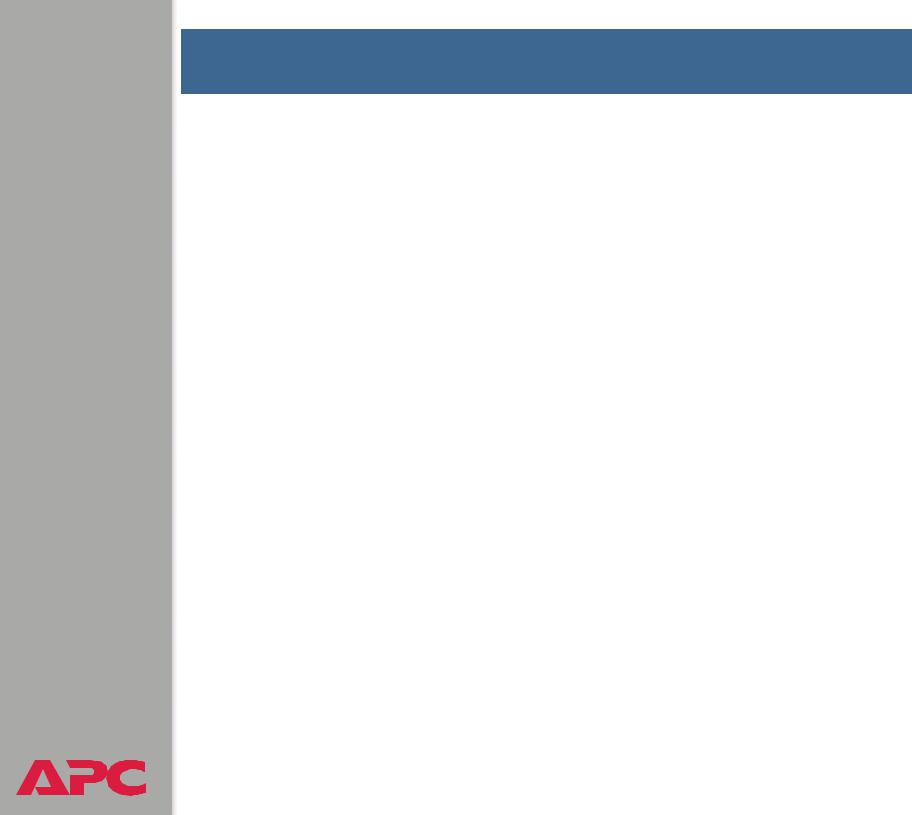
Battery Management System
USER’S GUIDE
®
Contents
Features of the System 1
Introduction . . . . . . . . . . . . . . . . . . . . . . . . . . . . . . . . . . . . . . . 1
Battery Management Capabilities . . . . . . . . . . . . . . . . . . . . . . . . . 2
System capacity 2
Battery management features 3
Network Management Features . . . . . . . . . . . . . . . . . . . . . . . . . . 4
Supported network management applications 4 Supported Web browsers 5
Getting Started 6
Initial Setup. . . . . . . . . . . . . . . . . . . . . . . . . . . . . . . . . . . . . . . . 6
Configuring TCP/IP settings 6 Useful terms 7
Accessing the User Interfaces 8
Access Procedures . . . . . . . . . . . . . . . . . . . . . . . . . . . . . . . . . . . 8
Access priorities among the interfaces 8 Access priority for logging on 8
Web interface 9
Control console interface 10 SNMP interface 12
Password-protected Accounts . . . . . . . . . . . . . . . . . . . . . . . . . . 13
Account types and access 13
How to recover from a lost password 14
Watchdog Features . . . . . . . . . . . . . . . . . . . . . . . . . . . . . . . . . 16
Network interface watchdog mechanism 16 Resetting the network timer 16
I
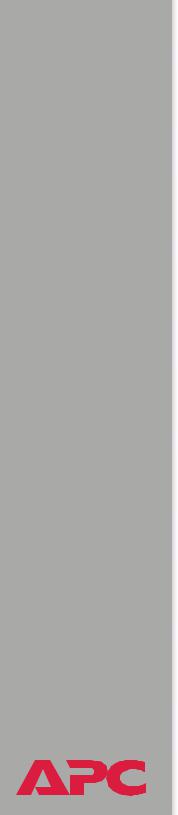
Battery Management System
USER’S GUIDE
®
Battery Management 17
. . . . . . . . . . . . . . . . . . . . . . . . . . . . . . . . . . . . . . 17
General system information 17
Battery System and Device Manager Menus . . . . . . . . . . . . . . . . . 19
Displaying data and alarms 19 Viewing details on alarms 22 Interpreting alarm details 23 Configuration menu 27 Calibration menu 29
Modbus 30
Reset Discharge Voltages 31
Reset Charge Current Deviation Benchmark 31
Network Menu 32
Access Restrictions and Menu Options . . . . . . . . . . . . . . . . . . . . 32
Access 32 Menu options 32
Option Settings . . . . . . . . . . . . . . . . . . . . . . . . . . . . . . . . . . . . 33
TCP/IP 33
DNS 37
Ping utility (control console) 38
FTP Server 39
Telnet/SSH 40
SNMP 47
Email 48
Syslog 49
Web/SSL 52
II

Battery Management System
USER’S GUIDE
®
System Menu 61
Access Restrictions and Menu Options . . . . . . . . . . . . . . . . . . . . 61
Purpose and access 61 Menu options 62
Option Settings . . . . . . . . . . . . . . . . . . . . . . . . . . . . . . . . . . . . 63
User Manager 63 |
|
RADIUS 64 |
|
Identification |
67 |
Date & Time 67 |
|
Tools 69 |
|
Preferences (Web interface) 71 |
|
Links (Web interface) 72 |
|
About System (control console) 73 |
|
Event-related Menus 74 |
|
Introduction . . . . |
. . . . . . . . . . . . . . . . . . . . . . . . . . . . . . . . . . 74 |
Overview 74 |
|
Menu options 75 |
|
Event Log . . . . . . . |
. . . . . . . . . . . . . . . . . . . . . . . . . . . . . . . . . 76 |
Overview 76 |
|
Logged events 76 |
|
Accessing the log 77 |
|
How to use FTP or SCP to retrieve log files 78 |
|
Actions Option (Web interface only) . . . . . . . . . . . . . . . . . . . . . 81
Enabling and disabling event actions 81 Severity levels of events 81
Event Log action 81 SNMP Traps action 81 Email action 82 Related topics 82
Recipients Option . . . . . . . . . . . . . . . . . . . . . . . . . . . . . . . . . . 83
Trap Receivers 83
Email Recipients 84
Email Test 85
III
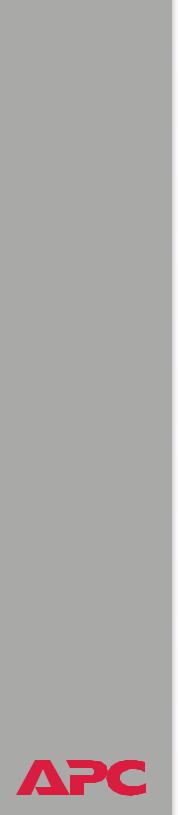
Battery Management System
USER’S GUIDE
®
Email Option . . . . . . . . . . . . . . . . . . . . . . . . . . . . . . . . . . . . . . 86
Requirements for using SMTP 86 DNS servers 87
SMTP settings 87
How to Configure Individual Events . . . . . . . . . . . . . . . . . . . . . . 88
Options to configure individual events 88 Event list access 88
Event list format 89 Event mask settings 89 Event mask example 91
Management Card and Battery Manager Events . . . . . . . . . . . . . . 92
Event generation 92 Discharge cycle counter 92 Severity levels defined 93 Management Card events 94
Battery Management System events 97
Data Logging (Web interface) 99
Description . . . . . . . . . . . . . . . . . . . . . . . . . . . . . . . . . . . . . . . 99
Configuration . . . . . . . . . . . . . . . . . . . . . . . . . . . . . . . . . . . . 100
Boot Mode 101
Introduction . . . . . . . . . . . . . . . . . . . . . . . . . . . . . . . . . . . . . 101
Overview 101
DHCP & BOOTP boot process 102
DHCP Configuration Settings . . . . . . . . . . . . . . . . . . . . . . . . . . 104
Management Card settings 104 DHCP response options 106
Security 110
Security Features . . . . . . . . . . . . . . . . . . . . . . . . . . . . . . . . . . 110
Planning and implementing security features 110 Summary of access methods 110
Changing default user names and passwords immediately 112
Port assignments 112
User names, passwords, community names (SNMP) 113
IV
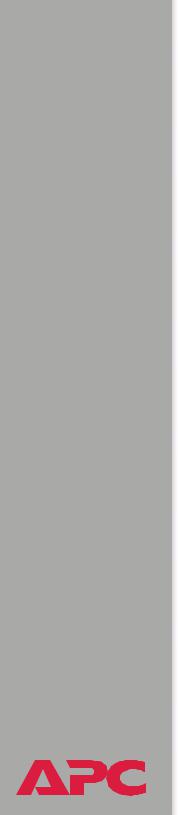
Battery Management System
USER’S GUIDE
®
Authentication. . . . . . . . . . . . . . . . . . . . . . . . . . . . . . . . . . . . 114
Authentication versus encryption 114
Encryption . . . . . . . . . . . . . . . . . . . . . . . . . . . . . . . . . . . . . . 115
Secure SHell (SSH) and Secure CoPy (SCP) 115
Secure Sockets Layer (SSL) 117
Creating and Installing Digital Certificates . . . . . . . . . . . . . . . . . 119
Purpose 119
Choosing a method for your system 120
Firewalls . . . . . . . . . . . . . . . . . . . . . . . . . . . . . . . . . . . . . . . . 126
Using the APC Security Wizard 127
Overview . . . . . . . . . . . . . . . . . . . . . . . . . . . . . . . . . . . . . . . 127
Authentication 127
Files you create for SSL and SSH security 129
Create a Root Certificate & Server Certificates . . . . . . . . . . . . . . 131
Summary 131 The procedure 132
Create a Server Certificate and Signing Request . . . . . . . . . . . . . 137
Summary 137 The procedure 138
Create an SSH Host Key . . . . . . . . . . . . . . . . . . . . . . . . . . . . . 142
Summary 142 The procedure 142
How to Export Configuration Settings 145
Retrieving and Exporting the .ini file . . . . . . . . . . . . . . . . . . . . 145
Summary of the procedure 145 Contents of the .ini file 146 Detailed procedures 147
The event and its error messages 150 Messages in config.ini 151
Errors generated by overridden values 151
Using the Device IP Configuration Wizard . . . . . . . . . . . . . . . . . 152
V

Battery Management System
USER’S GUIDE
®
APC Device IP Configuration Wizard 153 |
|
Purpose and Requirements . . . . . . . . . . . . . . . . . . . . . . . . . . . |
153 |
Purpose: configure basic TCP/IP settings 153
System requirements 153
Install the Wizard. . . . . . . . . . . . . . . . . . . . . . . . . . . . . . . . . . 154
Download the wizard 154
Use the Wizard . . . . . . . . . . . . . . . . . . . . . . . . . . . . . . . . . . . 155
Launch the Wizard 155 |
|
Configure the basic TCP/IP settings remotely 155 |
|
Configure or reconfigure the TCP/IP settings locally 157 |
|
File Transfers 158 |
|
Introduction . . . . . . . . . . . . . . . . . . . . . . . . . . . . . . . . . . . . . |
158 |
Overview 158 |
|
Upgrading Firmware . . . . . . . . . . . . . . . . . . . . . . . . . . . . . . . |
159 |
Firmware defined 159 |
|
Benefits of upgrading firmware 159 |
|
Obtain the latest firmware version 160 |
|
Firmware files (Battery Management System) 161 |
|
Firmware file transfer methods 162 |
|
Use FTP or SCP to upgrade one Battery Management |
|
System Management Card 163 |
|
Use FTP or SCP to upgrade multiple Battery Management |
|
System Management Cards 166 |
|
Use XMODEM to upgrade one Battery Management |
|
System Management Card 166 |
|
Verifying Upgrades and Updates . . . . . . . . . . . . . . . . . . . . . . . 168
Overview 168
Last Transfer Result codes 168
Alarms 169
Fault Alarm Criteria . . . . . . . . . . . . . . . . . . . . . . . . . . . . . . . . 169
Alarm Relay and LED Operation . . . . . . . . . . . . . . . . . . . . . . . . 170
VI
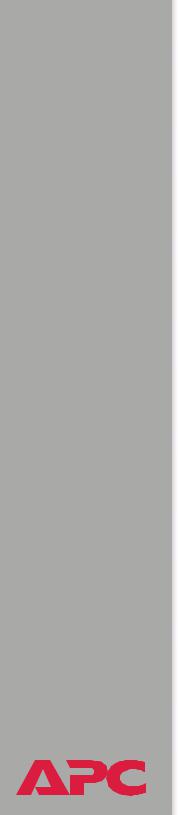
Battery Management System
USER’S GUIDE
®
Troubleshooting 171
Management Card . . . . . . . . . . . . . . . . . . . . . . . . . . . . . . . . . 171
Access problems (Battery Management System Management Card) 171
SNMP issues (Battery Management System Management Card) 173
Product Information 174
Limited warranty 174
Warranty limitations 174
Obtaining service (service contracts). . . . . . . . . . . . . . . . . . . . . 175
. . . . . . . . . . . . . . . . . . . . . . . . . . . . . . . . . 176
General policy 176
Examples of life-support devices 176
Index 177
APC Worldwide Customer Support . . . . . . . . . . . . . . . . . . . . . . 186
VII
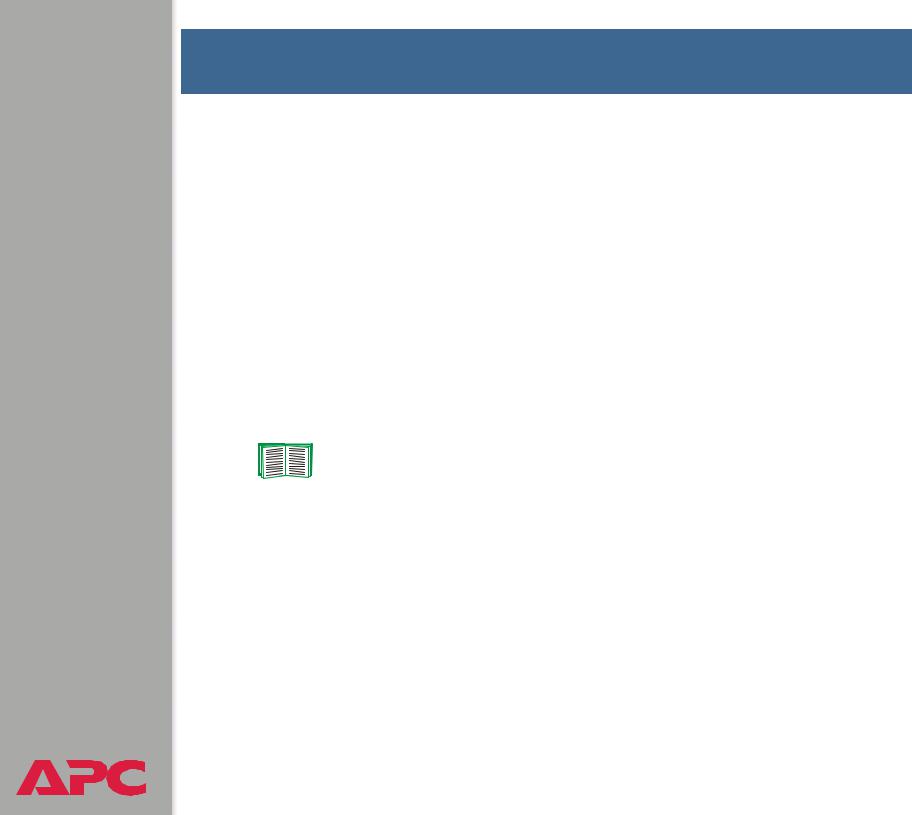
Battery Management System
USER’S GUIDE
®
Features of the System
Introduction
The APC Battery Management System provides automated monitoring of large battery systems that supply backup for 120-, 240-, and 480-volt power systems. The Battery Management System provides battery management for nominal 2 V, 4 V, 8 V, or 12 V lead-acid batteries; or 1.2 V or 2.4 V nickelcadmium batteries.
The Battery Management System is controlled through a network interface provided by a Network Management Card built into the master controller (the first unit in a group of up to 6 total units). This card uses the open standards Telnet, SSH, HTTP, SSL, RS-485 Modbus, RS-232 serial connection, e-mail, and SNMP to manage the Battery Management System.
For more information see Network Management Features and Network Menu.
1
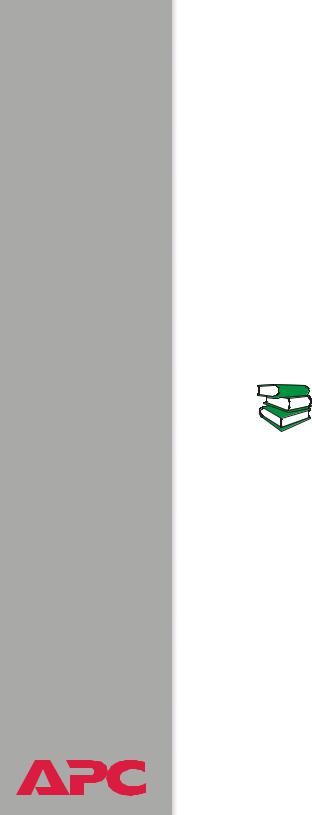
Battery Management System
USER’S GUIDE
®
Battery Management Capabilities
System capacity
Using the APC Battery Management System, you can monitor and maintain the batteries of one master unit and up to five expansion units, each unit handling up to 64 individual batteries.
Five battery management expansion units can be connected in a group to one master unit. The master unit provides the network connection through its built-in management card so that the entire group can be managed remotely through either one IP address or a serial connection.
The Battery Management System will support up to 244 lead-acid batteries or up to 375 nickel-cadmium batteries.
To install and connect the system, see the Installation and Quick Start manual (.\doc\en\insguide.pdf), provided in Portable Document Format (PDF) on the APC Battery
See also Management System Utility CD and in printed form.
2
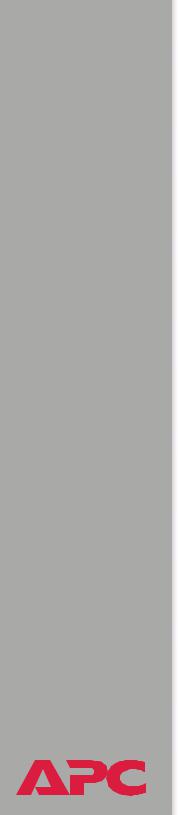
Battery Management System
USER’S GUIDE
®
Battery management features
The system enables you to do the following:
•Identify weak or defective batteries that need replacement.
•Optimize the charge state of batteries within a string by automated charging of individual batteries with a lower voltage. Charging these batteries causes the batteries with high voltage to normalize. All the batteries in the string become properly charged. This extends the useful life of overcharged batteries and achieves full capacity of undercharged batteries.
•Be alerted to alarm conditions that are displayed and logged to warn of battery system or Battery Management System conditions.
3
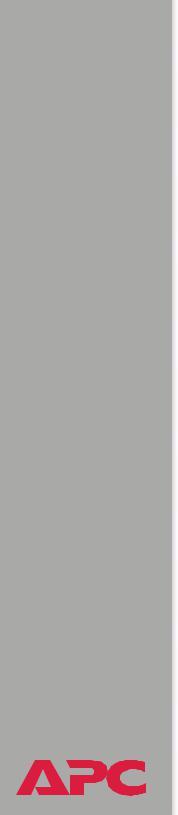
Battery Management System
USER’S GUIDE
®
Network Management Features
Supported network management applications
An APC Network Management Card (AP9517SQD) is built into the master controller (AP9921X) that provides the network connection. It is the first battery management unit in a group of one master unit and up to 5 expansion units (AP9921XS).
The Battery Management System supports the following access methods:
Network Connection |
Access |
Description |
|
|
|
Telnet & SSH |
APC control |
A non-graphical interface through which |
|
console |
you can configure network, system, and |
|
interface |
battery management parameters, and |
|
|
display and monitor battery management |
|
|
data. |
|
|
|
HTTP & SSL |
Web browser |
A graphical user interface to the Battery |
|
|
Management System through a standard |
|
|
Web browser. With this Web interface, you |
|
|
can configure network, system, and battery |
|
|
management parameters, and display and |
|
|
monitor battery management data. |
|
|
|
SNMP |
MIB browser |
Uses MIB II OIDs to configure the built-in |
|
|
management card, and use SNMP traps to |
|
|
report Battery Management System events. |
|
|
|
FTP |
Device IP |
Consecutively discovers each unconfigured |
|
Configuration |
controller on the same network segment |
|
Wizard |
and enables you to configure its basic |
|
|
TCP/IP settings remotely. |
|
|
|
Display interface |
LCD display |
Remote LCD interface through which you |
(optional) |
|
can configure network, system, and battery |
|
|
management data. |
|
|
|
4
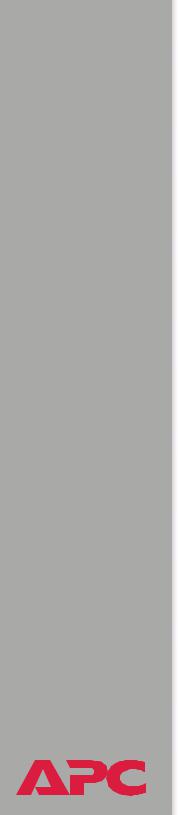
Battery Management System
USER’S GUIDE
®
Supported Web browsers
As your browser, you can use Microsoft® Internet Explorer (IE) 5.x or Netscape® 7.x to access the Battery Management System through its Web interface. Other commonly available browsers also may work but have not been fully tested by APC.
Data verification, the event log, and the data log authentication require that you enable the following for your Web browser:
•JavaScript
•Java
•Cookies
In addition, the Battery Management System cannot work with a proxy server. Therefore, before you can use a Web browser to access its Web interface, you must do one of the following:
•Configure the Web browser to disable the use of a proxy server for the Battery Management System.
•Configure the proxy server so that it does not proxy the specific IP address of the Battery Management System.
5

Battery Management System
USER’S GUIDE
®
Getting Started
Initial Setup
Configuring TCP/IP settings
You must define three TCP/IP settings for the Battery Management System’s built-in Management Card before the Battery Management System can be managed over the network:
•IP address of the Battery Management System
•Subnet mask
•IP address of the default gateway
Choose one of the following methods to configure the TCP/IP settings:
•With the Device IP Configuration Wizard, which you install from the CD. This method is available only for Windows® NT, Windows 2000, Windows 2003, and Windows XP.
•By a direct serial connection from the Network Configuration port on the controller to a serial port on your computer.
•Using ARP and Telnet, if your computer is on the same subnet as the Battery Management System.
•Through a BOOTP or DHCP server.
For detailed instructions on these methods of configuring the TCP/IP settings, see “Quick Configuration” in the Installation and Quick Start manual (.\doc\en\insguide.pdf), provided in Portable Document Format (PDF) on the APC Battery Management System for High Voltage Applications Utility CD and in printed form.
6
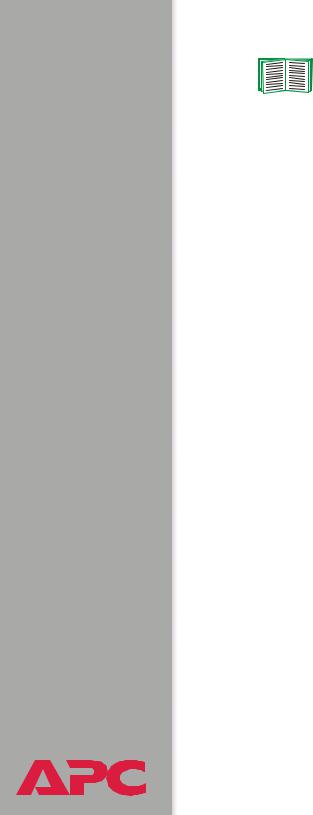
Battery Management System
USER’S GUIDE
®
‘
To configure multiple Battery Management Systems, see
How to Export Configuration Settings.
Useful terms
Batteries: Single or multi-cell lead-acid or nickel-cadmium blocks that are connected together in series to create a string.
Battery Management System: One complete Battery Management System that is composed of one master unit and up to five expansion units.
Battery Management Unit: A single enclosure within a group of enclosures that operate together as a system.
Current acceptance: The amount of current that flows into an individual battery from the Battery Management System’s electrically isolated DC boost supply.
Float charge: The power provided to a battery by the battery charger to sustain the charge.
Jar: An individual battery.
Management Controller: The Battery Management System and associated sensors, wiring, fuses, and cables.
Pilot battery: A single battery that is monitored as a representation of the entire string of batteries.
String current: The common current flowing through the string of batteries. The current polarity can be positive when flowing into the string, as during a charge, or negative when flowing from the string, as during a discharge.
This current has the same value throughout the string.
7

Battery Management System
USER’S GUIDE
®
Accessing the User Interfaces
Access Procedures
Access priorities among the interfaces
After the Battery Management System network settings are configured (as described in the Installation and Quick Start Manual), you can use the Battery Management System remotely through its Web, control console (Telnet or SSH), and SNMP interfaces.
Access priority for logging on
Only one user at a time can log on to the Battery Management System to use its internal user interface features. The priority for access is as follows:
•Local access to the control console from a computer with a direct serial connection to the Battery Management System always has the highest priority.
•Telnet or Secure SHell (SSH) access to the control console from a remote computer has priority over Web access.
•Web access, either directly or through the InfraStruXure Manager, has the lowest priority.
For information about how SNMP access to the Battery
Management System is controlled, see SNMP.
8
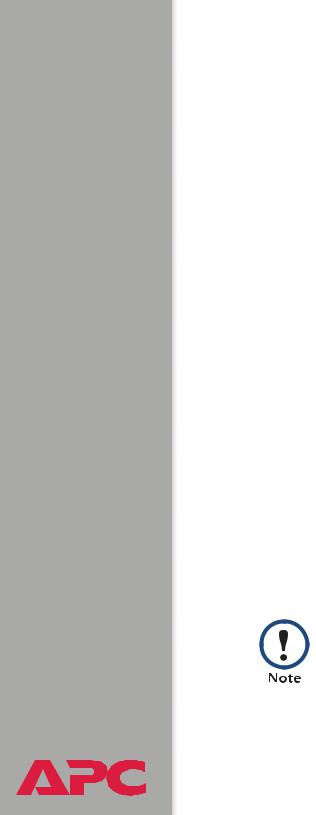
Battery Management System
USER’S GUIDE
®
Web interface
To access and log on to the Battery Management System’s Web interface:
1.In the URL Location field, do one of the following.
–If the Battery Management System port is set to the default value of 80, type http:// followed by the Battery Management System IP address. The following example shows a typical IP address:
http://170.241.17.51 if HTTP is your access mode
https://170.241.17.51 if HTTPS (SSL/TLS) is your access mode
–If the Battery Management System Web port is set to a value other than the default of 80, enter the System IP address (the IP address of the Battery Management System) followed by a colon and the configured Web Port value (8000 in the following example):
http://170.241.17.51:8000 if HTTP is your access mode
https://170.241.17.51:8000 if HTTPS (SSL/TLS) is your access mode
–If there is a DNS server entry for the Battery Management System, you can enter the DNS name. For example:
http://DeviceNumber25 if HTTP is your access mode
https://DeviceNumber25 if HTTPS (SSL/TLS) is your access mode
2.Respond to the User Name and Password prompts. The default Administrator user name and password are both apc, all lowercase.
In the Web interface, data verification requires that you enable JavaScript or Java.
9
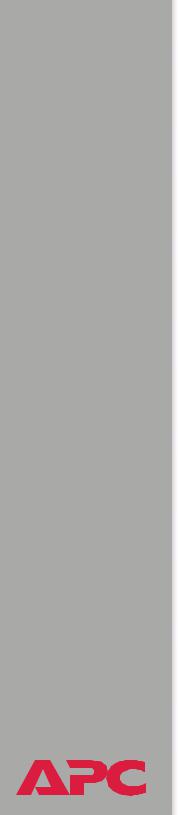
Battery Management System
USER’S GUIDE
®
Control console interface
You can manage the Battery Management System through the control console, using either Telnet or the RS-232/485 port.
Structure. The control console provides menu options to manage the Battery Management System over the network.
To use an option, type its number and press ENTER.
On menus that allow you to change a setting, you must use the Accept Changes option to save changes.
While using a menu, you can also use the following keystrokes:
Keystrokes |
Actions |
|
|
Press ? and then ENTER |
Provides brief menu option descriptions (if the menu has |
|
help available). |
|
|
Press ENTER |
Refreshes the menu. |
|
|
Press ESC |
Returns to the previous menu. |
|
|
Press CTRL+C |
Returns to the first menu. |
|
|
Press CTRL+L |
Accesses the Battery Management System event log. |
|
|
10
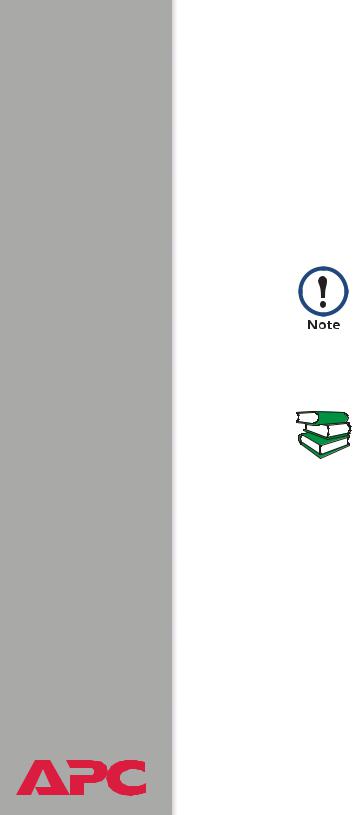
Battery Management System
USER’S GUIDE
®
Local access to the control console. You can use a local computer, a computer that connects to the Battery Management System through the serial port, to access the control console.
1.Select a serial port at the local computer and disable any service which uses that port.
2.Connect the serial cable (940-0103) that came with the Battery Management System to the RS-232/485 port on the Battery Management Unit and a serial port on your local computer.
Modbus and the control console share a common serial port. You can use either one or the other to access the Battery Management System. If you reconfigure the DIP switches to switch from Modbus to the control console, you must restart the computer for the changed to take effect.
If you are using Modbus to access the Battery Management System, you must configure the DIP switches. For DIP switch configuration, see “Configure the DIP Switches” in the Installation and Quick Start Manual (.\doc\en\insguide.pdf), provided in
See also Portable Document Format (PDF) on the APC Battery Management System Utility CD and in printed form.
3.Run a terminal program (such as HyperTerminal) and configure the selected port for 9600 bps or 19200 (depending on the speed configured for Modbus), 8 data bits, no parity, 1 stop bit, and no flow control. Save the changes.
4.Press ENTER twice to display the User Name prompt.
5.Enter your user name and password (apc by default).
11
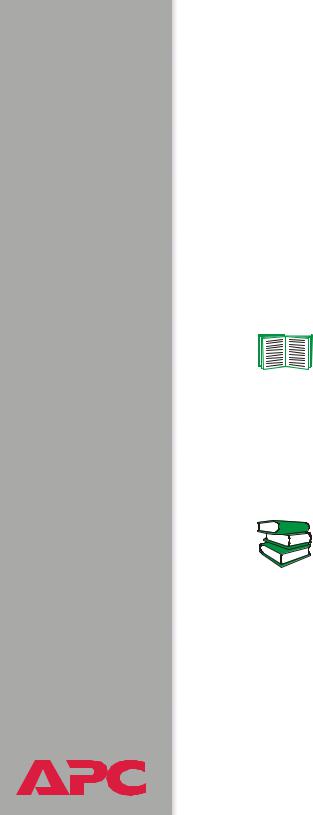
Battery Management System
USER’S GUIDE
®
Telnet. To access the Battery Management System’s control console using Telnet:
1.Use the command telnet and the IP address of the Battery Management System. For example:
telnet 170.215.6.49
2.Press the ENTER key to open the Telnet session and display the User Name prompt.
Logging on. To log on to the control console, respond to the User Name and Password prompts. The default user name and password for the Administrator account are both apc, all lowercase. You can change the user name, password, and time-out values through the System menu.
See User Manager.
SNMP interface
To use SNMP to configure the Management Card or to use the Battery Management System traps for event notification, you must use version 3.6.9 (or later) of the APC PowerNet MIB.
See the APC MIB Reference Guide (.\doc\en\mibguide.pdf) provided on the APC Battery Management System Utility
See also CD.
12
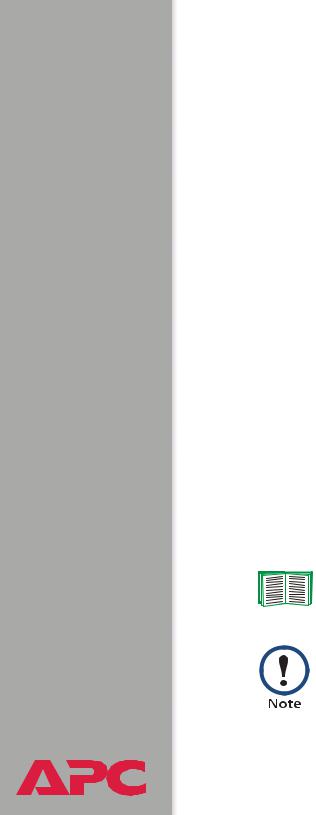
Battery Management System
USER’S GUIDE
®
Password-protected Accounts
Account types and access
The Battery Management System has three types of accounts, Administrator, Device Manager and Read-Only User.
•The Administrator account can use all the menus in the control console and in the Web interface. The default password and user name are both apc.
•The Device Manager account can use only the following menus:
–In the Web interface, the Battery System menu and read-only access for the Log option of the Events menu.
–In the control console, the Device Manager menu.
The default user name is device, and the default password is apc.
•A Read-Only User has the following restricted access:
–Access through the Web interface only.
–Access to the same menus as a Device Manager, but without the capability to change configurations, control devices, or delete data. Links to configuration options may be visible but are disabled, and
the event and data logs display no Delete button.
The Read-Only User’s default user name is readonly, and the default password is apc.
To set the user names and passwords for the three account types, see User Manager.
You must use the Web interface to configure values for the
Read-Only User.
13

Battery Management System
USER’S GUIDE
®
How to recover from a lost password
You can use a local computer that connects to the Battery Management System through the serial port on the rear of the master unit.
1.Select a serial port at a local computer, and disable any service that uses the port.
2.Reset the DIP switch #6 and #7 to the OFF postion.
3.Use the configuration cable (APC part number 940-0103) to connect the selected port to the serial port on the rear panel of the master unit.
Modbus and the control console share a common serial port. You can use either one or the other to access the Battery Management System. If you reconfigure the DIP switches to switch from Modbus to the control console, you must restart the computer for the changed to take effect
If you are using Modbus to access the Battery Management System, you must configure the DIP switches. For DIP switch configuration, see “Configure the DIP Switches” in the
Installation and Quick Start Manual (.\doc\en\insguide.pdf),
See also provided in Portable Document Format (PDF) on the APC Battery Management System Utility CD and in printed form.
4.Run a terminal program (such as HyperTerminal®) on your computer and configure the selected port as follows:
–9600 bps (or 19200 bps, if you are using Modbus configured at that rate)
–8 data bits
–no parity
–1 stop bit
–no flow control
14
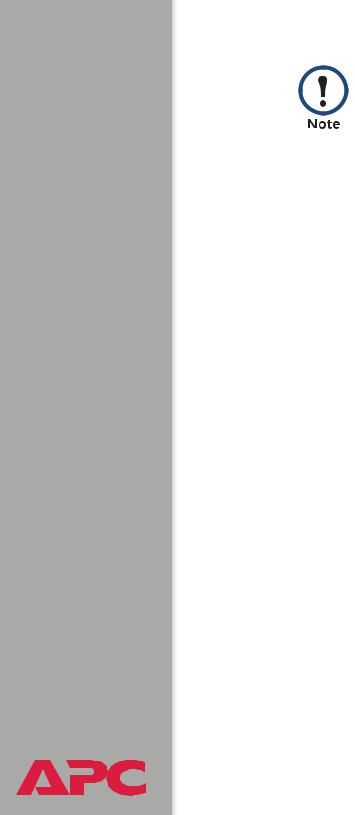
Battery Management System
USER’S GUIDE
®
Modbus runs at 9600 or 19200 bps. To use the control console when Modbus is enabled, your computer’s serial port must communicate at the same serial protocol rate as Modbus.
5.Press ENTER, repeatedly if necessary, to display the User Name prompt. If you are unable to display the User Name prompt, verify the following:
–The serial port is not in use by another application.
–The terminal settings are correct as specified in step 4.
–The correct cable is being used as specified in step 3.
6.Press the RESET button on the rear panel of the master unit of the Battery Management System. The Status LED will flash alternately orange and green. Press the RESET button a second time immediately while the LED is flashing to reset the user name and password to their defaults temporarily.
7.Press ENTER as many times as necessary to redisplay the User Name prompt, then use the default, apc, for the user name and password. (If you take longer than 30 seconds to log on after the User Name prompt is redisplayed, you must repeat step 6 and log on again.)
8.From the Control Console menu, select System, then User Manager.
9.Select Administrator, and change the User Name and Password settings, both of which are now defined as apc. Select Accept Changes to save your settings.
10.Press CTRL-C, log off, reconnect any serial cable you disconnected, and restart any service you disabled.
11.Reset the DIP switches to the configuration you had prior to step 2. You must restart the Battery Management System if any changes are made to the DIP switches.
15
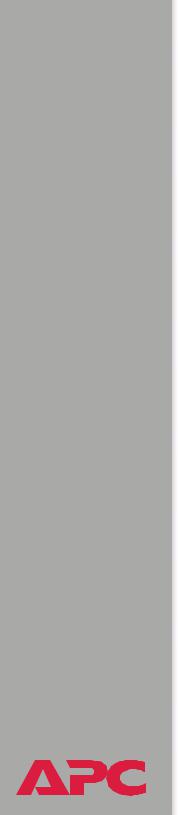
Battery Management System
USER’S GUIDE
®
Watchdog Features
Network interface watchdog mechanism
The master unit’s built-in Management Card implements internal watchdog mechanisms to protect itself from becoming inaccessible over the network. For example, if the management card does not receive any network traffic for 9.5 minutes (either direct traffic, such as SNMP, or broadcast traffic, such as an Address Resolution Protocol [ARP] request), it assumes that there is a problem with its network interface and reboots itself.
Resetting the network timer
To ensure that the Management Card does not reboot if the network is quiet for 9.5 minutes, the Management Card attempts to contact the default gateway every 4.5 minutes. If the gateway is present, it responds to the Management Card, and that response restarts the 9.5-minute timer.
If your application does not require or have a gateway, specify the IP address of a computer that is running on the network most of the time and is on the same subnet. The network traffic of that computer will restart the seven-minute timer frequently enough to prevent the Management Card from rebooting.
16
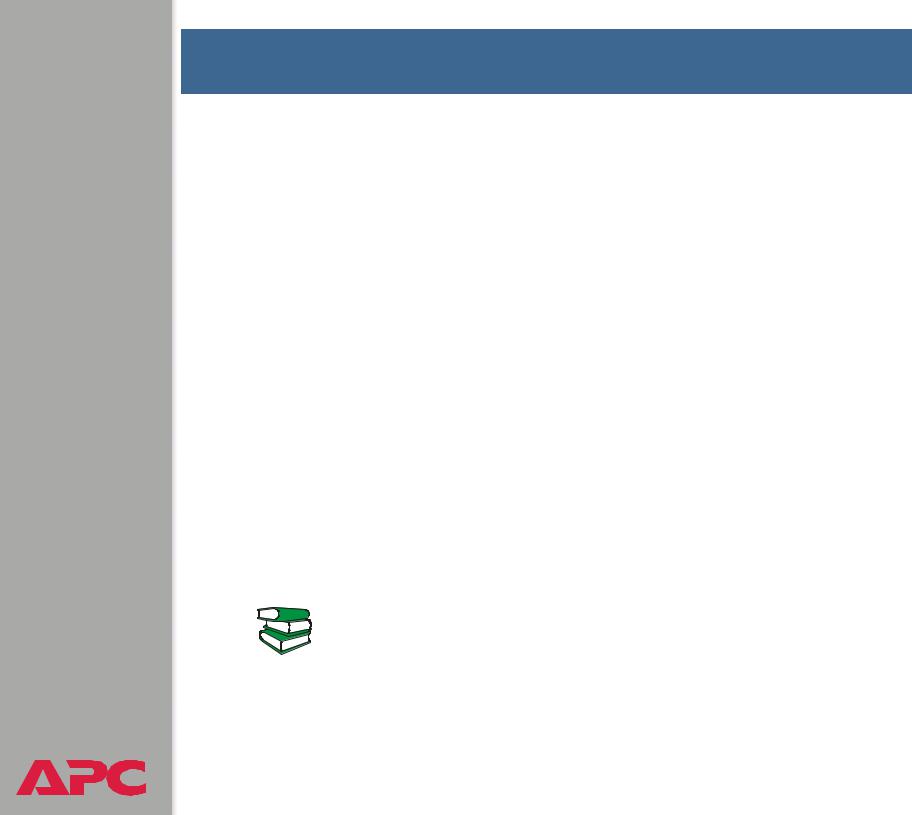
Battery Management System
USER’S GUIDE
®
Battery Management
Main Screen
General system information
When you log on to the Web interface or control console, the main screen provides basic information about the Battery Management System:
Information displayed in both interfaces. Both the Web and control console interfaces display the following information:
•System Name, Contact, and Location for the Battery Management System. To set these values, use the Identification option of the
System menu.
•Date and Time: The date and time at which you logged on. To change the system date and time, use the System menu option, Date & Time.
•User: Whether you logged on as an Administrator, Device Manager, or Read-Only User.
•Up Time: How long the Management Card has been running since it was last turned on or reset.
•Status: The status of the master controller’s built-in Management Card.
For information on the display interface, see “How to use the display interface” in the Installation and Quick Start Manual
(.\doc\en\insguide.pdf), provided in Portable Document See also Format (PDF) on the APC Battery Management System
Utility CD and in printed form.
17
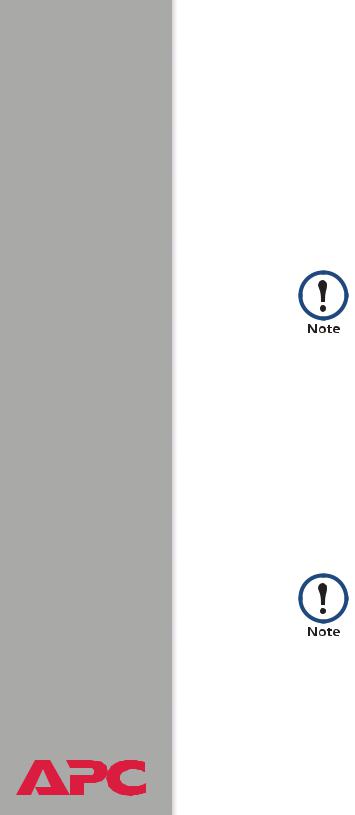
Battery Management System
USER’S GUIDE
®
Information displayed in the control console only. The main screen of the control console displays the following additional information.
•Version information: (In the Web interface, select About System from the Help menu.)
–Battery Manager III APP: The version of the application (APP).
–Network Management Card AOS: The version of the APC operating system (AOS) of the master unit’s built-in management card.
•Status: The status of the master unit’s built-in Management Card.
The status codes are displayed in the control console only.
P+ |
The APC operating system (AOS) is functioning properly. |
|
|
N+ |
The network is functioning properly. |
|
|
A+ |
The application firmware is functioning properly. |
|
|
A- |
The application firmware has a bad checksum. |
|
|
A? |
The application firmware is initializing. |
|
|
A! |
The application firmware is not compatible with the AOS. |
|
|
If you can access the control console through Telnet, the AOS reports P+, and the network reports N+.
18
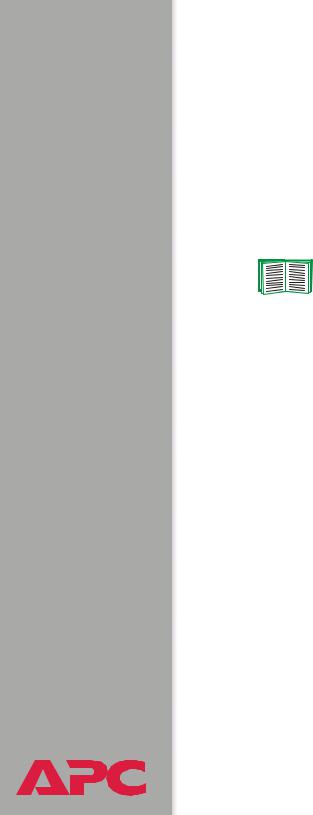
Battery Management System
USER’S GUIDE
®
Battery System and Device Manager Menus
Displaying data and alarms
You can display battery information and view alarms and their causes in the Web interface, control console, or display interface.
To configure values related to the batteries, such as changing the threshold values that define whether data are in-range (OK) or out-of-range (Alarm), you can use either the Web interface or the control console.
See Configuration menu.
19
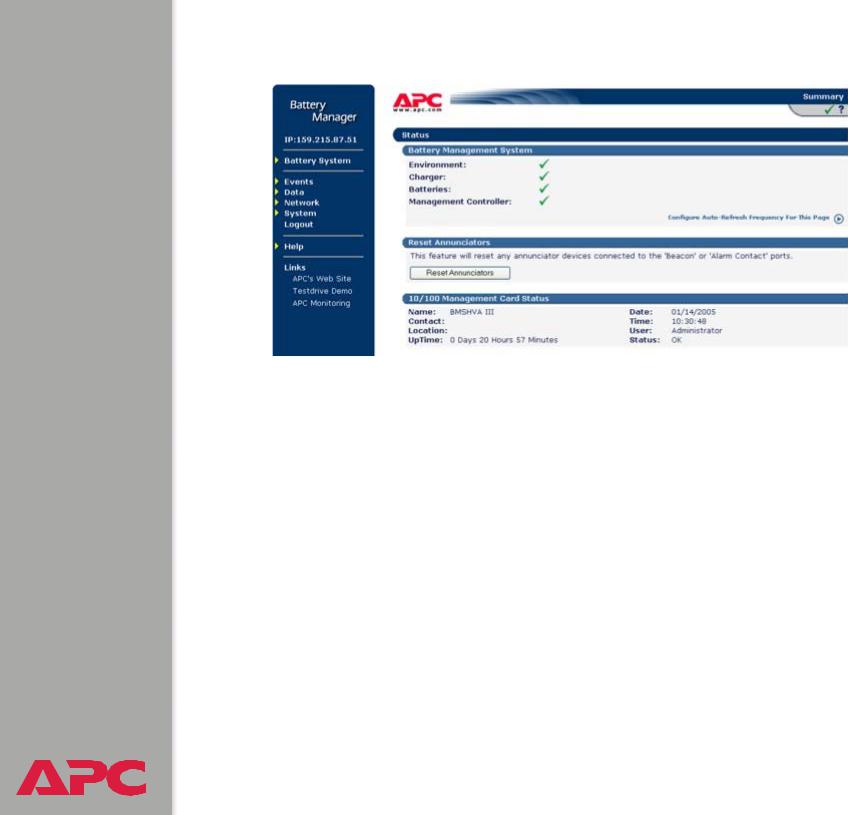
Battery Management System
USER’S GUIDE
®
Web interface.
Alarm |
Alarms reported |
Data causing the alarm |
|
category |
|||
|
|
||
|
|
|
|
Environment |
Ambient |
The air temperature in the battery environment |
|
|
Temperature |
|
|
|
|
|
|
Charger |
String Voltage |
The voltage (VDC) of an entire battery string, |
|
|
|
discharge, and high pilot temperature. |
|
|
|
|
|
Batteries |
Discharge Test |
The lowest voltage (VDC) of individual |
|
|
|
batteries recorded during the last discharge |
|
|
|
|
|
|
Charge Test |
The response of individual batteries to a boost |
|
|
|
charge |
|
|
|
|
|
|
Pilot Temperature |
The surface temperature of the battery to |
|
|
|
which the pilot temperature sensor is attached |
|
|
|
|
|
Management |
Blown Fuse/ |
No voltage is sensed from one or more |
|
Controller |
Connections |
batteries. |
|
|
|
|
20
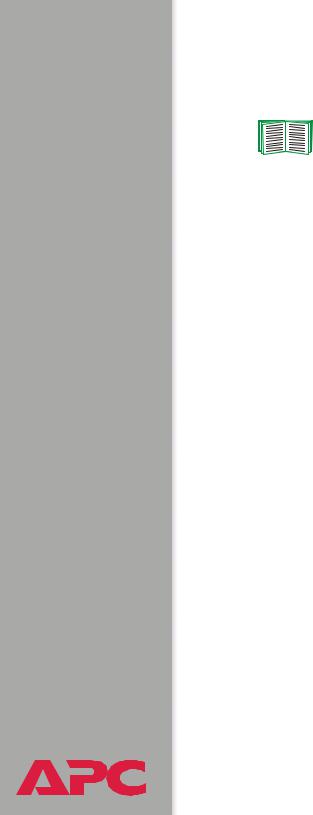
Battery Management System
USER’S GUIDE
®
Control console.
You can use the control console to display battery information and alarms.
See Web interface.
To display battery data and active alarms:
1.On the main screen of the control console, identify the battery string about which you want to display information. For each battery string a hyphen (-) indicates no alarms, W indicates a warning condition, and S indicates a severe condition.
2.Select Device Manager.
3.Select String Details.
4.Type the number for the data category.
21

Battery Management System
USER’S GUIDE
®
Viewing details on alarms
You can display detailed information on active alarms for any battery string. The alarm message text displayed for a category indicates which alarm details to select.
Silcon battery systems have a maximum of two strings.
All other battery systems have only one string.
Web interface example.
1.On the main screen, the Charger column for a battery string displays a red ALARM icon. Click on that icon or on the String Details option in the Battery System menu to display the String Details screen.
2.For the battery string, the alarm message text is String voltage is high. Under Individual Battery Details, click on Voltage (the reason for the alarm).
Control console example.
1.On the main screen, the Charger row in the column for the battery string displays S, indicating an active severe alarm for the category.
2.From the control console main screen, type 1 to select the Device Manager menu.
3.For the battery string, the alarm message text is String voltage is high. Type 1, for Battery Voltage (the reason for the alarm).
22
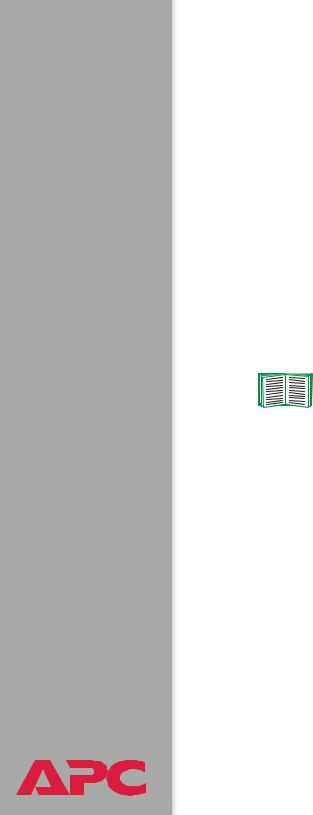
Battery Management System
USER’S GUIDE
Interpreting alarm details
For an alarm category:
•The Web interface displays detailed alarm data and any configured threshold values on a single page. For the three types of battery alarms, bar graphs are displayed. To view or change the threshold values, you must use the Configuration menu option of the Battery System menu in the Web interface.
•The control console displays detailed alarm data through numbered menus.
–Values below the low threshold are indicated by the < character, and values above the high threshold are indicated by the > character.
–To view or change the threshold values, select Device Manager and then select String Details in the control console.
See Configuration menu to configure alarm details.
Environment alarms.
|
Category |
Details |
Diagnostics |
|
|
|
|
|
Ambient |
The air temperature in the |
Problem: |
|
Temperature |
battery string environment |
• Uncorrected high temperature can cause |
|
|
is above or below |
permanent damage to the batteries. |
|
|
configured thresholds. |
• Uncorrected low temperature can cause a |
|
|
Default: |
reduction in battery runtime. |
|
|
50.0° F (10° C): low |
Response: Check temperature control and |
|
|
threshold |
ventilation systems in the room, and check |
|
|
95.0° F (35° C): high |
for overheated batteries (usually caused by |
|
|
overcharging). |
|
|
|
threshold. |
|
|
|
|
|
|
|
|
|
|
Input Contacts |
Activation of input |
Check the status of the external monitoring |
|
|
contacts triggers an |
device that sent the input signal. |
|
|
alarm. |
|
® |
|
|
|
|
|
|
23
