Altec Lansing 5100 User Manual 2

M O D E L |
User's guide |
Guía del usuario |
5100 |
Mode d'emploi |
Guia do Usuário |
|
|
|
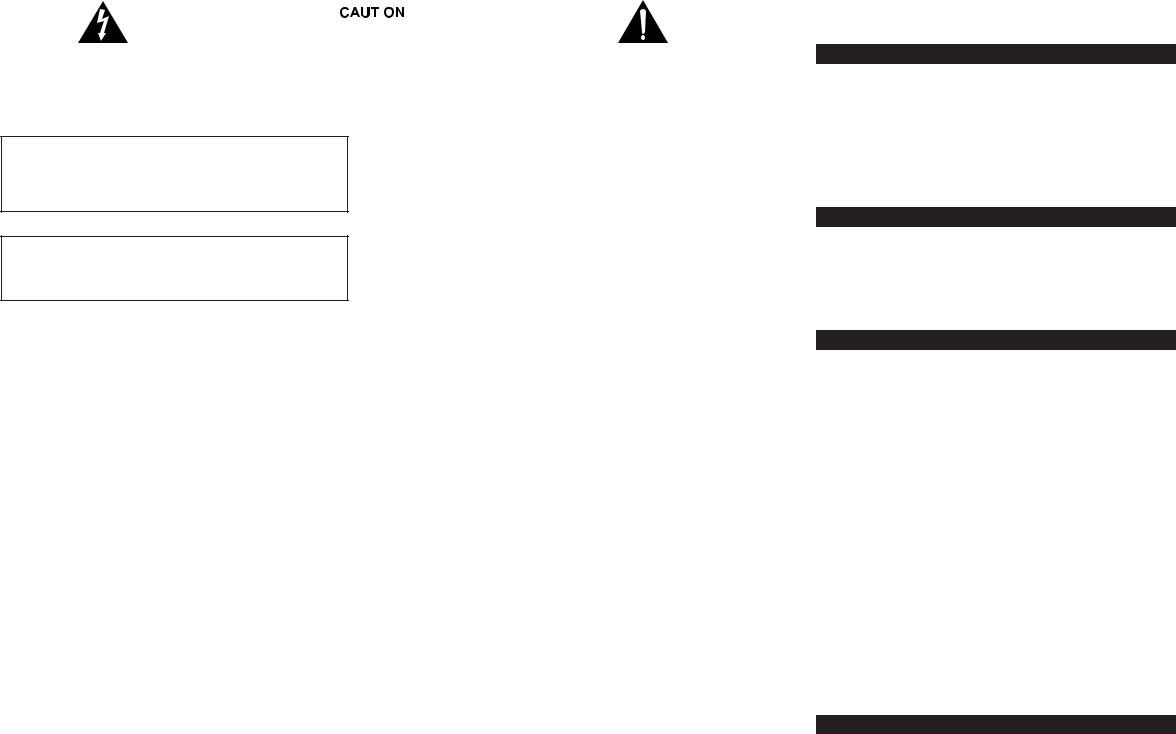
|
|
|
|
|
The exclamation point within an equilateral triangle is |
|
|
|
|
|
|
|
|
|
|
|
|
|
|
|
|
|
|
|
|
|
|
|
|
|
|
|
|
|
|
The lightning flash with arrowhead, within an |
Caution: To prevent the risk of electric shock, do not |
||||
equilateral triangle, is intended to alert the user to the |
remove cover (or back). No user-serviceable parts |
intended to alert the user to the presence of important |
|||
presence of uninsulated “dangerous voltage” within the |
inside. Refer servicing to qualified service personnel. |
operating and maintenance (servicing) instructions in |
|||
product’s enclosure that may be of sufficient magnitude |
|
|
|
|
the literature accompanying the speaker system. |
to constitute a risk of electric shock to persons. |
|
|
|
|
|
CAUTION
To prevent blade exposure or electric shock, do not use the polarized plug with an extension cord, receptacle or other outlet unless the blades can be fully inserted into the outlet.
WARNING
TO REDUCE THE RISK OF FIRE OR ELECTRIC SHOCK, DO NOT EXPOSE THIS SPEAKER SYSTEM TO RAIN OR MOISTURE.
SAFETY INSTRUCTIONS
1.Read and follow all instructions.
2.Heed all warnings.
3.Do not use this speaker system near water.
4.Clean only with dry cloth.
5.Do not block any ventilation openings. Install in accordance with the manufacturer’s instruction.
6.Do not install near any heat sources such as radiators, heat registers, stoves, or other speaker system (including amplifiers) that produce heat.
7.Do not defeat the safety purpose of the polarized or grounded plug. A polarized plug has two blades with one wider than the other. A grounded plug has two blades and a third grounding prong. The wide blade and the third prong are provided for your safety. If the provided plug does not fit into your outlet, consult an electrician for replacement of the obsolete outlet.
8.Protect the power cord from being walked on or pinched. Pay close attention to the plug, convenience receptacles, and the point where they exit from the speaker system.
9.Use only attachment/accessories specified by the manufacturer.
10.Use only with a cart, stand, tripod, bracket or table specified by the manufacturer, or sold with the speaker system. When a cart is used, use caution when moving the cart/speaker system combination to avoid injury from tip-over.
11.Unplug this speaker system during lightning storms or when unused for long periods of time.
12.Refer all service questions to qualified service personnel. Servicing is required when the speaker system has been damaged in any way, such as power-supply cord or plug is damaged, liquid has been spilled or objects have fallen into the speaker system, the speaker system has been exposed to rain or moisture, does not operate normally or has been dropped.
ONE-YEAR LIMITED WARRANTY
Altec Lansing Technologies, Inc. warrants to the end user that all of its PC audio, TV or gaming speaker systems are free from defects in material and workmanship in the course of normal and reasonable use for a term of one year from the date of purchase.
This warranty is the exclusive and only warranty in effect relative to Altec Lansing PC audio, TV or gaming speaker systems and any other warranties, either expressed or implied, are invalid. Neither Altec Lansing Technologies, Inc. nor any authorized Altec Lansing Technologies, Inc. reseller is responsible for any incidental damages incurred in the use of the speakers. (This limitation of incidental or consequential damage is not applicable where prohibited.)
Altec Lansing Technologies, Inc.’s obligation under this warranty does not apply to any defect, malfunction or failure as a result of misuse, abuse, improper installation, use with faulty or improper equipment or the use of the speaker systems with any equipment for which they were not intended.
The terms of this warranty apply only to PC audio, TV or gaming speaker systems when such speakers are returned to the respective authorized Altec Lansing Technologies, Inc. reseller where they were purchased.
5100 5.1 SPEAKER SYSTEM
WELCOME
Welcome to the extraordinary world of Altec Lansing high-fidelity sound. The 5100 system features five satellites and a subwoofer, and is specially designed for PC music/PC gaming and DVD movie playback. Used with computers that have 6-channel/5.1, 4-channel gaming or 2-channel sound cards, the 5100 allows you to hear music, games and movies in Dolby Digital, DTS or multi-channel modes.
With 100 watts of total system power, it delivers outstanding performance from MP3 players, CD players, cassette players, DVD players, gaming consoles, and other audio/video sources.
BOX CONTENTS
•5 Satellites
•Subwoofer
•AAC1 Y-adapter
•Manual
•QCC
PLACING SPEAKERS
SUBWOOFER
All stereo-encoded information is heard through the satellite speakers. The subwoofer contains no stereo imaging, and its sound is nondirectional. As a result, the subwoofer doesn’t have to be placed in any particular relationship to the satellites. However, placing the subwoofer on the floor close to a wall or room corner provides better bass efficiency and optimum sound.
WARNING: The subwoofer is not magnetically shielded. As such, it SHOULD be placed at least 2 feet (0.6m) from TVs, computer monitors, computer hard drives or any other magnetic media (e.g. floppy disks, Zip disks, computer or audio tapes, etc.).
SATELLITE SPEAKERS
Arrange the front satellites to suit your listening tastes—from next to the monitor to as far apart as the speaker cords allow. The rear satellites should be placed slightly behind you, or as far back as the cords allow. The same principle applies to wall-mounted rear speakers.
Place the center satellite either on top or below the center of the monitor.
For optimum sound, all satellites should be placed at or slightly above ear level, and in an arrangement that offers the most satisfying results.
NOTE: The satellite speakers ARE magnetically shielded and can be placed close to video displays such as TVs and computer monitors without distorting the image.
MAKING CONNECTIONS
WARNING: Do not insert the speaker system’s power plug into an AC outlet until all connections are made. Also, turn off the audio source (i.e., your PC, MP3 player, Sony PlayStation, etc.) before connecting the outputs to the 5100 system’s inputs.
To ensure first-time operation as expected, carefully follow the connection sequences described below in the order indicated for your particular application. Setup is fast and easy: Simply connect the audio source inputs and the satellite speakers to the rear of the subwoofer.
SATELLITE SPEAKERS
The satellite speakers must be connected to the subwoofer. To make setup easy, the input jacks on the subwoofer are color-coded to the jacks on the satellite cables.
1.Connect the orange RCA plug from the RIGHT FRONT satellite into the jack marked RIGHT FRONT on the subwoofer. Repeat this procedure for the LEFT FRONT satellite, connecting the brown RCA plug from the LEFT FRONT satellite to the jack marked LEFT FRONT on the subwoofer.
2.Connect the purple RCA plug from the RIGHT REAR satellite into the jack marked RIGHT REAR on the subwoofer. Repeat this procedure for the LEFT REAR satellite, connecting the gold RCA plug from the LEFT REAR satellite to the jack marked LEFT REAR on the subwoofer.
3.Connect the cyan 3.5mm stereo plug from the CENTER satellite to the jack marked CENTER on the subwoofer.
4.Connect the gray DIN plug from the system controller unit into the DIN jack marked CONTROLLER on the subwoofer. Note that the DIN plug has an arrow. The arrow should be face up for correct insertion into the DIN jack on the subwoofer.
INPUTS
Various connection schemes between your audio source and the 5100 speaker system are available. Determine if you’ll be setting up the speaker system for PC audio/PC gaming, DVD playback, console gaming or with portable audio devices (such as MP3 or portable CD players), then skip to the appropriate section.
PC AUDIO/PC GAMING/DVD PLAYBACK
Sound cards designed for PC gaming or DVD playback have unique audio outputs. Typically, the outputs will be marked as “front output,” “rear output” and “LFE/center output.” In some cases, slightly different terminology may be used. The sound card’s documentation should help you determine which outputs to use with your speaker system.
6-CHANNEL/5.1 SOUND CARDS
1.Locate the cables with green, black and yellow 3.5mm stereo plugs.
2.Insert one end of the black, green and yellow plugs into the colorcoded inputs labeled front, rear and center input, located on the rear of the subwoofer.
3.Insert the other end of the black, green and yellow input plugs into the computer sound card’s black, green and yellow outputs.
4.Ensure the mode on the controller is set to the 5.1 position.
NOTE: To ensure sound emanates from the center satellite, be sure that the center mix switch on the subwoofer is in the “on” position.
4-CHANNEL GAMING SOUND CARDS
1.Locate the cables with green and black 3.5mm stereo plugs.
2.Insert one end of the black and green plugs into the color-coded input labeled front and rear input, located on the rear of the subwoofer.
3.Insert the other end of the black and green input plugs into the computer sound card’s black and green outputs.
4.Ensure the mode on the controller is set to the 4.1 position.
NOTE: To ensure sound emanates from the center satellite, be sure that the center mix switch on the subwoofer is in the “on” position.
2-CHANNEL/STEREO SOUND CARDS
1.Locate the cable with green 3.5mm stereo plugs.
2.Insert one end of the green plug into the color-coded input labeled front input located on the rear of the subwoofer.
3.Insert the other end of the green input plug into the computer stereo (green) output.
4.Set the mode on the controller to the StereoX2 position.
NOTE: To ensure sound emanates from the center satellite, be sure that the center mix switch on the subwoofer is in the “on” position.
1 |
2 |
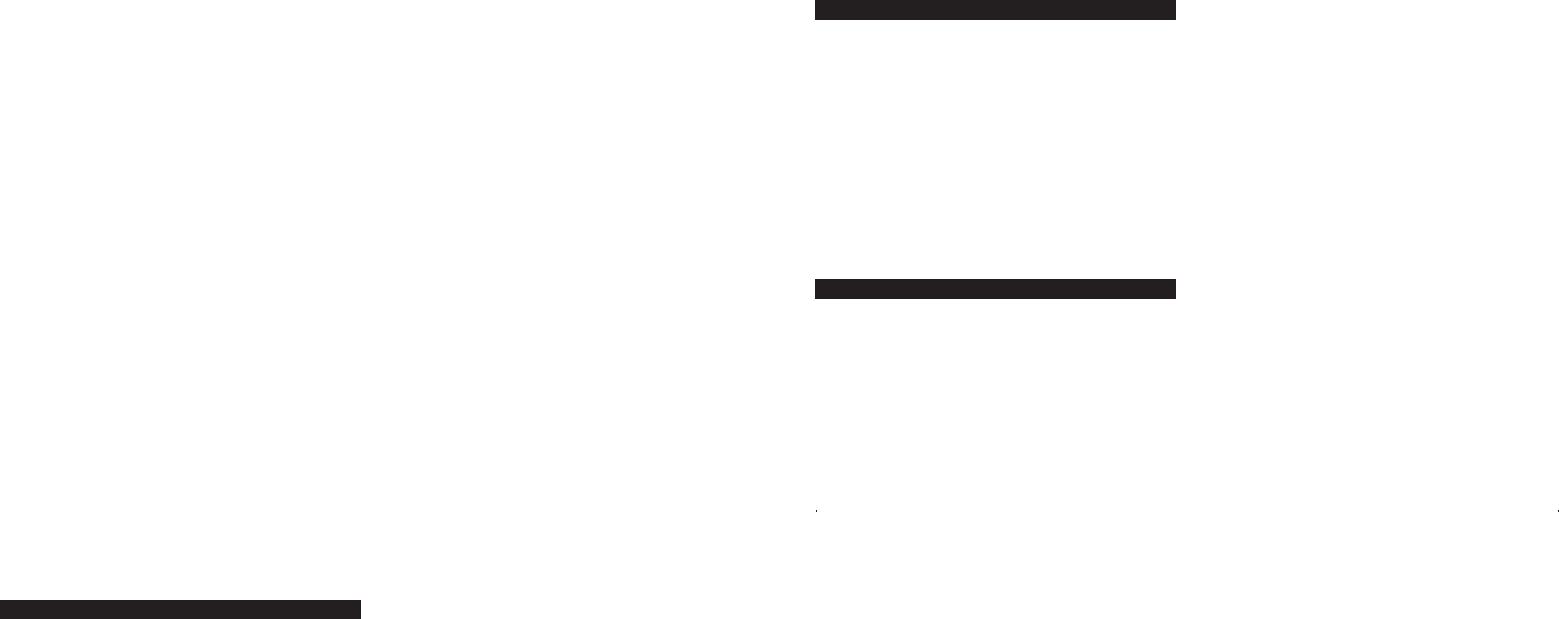
CONSOLE GAMING
Most console game systems feature dual-RCA outputs. Popular console systems manufacturers include Sony®, Microsoft®, Nintendo® and Sega®. To connect your speakers, follow the steps below:
1.Make sure your console gaming system is turned off.
2.Locate the AAC1 Y-adapter included with your 5100 speaker system. The AAC1 Y-adapter has a green 3.5mm stereo jack on one end and two RCA jacks on the other—one red and one white.
3.Locate the red and white RCA plugs on the end of the cable connected to the back of your console gaming system. Connect them to the matching red and white RCA jacks on the AAC1 Y-adapter.
4.Locate the cable with the green 3.5mm stereo jack.
5.Insert one end of the green plug into the color-coded input on the rear of the subwoofer labeled front input. Insert the green plug on the other end of this cable into the lime green jack on the AAC1 Y-adapter.
6.Set the mode on the controller to the StereoX2 position.
NOTE: To ensure sound emanates from the center satellite, be sure that the center mix switch on the subwoofer is in the “on” position.
PORTABLE AUDIO DEVICES (MP3, PORTABLE CD PLAYERS, ETC.)
1.Locate the cable with green 3.5mm stereo plugs.
2.Insert one end of the green plug into the color-coded input located on the rear of the subwoofer labeled front input.
3.Insert the other end of the green input plug into the computer stereo (green) output.
4.Set the mode on the controller to the StereoX2 position.
NOTE: To ensure sound emanates from the center satellite, be sure that the center mix switch on the subwoofer is in the “on” position.
CENTER CHANNEL OPERATION
If your speaker configuration does not allow for use of the center satellite, simply disconnect the satellite and use the remaining four satellites. When the center satellite is disconnected from the subwoofer, the center signal is mixed into the left and right front satellites.
NOTE: When using the center channel, to ensure sound emanates from the center satellite, be sure that the center mix switch on the subwoofer is in the “on” position.
HEADPHONES
To use headphones with the system, plug them into the labeled  jack on the front of the controller. When headphones are connected, all satellites and the subwoofer are muted.
jack on the front of the controller. When headphones are connected, all satellites and the subwoofer are muted.
POWER ON/OFF
Turn on the Altec Lansing 5100 speaker system by first ensuring the power switch, located on the rear of the subwoofer, is in the ON position. Then push the Power On/Off button which is located on the System Controller. Press the Power button to turn on the speaker system. Push it again to turn the unit off. A green LED power indicator in the LED grouping above the Mode button illuminates when the power is on.
If the power switch on the rear of the subwoofer is in the OFF position, the entire unit is shut off.
MASTER VOLUME CONTROL
Locate the rotary knob on the System Controller. The rotary knob acts as the Master Volume control for the overall system when no other buttons have been pushed. It is also used to individually adjust the bass, treble and rear sound levels. If any of these functions is selected but not used for a few seconds, the control reverts back to the Master Volume control.
Five LED indicators around the control show the position of the control. In the extreme counterclockwise position, all LEDs are off. As the control is rotated clockwise, the LEDs illuminate one at a time until they reach the maximum position, where all LEDs are glowing.
BASS/CENTER CONTROL
The Bass and Center buttons are located on the System Controller. When the Bass button is pushed, the bass LED will turn on and the rotary knob will change the level of bass on all speakers, having the greatest effect on the subwoofer. The LEDs around the rotary knob will illuminate one at a time to indicate the level of bass boost or reduction. The center LED indicates the default position. Pushing the bass button again will immediately exit this function.
When the Bass/Center button is pushed and held for three seconds, the Bass/Center LED will flash and the rotary encoder will continue as the center speaker level control.
TREBLE/REAR CONTROL
When the treble button is pushed, the Treble/Rear LED will illuminate and the rotary knob will change the level of treble on all speakers. The LEDs around the rotary knob illuminate individually to indicate the level of treble boost or reduction. The center LED indicates the default position. Pushing the treble button again will immediately exit this function.
When pushed and held for three seconds, the Treble/Rear LED will flash and the rotary encoder will adjust the rear speaker level control.
MODE SELECTOR
The Tri-Mode Selector button is located on the System Controller. The Tri-Mode selector changes the operation of the system between the three modes: 5.1/4.1/StereoX2. Pressing the Mode button cycles through the three modes.
The 5.1 Mode works with your 6-channel sound card to bring your favorite films to life. In this mode, the Front Input plays on the front satellites, the Rear Input plays on the rear satellites, the Center Input plays through the center speaker and the subwoofer plays from both the Front and the Rear Inputs.
The 4.1 Mode is perfect for gaming with deep, resounding bass and clear highs. In this mode, the Front Input plays on the front satellites, the Rear Input plays on the rear satellites, and the center and subwoofer plays from both the Front and the Rear Inputs.
In Stereo X2 mode (system default), the Front Input plays on both the front and rear satellites, the center satellite and the subwoofer.
NOTE: When using the center channel, to ensure sound emanates from the center satellite, be sure that the center mix switch on the subwoofer is in the “on” position.
The rotary knob reverts to Master Volume control function when a period of three seconds of inactivity occurs after adjusting the bass, treble or rear speaker levels.
SYSTEM RESET TO FACTORY DEFAULT SETTINGS:
To return to factory default settings, press both the Bass/Center and Treble/Rear buttons at the same time and hold for five seconds. This will reset the bass, treble, mode volume and rear volume settings.
SYSTEM SPECIFICATIONS
|
Total System Power: |
100 Watts (50 Watts RMS) |
|
SUBWOOFER |
|
|
|
|
|
|
|
|
|
|
Frequency Response: |
40 Hz – 20 kHz |
|
Drivers: Two 4" long-throw woofers |
||
|
|
|
|
|
|
|
|
Signal to Noise Ratio @ 1 kHz Input: > 70 dB |
|
|
|
|
|
|
|
|
|
POWER REQUIREMENTS |
|
|
|
Crossover Frequency: |
150 Hz |
|
|
|
|
|
|
|
|
USA, Canada, and applicable |
120 V AC @ 60 Hz |
|
|
System THD (distortion): |
< 0.50 % THD @ -10 dB full- |
|
|||
|
|
|
|
|
||
|
|
scale input voltage |
|
Latin American countries: |
|
|
|
Input Impedance: |
> 10k ohms |
|
|
|
|
|
|
|
|
Europe, United Kingdom, |
230 V AC @ 50 Hz |
|
|
SATELLITE AMPLIFIED SPEAKERS |
|
|
|||
|
|
|
applicable Asian countries, and |
|
|
|
|
|
|
|
|
|
|
|
Drivers (per satellite): |
Two 28mm micro drivers |
|
applicable Latin American countries: |
|
|
|
|
|
|
|
|
|
|
|
|
|
ETL/cETL/CE/NOM/IRAM Approved |
|
|
|
|
|
|
|
|
|
TROUBLESHOOTING TIPS
The answers to most setup and performance questions can be found in the Troubleshooting guide. You can also consult the FAQs in the customer support section of our Web site at www.alteclansing.com. If you still can’t find the information you need, please call our customer service team for assistance before returning the speakers to your retailer under their return policy.
Customer service is available 7 days a week for your convenience. Our business hours are:
Monday to Friday: 8:00 a.m. to 12:00 midnight EST
Saturday & Sunday: 9:00 a.m. to 5:00 p.m. EST
1-800-ALTEC-88 (1-800-258-3288)
Email: csupport@alteclansing.com
For the most up-to-date information, be sure to check our Web site at www.alteclansing.com.
For International Customer Support, please refer to our Web site at www.alteclansing.com
© 2002 Altec Lansing Technologies, Inc.
Designed and engineered in the USA and manufactured in an ISO9002 certified factory. United States Patents 4429181 and 4625328 plus other patents pending.
SYMPTOM |
POSSIBLE PROBLEM |
SOLUTION |
||
|
|
|
|
|
No LEDs are lit. |
Power isn’t turned on. |
Press Power button on the front of the right satellite. |
||
|
|
|
|
|
|
AC cord isn’t connected to the wall outlet. |
Check to see if the “Power On” LED is illuminated on the rear of the |
||
|
|
|
subwoofer. If not, connect AC power. |
|
|
|
|
|
|
|
Surge protector (if used) isn’t powered on. |
If the subwoofer’s AC power cord is plugged into a surge protector, make sure |
||
|
|
|
the surge protector is switched on. |
|
|
|
|
|
|
|
Wall outlet not functioning. |
Plug another device into the wall outlet (same jack) to verify the outlet is |
||
|
|
|
working. |
|
|
|
|
|
|
No sound from |
Power isn’t turned on. |
Verify the subwoofer’s AC power cord is plugged into the wall outlet. |
||
one or more |
|
|
|
|
|
|
|
||
speakers. |
|
|
Verify the Power button has been pressed and the green LED is illuminated. |
|
|
|
|
|
|
|
|
|
Verify that the power switch on the rear of the sub is in the ON position. |
|
|
|
|
||
|
Volume is set too low. |
Turn the volume knob clockwise to raise the volume. |
||
|
|
|
|
|
|
|
|
Check volume level on the computer sound card or alternate audio source |
|
|
|
|
device, and set at mid-level. |
|
|
|
|
||
|
Audio cable isn’t connected to audio source. |
Check plug connections on both the subwoofer and source. Make sure the |
||
|
|
|
signal cables are inserted firmly into the correct jacks. |
|
|
|
|
||
|
Audio cable is connected to wrong output on audio |
Make sure the green 3.5mm stereo cable is connected and fully inserted into |
||
|
source. |
the “line-out” jack of the audio source. |
||
|
|
|
||
|
Problem with audio source device. |
Test the speakers on another audio device. Remove the green audio cable |
||
|
|
|
from the audio source device and connect it to the “line-out” or headphone |
|
|
|
|
jack of another audio source. |
|
|
|
|
||
No sound from |
Switch on the rear of the subwoofer is not in the |
Change the position of the switch. |
||
center or rear |
proper position. |
|
||
satellites. |
|
|
|
|
Rear or center level is set too low. |
Increase the rear or center speaker volume level. |
|||
|
||||
|
|
|
|
|
3 |
4 |
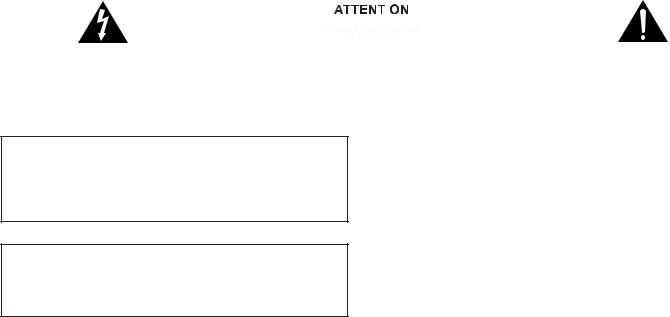
SYMPTOM |
POSSIBLE PROBLEM |
SOLUTION |
|
Crackling sound |
Bad connection. |
Check all cables. Make sure they are connected to “line-out” or “audio-out” |
|
from speakers. |
|
jack on your sound card or other audio source—NOT “speaker-out.” |
|
|
|
|
|
|
Volume control in your computer operating system is |
Check the computer operating system volume control and decrease if |
|
|
set too high. |
necessary. |
|
|
|
|
|
|
A problem with your audio source device. |
Unplug the stereo cable from the audio source. Then plug it into the |
|
|
|
headphone jack of an alternate audio source (e.g., Walkman, Discman or |
|
|
|
FM radio). |
|
|
|
|
|
Sound is |
Volume level set too high. |
Decrease master volume level. |
|
distorted. |
|
|
|
Your computer operating system volume control is set |
Adjust the computer operating system volume and balance controls to the |
||
|
|||
|
too high. |
center as a starting point, then adjust the level on the speaker using the |
|
|
|
volume control. |
|
|
|
|
|
|
Sound source is distorted. |
.WAV files are often of poor quality. So distortion and noise are easily noticed |
|
|
|
with high-powered speakers. Try a different sound source such as a music CD. |
|
|
|
|
|
Radio |
Too close to a radio tower. |
Move your speakers to see if the interference goes away. If not, you may be |
|
interference. |
|
able to purchase a shielded stereo cable from your local electronics store. |
|
|
|
|
|
No sound from |
Subwoofer volume set too low. |
Adjust the bass level on the controller. |
|
subwoofer. |
|
|
|
Sound source has little low-frequency content. |
Many .WAV and .MID files often have little low-frequency content and sound |
||
|
|||
|
|
flat when you listen to them on a computer. Try a song with more bass— |
|
|
|
something from your CD collection. |
|
|
|
|
|
Low hum from |
The AC in your house is at 60 cycles per second, which |
Some low hum may be detected when your speaker system is powered on |
|
subwoofer. |
is within the audio frequency of the subwoofer. |
without an audio source playing, or when the volume is set at an extremely |
|
|
|
low level. |
|
|
|
|
|
Loud hum from |
Bad connection. |
Unplug the power cord from the surge protector (if used), and plug directly |
|
subwoofer. |
|
into an AC wall outlet. |
|
|
|
|
|
|
|
Move your cables. Check to ensure they are making a solid connection. |
|
|
|
|
|
|
Volume on your audio source device set too high. |
Disconnect your green stereo cable from the subwoofer. If the loud hum goes |
|
|
|
away, lower the volume on the audio source. |
|
|
|
|
|
|
|
Lower the master volume or bass level on your computer, portable device, etc. |
|
|
|
|
|
Not enough bass |
Bass setting is too low. |
Adjust the bass level on the subwoofer. |
|
from subwoofer. |
|
|
|
Bad connection. |
Confirm that all cables are properly connected and are making a solid |
||
|
|||
|
|
connection. |
|
|
|
|
|
Too much bass |
Bass setting is too high. |
Decrease the bass level on the controller. |
|
from subwoofer. |
|
|
|
|
|
|
|
Distorted |
Subwoofer too close to monitor. |
Because the subwoofer is not magnetically shielded, it can cause distortion if |
|
monitor. |
|
it’s too close to your monitor. Move the subwoofer so it’s at least 2 feet (0.6 |
|
|
|
M) from your monitor. |
|
|
|
|
|
|
|
|
|
Le point d’exclamation à l’intérieur d’un triangle |
|
|
|
|
|
|
|
|
|
|
|
|
|
|
|
|
|
|
|
|
|
|
|
|
|
|
|
|
|
|
|
|
|
|
|
|
Le symbole figurant un éclair dans un triangle |
Attention : pour prévenir tout risque d’électrocution, |
||||
équilatéral est destiné à attirer l’attention de l’utilisateur |
ne retirez pas le couvercle (ou le dos) de l’appareil. Il |
équilatéral est destiné à prévenir l’utilisateur qu’il |
|||
sur la présence d’une « tension dangereuse » non isolée |
ne se trouve à l’intérieur aucune pièce susceptible |
trouvera d’importantes instructions concernant |
|||
pouvant atteindre une amplitude suffisante pour |
d’être réparée par l’utilisateur. Confiez la réparation et |
l’utilisation et la maintenance (entretien) dans la |
|||
constituer un risque d’électrocution. |
l’entretien à un personnel qualifié. |
documentation jointe au système d’enceintes. |
|||
ATTENTION
Pour éviter l’exposition des lames ou tout risque d’électrocution, n’utilisez pas cette fiche polarisée avec une rallonge électrique, une prise de courant ou une autre sortie, à moins que les lames ne puissent être insérées complètement dans cette sortie.
AVERTISSEMENT
AFIN DE LIMITER LE RISQUE D’INCENDIE OU D’ÉLECTROCUTION, N’EXPOSEZ PAS CE SYSTÈME D’ENCEINTES À LA PLUIE OU À L’HUMIDITÉ.
CONSIGNES DE SÉCURITÉ
1.Lisez et suivez toutes les instructions.
2.Tenez compte de tous les avertissements.
3.N’utilisez pas ce système d’enceintes près d’une source d’eau.
4.Ne nettoyez l’appareil qu’avec un chiffon sec.
5.Ne bloquez aucun orifice d’aération. Installez l’appareil conformément aux instructions du fabriquant.
6.N’installez pas l’appareil près d’une source de chaleur telle que des radiateurs, des bouches d’air chaud, des réchauds ou d’autres systèmes d’enceintes (y compris les amplificateurs) produisant de la chaleur.
7.N’entravez pas le rôle de sécurité de la prise polarisée ou reliée à la terre. Une prise polarisée comprend deux lames dont l’une est plus large que l’autre. Une prise reliée à la terre comprend deux lames et une fiche de mise à la terre. La lame large et la troisième fiche sont fournies pour votre sécurité. Si la prise fournie ne rentre pas dans votre sortie, veuillez consulter un électricien pour remplacer votre sortie obsolète.
8.Veillez à ce que le câble d’alimentation ne se trouve pas dans un lieu de passage et ne puisse pas être pincé. Faites particulièrement attention à la fiche d’alimentation, aux prises de courant et à l’endroit d’où ils sortent du système d’enceintes.
9.Utilisez uniquement les équipements/accessoires indiqués par le fabriquant.
10.Utilisez uniquement avec un chariot, un piédestal, un trépied, un support ou une table indiqués par le fabricant, ou vendus avec le système d’enceintes. Si vous utilisez un chariot, prenez garde lorsque vous déplacez l’ensemble chariot/système d’enceintes, afin d’éviter toute blessure au cas où celui-ci basculerait.
11.Débranchez ce système d’enceintes en cas d’orages ou lorsque vous ne l’utilisez pas pendant de longues périodes.
12.Pour toute question liée à la réparation, consultez un personnel qualifié. Des réparations sont nécessaires lorsque le système d’enceintes a été endommagé de quelque manière que ce soit, notamment lorsque le cordon d’alimentation ou la prise ont été
endommagés, des objets sont tombés ou du liquide a été renversé dans l’appareil, le système d‘enceintes a été exposé à la pluie ou à l’humidité, lorsqu’il ne fonctionne pas normalement ou s’il
est tombé.
GARANTIE LIMITÉE À UN AN
Altec Lansing Technologies, Inc. garantit à l’utilisateur final que tous ses systèmes d’enceintes audio pour ordinateur, TV ou jeux sont exempts de défauts matériels ou de fabrication dans le cadre d’une utilisation normale et raisonnable, et cela pour une durée d’un an à compter de la date d’achat.
Cette garantie est exclusive et tient lieu de seule garantie en vigueur sur les systèmes d’enceintes audio Altec Lansing pour PC, TV ou jeux vidéo. Aucune autre garantie, explicite ou implicite, n’est valide. Ni Altec Lansing Technologies, Inc. ni aucun revendeur agréé Altec Lansing Technologies, Inc. ne pourra être tenu responsable de dommages accidentels provoqués par l’utilisation des enceintes. (Cette limitation des dommages accidentels ou consécutifs n’est pas applicable là où la loi l’interdit).
Les obligations de Altec Lansing Technologies, Inc. liées à cette garantie ne s’appliquent pas aux défauts, dysfonctionnements ou pannes résultant d’une mauvaise utilisation, d’une utilisation abusive, d’une installation incorrecte, d’une utilisation avec du matériel défectueux ou inapproprié ou d’une utilisation des systèmes d’enceintes avec des équipements pour lesquels ils ne sont pas prévus.
Les conditions de la présente garantie s’appliquent uniquement si les systèmes d’enceintes audio pour ordinateur, TV ou jeux vidéo sont retournés aux revendeurs agréés Altec Lansing Technologies, Inc. auprès desquels ils ont été achetés.
5 |
6 |
