Altec Lansing 251 User Manual

M O D E L |
User's guide |
Guía del usuario |
|
251 |
|||
Mode d'emploi |
Guia do Usuário |
||
|
|
|
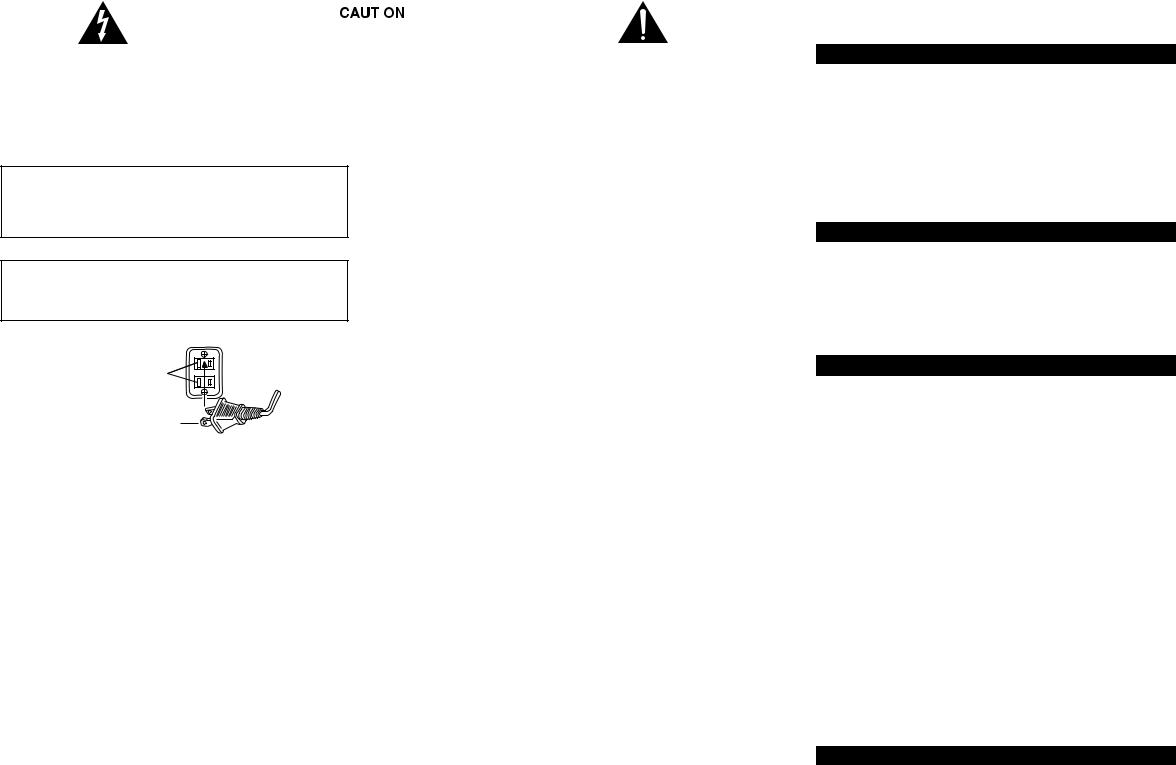
|
|
|
|
|
The exclamation point within an equilateral triangle is |
|
|
|
|
|
|
|
|
|
|
|
|
|
|
|
|
|
|
|
|
|
|
|
|
|
|
|
|
|
|
The lightning flash with arrowhead, within an |
Caution: To prevent the risk of electric shock, do not |
||||
equilateral triangle, is intended to alert the user to the |
remove cover (or back). No userserviceable parts |
intended to alert the user to the presence of important |
|||
presence of uninsulated “dangerous voltage” within the |
inside. Refer servicing to qualified service personnel. |
operating and maintenance (servicing) instructions in |
|||
product’s enclosure that may be of sufficient magnitude |
|
|
|
|
the literature accompanying the appliance. |
to constitute a risk of electric shock to persons. |
|
|
|
|
|
SAFETY INSTRUCTIONS
CAUTION
To prevent electric shock do not use this (polarized) plug with an extension cord, receptacle or other outlet unless the blades can be fully inserted to prevent blade exposure.
WARNING
TO REDUCE THE RISK OF FIRE OR ELECTRIC SHOCK, DO NOT EXPOSE THIS APPLIANCE TO RAIN OR MOISTURE.
CONNECTING THE POWER CORD (AC WALL SOCKET)
Long slot is neutral (ground) side.
Insert the wide blade into the ground side slot.
READ INSTRUCTIONS — All the safety and operating instructions should be read before the appliance is operated.
RETAIN INSTRUCTIONS — The operating instructions should be retained for future reference.
HEED WARNING — All warnings on the appliance and in the operating instructions should be adhered to.
FOLLOW INSTRUCTIONS — All operating and use instructions should be followed.
WATER AND MOISTURE — The appliance should not be used near water – for example, near a bathtub, washbowl, kitchen sink, laundry tub, in a wet basement, or near a swimming pool, etc.
OUTDOOR USE — Warning: To reduce the risk of fire or electric shock, do not expose this appliance to rain or moisture.
LOCATION — The appliance should be installed in a stable location.
VENTILATION — The appliance should be situated so that its location or position does not interfere with its proper ventilation. For example, the appliance should not be situated on a bed, sofa, rug, or similar surface that may block the ventilation openings; or placed in a built-in installation, such as a closed bookcase or cabinet that may impede the flow of air through the ventilation openings.
HEAT — The appliance should be situated away from heat sources such as radiators, heat registers, stoves, or other appliances (including amplifiers) that produce heat.
POWER SOURCES — The appliance should be connected to a power supply only of the type described in the operating instructions or as marked on the appliance.
POWER-CORD PROTECTION — Power-supply cords should be routed so that they are not likely to be walked on or pinched by items placed upon or against them. Pay particular attention to cords at plugs, convenience receptacles, and the point where they exit from the appliance.
GROUNDING OR POLARIZATION — The precautions that should be taken so that the grounding or polarization means of an appliance is not defeated.
CLEANING — The appliance should be cleaned only with a polishing cloth or a soft dry cloth. Never clean with furniture wax, benzene, insecticides or other volatile liquids since they may corrode the cabinet.
NON-USE PERIODS — The power cord of the appliance should be unplugged from the outlet when left unused for a long period of time.
LIGHTNING STORMS - Unplug the appliance during lightning storms.
OBJECT AND LIQUID ENTRY — Care should be taken so that objects do not fall and liquids are not spilled into the enclosure through openings.
ACCESSORIES - Only use attachments/accessories specified by the mfg.
DAMAGE REQUIRING SERVICE — The appliance should be serviced by qualified service personnel when:
•The power-supply cord or the plug has been damaged.
•Objects have fallen, or liquid has been spilled into the appliance.
•The appliance has been exposed to rain.
•The appliance does not appear to operate normally or exhibits a marked change in performance.
•The appliance has been dropped or the enclosure damaged.
Servicing — The user should not attempt to service the appliance. Servicing should be referred to qualified service personnel or returned to the dealer or call the Altec Lansing service line for assistance.
ONE YEAR LIMITED WARRANTY
Altec Lansing Technologies, Inc. warrants to the end user that all of its computer speaker systems are free from defects in material and workmanship in the course of normal and reasonable use for a term of one year from the date of purchase.
This warranty is the exclusive and only warranty in effect relative to Altec Lansing computer speaker systems and any other warranties, either expressed or implied, are invalid. Neither Altec Lansing Technologies, Inc. nor any authorized Altec Lansing Technologies, Inc. reseller is responsible for any incidental damages incurred in the use of the speakers. (This limitation of incidental or consequential damage is not applicable where prohibited.
Altec Lansing Technologies, Inc. obligation under this warranty does not apply to any defect, malfunction or failure as a result of misuse, abuse, improper installation, use with faulty or improper equipment or the use of the computer speaker systems with any equipment for which they were not intended.
The terms of this warranty apply only to computer speaker systems when such speakers are returned to the respective authorized Altec Lansing Technologies, Inc. reseller where they were purchased.
Under the terms of this warranty, the original consumer purchaser has certain legal rights and may have other rights, which vary worldwide.
1
251 6 -PIECE AMPLIFIED
SPEAKER SYSTEM
WELCOME
Welcome to the extraordinary world of Altec Lansing high-fidelity sound. The 251 system features five satellites and a subwoofer, and is specially designed for PC music/PC gaming and DVD movie playback. Used with computers that have 6-channel/5.1, 4-channel gaming or 2- channel/stereo sound cards, the 251 allows you to hear music, games and movies in Dolby Digital, DTS or multi-channel modes.
With 90 watts of total system power, it delivers quality performance from MP3 players, CD players, cassette players, DVD players, gaming consoles, and other audio/video sources.
BOX CONTENTS
•5 Satellites
•Subwoofer
•AAC1 Y-adapter
•Manual
•QCC
PLACING SPEAKERS
SUBWOOFER
All stereo-encoded information is heard through the satellite speakers. The subwoofer contains no stereo imaging, and its sound is nondirectional. As a result, the subwoofer doesn’t have to be placed in any particular relationship to the satellites. However, placing the subwoofer on the floor close to a wall or room corner provides better bass efficiency and optimum sound.
Warning: The subwoofer is not magnetically shielded. As such, it SHOULD be placed at least 2 feet (0.6m) from TVs, computer monitors, computer hard drives or any other magnetic media (e.g. floppy disks, Zip disks, computer or audio tapes, etc.).
SATELLITE SPEAKERS
Arrange the front satellites to suit your listening tastes—from right next to the monitor to as far apart as the speaker cords allow. The rear satellites should be placed slightly behind you, or as far back as the cords allow. The same principle applies to wall-mounted rear speakers.
Place the center satellite either on top or below the center of the monitor.
For optimum sound, all satellites should be placed at or slightly above ear level, and in an arrangement that offers the most satisfying results.
Note: The satellite speakers ARE magnetically shielded and can be placed close to video displays such as TVs and computer monitors without distorting the image.
MAKING CONNECTIONS
WARNING:
Do not insert the speaker system’s power plug into an AC outlet until all connections are made. Also, turn off audio source (i.e., your PC, MP3 player, Sony PlayStation, etc.) before connecting the outputs to the 251 system’s inputs.
To ensure first-time operation as expected, carefully follow the connection sequences described below in the order indicated for your particular application. Setup is fast and easy: Simply connect the audio source inputs and the satellite speakers to the rear of the subwoofer.
SATELLITE SPEAKERS
The satellite speakers must be connected to the subwoofer. To make setup easy, the input jacks on the subwoofer are color-coded to the jacks on the subwoofer cables.
The RIGHT FRONT jack is an orange mini-DIN connector, connected to the right satellite, which is different from the other jacks.
Notice that the DIN plug has an arrow. For easy insertion of the DIN connector, the arrow on the connector must face up.
INPUTS
Various connection schemes between your audio source and the 251 are available. Determine if you’ll be setting up the speaker system for PC audio/PC gaming, DVD playback, console gaming or with portable audio devices (such as MP3 or portable CD players), then skip to the appropriate section.
PC AUDIO/PC GAMING/DVD PLAYBACK
Sound cards designed for PC gaming or DVD playback have unique audio outputs. Typically, the outputs will be marked as “front output,” “rear output” and “LFE/center output.” In some cases, slightly different terminology may be used. The sound card’s documentation should help you determine which outputs to use with your speaker system.
6-CHANNEL/5.1 SOUND CARDS
1.Locate the cable with green, black and yellow 3.5 mm stereo plugs that is connected to the rear of the subwoofer.
2.Remove the protective covers from the black and yellow plugs, which are connected to the rear of the subwoofer.
3.Insert the black, green and yellow input plugs into the computer soundcard’s black, green and yellow outputs. Be sure that the switch on the rear of the subwoofer is in the 6-channel position.
4-CHANNEL GAMING SOUND CARDS
1.Locate the cable with green, black and yellow 3.5 mm stereo plugs that is connected to the rear of the subwoofer.
2.Remove the protective cover from the black plug, which is connected to the rear of the subwoofer.
3.Insert the black and green input plugs into the computer soundcard’s black and green output. Be sure the switch on the rear of the subwoofer is in the 2/4-channel position.
2-CHANNEL/STEREO SOUND CARDS
1.Locate the cable with green, black and yellow 3.5 mm stereo plugs that is connected to the rear of the subwoofer.
2.Insert the green input plug, which is connected to the rear of the subwoofer, into the computer stereo (green) output. Be sure the switch on the rear of the subwoofer is in the 2/4-channel position.
CONSOLE GAMING
Most console game systems feature dual-RCA outputs. Popular console systems manufacturers include Sony™, Microsoft™, Nintendo™ and Sega™. To connect your speakers, follow the steps below:
1.Make sure your console gaming system is turned off.
2.Locate the AAC1 Y-adapter included with your 251 speaker system. The AAC1 Y-adapter has a green 3.5 mm stereo jack on one end and two RCA jacks on the other—one red and one white.
3.Locate the red and white RCA plugs on the end of the cable connected to the back of your console gaming system. Connect them to the matching red and white RCA jacks on the AAC1 Y-adapter.
4.Locate the cable with green, black and yellow 3.5 mm stereo plugs that is connected to the rear of the subwoofer.
5.Insert the green plug on this cable into the lime green jack on the AAC1
Y-adapter.
6.Be sure that the switch on the rear of the subwoofer is in the 2/4 channel position.
PORTABLE AUDIO DEVICES (MP3, PORTABLE CD PLAYERS, ETC.)
1.Locate the cable with green, black and yellow 3.5 mm stereo plugs that is connected to the rear of the subwoofer.
2.Insert the green plug into the headphone jack on your portable audio device. Be sure the switch on the rear of the subwoofer is in the 2/4-channel position.
2
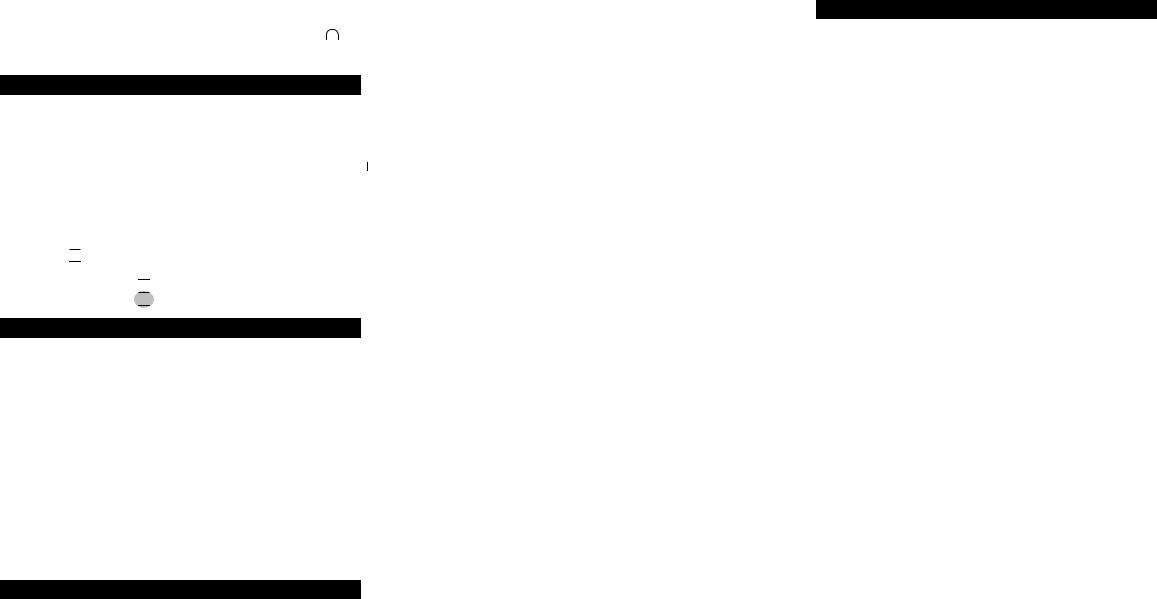
HEADPHONES |
|
|
|
|
MASTER VOLUME |
|
|
|
|
|
The volume knob on the front of the right satellite is the master |
To use headphones with the system, plug them into the labeled |
|
|
|
|
volume control for the speaker system. Turn the knob clockwise to |
|
|
||||
jack on the front of the right satellite. When headphones are |
|
|
|
|
increase the volume and counter-clockwise to decrease the volume. |
connected, all satellites and the subwoofer are muted. |
|
|
|
|
|
POWERING ON
1.After all other connections are made, plug the power cord (on the back of subwoofer) into an AC wall socket. The speaker system is now ready to operate.
2.Turn on the audio source.
3.Turn on the Altec Lansing 251 speaker system by pushing the On/Off  button located on the front of the right satellite. A green LED will
button located on the front of the right satellite. A green LED will
light next to the button when the power is ON.
NOTE: Consumers who purchased a 220V or 230V unit, need to ensure that the power switch, located on the rear of the subwoofer, is in the ON position.
If the power switch on the rear of the subwoofer is in the OFF position, the entire unit is shut off. 


SYSTEM SPECIFICATIONS
SURROUND VOLUME CONTROL
The SURROUND control varies the volume of the left and right surround speakers. Adjust this control as necessary to create the optimum sound.The Surround Volume Control operates in the same manner even on computers that only have stereo outputs.
CENTER VOLUME CONTROL
The CENTER control varies the volume of the center speaker. Adjust this speaker as necessary to achieve a balanced sound.
SUBWOOFER LEVEL
The Subwoofer Level is located on the back of the subwoofer. Rotating this control clockwise increases the bass while rotating the control counter-clockwise decreases the bass. Blend the subwoofer output with that of the satellites to set the correct volume.
|
Total System Power: |
90 Watts (45 Watts RMS) |
|
SUBWOOFER |
|
|
|
|
|
|
|
|
|
|
|
|
|
|
Frequency Response: |
35 Hz - 18 kHz |
|
Speaker Drivers: One 5.25 " long-throw woofer |
||||
|
|
|
|
|
|
|
|
|
|
Signal to Noise Ratio @ 1 kHz input: |
> 70 dB |
|
|
|
|
|
|
|
|
|
|
POWER REQUIREMENTS |
|
|
|
|
|
Crossover Frequency: |
150 Hz |
|
|
|
|
||
|
|
|
|
USA/Canada/and applicable |
120 V AC @ 60 Hz |
|||
|
System THD (distortion): |
< 0.50 % THD @ -10 dB full- |
|
|||||
|
|
scale input voltage |
|
Latin American countries: |
|
|
|
|
|
Input Impedance: |
10k ohms |
|
|
|
|
|
|
|
|
|
|
Europe/United Kingdom; |
230 V AC @ 50 Hz |
|||
|
SATELLITE AMPLIFIED SPEAKERS |
|
||||||
|
|
applicable Asian countries; |
|
|
|
|||
|
|
|
|
|
|
|
|
|
|
Drivers (per satellite): One 3" full-range driver |
|
Argentina, Chile and Uruguay: |
|
|
|
||
|
|
|
|
|
|
|||
|
|
|
|
ETL / cETL / CE / NOM / IRAM Approved |
||||
|
|
|
|
|
|
|
|
|
TROUBLESHOOTING TIPS
The answers to most setup and performance questions can be found in the Troubleshooting guide. You can also consult the FAQs in the customer support section of our Web site at www.alteclansing.com. If you still can’t find the information you need, please call our customer service team for assistance before returning the speakers to your retailer under their return policy.
Customer service is available 7 days a week for your convenience. Our business hours are:
Monday to Friday: 8:00 a.m. to 12:00 midnight EST
Saturday & Sunday: 9:00 a.m. to 5:00 p.m. EST
1-800-ALTEC-88 (1-800-258-3288) Email: csupport@alteclansing.com
For the most up-to-date information, be sure to check our Web site at
www.alteclansing.com.
© 2002 Altec Lansing Technologies, Inc.
Designed and engineered in the USA and manufactured in our ISO9002 certified factory. United States Patents 4429181 and 4625328 plus other patents pending.
3
TROUBLESHOOTING TIPS
SYMPTOM |
POSSIBLE PROBLEM |
SOLUTION |
|
|
|
|
|
No LEDs are lit. |
Power is not turned on. |
Press Power button on the front of the right satellite. |
|
|
|
|
|
|
AC cord is not connected to wall outlet. |
Check to see if the “Power On” LED is illuminated on the rear of the |
|
|
|
subwoofer. If not, connect AC power. |
|
|
|
|
|
|
Surge suppressor (if used) is not powered on. |
If the subwoofer’s AC power cord is plugged into a surge protector, make sure |
|
|
|
the surge protector is switched on. |
|
|
|
|
|
|
Wall outlet not functioning. |
Plug another device into the wall outlet (same jack) to verify the outlet is working. |
|
|
|
|
|
No sound from |
Power isn’t turned on. |
Verify the subwoofer’s AC power cord is plugged into the wall outlet. |
|
one or more |
|
|
|
|
|
||
speakers. |
|
Verify the Power button has been pressed and the green LED is illuminated. |
|
|
|
|
|
|
Volume setting is too low. |
Turn the volume knob clockwise to raise the volume. |
|
|
|
|
|
|
|
Check volume level on the computer sound card or alternate audio source |
|
|
|
device, and set at mid-level. |
|
|
|
|
|
|
Audio cable isn’t connected to audio source. |
Check plug connections on both the subwoofer and source. Make sure the |
|
|
|
signal cables are inserted firmly into the correct jacks. |
|
|
|
|
|
|
Audio cable is connected to wrong output on audio source. |
Make sure the green 3.5 mm stereo cable is connected and fully inserted into |
|
|
|
the “line-out” jack of the audio source. |
|
|
|
|
|
|
Problem with audio source device. |
Test the speakers on another audio device. Remove the green audio cable |
|
|
|
from the audio source device and connect it to the “line-out” or headphone |
|
|
|
jack of another audio source. |
|
|
|
|
|
No sound from |
Switch on the rear of the subwoofer is not in the |
Change the position of the switch. |
|
center or rear |
proper position. |
|
|
satellites. |
|
|
|
Rear or center level is set too low. |
Increase the rear or center speaker volume level. |
||
|
|||
|
|
|
|
Crackling sound |
Bad connection. |
Check all cables. Make sure they are connected to “line-out” or “audio-out” jack on |
|
from speakers. |
|
your sound card or other audio source– NOT “speaker-out.” |
|
|
|
|
|
|
Volume control in Windows is set too high. |
Check the Windows volume control and decrease if necessary. |
|
|
|
|
|
|
A problem with your audio source device. |
Unplug the stereo cable from the audio source. Then plug it into the headphone |
|
|
|
jack of an alternate audio source (e.g., Walkman, Discman or FM radio). |
|
|
|
|
|
Sound is |
Volume level set too high. |
Decrease master volume level. |
|
distorted. |
|
|
|
Windows volume control is set too high. |
Adjust the Windows volume and balance controls to the center as a starting point, |
||
|
|||
|
|
then adjust the level on the speaker using the volume control. |
|
|
|
|
|
|
Sound source is distorted. |
.WAV files are often of poor quality. So distortion and noise are easily noticed |
|
|
|
with high-powered speakers. Try a different sound source such as a music CD. |
|
|
|
|
|
Radio |
Too close to a radio tower. |
Move your speakers to see if the interference goes away. If not, you may be |
|
interference. |
|
able to purchase a shielded stereo cable from your local electronics store. |
|
|
|
|
|
No sound from |
Subwoofer volume set too low. |
Adjust the bass level on the rear of the subwoofer. |
|
subwoofer. |
|
|
|
Sound source has little low-frequency content. |
Many .WAV and .MID files often have little low-frequency content and sound |
||
|
|||
|
|
flat when you listen to them on a computer. Try a song with more bass– |
|
|
|
something from your CD collection. |
|
|
|
|
|
Low hum from |
The AC in your house is at 60 cycles per second, which is |
Some low hum may be detected when your speaker system is powered on without |
|
subwoofer. |
within the audio frequency of the subwoofer. |
an audio source playing, or when the volume is set at an extremely low level. |
|
|
|
|
|
Loud hum from |
Bad connection. |
Unplug the power cord from the surge protector (if used), and plug directly |
|
subwoofer. |
|
into an AC wall outlet. |
|
|
|
|
|
|
|
Move your cables. Check to ensure they are making a clear connection. |
|
|
|
|
|
|
Volume on your audio source device set too high. |
Disconnect your green stereo cable from the audio source. If the loud hum |
|
|
|
goes away, lower the volume on the audio source. |
|
|
|
|
|
|
|
Lower the master volume or bass level on your computer, portable device, etc. |
|
|
|
|
|
Not enough bass |
Bass setting is too low. |
Adjust the bass level on the subwoofer. |
|
from subwoofer. |
|
|
|
Bad connection. |
Check to make sure that all cables are connected properly and are making a |
||
|
|||
|
|
clear connection. |
|
|
|
|
|
Too much bass |
Bass setting is too high. |
Decrease the bass level on the subwoofer. |
|
from subwoofer. |
|
|
|
|
|
|
|
Distorted |
Subwoofer too close to monitor. |
Because the subwoofer is not magnetically shielded, it can cause distortion if it’s too |
|
monitor. |
|
close to your monitor. Move the subwoofer so it’s at least 2 feet from your monitor. |
|
|
|
|
4
