Alpine CDE-122, CDE-124SXM, CDE-123 User Manual
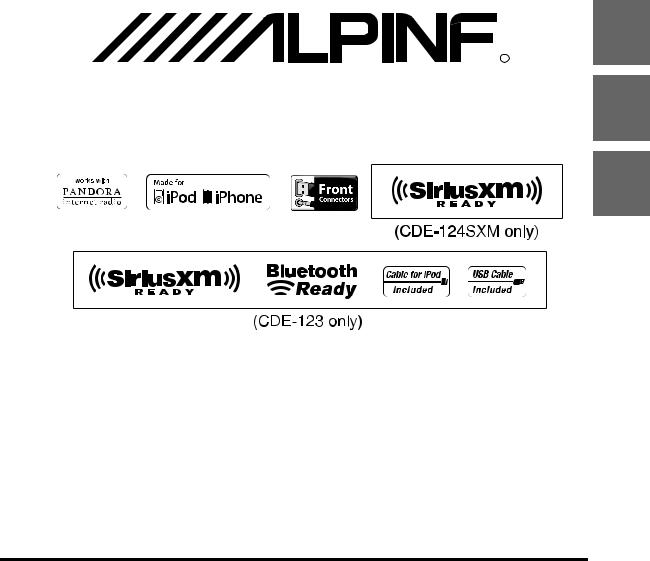
EN
 R
R
CD Receiver
FR
CDE-124SXM/CDE-123/CDE-122
ES
• OWNER’S MANUAL
Please read before using this equipment.
• MODE D’EMPLOI
Veuillez lire avant d’utiliser cet appareil.
• MANUAL DE OPERACIÓN
Léalo antes de utilizar este equipo.
ALPINE ELECTRONICS MARKETING, INC. |
ALPINE ELECTRONICS OF AUSTRALIA PTY. LTD. |
ALPINE ITALIA S.p.A. |
1-1-8 Nishi Gotanda, |
161-165 Princes Highway, Hallam |
Viale C. Colombo 8, 20090 Trezzano |
Shinagawa-ku, |
Victoria 3803, Australia |
Sul Naviglio (MI), Italy |
Tokyo 141-0031, Japan |
Phone 03-8787-1200 |
Phone 02-484781 |
Phone 03-5496-8231 |
ALPINE ELECTRONICS GmbH |
ALPINE ELECTRONICS DE ESPAÑA, S.A. |
|
||
ALPINE ELECTRONICS OF AMERICA, INC. |
Wilhelm-Wagenfeld-Str. 1-3, 80807 München, Germany |
Portal de Gamarra 36, Pabellón, 32 |
19145 Gramercy Place, Torrance, |
Phone 089-32 42 640 |
01013 Vitoria (Alava)-APDO 133, Spain |
California 90501, U.S.A. |
ALPINE ELECTRONICS OF U.K. LTD. |
Phone 945-283588 |
Phone 1-800-ALPINE-1 (1-800-257-4631) |
ALPINE ELECTRONICS (BENELUX) GmbH |
|
|
Alpine House |
|
ALPINE ELECTRONICS OF CANADA, INC. |
Fletchamstead Highway, Coventry CV4 9TW, U.K. |
Leuvensesteenweg 510-B6, |
777 Supertest Road, Toronto, |
Phone 0870-33 33 763 |
1930 Zaventem, Belgium |
Ontario M3J 2M9, Canada |
ALPINE ELECTRONICS FRANCE S.A.R.L. |
Phone 02-725-13 15 |
Phone 1-800-ALPINE-1 (1-800-257-4631) |
|
|
|
(RCS PONTOISE B 338 101 280) |
|
|
98, Rue de la Belle Etoile, Z.I. Paris Nord Il, |
|
|
B.P. 50016, 95945 Roissy Charles de Gaulle |
|
|
Cedex, France |
|
|
Phone 01-48638989 |
|
Designed by ALPINE Japan 68-16909Z42-B

Contents |
ENGLISH |
|
|
Operating Instructions |
|
WARNING |
|
WARNING....................................................... |
6 |
CAUTION ........................................................ |
6 |
PRECAUTIONS ............................................... |
6 |
Getting Started |
|
Accessory List ............................................................... |
9 |
Turning Power On and Off....................................... |
9 |
Source Selection.......................................................... |
9 |
Detaching and Attaching the Front Panel ......... |
9 |
Detaching .................................................................. |
9 |
Attaching ................................................................... |
9 |
Initial System Start-Up............................................ |
10 |
Adjusting Volume .................................................... |
10 |
Setting the Time ....................................................... |
10 |
Radio |
|
Listening to Radio.................................................... |
11 |
Presetting Stations Manually............................... |
11 |
Presetting Stations Automatically...................... |
11 |
Tuning to Preset Stations ...................................... |
11 |
Frequency Search Function.................................. |
11 |
Sound Setting |
|
Adjusting Subwoofer Level/Bass Level/Mid |
|
Level/Treble Level/Balance (Between Left and |
|
Right)/Fader (Between Front and Rear)/ |
|
Loudness/Defeat....................................................... |
14 |
Sound Setting ............................................................ |
15 |
Equalizer Presets (FACTORY EQ) ...................... |
15 |
Adjusting the Parametric Equalizer Curve |
|
(3BAND EQ)............................................................. |
15 |
Setting the Bass Control .......................................... |
15 |
Setting the Mid Control ........................................... |
15 |
Setting the Treble Control....................................... |
16 |
Adjusting the High Pass Filter .......................... |
16 |
Turning Subwoofer ON/OFF............................. |
16 |
Adjusting the Low Pass Filter ........................... |
16 |
Setting the Subwoofer Phase........................... |
16 |
Setting the Subwoofer System........................ |
16 |
Other Functions |
|
Displaying the Text................................................... |
17 |
About the indication display............................ |
17 |
About “Text” ........................................................... |
17 |
Using the Front AUX Input Terminal.................. |
17 |
Set your favorite source to the FAV button |
|
(FAV SETUP)................................................................. |
18 |
Set your favorite source ..................................... |
18 |
Recall your favorite source ............................... |
18 |
CD/MP3/WMA/AAC |
|
Playback ...................................................................... |
12 |
Repeat Play................................................................. |
12 |
M.I.X. (Random Play) ............................................... |
12 |
Searching for CD Text ............................................. |
12 |
Folder/File Name Search |
|
(concerning MP3/WMA/AAC).............................. |
12 |
Folder Name Search mode............................... |
12 |
File Name Search mode..................................... |
13 |
Quick Search .............................................................. |
13 |
About MP3/WMA/AAC........................................... |
13 |
Terminology........................................................... |
14 |
SETUP |
|
Setting .......................................................................... |
18 |
BLUETOOTH Setting (CDE-123 only).............. |
19 |
Setting the BLUETOOTH Connection .................. |
19 |
General Setting ..................................................... |
19 |
Set your favorite source to the FAV button |
|
(FAV SETUP) .................................................................. |
19 |
Playing MP3/WMA/AAC Data (PLAY MODE)..... |
19 |
Turning Mute Mode On/Off (INT MUTE) ............ |
19 |
Setting the AUX REAR Setup Mode |
|
(AUX-R SET) (CDE-123 only).................................... |
19 |
Setting the AUX SETUP Mode................................ |
20 |
Setting the AUX Level (AUX GAIN) ....................... |
20 |
Setting the AUX REAR Level (AUX-R GAIN) |
|
(CDE-123 only)............................................................. |
20 |
Connecting to an External Amplifier |
|
(POWER IC).................................................................... |
20 |
Demonstration ............................................................ |
20 |
Display Setting ...................................................... |
21 |
Dimmer Control .......................................................... |
21 |
Scroll Type Setting ..................................................... |
21 |
Scroll Setting (TEXT SCR) ......................................... |
21 |
3-EN
Contents |
ENGLISH |
|
|
SiriusXM (SXM) Satellite Radio Setting |
|
(CDE-124SXM/CDE-123 only) (Only when |
|
a SiriusXM Tuner is connected and the |
|
current source is Satellite Radio |
|
(SIRIUSXM))............................................................. |
21 |
Managing Artist and Song Alerts ......................... |
21 |
Setting the Favorite Sports Team Alerts ............ |
21 |
Setting the Parental Control................................... |
22 |
Confirming the strength of the SiriusXM |
|
signal............................................................................... |
22 |
iPod/iPhone and USB Setting ......................... |
22 |
Setting the USB Search Mode................................ |
22 |
Setting the USB Skip function ............................... |
22 |
Setting the Pandora Source.................................... |
22 |
Setting the Pandora Volume.................................. |
22 |
Flash Memory/Portable audio player |
|
(optional) |
|
Connecting the Flash Memory (optional)....... |
23 |
When connect Flash Memory to Front USB |
|
Connection Terminal .......................................... |
23 |
Remove Flash Memory from Front USB |
|
Connection Terminal .......................................... |
23 |
Using the Flash Memory/Portable audio |
|
player Banking Function ....................................... |
23 |
Playback ...................................................................... |
24 |
Searching for a desired Song............................... |
24 |
Searching by Tag information ......................... |
24 |
Searching by artist name......................................... |
24 |
Searching by Explorer (FILE NAME) mode |
|
(Flash Memory only) ........................................... |
25 |
Repeat Play................................................................. |
25 |
M.I.X. (Random Play) ............................................... |
25 |
Select Playlist/Artist/Album/Genre/ |
|
Composer/Folder ..................................................... |
26 |
Alphabet Skip Function |
|
(Tag search mode only) ......................................... |
26 |
Quick Search ............................................................. |
26 |
Search Position Memory ....................................... |
26 |
iPod/iPhone (optional) |
|
Connecting an iPod/iPhone.................................. |
26 |
Setting the iPod Control ........................................ |
27 |
Playback ....................................................................... |
27 |
Searching for a desired Song ............................... |
27 |
Direct Search Function ........................................... |
28 |
Select Playlist/Artist/Album/Genre/ |
|
Composer/Episode .................................................. |
28 |
Alphabet Skip Function.......................................... |
28 |
Search Position Memory ........................................ |
28 |
Random Play Shuffle (M.I.X.)................................. |
28 |
Repeat Play ................................................................. |
29 |
Displaying the Text................................................... |
29 |
Pandora Radio (iPhone) (Optional) |
|
Listening to Pandora ............................................... |
29 |
“Thumbs” Feedback................................................. |
30 |
Searching for a Desired Station ........................... |
30 |
QuickMix...................................................................... |
30 |
Bookmarking a Desired Song or Artist ............. |
30 |
Creating a New Station........................................... |
30 |
Search Position Memory ........................................ |
31 |
Changing the Display.............................................. |
31 |
SiriusXM Satellite Radio Operation |
|
(CDE-124SXM, supplied; CDE-123, |
|
optional) |
|
Receiving Channels with the SiriusXM Tuner |
|
(CDE-124SXM, supplied; CDE-123, |
|
optional)....................................................................... |
31 |
Checking the SiriusXM Radio ID Number ........ |
32 |
Storing Channel Presets ......................................... |
32 |
Tuning Channels using Presets............................ |
32 |
Category Browsing................................................... |
32 |
Storing the desired Artist/Song........................... |
32 |
Receiving and Tuning to an Alert ....................... |
33 |
Search Function ........................................................ |
33 |
Using Jump Memory and Jump Recall |
|
function........................................................................ |
33 |
Instant Replay Function.......................................... |
33 |
Using iTunes tagging .............................................. |
33 |
Changing the Display.............................................. |
34 |
4-EN
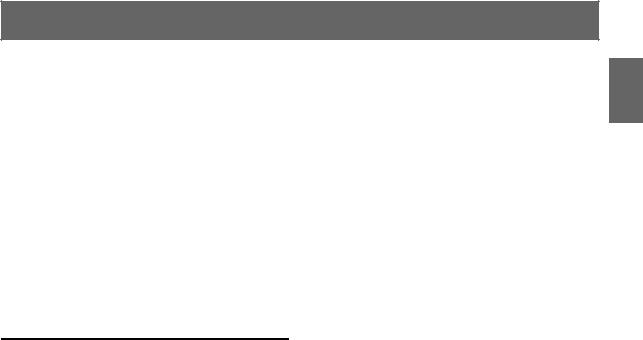
Contents |
ENGLISH |
Information |
|
In Case of Difficulty.................................................. |
34 |
Basic.......................................................................... |
34 |
Radio......................................................................... |
34 |
CD .............................................................................. |
34 |
MP3/WMA/AAC .................................................... |
35 |
Audio........................................................................ |
35 |
iPod ........................................................................... |
35 |
Indication for CD Player..................................... |
35 |
Indication for Flash Memory/Portable audio |
|
player........................................................................ |
35 |
Indication for iPod Mode................................... |
36 |
Indication for Pandora Radio Mode .............. |
36 |
SiriusXM Advisory Messages |
|
(CDE-124SXM/CDE-123 only) .......................... |
36 |
Specifications ............................................................ |
38 |
Installation and Connections |
|
WARNING..................................................... |
39 |
CAUTION ...................................................... |
39 |
PRECAUTIONS ............................................. |
39 |
Installation.................................................................. |
40 |
Removal................................................................... |
40 |
iPod/iPhone Connection |
|
(sold separately) ................................................... |
41 |
When connect to Front USB Connection |
|
Terminal ......................................................................... |
41 |
When connect to Rear USB Connector |
|
(CDE-123 only)............................................................. |
41 |
Remove the iPod/iPhone......................................... |
41 |
Rear Flash Memory Connection |
|
(CDE-123 only) (sold separately) .................... |
41 |
Connect Flash Memory ............................................ |
41 |
Remove Flash Memory............................................. |
41 |
Connections............................................................... |
42 |
LIMITED WARRANTY |
|
5-EN
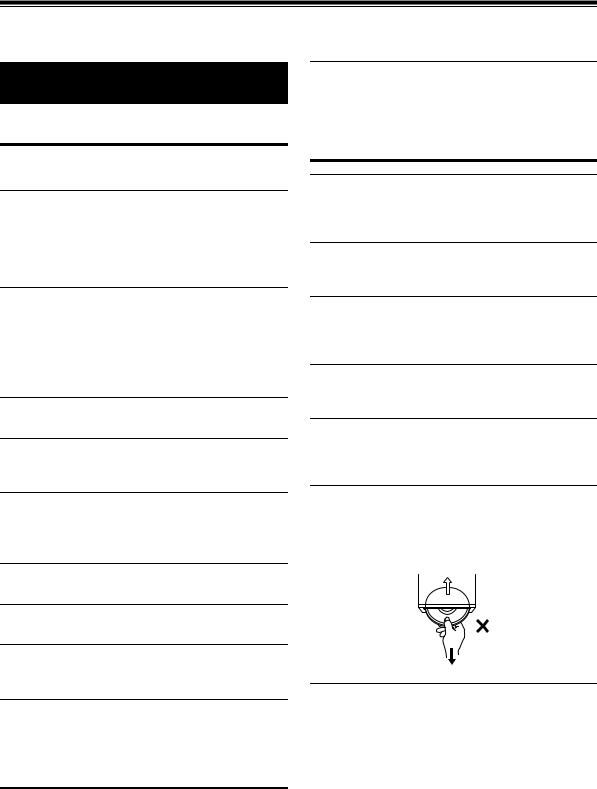
Operating Instructions
WARNING
WARNING
This symbol means important instructions. Failure to heed them can result in serious injury or death.
DO NOT OPERATE ANY FUNCTION THAT TAKES YOUR ATTENTION AWAY FROM SAFELY DRIVING YOUR VEHICLE.
Any function that requires your prolonged attention should only be performed after coming to a complete stop. Always stop the vehicle in a safe location before performing these functions. Failure to do so may result in an accident.
HALT USE IMMEDIATELY IF A PROBLEM APPEARS.
Failure to do so may cause personal injury or damage to the product. Return it to your authorized Alpine dealer or the nearest Alpine Service Center for repairing.
PRECAUTIONS
Product Cleaning
Use a soft dry cloth for periodic cleaning of the product. For more severe stains, please dampen the cloth with water only. Anything else has the chance of dissolving the paint or damaging the plastic.
Temperature
Be sure the temperature inside the vehicle is between +60°C (+140°F) and −10°C (+14°F) before turning your unit on.
KEEP THE VOLUME AT A LEVEL WHERE YOU CAN STILL HEAR OUTSIDE NOISES WHILE DRIVING.
Excessive volume levels that obscure sounds such as emergency vehicle sirens or road warning signals (train crossings, etc.) can be dangerous and may result in an accident. LISTENING AT LOUD VOLUME LEVELS IN A CAR MAY ALSO CAUSE HEARING DAMAGE.
DO NOT DISASSEMBLE OR ALTER.
Doing so may result in an accident, fire or electric shock.
USE ONLY IN CARS WITH A 12 VOLT NEGATIVE GROUND.
(Check with your dealer if you are not sure.) Failure to do so may result in fire, etc.
Moisture Condensation
You may notice the CD playback sound wavering due to condensation. If this happens, remove the disc from the player and wait about an hour for the moisture to evaporate.
Damaged Disc
Do not attempt to play cracked, warped, or damaged discs. Playing a bad disc could severely damage the playback mechanism.
Maintenance
If you have problems, do not attempt to repair the unit yourself. Return it to your Alpine dealer or the nearest Alpine Service Station for servicing.
KEEP SMALL OBJECTS SUCH AS BATTERIES OUT OF THE REACH OF CHILDREN.
Swallowing them may result in serious injury. If swallowed, consult a physician immediately.
Never Attempt the Following
Do not grip or pull out the disc while it is being pulled back into the player by the automatic reloading mechanism.
Do not attempt to insert a disc into the unit when the unit power is off.
USE THE CORRECT AMPERE RATING WHEN REPLACING FUSES.
Failure to do so may result in fire or electric shock.
DO NOT BLOCK VENTS OR RADIATOR PANELS.
Doing so may cause heat to build up inside and may result in fire.
USE THIS PRODUCT FOR MOBILE 12V APPLICATIONS.
Use for other than its designed application may result in fire, electric shock or other injury.
DO NOT PLACE HANDS, FINGERS OR FOREIGN OBJECTS IN INSERTION SLOTS OR GAPS.
Doing so may result in personal injury or damage to the product.
CAUTION
This symbol means important instructions. Failure to heed them can result in injury or material property damage.
Inserting Discs
Your player accepts only one disc at a time for playback. Do not attempt to load more than one disc.
Make sure the label side is facing up when you insert the disc. “ERROR” will be displayed on your player if you insert a disc incorrectly. If “ERROR” continues to be displayed even though the disc has been inserted correctly, push the RESET switch with a pointed object such as a ballpoint pen.
Playing a disc while driving on a very bumpy road may result in skips, but this will not scratch the disc or damage the player.
6-EN
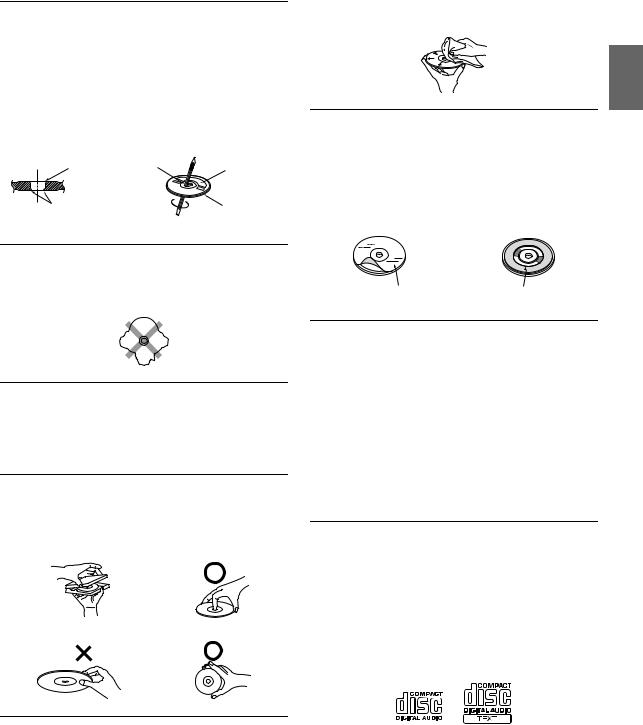
New Discs
To prevent the CD from jamming, “ERROR” is displayed if discs with irregular surfaces are inserted or if discs are inserted incorrectly. When a new disc is ejected immediately after initial loading, use your finger to feel around the inside of the center hole and outside edge of the disc. If you feel any small bumps or irregularities, this could inhibit proper loading of the disc. To remove the bumps, rub the inside edge of the hole and outside edge of the disc with a ballpoint pen or other such instrument, then insert the disc again.
Center Hole |
Center Hole |
|
New Disc |
Bumps |
Outside |
|
(Bumps) |
If the surface is heavily soiled, dampen a clean, soft cloth in a solution of mild neutral detergent before cleaning the disc.
Disc Accessories
There are various accessories available on the market for protecting the disc surface and improving sound quality. However, most of them will influence the thickness and/or diameter of the disc. Using such accessories can cause the disc to be out of standard specifications and may create operational problems. We recommend not using these accessories on discs played in Alpine CD players.
Irregular Shaped Discs
Be sure to use round shape discs only for this unit and never use any |
|
|
special shape discs. |
Transparent Sheet |
Disc Stabilizer |
Use of special shape discs may cause damage to the mechanism. |
Installation Location
Make sure this unit will not be installed in a location subjected to:
•Direct sun and heat
•High humidity and water
•Excessive dust
•Excessive vibrations
Correct Handling
Do not drop the disc while handling. Hold the disc so you will not leave fingerprints on the surface. Do not affix tape, paper, or gummed labels to the disc. Do not write on the disc.
CORRECT
INCORRECT |
CORRECT |
On handling Compact Discs (CD/CD-R/CD-RW)
•Do not touch the surface.
•Do not expose the disc to direct sunlight.
•Do not affix stickers or labels.
•Clean the disc when it is dusty.
•Make sure that there are no bumps around the disc.
•Do not use commercially available disc accessories.
Do not leave the disc in the car or the unit for a long time. Never expose the disc to direct sunlight. Heat and humidity may damage the CD and you may not be able to play it again.
To customers using CD-R/CD-RW
•If a CD-R/CD-RW cannot be played back, make sure the last recording session was closed (finalized).
•Finalize the CD-R/CD-RW if necessary, and attempt playback again.
About media that can be played
The following table shows which discs can be played on which models.
|
CD |
CD-TEXT |
MP3 |
WMA |
AAC |
|
|
|
|
|
|
CDE-124SXM |
|
|
|
|
|
/CDE-122 |
|
|
|||
|
|
|
|
|
|
|
|
|
|
|
|
CDE-123 |
|
|
|
|
|
|
|
|
|
|
|
Use only compact discs with the label side showing the CD logo marks below.
Disc Cleaning
Fingerprints, dust, or soil on the surface of the disc could cause the CD player to skip. For routine cleaning, wipe the playing surface with a clean, soft cloth from the center of the disc to the outer edge.
If you use non-standard compact discs, correct performance cannot be guaranteed.
You can play CD-Rs (CD-Recordables)/CD-RWs (CD-ReWritables) which have been recorded only on audio devices. You can also play CD-Rs/CD-RWs containing MP3 formatted audio files.
•Some of the following CDs may not play on this unit: Flawed CDs, CDs with fingerprints, CDs exposed to extreme
temperatures or sunlight (e.g., left in the car or this unit), CDs recorded under unstable conditions, CDs on which a recording failed
7-EN
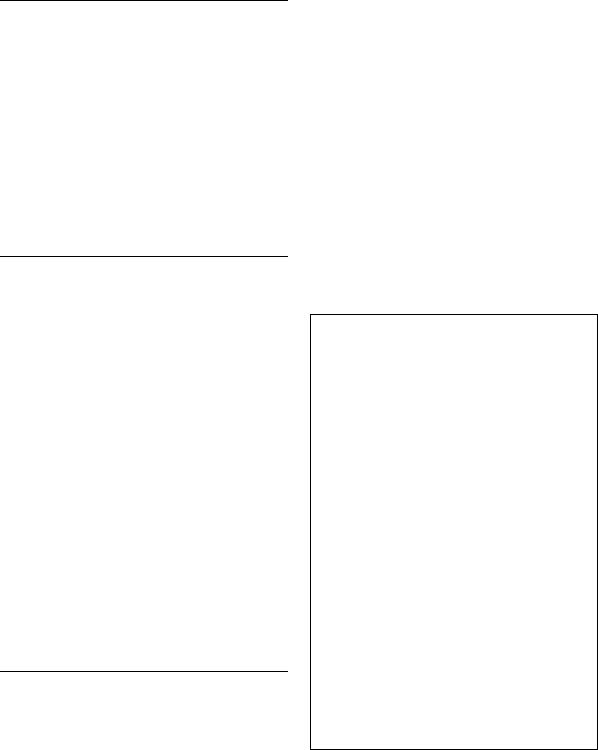
or a re-recording was attempted, copy-protected CDs which do not conform to the audio CD industry standard.
•Use discs with compressed audio files written in a format compatible with this unit. For details, refer to “About MP3/WMA/AAC” on page 13.
•Data files, other than audio, on the disc are ignored and are not played back.
Protecting the USB Connection Terminal
•Only USB Flash Memory devices, Portable audio player or iPod/ iPhone can be connected to the USB connection terminal on this unit. Correct performance using other USB products cannot be guaranteed. A USB hub is not supported.
•Do not connect Flash Memory over 20 mm wide to front USB terminal.
Also, avoid connecting Flash Memory to the front USB terminal and connecting Front Aux at the same time.
•If a USB device is inserted in the unit, it projects out and may be a danger while driving.
Use a commercially available USB extension cable, and connect it in a safe way.
•Depending on the connected Flash Memory device, the unit may not function or some functions may not be performed.
•The audio file format that can be played back on the unit is MP3/ WMA/AAC.
•Artist/song name, etc., can be displayed, however characters may not be correctly displayed.
On Handling USB Flash Memory
CAUTION
Alpine accepts no responsibility for lost data, etc., even if data, etc., is lost while using this product.
•To prevent malfunction or damage, note the following points. Read the Flash Memory Owner’s Manual thoroughly.
•Fix the Flash Memory in a location where driver operation will not be hindered.
•Flash Memory may not function correctly at high or low temperature.
•Use only certified USB Flash Memory Devices. Please pay attention that even certified Flash Memory, may not function correctly depending on its type or state.
•Flash Memory function is not guaranteed. Use Flash Memory according to the terms of agreement.
•Depending on the settings of the Flash Memory type, memory state or encoding software, the unit may not play back or display properly.
•A file that is copy-protected (copyright protection) cannot be played back.
•Flash Memory may take time to start playback. If there is a particular file other than audio in the Flash Memory, it may take considerable time before the file is played back or searched.
•The unit can play back “mp3”, “wma” or “m4a” file extensions.
•Do not add the above extensions to a file other than audio data. This non-audio data will not be recognized. The resulting playback may contain noise that can damage speakers and/or amplifiers.
•It is recommended to back up important data on a personal computer.
•Do not remove the USB device while playback is in progress. Change SOURCE to something other than USB, then remove the USB device to prevent possible damage to its memory.
On Handling Portable audio player
•The unit can control a Portable audio player with the USB interface. Playable audio file formats are MP3 and WMA.
•Portable audio player function is not guaranteed. Use Portable audio player according to the terms of agreement. Read the Portable audio player Owner’s Manual thoroughly.
•Fix the Portable audio player in a location where driver operation will not be hindered.
•Portable audio player may not function correctly at high or low temperature.
•Depending on the settings of the Portable audio player type, memory state or encoding software, the unit may not play back or display properly.
•If the Portable audio player has an MSC/MTP setting, set to MTP.
•A Portable audio player in which data is stored by USB Mass Storage may not be playable on the unit.
•Depending on the Portable audio player settings, USB Mass Storage may be supported. For setting, refer to the Owner’s Manual of the player.
•The unit can play back MP3/WMA files synchronized by Windows Media Player (Ver. 7, 8, 9), and are then forwarded to the player. The “mp3” or “wma” extensions are playable.
•If data is not synchronized by Windows Media Player and is forwarded in another way, the unit may not be able to correctly play back the files.
•A file that is copy-protected (copyright protection) cannot be played back.
•It is recommended to back up important data on a personal computer.
•Do not remove the USB device while playback is in progress. Change SOURCE to something other than USB, then remove the USB device to prevent possible damage to its memory.
•When Nokia is used as a Portable audio player:
Not all the Nokia mobile phones can be used as Portable audio players.
If the Nokia mobile phone fails to work as a Portable audio player while connected, set it to Mass Storage mode and reconnect to this unit. For details, refer to Owner’s Manual of the Nokia mobile phone.
•Windows Media, and the Windows logo are trademarks, or registered trademarks of Microsoft Corporation in the United States and/or other countries.
•iPhone, iPod, iPod classic, iPod nano, iPod touch, and iTunes are trademarks of Apple Inc., registered in the U.S. and other countries.
•“Made for iPod,” and “Made for iPhone,” mean that an electronic accessory has been designed to connect specifically to iPod, or iPhone, respectively, and has been certified by the developer to meet Apple performance standards. Apple is not responsible for the operation of this device or its compliance with safety and regulatory standards.
•Pandora and the Pandora logo are registered trademarks of Pandora Media, Inc. All rights reserved.
Due to music licensing restrictions, the Pandora radio service is only available in the United States.
This device will control Pandora when connected to a compatible iPhone.
•SiriusXM and all related marks and logos are trademarks of SiriusXM Radio Inc. and its subsidiaries. All rights reserved.
•The BLUETOOTH® word mark and logos are registered trademarks owned by the Bluetooth SIG, Inc. and any use of such marks by Alpine Electronics, Inc. is under license.
•“MPEG Layer-3 audio coding technology licensed from Fraunhofer IIS and Thomson.”
•“Supply of this product only conveys a licence for private, non-commercial use and does not convey a license nor imply any right to use this product in any commercial (i.e. revenue-generation) real time broadcasting (terrestrial, satellite, cable and/or any other media), broadcasting/streaming via internet, intranets and/or other networks or in other electronic content distribution systems, such as pay-audio or audio-on-demand applications. An independent license for such use is required. For details, please visit http:// www.mp3licensing.com”
8-EN
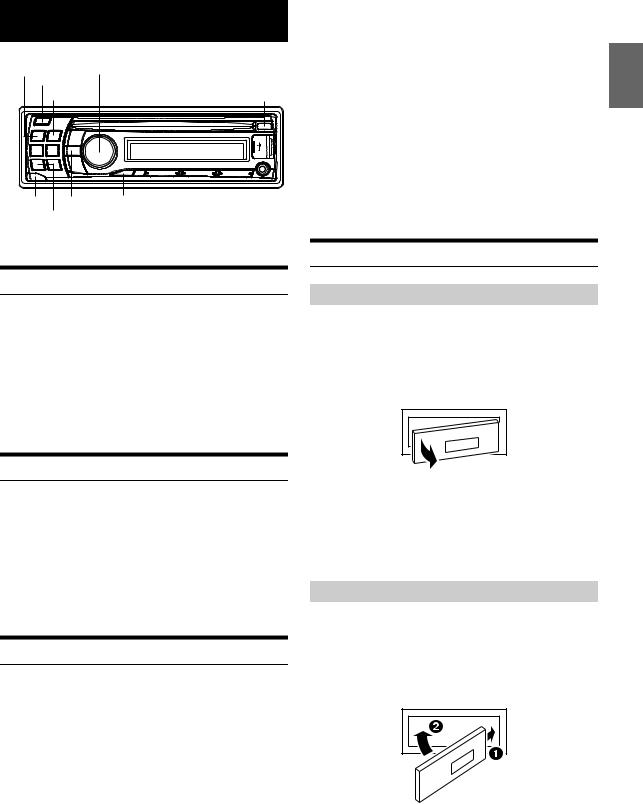
Getting Started
SOURCE/ |
Rotary encoder/ /ENTER |
|
AUDIO/SETUP |
||
|
FAV |
|
|
FUNC./VIEW |
|
BAND/ F/R |
||
* The illustration is for CDE-123.
Accessory List |
|
|
• |
Head Unit .................................................................................. |
1 |
• |
Power Cable .............................................................................. |
1 |
• USB Cable (CDE-123 only)........................................................ |
1 |
|
• Interface cable for iPod (CDE-123 only) ................................. |
1 |
|
• SiriusXM Tuner (CDE-124SXM only)........................................ |
1 |
|
• |
Mounting Sleeve ...................................................................... |
1 |
• |
Carrying Case............................................................................ |
1 |
• |
Bracket key ............................................................................... |
2 |
• Screw (M5 × 8) .......................................................................... |
4 |
|
• |
Owner’s Manual.................................................................. |
1 set |
Turning Power On and Off
Press SOURCE to turn on the unit.
Note
•The unit can be turned on by pressing any other button except and e(Release).
Press and hold SOURCE for at least 2 seconds to turn off the unit.
Note
• The first time power is turned on, the volume will start from level 12.
Source Selection
Press SOURCE to change the source.
TUNER SIRIUSXM*1 DISC USB FRONT*2/iPod FRONT*3 PANDORA F*4 BT AUDIO*5 AUXILIARY*6 TUNER
*1 Displayed only when a SiriusXM Tuner is connected. (CDE-124SXM/CDE-123 only)
*2 Displayed only when no iPod/iPhone is connected. For CDE-123, during USB FRONT source, you can switch to USB REAR source by pressing BAND/F/R; for CDE-124SXM/ CDE-122, the source name is USB AUDIO.
*3 Displayed only when the iPod/iPhone is connected. For CDE-123, during iPod FRONT source, you can switch to iPod REAR source by pressing BAND/F/R; for CDE-124SXM/ CDE-122, the source name is iPod.
*4 The Pandora source can be displayed only when PANDORA is set to ON. For details, refer to “Setting the Pandora Source” on page 22. For CDE-123, during PANDORA F source, you can switch to PANDORA R source by pressing BAND/F/R; for CDE-124SXM/CDE-122, the source name is PANDORA.
*5 Displayed only when BT IN is set to HFP+AUDIO, refer to “Setting the BLUETOOTH Connection” on page 19. (CDE-123 only)
*6 Refer to “Using the Front AUX Input Terminal” on page 17. For CDE-123, during AUX source, you can switch to AUX REAR source by pressing BAND/F/R when ON is set in “Setting the AUX REAR Setup Mode (AUX-R SET)” (refer to “Setting the AUX REAR Setup Mode (AUX-R SET) (CDE-123 only)” on page 19).
Note
•You can recall your favorite source by pressing FAV directly. For details, refer to “Set your favorite source to the FAV button (FAV SETUP)” on page 18.
Detaching and Attaching the Front Panel
Detaching
1Turn off the unit power.
2Press e(Release) at the lower left side until the front panel pops out.
3Grasp the left side of the front panel and pull it out.
Notes
•The front panel may become hot in normal usage (especially the connector terminals on the back of the front panel). This is not a malfunction.
•To protect the front panel, place it in the supplied carrying case.
•When detaching the front panel, do not apply excessive force as it may result in malfunction.
Attaching
1Insert the right side of the front panel into the main unit. Align the groove on the front panel with the projections on the main unit.
2Push the left side of the front panel until it locks firmly into the main unit.
9-EN
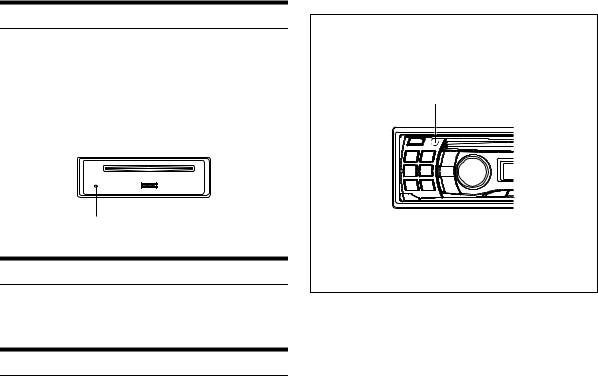
Notes
•Before attaching the front panel, make sure that there is no dirt or dust on the connector terminals and no foreign object between the front panel and the main unit.
•Attach the front panel carefully, holding the sides of the front panel to avoid pushing buttons by mistake.
Initial System Start-Up
Be sure to press the RESET switch when using the unit for the first time, after changing the car battery, etc.
1Turn off the unit power.
2Remove the detachable front panel.
3Press RESET with a ballpoint pen or similar pointed object.
RESET switch
Adjusting Volume
Turn the Rotary encoder until the desired sound is obtained.
Setting the Time
1Press and hold AUDIO/SETUP for at least 2 seconds to activate the SETUP mode.
2Turn the Rotary encoder to select the GENERAL mode, and then press ENTER.
BLUETOOTH*1 GENERAL AUDIO DISPLAY SXM SETUP*2iPod & USB
*1 Displayed only when INT MUTE is set to OFF, and the mode is set to other than BT AUDIO. (CDE-123 only)
*2 Displayed only when a SiriusXM Tuner is connected and the current source is Satellite Radio (SIRIUSXM). (CDE-124SXM/ CDE-123 only)
3Turn the Rotary encoder to select CLOCK ADJ, and then press ENTER.
The time indication will blink.
4Turn the Rotary encoder to adjust the hours while the time indication is blinking, and then press ENTER.
5Turn the Rotary encoder to adjust the minutes while the time indication is blinking.
6Press and hold AUDIO/SETUP for at least 2 seconds to return to normal mode.
Notes
•To synchronize the clock to another clock/watch or radio time announcement, press and hold ENTER for at least 2 seconds after setting the “hour”. Minutes will reset to “00”. If the display shows over “30” minutes when you do this, the time will advance one hour.
•Press to return to the previous mode.
•If no operation is performed for 60 seconds, the unit will return to normal mode automatically.
Controllable with Remote Control
This unit can be controlled with an optional Alpine remote control. For details, consult your Alpine dealer.
Point the optional remote control transmitter at the remote control sensor.
Remote control sensor
Connectable to Steering Remote Control Interface Box (CDE-123 only)
You can operate this unit from the vehicle’s control unit when an Alpine Steering Remote Control Interface Box (optional) is connected. For details, contact your Alpine dealer.
10-EN
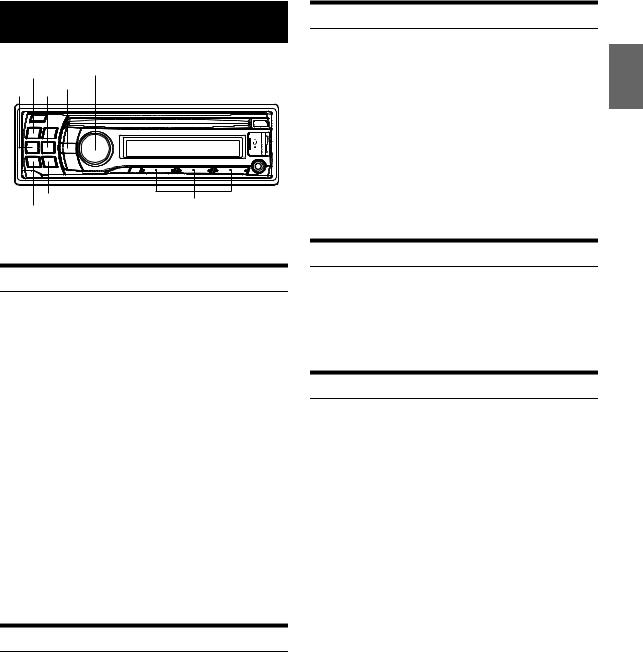
Radio
Presetting Stations Automatically
1Press BAND repeatedly until the desired radio band is
SOURCE/ |
Rotary encoder/ /ENTER |
displayed. |
|
2 Press and hold TUNE A.ME for at least 2 seconds. |
|||
|
|
||
|
|||
|
|
The frequency on the display continues to change while the |
|
|
|
automatic memory is in progress. The tuner will automatically |
|
|
|
seek and store 6 strong stations in the selected band. They will |
|
|
|
be stored into preset buttons 1 to 6 in order of signal strength. |
|
|
|
When the automatic memory has been completed, the tuner |
|
|
|
goes to the station stored in preset location No.1. |
|
|
|
Note |
TUNE/A.ME |
Preset buttons |
• If no stations are stored, the tuner will return to the original station you |
BAND |
(1 through 6) |
were listening to before the auto memory procedure began. |
* The illustration is for CDE-123.
Listening to Radio
1Press SOURCE to select TUNER mode.
2Press BAND repeatedly until the desired radio band is displayed.
F1 (FM1) F2 (FM2) AM F1 (FM1)
3Press TUNE A.ME to select the tuning mode.
DX SEEK (Distance mode) SEEK (Local mode) OFF (Manual mode) DX SEEK
Note
• The initial mode is Distance mode.
Distance mode:
Both strong and weak stations will be automatically tuned in (Automatic Seek Tuning).
Local mode:
Only strong stations will be automatically tuned in (Automatic Seek Tuning).
Manual mode:
The frequency is manually tuned in steps (Manual tuning).
4Press or to tune in the desired station.
Holding down or will change the frequency continuously.
Tuning to Preset Stations
Select the band, and then press any one of the station preset buttons (1 through 6) that has your desired radio station in memory.
The display shows the band, preset number and frequency of the station selected.
Frequency Search Function
You can search for a radio station by its frequency.
1Press and hold ENTER for at least 2 seconds in Radio mode to activate Frequency search mode.
2Turn the Rotary encoder to select the desired frequency.
3Press ENTER to receive the selected frequency.
Note
•Press in the search mode to cancel. Or, the search mode will be canceled if no operation is performed for 10 seconds.
Presetting Stations Manually
While receiving the station that you want to store, press and hold, for at least 2 seconds, any one of the preset buttons (1 through 6) into which you wish to store the station.
The display shows the band, preset number and station frequency memorized.
Notes
•A total of 18 stations can be stored in the preset memory (6 stations for each band; FM1, FM2 and AM).
•If you store a station in a preset memory which already has a station, the current station will be cleared and replaced with the new station.
11-EN
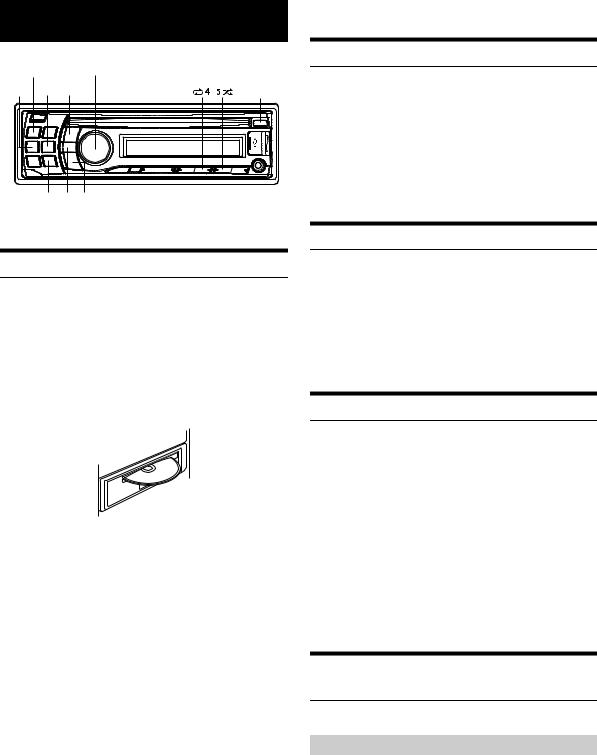
CD/MP3/WMA/AAC
SOURCE/ Rotary encoder/ /ENTER |
|
|
|
|
|
* The illustration is for CDE-123.
Playback
The following table shows which discs can be played on which models.
|
CD |
CD-TEXT |
MP3 |
WMA |
AAC |
|
|
|
|
|
|
CDE-124SXM |
|
|
|
|
|
/CDE-122 |
|
|
|||
|
|
|
|
|
|
|
|
|
|
|
|
CDE-123 |
|
|
|
|
|
|
|
|
|
|
|
1Insert a disc with the label side facing up.
The disc will be pulled into the unit automatically.
Note
•When a disc is already inserted, press SOURCE to switch to the DISC mode.
2While playing back MP3/WMA/AAC, press or to select the desired folder.
3Press or to select the desired track (file).
Pressing and holding or will fast backward/fast forward track continuously.
4To pause playback, press .
Pressing again will resume playback.
5To eject the disc, press .
Notes
•Do not remove a CD during its eject cycle. Do not load more than one disc at a time. A malfunction may result from doing either.
•The “ ” indicator lights up when a disc is inserted.
•Three-inch (8 cm) CDs can not be used.
•WMA format files that are protected by DRM (Digital Rights Management), AAC format files that have been purchased from the iTunes Store and files that are copy-protected (copyright protection) cannot be played back on this unit.
•The track display for MP3/WMA/AAC data playback is the file numbers recorded on the disc.
•The playback time may not be correctly displayed when a VBR (Variable Bit Rate) recorded file is played back.
Repeat Play
1Press a4.
The song is played back repeatedly. a*1 a *2 (off) a
*1 Only a track is repeatedly played back.
*2 Only files in a folder are repeatedly played back. (MP3/WMA/ AAC mode only)
2To cancel repeat play, select (off) with the above procedure.
M.I.X. (Random Play)
1Press 5s.
The songs are played back in random sequence. s *1 sALL*2 (off) s
*1 Only files in a folder are played back in random sequence.
(MP3/WMA/AAC mode only)
*2 The tracks/files are played back in random sequence.
2To cancel M.I.X. play, select (off) with the above procedure.
Searching for CD Text
On discs utilizing CD Text, songs can be searched and played by using their recorded titles. For discs without CD Text, searches are made using the track numbers associated with each song.
1Press ENTER during play.
This will set the search mode, and the “ ” indicator lights up.
2Turn the Rotary encoder to select the desired track, and then press ENTER.
This will play the selected track.
Notes
•Press in the search mode to cancel. Or, the search mode is canceled if no operation is performed for 60 seconds.
•When CD Text Search is made during M.I.X. play, the M.I.X. play mode will be canceled.
Folder/File Name Search (concerning MP3/
WMA/AAC)
Folder and file names may be searched and displayed during playback.
Folder Name Search mode
1During MP3/WMA/AAC playback, press ENTER to activate the search mode.
The “ ” indicator lights up.
2Turn the Rotary encoder to select Folder Name Search mode, and then press ENTER.
12-EN
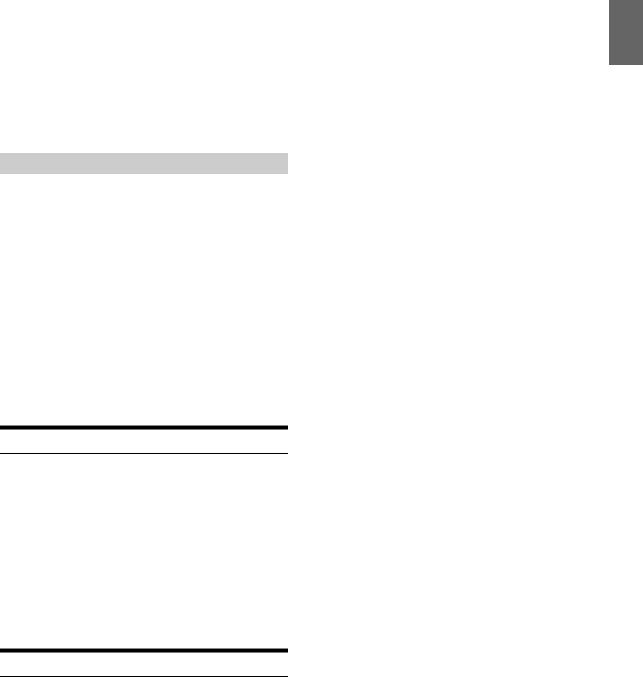
3Turn the Rotary encoder to select the desired folder.
4Press and hold ENTER for at least 2 seconds to play back the first file in the selected folder.
Notes
•Press and hold for at least 2 seconds in the search mode to cancel. Or, the search mode is canceled if no operation is performed for
60 seconds.
•To search for files in the Folder Name Search mode, press ENTER. Files in the folder may be searched.
•Press to exit Folder Name Search mode in step 3 in order to select File Name Search mode.
•The root folder is displayed as “\ROOT”.
•When Folder Name Search is made during M.I.X. play, the M.I.X. play mode will be canceled.
File Name Search mode
1During MP3/WMA/AAC playback, press ENTER to activate the search mode.
The “ ” indicator lights up.
2Turn the Rotary encoder to select File Name Search mode, and then press ENTER.
3Select the desired file by turning the Rotary encoder.
4Press ENTER to play back the selected file.
Notes
•Press and hold for at least 2 seconds in the search mode to cancel. Or, the search mode is canceled if no operation is performed for
60 seconds.
•Press in the search mode to return to the previous mode.
•When File Name Search is made during M.I.X. play, the M.I.X. play mode will be canceled.
Quick Search
You can search for tracks (files).
1Press and hold ENTER for at least 2 seconds in the CD/
MP3/WMA/AAC mode to activate Quick Search mode.
The “ ” indicator lights up.
2Turn the Rotary encoder to select a desired track (file), and then press ENTER.
The selected track is played back immediately.
Note
•Press in the search mode to cancel. Or, the search mode is canceled if no operation is performed for 10 seconds.
About MP3/WMA/AAC
CAUTION
Except for private use, duplicating audio data (including MP3/ WMA/AAC data) or distributing, transferring, or copying it, whether for free or for a fee, without permission of the copyright holder is strictly prohibited by the Copyright Act and by international treaty.
What is MP3?
MP3, whose official name is “MPEG-1 Audio Layer 3,” is a compression standard prescribed by the ISO, the International Standardization Organization and MPEG which is a joint activity institution of the IEC. MP3 files contain compressed audio data. MP3 encoding is capable of compressing audio data at extremely high ratios, reducing the size of music files to as much as one-tenth their original size. This is achieved while still maintaining near CD quality. The MP3 format realizes such high compression ratios by eliminating the sounds that are either inaudible to the human ear or masked by other sounds.
What is WMA?
WMA, or “Windows Media™ Audio,” is compressed audio data. WMA is similar to MP3 audio data and can achieve CD quality sound with small file sizes.
What is AAC?
AAC is the abbreviation for “Advanced Audio Coding,” and is a basic format of audio compression used by MPEG2 or MPEG4.
Method for creating MP3/WMA/AAC files
Audio data is compressed using software with MP3/WMA/AAC codecs. For details on creating MP3/WMA/AAC files, refer to the user’s manual for that software.
MP3/WMA/AAC files that are playable on this device have the file extensions “mp3” / “wma” / “m4a”. Files with no extension cannot be played back (WMA ver. 7.1, 8 and 9 are supported). Protected files are not supported, neither are raw AAC files (using the “.aac” extension). There are many different versions of the AAC format. Confirm that the software being used conforms to the acceptable formats listed above. It’s possible that the format may be unplayable even though the extension is valid.
Playback of AAC files encoded by iTunes is supported.
Supported playback sampling rates and bit rates
MP3 |
|
Sampling rates: |
48 kHz, 44.1 kHz, 32 kHz, 24 kHz, 22.05 kHz, 16 kHz, |
|
12 kHz, 11.025 kHz, 8 kHz |
Bit rates: |
8 - 320 kbps |
WMA |
|
Sampling rates: |
48 kHz, 44.1 kHz, 32 kHz |
Bit rates: |
48 - 192 kbps |
AAC |
|
Sampling rates: |
48 kHz, 44.1 kHz, 32 kHz, 24 kHz, 22.05 kHz, 16 kHz, |
|
12 kHz, 11.025 kHz, 8 kHz |
Bit rates: |
16 - 320 kbps |
This device may not play back correctly depending on sampling rates.
ID3 tags/WMA tags
This device supports ID3 tag v1 and v2, and WMA tag.
If tag data is in an MP3/WMA/AAC file, this device can display the title (track title), artist name, and album name ID3 tag/WMA tag data.
This device can only display single-byte alphanumeric characters (up to 30 for ID3 tags and up to 15 for WMA tags) and the underscore. For non-supported characters, “NO SUPPORT” is displayed.
If information contains characters other than ID3 tag information, the audio file may not be played back.
The tag information may not be correctly displayed, depending on the contents.
Producing MP3/WMA/AAC discs
MP3/WMA/AAC files are prepared, then written to a CD-R or CD-RW using CD-R writing software. A disc can hold up to 510 files/folders (including Root Folders), and the maximum number of folders is 255. Playback may not be performed if a disc exceeds the limitations described above.
Media supported
The media that this device can play back are CD-ROMs, CD-Rs, and CD-RWs.
Corresponding File Systems
This device supports discs formatted with ISO9660 Level 1 or Level 2. Under the ISO9660 standard, there are some restrictions to remember.
13-EN
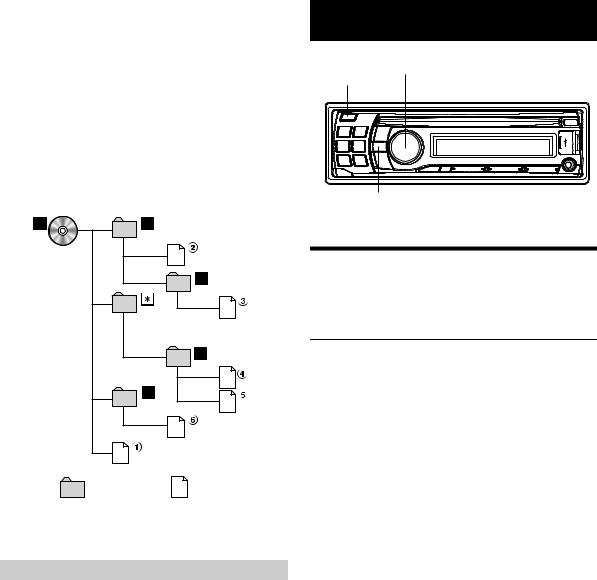
The maximum nested folder depth is 8 (including the root directory). The number of characters for a folder/file name is limited.
Valid characters for folder/file names are letters A-Z (all caps), numbers 0-9, and ‘_’ (underscore).
This device also can play back discs in Joliet, Romeo, etc., and other standards that conform to ISO9660. However, sometimes the file names, folder names, etc., are not displayed correctly.
Formats supported
This device supports CD-ROW XA, Mixed Mode CD, Enhanced CD (CD-Extra) and Multi-Session.
This device cannot correctly play back discs recorded with Track At Once or packet writing.
Order of files
Files are played back in the order that the writing software writes them to the disc. Therefore, the playback order may not be what is expected. Verify the writing order in the software’s documentation. The playback order of the folders and files is as follows.
Root folder |
|
Folder |
MP3/WMA/AAC File |
*The folder No./ folder Name will not be displayed if no file is contained in the folder.
Terminology
Bit rate
This is the “sound” compression rate specified for encoding. The higher the bit rate, the higher the sound quality, but also the larger the files.
Sampling rate
This value shows how many times per second the data is sampled (recorded). For example, music CDs use a sampling rate of 44.1 kHz, so the sound is sampled (recorded) 44,100 times per second. The higher the sampling rate, the higher the sound quality, but also the larger the volume of data.
Encoding
Converting music CDs, WAVE (AIFF) files, and other sound files into the specified audio compression format.
Tag
Song information such as track titles, artist names, album names, etc., written into MP3/WMA/AAC files.
Root folder
The root folder (or root directory) is found at the top of the file system. The root folder contains all folders and files. It is created automatically for all burned discs.
Sound Setting
Rotary encoder/ /ENTER |
AUDIO/SETUP |
|
* The illustration is for CDE-123.
Adjusting Subwoofer Level/Bass Level/Mid
Level/Treble Level/Balance (Between Left
and Right)/Fader (Between Front and Rear)/
Loudness/Defeat
1Press AUDIO repeatedly to choose the desired mode.
Each press changes the mode as follows:
SUBW*1 BASS*2 MID*2 TREBLE*2 BAL FAD LOUD*2DEFEAT VOLUME SUBW
*1 When the subwoofer mode is set to OFF, its level cannot be adjusted, refer to “Turning Subwoofer ON/OFF” on page 16.
*2 Adjustable only when DEFEAT is OFF.
Subwoofer |
0 ~ +15 |
|
|
Bass level |
-7 ~ +7 |
|
|
Mid level |
-7 ~ +7 |
|
|
Treble level |
-7 ~ +7 |
|
|
Balance |
L15 ~ R15 |
|
|
Fader |
R15 ~ F15 |
|
|
Loudness |
ON/OFF |
|
|
Defeat |
ON/OFF |
|
|
Volume |
0 ~ 35 |
|
|
Notes
•If no operation is performed for 5 seconds, the unit automatically returns to normal mode.
•Loudness introduces a special lowand high-frequency emphasis at low listening levels. This compensates for the ear’s decreased sensitivity to bass and treble sound.
2Turn the Rotary encoder until the desired sound is obtained in each mode.
By setting DEFEAT ON, previously adjusted level settings of BASS, MID, and TREBLE will return to the factory defaults.
14-EN
