Alpine CDA-9805, CDA-9807 User Manual
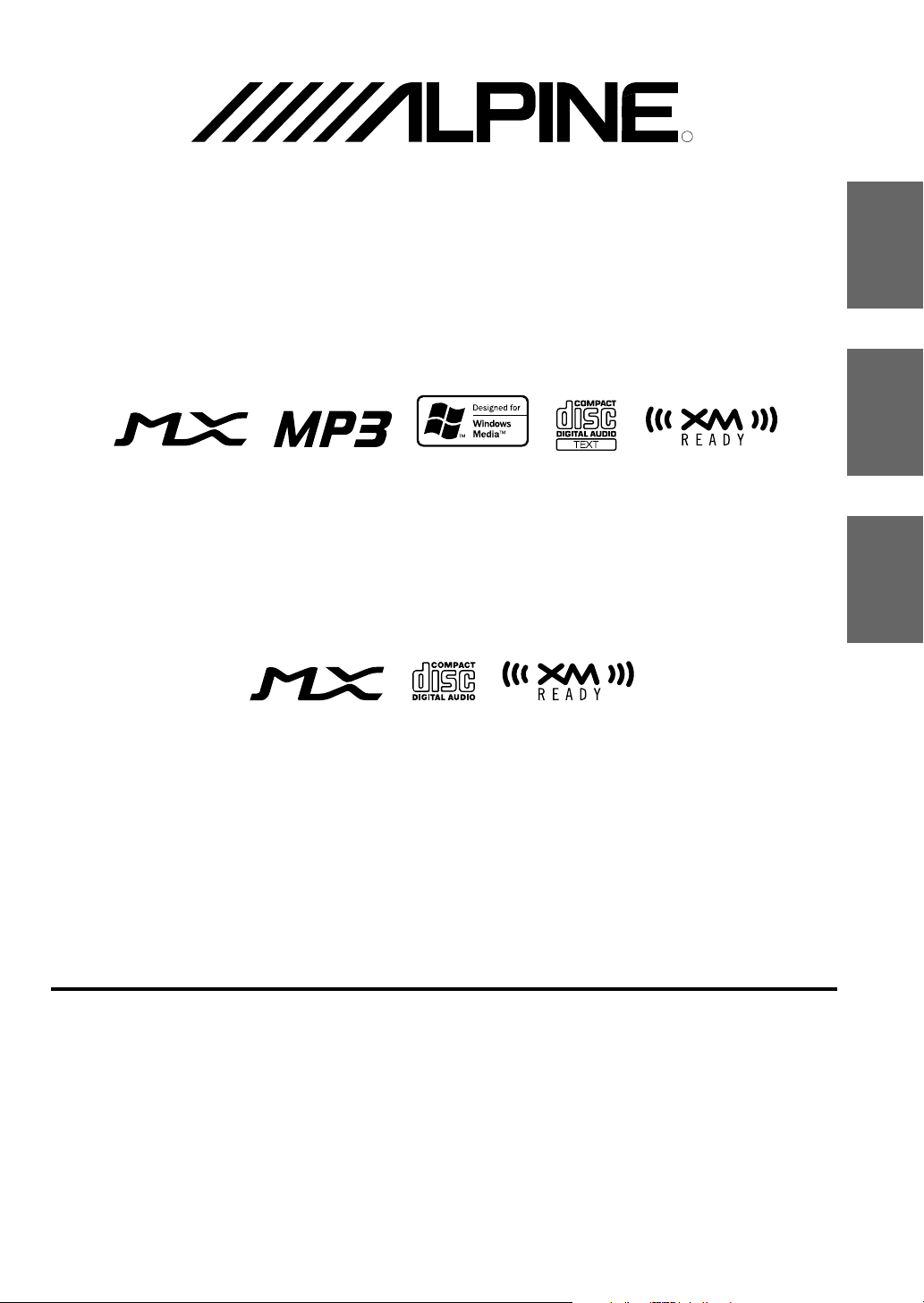
EN
FR
ES
ES
IT
SE
R
R
CDA-9807
Designed by ALPINE Japan
Printed in China (Y)
68P02294K49-A
• OWNER'S MANUAL
Please read before using this equipment.
• MODE D'EMPLOI
Veuillez lire avant d'utiliser cet appareil.
• MANUAL DE OPERACIÓN
Léalo antes de utilizar este equipo.
Melyi Printing Factory, Dalian, China
No. 28 Chang Qing Street, Xl Gang District, Dalian, China
FM/AM CD Receiver
FM/AM CD Receiver
ALPINE ELECTRONICS MARKETING, INC.
1-1-8 Nishi Gotanda,
Shinagawa-ku,
Tokyo 141-0031, Japan
Phone 03-5496-8231
ALPINE ELECTRONICS OF AMERICA, INC.
19145 Gramercy Place, Torrance,
California 90501, U.S.A.
Phone 1-800-ALPINE-1 (1-800-257-4631)
ALPINE ELECTRONICS OF CANADA, INC.
7300 Warden Ave., Suite 203, Markham,
Ontario L3R 9Z6, Canada
Phone 1-800-ALPINE-1 (1-800-257-4631)
ALPINE ELECTRONICS FRANCE S.A.R.L.
(RCS PONTOISE B 338 101 280)
98, Rue de la Belle Etoile, Z.I. Paris Nord Il,
B.P. 50016, 95945 Roissy Charles de Gaulle
Cedex, France
Phone 01-48638989
ALPINE ITALIA S.p.A.
Viale C. Colombo 8, 20090 Trezzano Sul
Naviglio (MI), Italy
Phone 02-484781
ALPINE ELECTRONICS DE ESPAÑA, S.A.
Portal de Gamarra 36, Pabellón, 32
01013 Vitoria (Alava)-APDO 133, Spain
Phone 945-283588
CDA-9805
ALPINE ELECTRONICS OF AUSTRALIA PTY. LTD.
6-8 Fiveways Boulevarde Keysborough,
Victoria 3173, Australia
Phone 03-9769-0000
ALPINE ELECTRONICS GmbH
Kreuzerkamp 7,
40878 Ratingen, Germany
Phone 02102-4550
ALPINE ELECTRONICS OF U.K. LTD.
Alpine House
Fletchamstead Highway, Coventry CV4 9TW, U.K.
Phone 0870-33 33 763
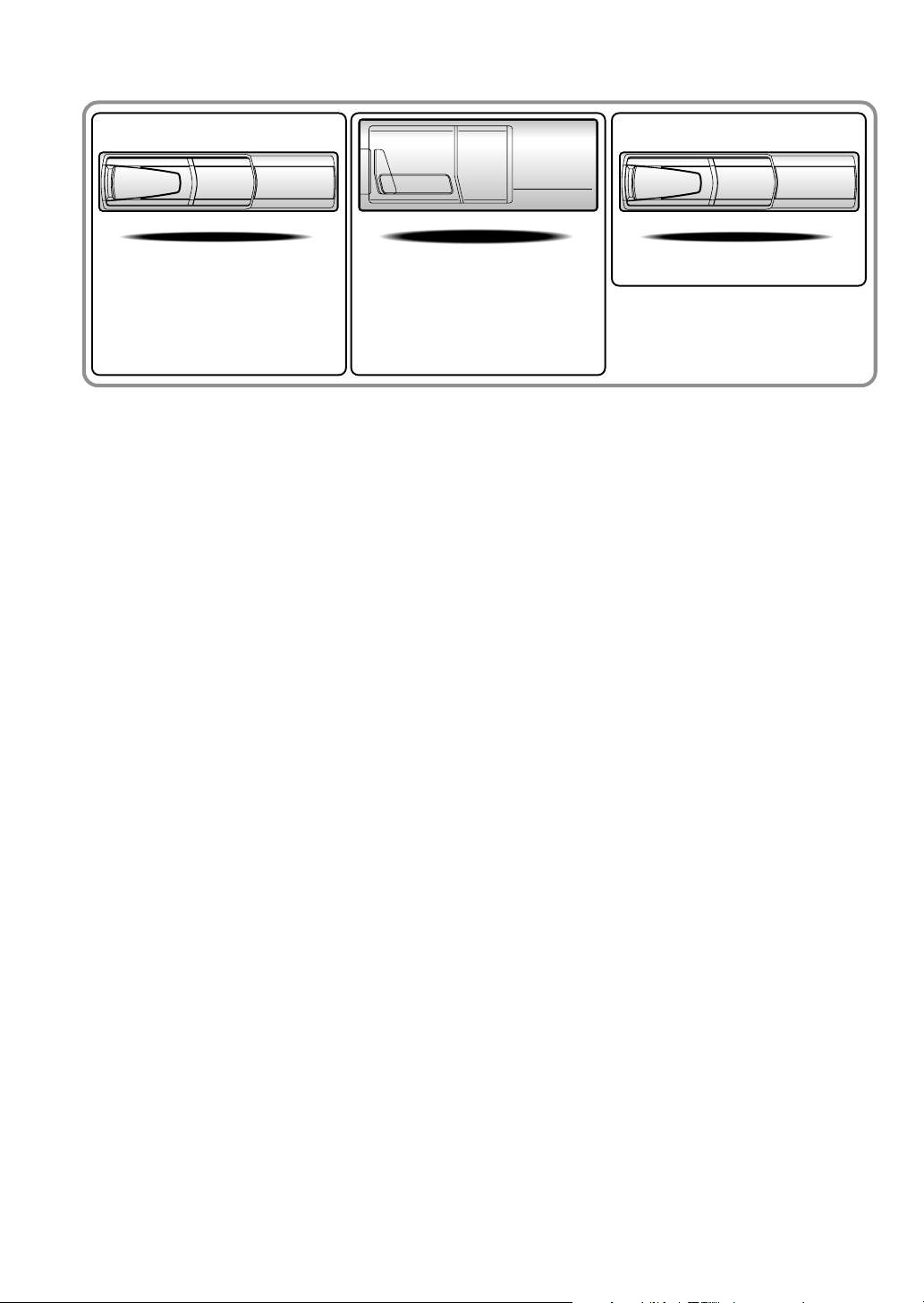
CHM-S630CHA-S634
• CD changer for CDA-9807/CDA-9805.
•
Changeur CD pour CDA-9807/CDA-9805.
• Cambiador de CD para CDA-9807/
CDA-9805.
Alpine CD Changers Give You More!
More musical selections, more versatility, more convenience.
The CHA-S634 is a high-performance 6-disc changer with a new M DAC, CD-R/RW PLAY BACK, MP3
PLAY BACK and CD TEXT. The CHA-1214 Ai-NET model holds 12 discs, and the CHM-S630 M-Bus
model is a super-compact 6-disc changer with a CD-R/RW PLAY BACK.
Changeurs de CD Alpine : vous avez le choix!
Plus de sélections musicales, plus de souplesse, plus de confort.
Le modèle CHA-S634 est un changeur 6 disques ultra performant équipé des nouvelles fonctions M DAC,
CD-R/RW PLAY BACK, MP3 PLAY BACK et CD TEXT. Le modèle CHA-1214 Ai-NET contient 12
disques. Le modèle CHM-S630 M-Bus est un changeur 6 disques super compact doté de la fonction CD-R/
RW PLAY BACK.
¡Los cambiadores Alpine de CD le ofrecen más!
Más selecciones musicales, más versatilidad y más ventajas.
CHA-S634 es un cambiador de seis discos de alto rendimiento con nuevo M DAC, CD-R/RW PLAY BACK,
MP3 PLAY BACK y CD TEXT. El modelo CHA-1214 Ai-NET alberga 12 discos y el modelo CHM-S630
M-Bus es un cambiador de seis discos de tamaño reducido con un CD-R/RW PLAY BACK.
CHA-1214
• CD changer for CDA-9807/CDA-9805.
•
Changeur CD pour CDA-9807/CDA-9805.
• Cambiador de CD para CDA-9807/
CDA-9805.
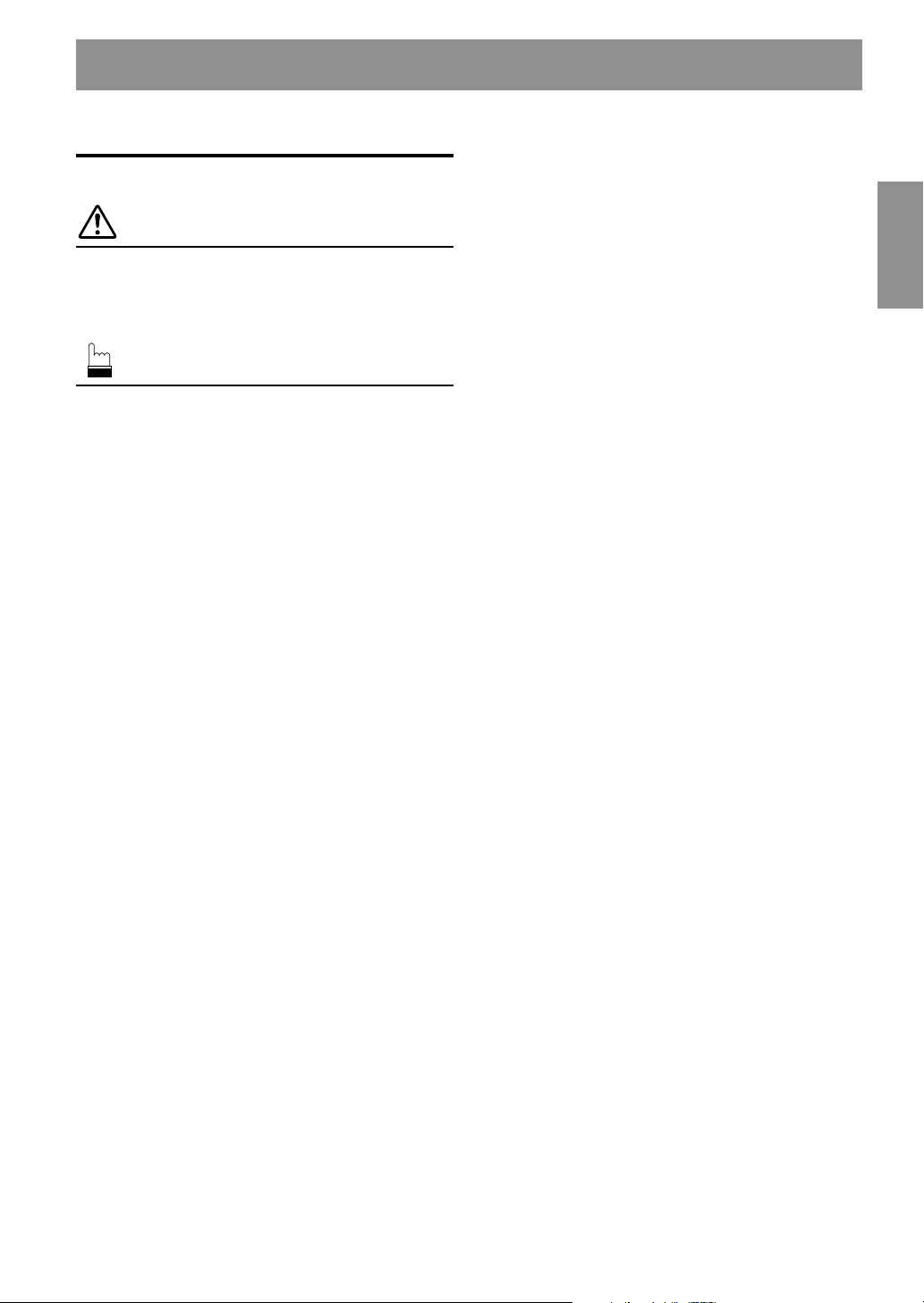
1-EN
ENGLISH
Contents
Operating Instructions
WARNING
WARNING.................................................. 3
CAUTION ................................................... 3
PRECAUTIONS ......................................... 3
Basic Operation
Detaching the Front Panel ................................. 5
Attaching the Front Panel ................................. 5
Initial System Start-Up ..................................... 5
Turning Power On and Off ............................... 5
Adjusting Volume/Balance (Between Left and
Right)/Fader (Between Front and Rear)/
Defeat ............................................................ 6
Audio Mute Function ........................................ 6
Displaying Time................................................ 6
Setting Time ...................................................... 6
Setting the Bass Control ................................... 7
Setting the Treble Control ................................. 7
Setting the Bass Type ........................................ 7
Setting the MX Mode ....................................... 8
Blackout Mode On and Off............................... 8
Displaying the Title/Text ................................... 9
Titling Discs/Stations ...................................... 10
Erasing Disc Title/Station Title ....................... 10
SETUP Operation
Subwoofer On and Off .................................... 11
Scroll Setting ................................................... 11
Turning Mute Mode On/Off ............................ 12
Setting the External Input Defeat Mode
...........
12
Setting the AUX Mode (V-Link) ..................... 12
Connecting to an External Amplifier .............. 13
Radio Operation
Changing the Radio Frequencies for each
Country ........................................................ 14
Manual Tuning ................................................ 14
Automatic Seek Tuning .................................. 14
Manual Storing of Station Presets .................. 14
Automatic Memory of Station Presets ............ 15
Tuning to Preset Stations ................................ 15
Station Title Search Function.......................... 15
Quick Search Function .................................... 15
CD Player Operation
Inserting/Ejecting Disc ................................... 16
Normal Play and Pause ................................... 16
Music Sensor (Skip) ........................................ 17
Fast Forward and Backward ........................... 17
Repeat Play ..................................................... 17
M.I.X. (Random Play) .................................... 17
Scanning Programs ......................................... 18
Track Search Function .................................... 18
Quick Search Function .................................... 18
Controlling CD Changer (Optional) ............... 18
Multi-Changer Selection ................................. 19
MP3/WMA Operation
Playing MP3/WMA Files (CDA-9807 only) .. 20
Playing MP3 Files with the CD Changer
(Optional) .................................................... 20
Music Sensor (Skip) ........................................ 20
Fast Forward and Backward ........................... 20
Repeat Play ..................................................... 20
M.I.X. (Random Play) .................................... 21
Scanning files .................................................. 21
Folder/File Search Function ............................ 21
Quick Search Function .................................... 21
Playing MP3 Data ........................................... 21
Windows Media, and the Windows logo are trademarks, or
registered trademarks of Microsoft Corporation in the United
States and / or other countries.
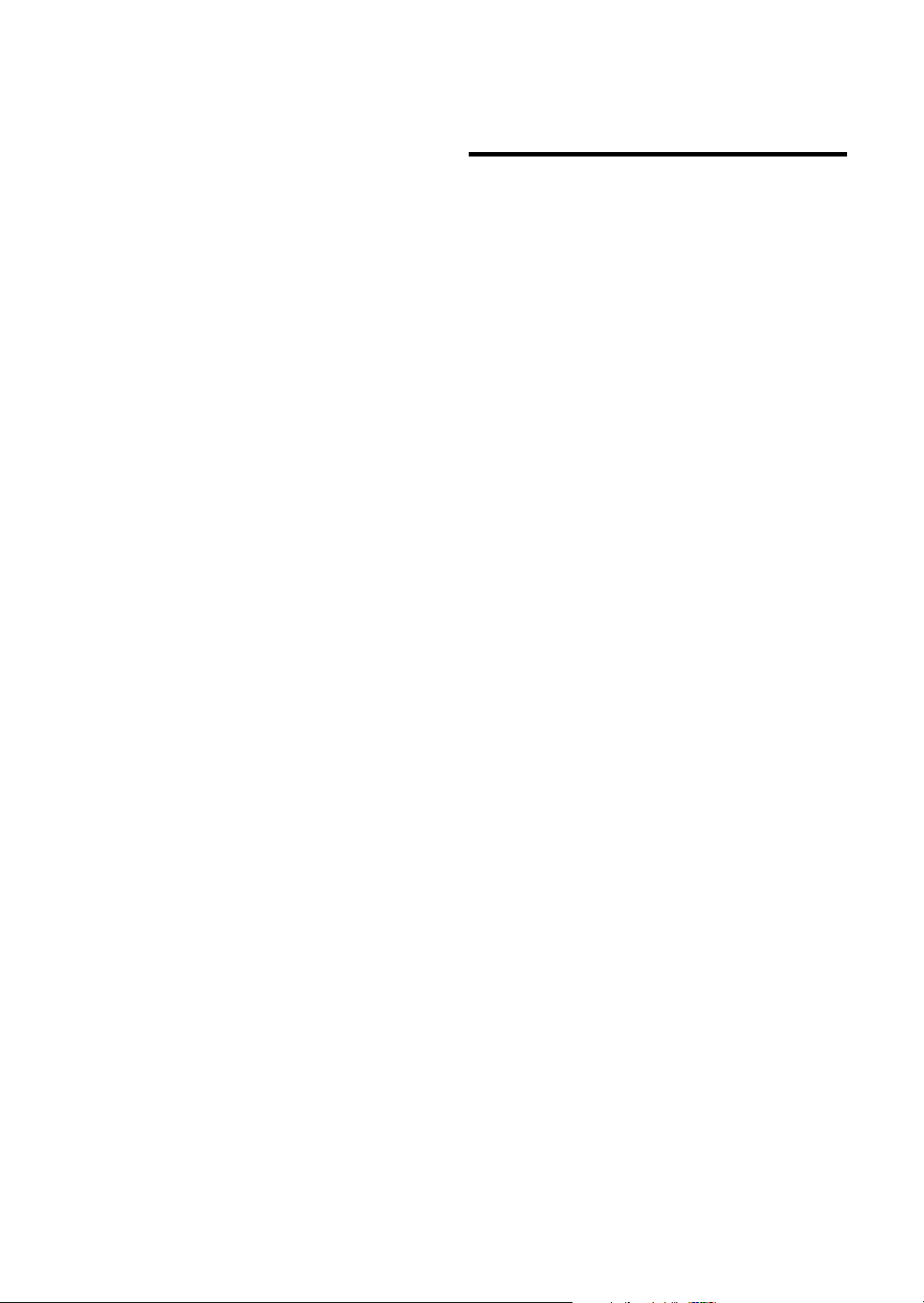
2-EN
XM Radio Operation (Optional)
Receiving XM Channels with the XM Receiver
(Optional) .................................................... 22
Checking the XM Radio ID Number .............. 22
Storing XM Channel Presets ........................... 22
Receiving Stored XM Channels...................... 22
Channel/Category Search Function ................ 23
Quick Search Function .................................... 23
Changing the Display...................................... 23
Setting the tuning method ............................... 23
Setting the Auxiliary Data Field Display ........ 23
MobileHub™Link Operation
(Optional)
About MobileHub™ Link............................... 24
Telephone Mode ON/OFF .............................. 24
Incoming Calls ................................................ 24
Calling
Calling by the address book ........................ 25
Calling by using the Speed Dial .................. 25
Calling by the outgoing/incoming/absent/
incoming history ...................................... 25
SMS (Short Message Service) Operation
Receiving a short message........................... 25
Remote Control Operation
Controls on Remote Control
(CDA-9807 only)......................................... 26
Battery Replacement (CDA-9807 only) ......... 27
Information
About MP3/WMA .......................................... 28
In Case of Difficulty ....................................... 30
Specifications .................................................. 33
Installation and Connections
Warning ........................................................... 34
Caution ............................................................ 34
Precautions ...................................................... 34
Installation ...................................................... 35
Connections .................................................... 36
LIMITED WARRANTY

3-EN
WARNING
This symbol means important instructions. Failure
to heed them can result in serious injury or death.
DO NOT OPERATE ANY FUNCTION THAT TAKES YOUR
ATTENTION AWAY FROM SAFELY DRIVING YOUR
VEHICLE.
Any function that requires your prolonged attention should only
be performed after coming to a complete stop. Always stop the
vehicle in a safe location before performing these functions.
Failure to do so may result in an accident.
KEEP THE VOLUME AT A LEVEL WHERE YOU CAN STILL
HEAR OUTSIDE NOISE WHILE DRIVING.
Failure to do so may result in an accident.
MINIMIZE DISPLAY VIEWING WHILE DRIVING.
Viewing the display may distract the driver from looking ahead of
the vehicle and cause an accident.
DO NOT DISASSEMBLE OR ALTER.
Doing so may result in an accident, fire or electric shock.
USE ONLY IN CARS WITH A 12 VOLT NEGATIVE GROUND.
(Check with your dealer if you are not sure.) Failure to do so may
result in fire, etc.
KEEP SMALL OBJECTS SUCH AS BATTERIES OUT OF THE
REACH OF CHILDREN.
Swallowing them may result in serious injury. If swallowed,
consult a physician immediately.
USE THE CORRECT AMPERE RATING WHEN REPLACING
FUSES.
Failure to do so may result in fire or electric shock.
DO NOT BLOCK VENTS OR RADIATOR PANELS.
Doing so may cause heat to build up inside and may result in fire.
USE THIS PRODUCT FOR MOBILE 12V APPLICATIONS.
Use for other than its designed application may result in fire,
electric shock or other injury.
DO NOT PLACE HANDS, FINGERS OR FOREIGN OBJECTS
IN INSERTION SLOTS OR GAPS.
Doing so may result in personal injury or damage to the product.
WARNING
CAUTION
This symbol means important instructions. Failure
to heed them can result in injury or material
property damage.
HALT USE IMMEDIATELY IF A PROBLEM APPEARS.
Failure to do so may cause personal injury or damage to the
product. Return it to your authorized Alpine dealer or the nearest
Alpine Service Center for repairing.
DO NOT MIX NEW BATTERIES WITH OLD BATTERIES.
INSERT WITH THE CORRECT BATTERY POLARITY.
When inserting the batteries, be sure to observe proper polarity (+
and –) as instructed. Rupture or chemical leakage from the
battery may cause fire or personal injury.
PRECAUTIONS
Temperature
Be sure the temperature inside the vehicle is between +60°C
(+140°F) and –10°C (+14°F) before turning your unit on.
Moisture Condensation
You may notice the CD playback sound wavering due to
condensation. If this happens, remove the disc from the player
and wait about an hour for the moisture to evaporate.
Damaged Disc
Do not attempt to play cracked, warped, or damaged discs.
Playing a bad disc could severely damage the playback
mechanism.
Maintenance
If you have problems, do not attempt to repair the unit yourself.
Return it to your Alpine dealer or the nearest Alpine Service
Station for servicing.
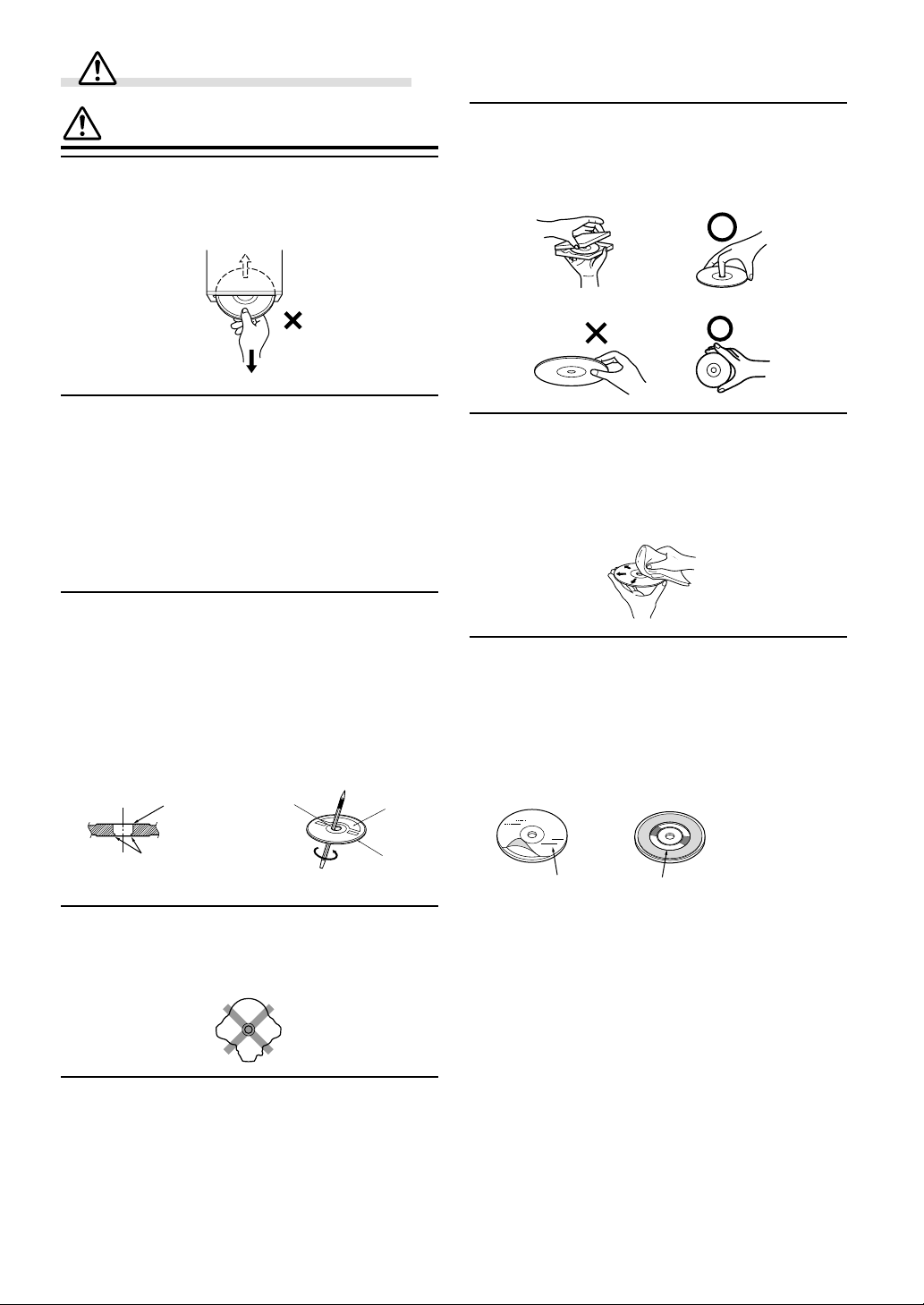
4-EN
PRECAUTIONS
Never Attempt the Following
Do not grip or pull out the disc while it is being pulled back into
the player by the automatic reloading mechanism.
Do not attempt to insert a disc into the unit when the unit power
is off.
Inserting Discs
Your player accepts only one disc at a time for playback. Do not
attempt to load more than one disc.
Make sure the label side is facing up when you insert the disc.
Your player will automatically eject any disc that is inserted
incorrectly. If the player continues to eject a correctly inserted
disc, push the RESET switch with a pointed object such as a
ballpoint pen.
Playing a disc while driving on a very bumpy road may result in
skips, but this will not scratch the disc or damage the player.
New Discs
As a protective measure to prevent the CD from jamming, the CD
player will automatically eject discs with irregular surfaces or
inserted incorrectly. When a new disc is inserted into the player
and ejected after initial loading, using your finger, feel around the
inside of the centre hole and outside edge of the disc. If you feel
any small bumps or irregularities, this could inhibit proper
loading of the disc. To remove the bumps, rub the inside edge of
the hole and outside edge of the disc with a ballpoint pen or other
such instrument, then insert the disc again.
Irregular Shaped Discs
Be sure to use round shape discs only for this unit and never use
any special shape discs.
Use of special shape discs may cause damage to the mechanism.
Installation Location
Make sure the CDA-9807/CDA-9805 will not be installed in a
location subjected to:
• Direct sun and heat
• High humidity and water
• Excessive dust
• Excessive vibrations
Correct Handling
Do not drop the disc while handling. Hold the disc so you will
not leave fingerprints on the surface. Do not affix tape, paper, or
gummed labels to the disc. Do not write on the disc.
Disc Cleaning
Fingerprints, dust, or soil on the surface of the disc could cause
the CD player to skip. For routine cleaning, wipe the playing
surface with a clean, soft cloth from the centre of the disc to the
outer edge. If the surface is heavily soiled, dampen a clean, soft
cloth in a solution of mild neutral detergent before cleaning the
disc.
Disc Accessories
There are various accessories available on the market for
protecting the disc surface and improving sound quality.
However, most of them will influence the thickness and/or
diameter of the disc. Using such accessories can cause the disc to
be out of standard specifications and may create operational
problems. We recommend not using these accessories on discs
played in Alpine CD players.
Center Hole
Bumps
Center Hole
New
Disc
Outside
(Bumps)
CORRECT
INCORRECT
CORRECT
Disc StabilizerTransparent Sheet
WARNING
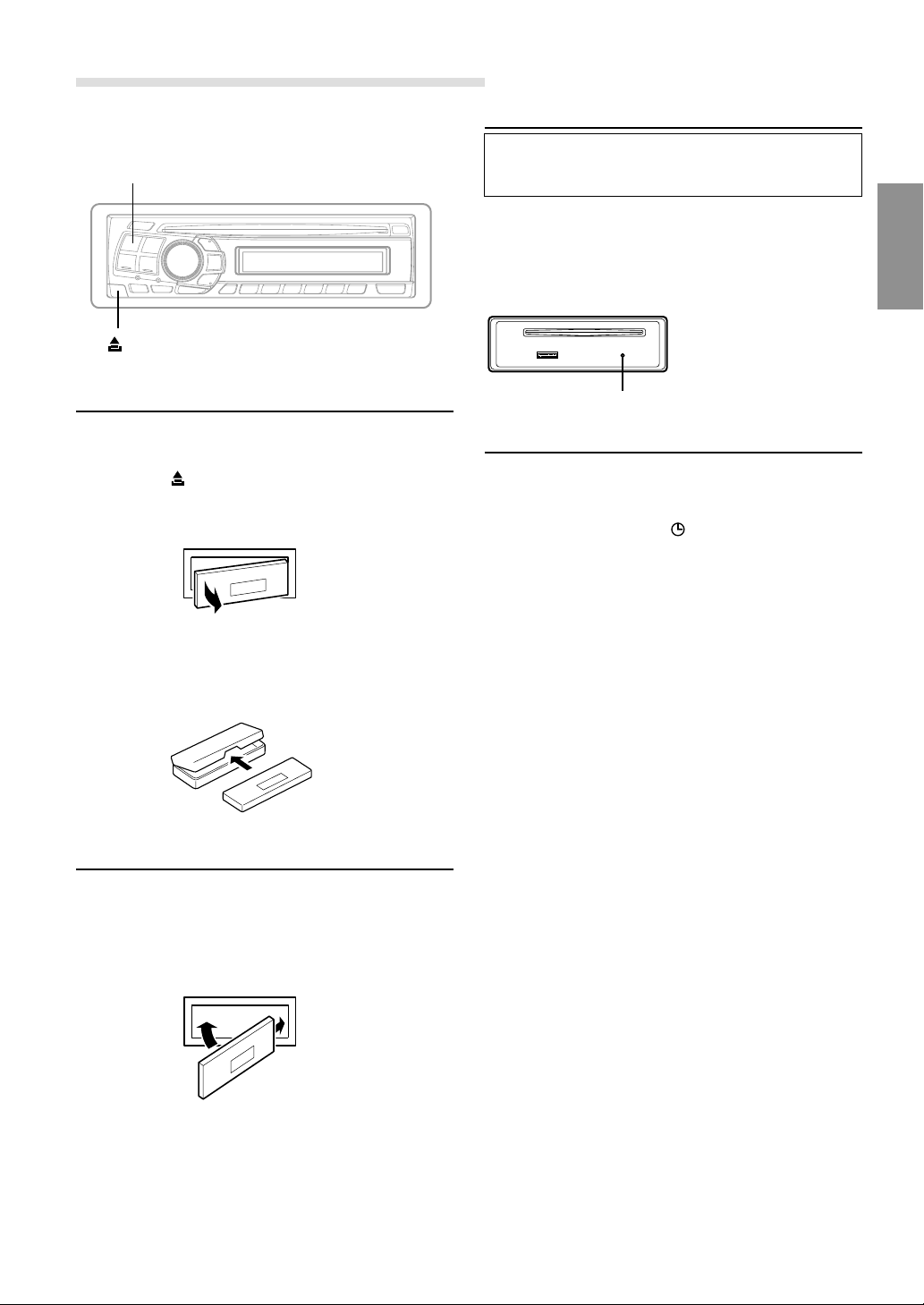
5-EN
Basic Operation
SOURCE/POWER
Detaching the Front Panel
1 Press and hold the SOURCE/POWER button for more
than 3 seconds to turn off the power.
2 Press the (Release) button at upper left side until
the front panel pops out.
3 Grasp the left side of the front panel and pull it out.
NOTES
• The front panel may become hot in normal usage (especially
the connector terminals on the back of the front panel.) This is
not a malfunction.
• To protect the front panel, place it in the supplied carrying
case.
Attaching the Front Panel
1 First, insert the right side of the front panel into the
main unit. Align the groove on the front panel with the
projections on the main unit.
2 Push the left side of the front panel until it locks firmly
into the main unit.
NOTES
• Before attaching the front panel, make sure that there is no
dirt or dust on the connector terminals and no foreign object
between the front panel and the main unit.
• Attaching the front panel carefully, holding the sides of the
front panel to avoid pushing buttons by mistake.
2
1
1
1
RESET switch
Initial System Start-Up
Be sure to press the RESET switch when using the unit
for the first time, after installing the CD changer, etc., or
after changing the car battery.
To do this, first, remove the detachable front panel. Behind
the front panel, to the right of the connector, there is a small
hole. Using a ball-point pen or other pointed object, press
the RESET switch mounted behind this hole to complete
the initialization procedure.
Turning Power On and Off
1 Press the SOURCE/POWER button to turn on the unit.
NOTE
The unit can be turned on by pressing any other button except
the eject c and DISP/TITLE
button.
The volume level gradually increases to the previous
level you were listening to before the unit was turned
off. Press and hold the SOURCE/POWER button for at
least 3 seconds to turn off the unit.
NOTE
The first time power is turned on, the volume will start from level
12.
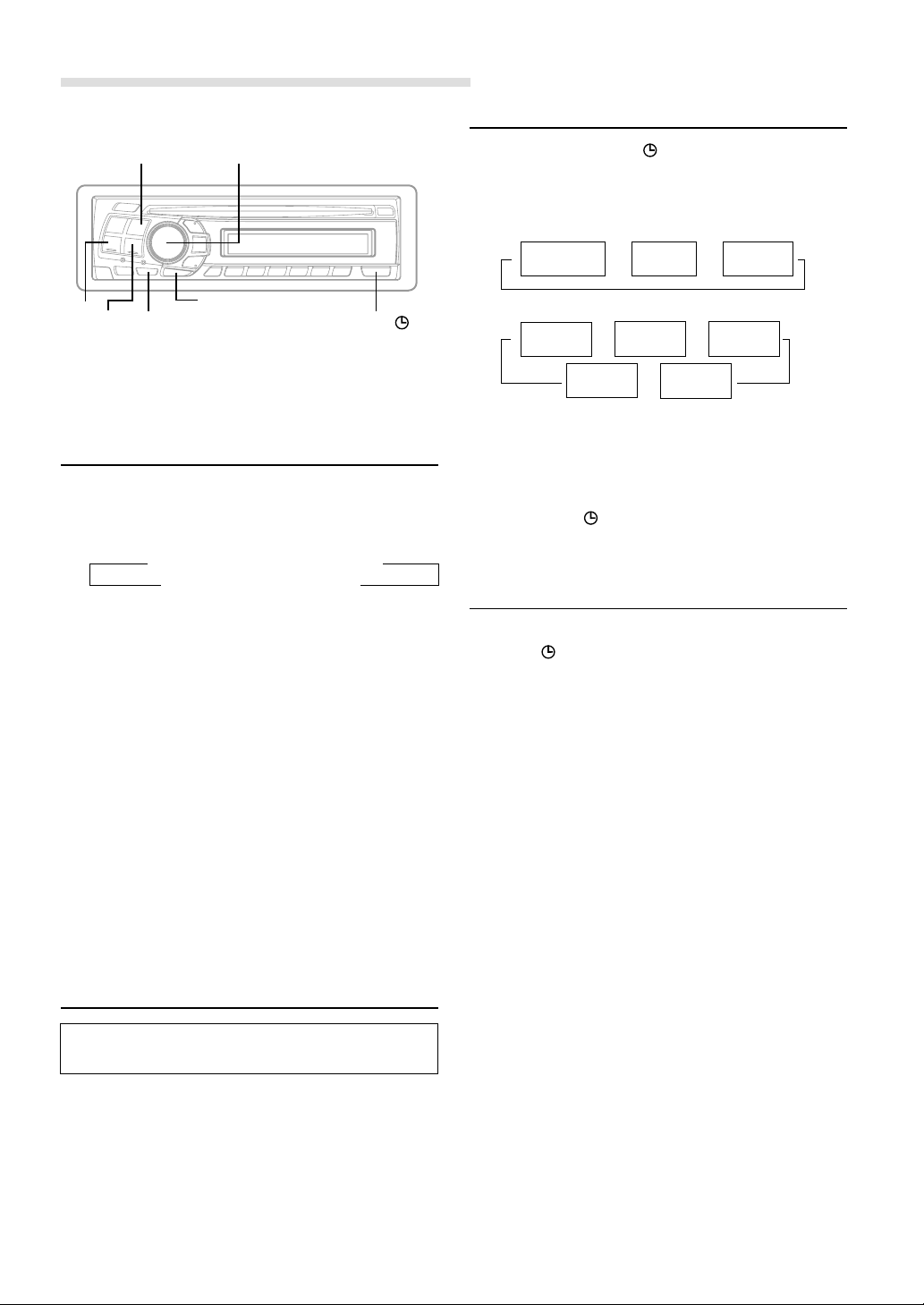
6-EN
Basic Operation
CENTER f
MUTE
BAND/TEL.
g
f
MODE/Rotary encoder
Adjusting Volume/Balance (Between
Left and Right)/Fader (Between Front
and Rear)/Defeat
1 Press the MODE (Rotary encoder) repeatedly to
choose the desired mode.
Each press changes the modes as follows:
Volume : 0 ~ 35
Balance : L15 ~ R15
Fader: R15 ~ F15
Subwoofer: 0 ~ +15
NOTES
• If the MODE (Rotary encoder) is not pressed within 5
seconds after selecting the BALANCE, FADER, DEFEAT or
SUBWOOFER mode, the unit automatically returns to the
VOLUME mode.
• *When the subwoofer mode is OFF, its level cannot be
adjusted.
2 Turn the MODE (Rotary encoder) until the desired
sound is obtained in each mode.
By setting Defeat ON, previously adjusted settings of
BASS, TREBLE will return to the factory defaults, but
MX will be turned off.
NOTE
Depending on the connected devices, some functions and display
indications do not work.
Audio Mute Function
Activating this function will instantly lower the volume
level by 20 dB.
1 Press the MUTE button to activate the MUTE mode.
The audio level will decrease by about
20 dB.
Pressing the MUTE button again will bring the audio
back to its previous level.
Displaying Time
1 Press the DISP/TITLE button repeatedly until the
time is displayed.
Each press changes the modes as follows:
Radio mode
CD Player/Changer modes
NOTES
• Selecting any tuner or CD function while in the clock priority
mode will interrupt the time display momentarily. The
function selected will be displayed for about 5 seconds before
the time returns to the display.
• When the power is off but the ignition key is on, press the
DISP/TITLE button to display the time.
•∗ For CDA-9805 model, the display above is shown with a
CD-TEXT compatible changer connected.
Setting Time
1 In the Clock priority mode, press and hold the DISP/
TITLE button for at least 3 seconds while the time is
displayed. The time indication will blink.
2 Turn the Rotary encoder to adjust the hours while the
time indication is blinking.
3 When the hour has been adjusted, press the Rotary
encoder.
4 Turn the Rotary encoder to adjust the minutes while
the time indication is blinking. The time is automatically
set 5 seconds after the minute adjustment. The time
can also be manually set by pressing the Rotary
encoder.
→
Radio frequency
→ →
TITLE mode
Clock priority
mode
Playing time
mode
→
DISC TEXT
mode
→→
Clock priority
mode
TRACK
TEXT mode
←
TITLE mode
←
*
*
DISP/TITLE
→ BALANCE → FADER → DEFEAT
SUBWOOFER*← VOLUME ←
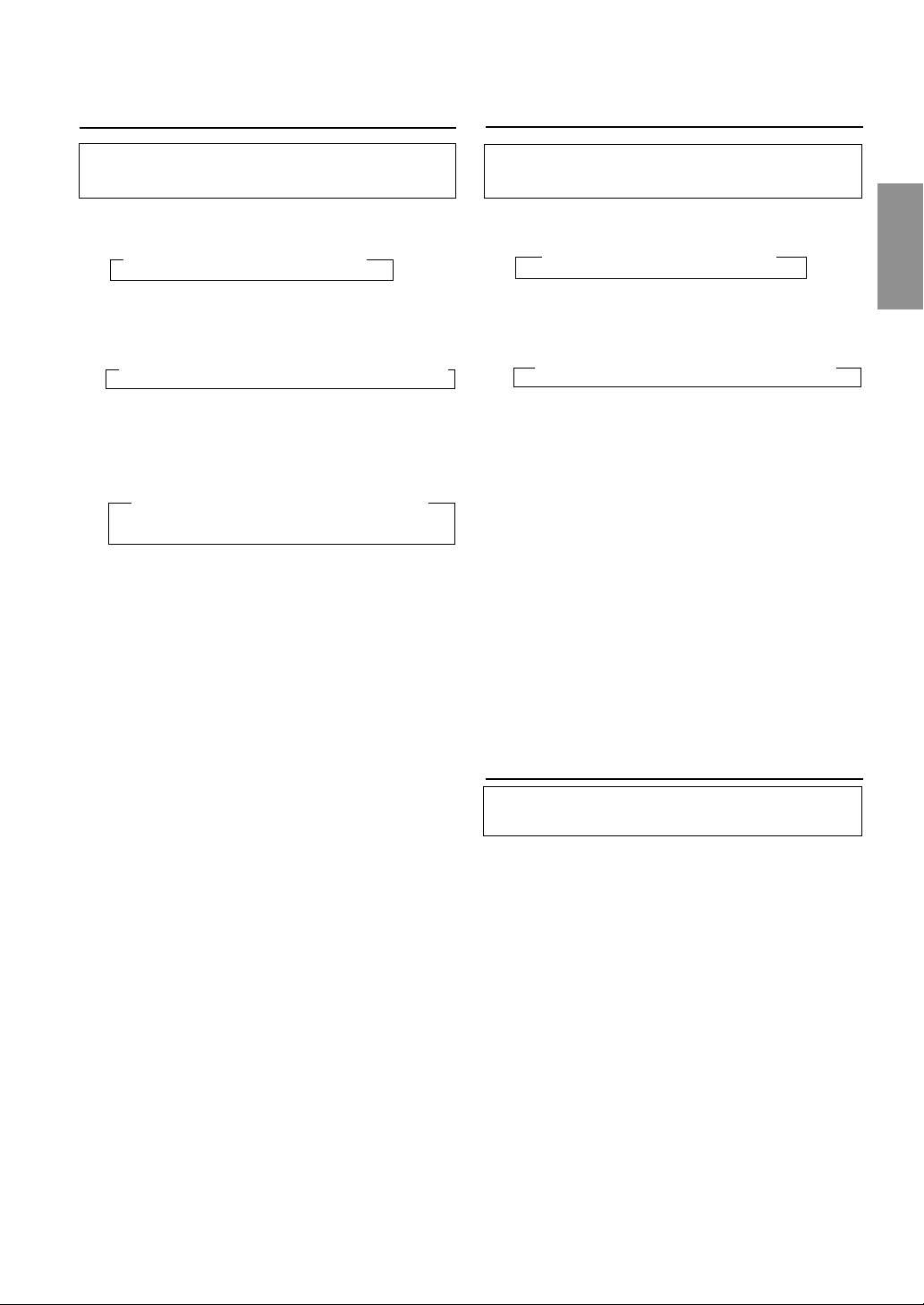
7-EN
Setting the Bass Control
You can change the Bass Frequency emphasis to
create your own tonal preference.
1 Press the CENTER f button to select the BASS (bass
Center frequency) control mode.
2-1 *Setting the Bass Center Frequency:
Press the g or f button to select the desired
bass center frequency.
Emphasizes the displayed bass frequency ranges.
2-2 *Setting the Bass Band width (Q-Factor):
Press the BAND/TEL. button to select the desired
bass Band Width.
Changes the bass boost band width to wide or narrow.
A wide setting will boost a wide range of frequencies
above and below the center frequency. A narrower
setting will boost only frequencies near the center
frequency.
2-3 Setting the bass Level:
Turn the Rotary encoder to select the desired bass
level (–7~+7).
You can emphasize or weaken the bass frequency.
NOTES
• If no buttons are pressed within 15 seconds, the bass control
setting will be turned off automatically.
• The Bass Level settings will be individually memorized for
each source (FM, AM, XM, CD, etc.) until the setting is
changed. The Bass frequency and Bass Band Width settings
adjusted for one source are effective for all other sources
(FM, AM, XM, CD etc.).
• Depending on the connected devices, some functions and
display indications do not work. However, Bass Level is still
adjustable if an audio processor with the Bass function is
connected.
• This function is inoperable when DEFEAT is ON.
* Selecting any of the "Setting the Bass Types" (TYPE 1 through
3), temporarily replaces the custom settings you have made
above.
Setting the Treble Control
You can change the Treble Frequency emphasis to
create your own tonal preference.
1 Press the CENTER f button to select the TREBLE
(treble Center frequency) control mode.
→ BASS → TREBLE → normal mode
2-1Setting the treble Center frequency:
Press g or f button to select the desired treble
Center frequency.
→ 10.0kHz ↔ 12.5kHz ↔ 15.0kHz ↔ 17.5kHz
←
Emphasizes the displayed Treble frequency ranges.
2-2 Setting the treble Level:
Turn the Rotary encoder to select the desired Treble
Level (–7~+7).
You can emphasize the treble frequency.
NOTES
• If no buttons are pressed within 15 seconds, the Treble control
setting will be turned off automatically.
• The Treble Level settings will be individually memorized for
each source (FM, AM, XM, CD, etc.) until the setting is
changed. The Treble frequency settings adjusted for one
source are effective for all other sources (FM, AM, XM, CD,
etc.).
• Depending on the connected devices, some functions and
display indications do not work. However, Treble Level is still
adjustable if an audio processor with the Treble function is
connected.
• This function is inoperable when DEFEAT is ON.
Setting the Bass Type
This function allows for 3 different Bass Type settings.
Select the one that appeals to you the most.
1 Press and hold the CENTER f button for at least 2
seconds to set the Bass Type.
2 Select the desired Type (1 through 3) by pressing the
g or f button within 15 seconds.
Type 1 will sound best if you have a subwoofer in your
system. Use Type 2 or 3 if you are using small diameter
speakers.
3 Press and hold the CENTER f button for at least 2
seconds to return to the normal mode.
NOTES
• “Bass Center Frequency” and “Bass Band width” previously
set are replaced when selecting TYPE 1 through 3. When Bass
Type is OFF, your previous settings are restored.
• Bass Type is not selectable when connected to an external
audio processor.
→ BASS → TREBLE → normal mode
→ 60Hz ↔ 80Hz ↔ 100Hz ↔ 200Hz ←
→ B. Width1 → B. Width2 → B. Width3 → B. Width4
(Narrow)
←
...................................
→
(Wide)
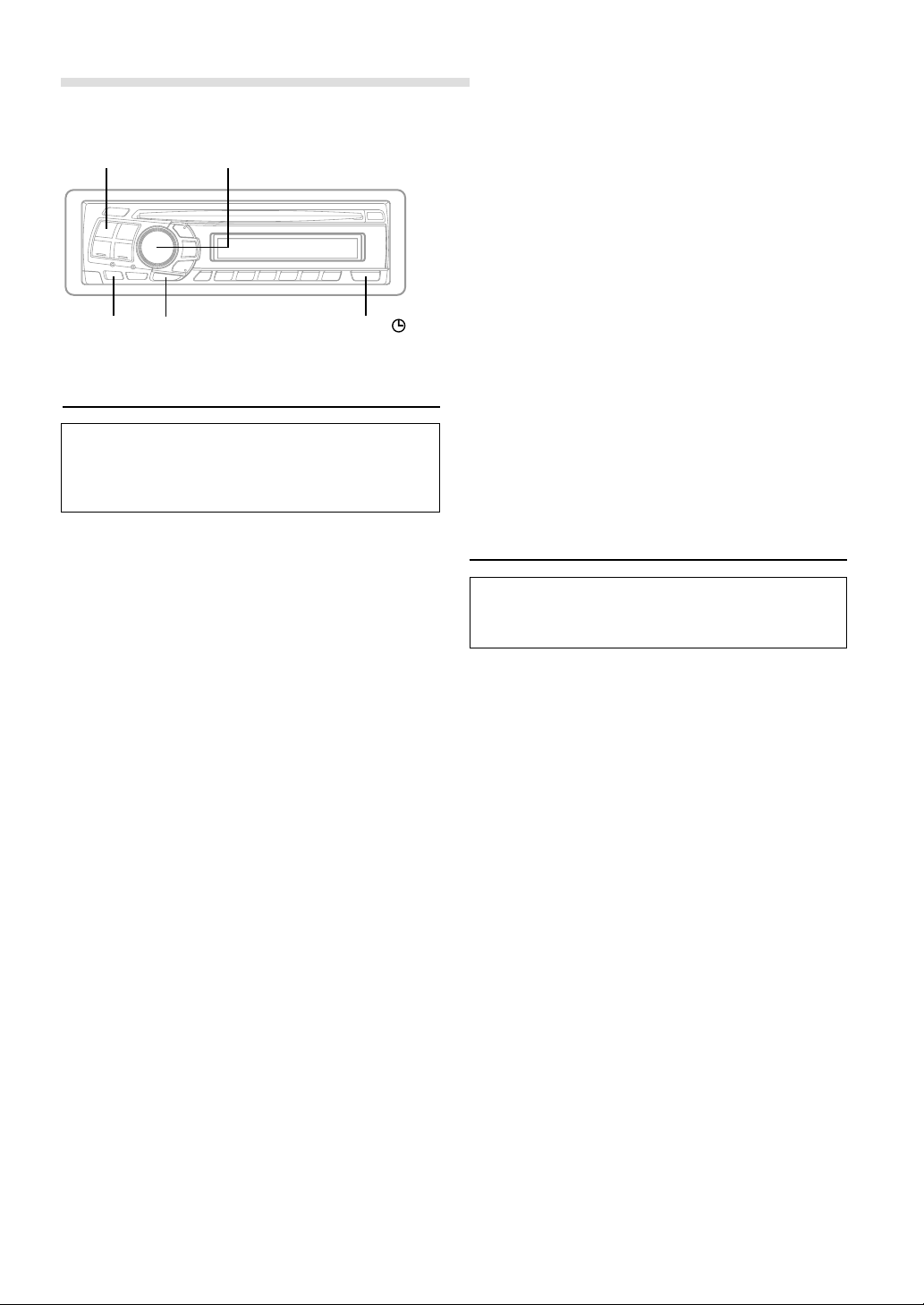
8-EN
Setting the MX Mode
MX (Media Xpander) makes vocals or instruments
sound distinct regardless of the music source. The radio,
CD, and MP3, will be able to reproduce the music
clearly even in cars with a lot of road noise.
1 Press the MX button to select MX ON.
2 Press the SOURCE/POWER button to select the
source you want to MX (Media Xpander)-correct.
3 Press and hold the MX button for at least 2 seconds to
select the MX mode.
4 Turn the Rotary encoder to select your preferred
mode or OFF.
FM (MX level 1 to 3):
The medium to high frequencies become more clear,
and produces well balanced sound in all the bands.
CD (MX level 1 to 3):
CD mode processes a large quantity of data. This data
is used to reproduce the sound cleanly by making use
of the data quantity.
MP3/WMA/XM (MX level 1 to 3):
This corrects information that was omitted at the time
of compression. This reproduces a well-balanced
sound close to the original.
DVD (or Video CD):
• (MOVIE MX level 1 to 2)
The dialog portion of the video is reproduced more
clearly.
• (MUSIC MX level 1):
This disk contains a large quantity of data such as
music clip. MX uses this data to reproduce the sound
accurately.
AUX (MX level 1):
Choose the MX mode (MP3, MUSIC, or MOVIE) that
corresponds to the media connected.
If two external devices are connected, the MX mode of
each media can be selected.
SOURCE/POWER
Rotary encoder
Basic Operation
B. OUT
5 After setting, press the Rotary encoder to return to the
normal mode.
NOTES
• By "Setting the External Input Defeat Mode" (page 12) to ON,
operation is bypassed.
• To cancel MX mode for all music sources, press the MX
button to turn MX off.
• MX mode is automatically canceled if no buttons are pressed
within 15 seconds.
• Each music source, such as radio, CD, and MP3 can have its
own MX setting.
• On disks with both MP3 and CD-DA, when the source
changes from “MP3 to CD-DA” or “CD-DA to MP3”, the
MX-mode switching process may delay playback slightly.
• Setting to MX OFF makes MX mode of each music source
OFF.
• This function is inoperable when DEFEAT is ON.
• MX mode does not function when MX is ON for AM radio.
• If the unit is connected to an audio processor with the MX
function, such as PXA-H700, etc., the MX processing can be
applied to the audio processor. In this case the audio
processor needs to be adjusted. For details, refer to the
Owner’s Manual of the audio processor.
Blackout Mode On and Off
When the Blackout mode is turned on, the display will
turn off to reduce power consumption.
This additional power enhances the sound quality.
1 Press and hold the B.OUT button for at least 3
seconds to start the blackout mode. By doing so the
display will turn off.
NOTE
If any button on the unit is pressed during the blackout mode, the
function will be displayed for 5 seconds to show the operation
before returning to Blackout mode.
To cancel the blackout mode, press and hold the
B.OUT button for at least 3 seconds.
DISP/TITLE
MX
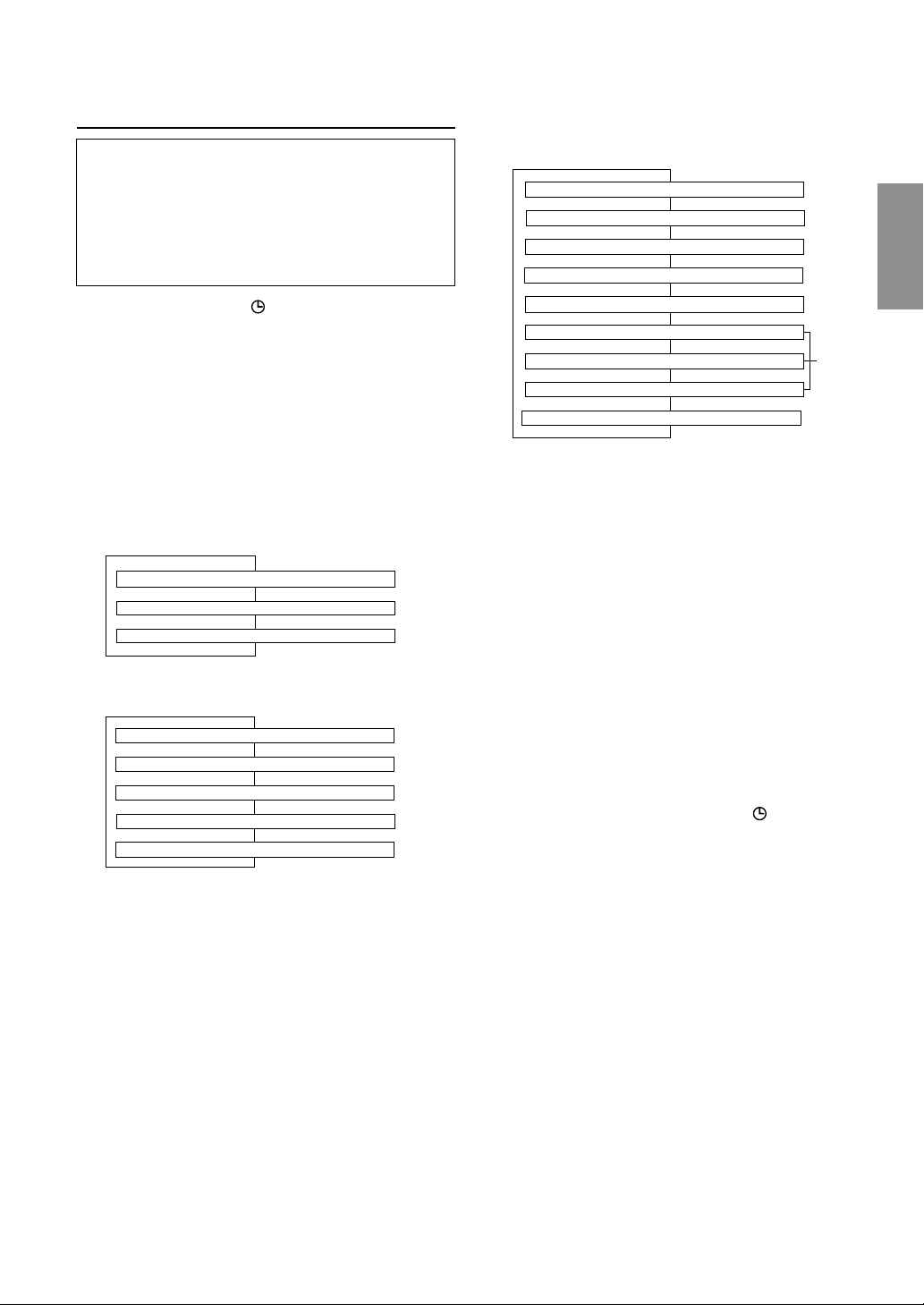
9-EN
Displaying the Title/Text
It is possible to display the CD/Station title if the title has
been previously inputted. For details, see
“
Titling Disc/
Stations
”
(page 10). Text information, such as the disc
name and the track name, will be displayed if playing a
CD text compatible disc. It is also possible to display the
folder name, the file name, and the tag, etc. while playing
MP3/WMA files.
1 Press the DISP/TITLE button.
The mode will change every time the button is
pressed.
About “Title” and “Text”
Title: With this device, it is possible to input the CD/
Station name (refer to page 10). This inputted name
is referred to as a “title.”
You cannot input or display titles on MP3/WMA
discs.
Text: Text compatible CDs contain text information such
as the disc name and track name. Such text
information is referred to as “text.”
Radio mode:
CD mode: (Text is displayed for the CDA-9805 model
when a compatible changer with CD text is connected.)
↓
FREQUENCY DISPLAY
↓
CLOCK DISPLAY
↓
TITLE DISPLAY
∗2
↓
ELAPSED TIME DISPLAY
↓
CLOCK DISPLAY
↓
TEXT DISPLAY (DISC NAME)
∗1
↓
TEXT DISPLAY (TRACK NAME)
∗1
↓
TITLE DISPLAY
∗2
MP3/WMA mode: (MP3 files can be played back with
the CDA-9805 model if an MP3 compatible changer is
connected.)
∗1
Displayed during playback of a disc with CD Text.
“ NO TEXT” will be displayed when the CD contains
no Text data.
Text cannot be displayed for the CDA-9805 model.
∗2
If the title was not previously input, “NO TITLE” is
displayed.
∗3
The recording sampling rate and bit rate of the
MP3/WMA file are displayed.
∗4
If an MP3/WMA file contains ID3 tag/WMA tag
information, all the ID3 tag/WMA tag information is
displayed.(e.g., track name, artist name, and album
name). All other tag data is ignored.
“NO DATA” will be displayed if an MP3/WMA file
contains no ID3 tag/WMA tag information.
NOTES
• Some characters may not be displayed correctly with this
device, depending on the character type.
• The CD changer must also be CD Text compatible for the Text
information to be displayed.
• When the Scroll Setting (refer to page 11) is set to “SCR
MANU”, press and hold the DISP/TITLE button for at
least 3 seconds to scroll the Text information only once (TEXT
DISPLAY, FOLDER NAME DISPLAY, FILE NAME DISPLAY
or TAG DISPLAY mode).
• "NO SUPRT" is displayed when the desired text information
cannot be displayed on this unit.
↓
FILE/ELAPSED TIME DISPLAY
↓
FOLDER NO./FILE NO. DISPLAY
↓
CLOCK DISPLAY
↓
FOLDER NAME DISPLAY
↓
FILE NAME DISPLAY
↓
TRACK NAME DISPLAY
↓
ARTIST NAME DISPLAY
↓
ALBUM NAME DISPLAY
↓
FRAME DISPLAY
∗3
∗4
ID3 tag/
WMA tag
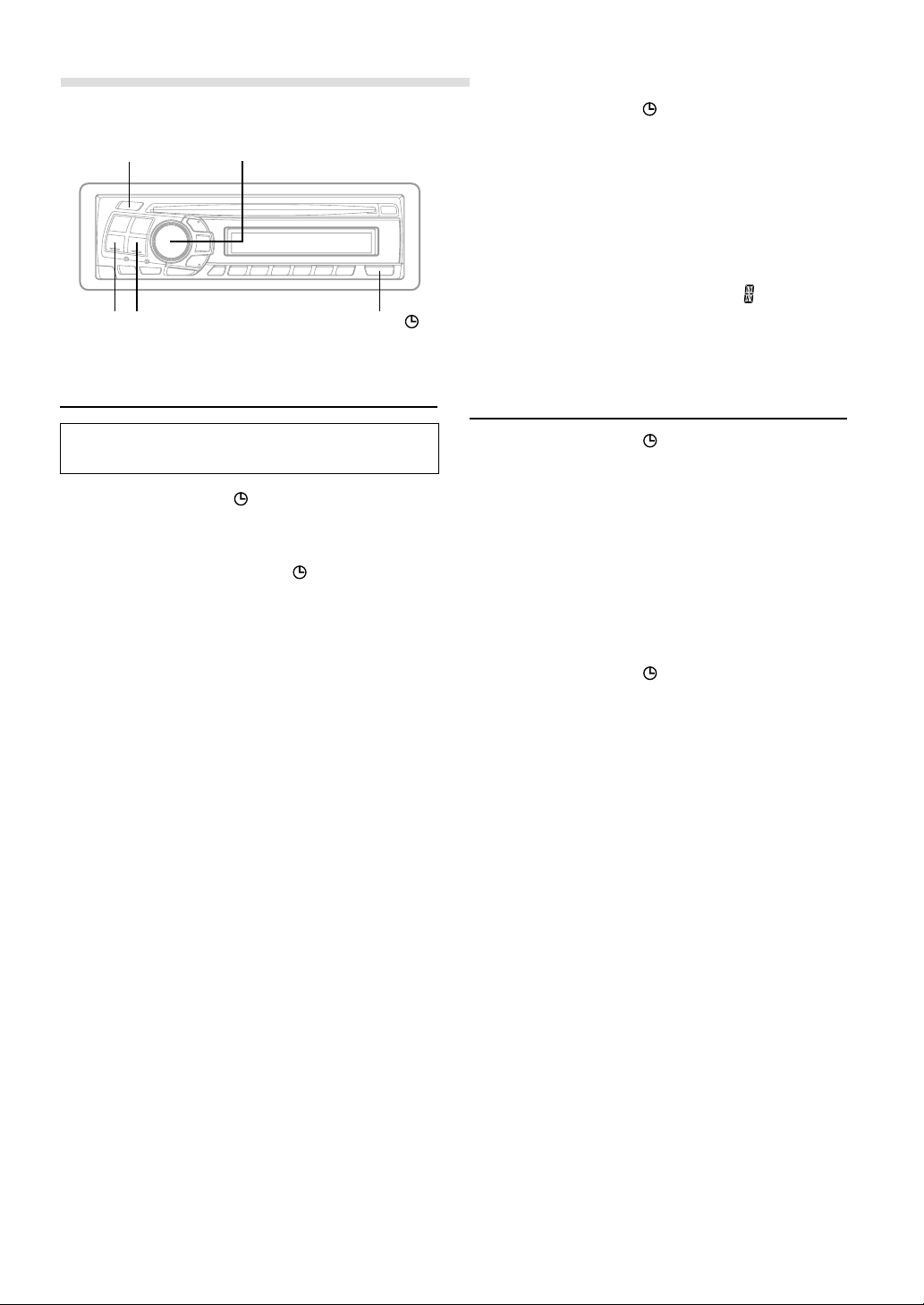
10-EN
Titling Discs/Stations
It is possible to title your favorite CD's or radio stations.
You cannot input titles on MP3/WMA discs.
1 Press the DISP/TITLE button and select the title
display mode.
For details, see “Displaying the Title/Text” (page 9).
2 Press and hold the DISP/TITLE button for at least 3
seconds. The first character will blink.
3 Turn the Rotary encoder to select the desired letter/
numeral/symbol available for naming.
4 Press the Rotary encoder to store the first character.
The first character will stop blinking and the display will
automatically advance to the next character. When that
character begins to blink, you may choose the next
letter or symbol of your title.
5 Repeat the steps 3 and 4 above to complete the titling.
Pressing the Rotary encoder after entering the 8th
character, automatically stores the title into memory.
When entering a title of less than 8 characters (for
example, 3 character title):
After entering 3 characters to complete your title, the
4th character space will be blinking. Go to step 6 to
complete the title.
6 Press the DISP/TITLE button to record the title.
NOTES
• If you cancel while entering a title, selected characters are
not written.
• You can enter 18 radio station titles and 18 CD titles on this
unit. If you try to store beyond the limit, the display will show
“FULL DATA.” At this point, no more titles can be stored.
• The CD Changer title length or memory capacity varies
depending upon the model being used.
• To input a new title, one of the previously inputted titles must
first be deleted.
• When you want to erase a title, enter the “ ” symbol into
all spaces.
• The operations described in steps 3 to 5 must be made within
10 seconds. The input mode will be canceled if no action is
taken for over 10 seconds.
Erasing Disc Title/Station Title
1 Press the DISP/TITLE button to select the titling
mode. Then, press and hold for at least 3 seconds.
2 Within 10 seconds press and hold the -/J button for
at least 2 seconds to activate the title scanning mode.
The title in the display will blink.
3 Press the g or f button repeatedly until the title
you want to erase is displayed.
4 Press and hold the -/J button for at least 2 seconds
to erase the title displayed.
5 Press the DISP/TITLE button to cancel the title
erasing mode.
NOTES
• You cannot erase CD-TEXT.
• "NO DATA" is displayed for 2 seconds if the title is not input
in step 2, or if the title is erased in step 4.
Basic Operation
DISP/TITLE
gf
:/J
Rotary encoder
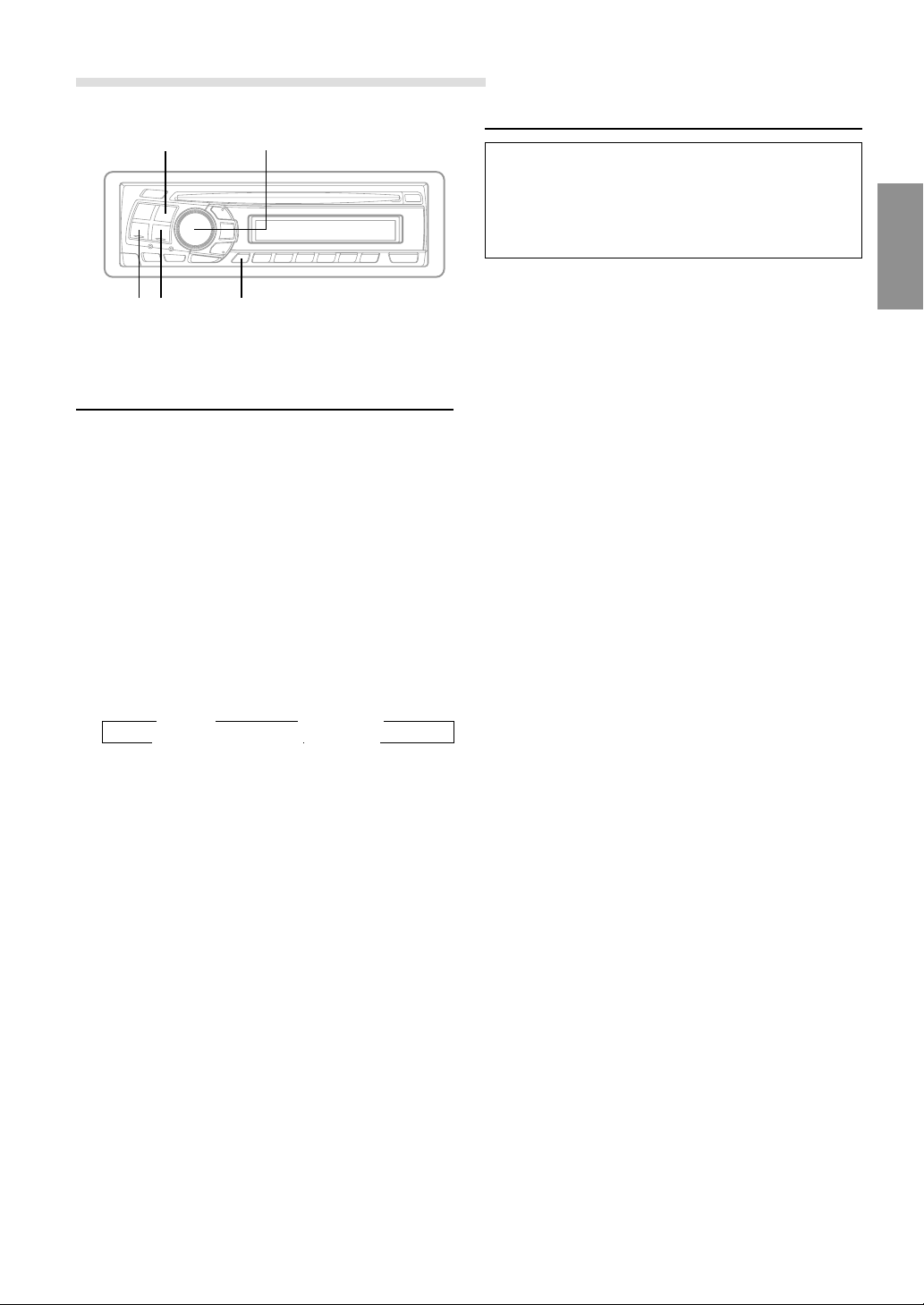
11-EN
Subwoofer On and Off
1 Press and hold the F/SETUP button for at least 3
seconds.
2 Press the f or g button to select “SUBW
(Subwoofer).”
3 Press the BAND/TEL. button to toggle mode between
SUBW ON and SUBW OFF.
NOTE
The initial setting at the factory is subwoofer ON.
4 Press the F/SETUP button after setting the SUBW ON.
5 Press the Rotary encoder repeatedly to select the
SUBW mode.
6 Tu r n Rotary encoder until the desired sound is
obtained in each mode.
NOTES
• "Playing MP3 data" in the "SETUP" mode section is
described in MP3 Operation on page 21.
• Switching the incoming calls of the telephone in the SETUP
mode section is described in “MobileHub™ Link Operation”
on page 24.
• “Checking the XM Radio ID Number,” “Setting the Tuning
Method” and “Setting the Auxiliary Data Field Display” in
the SETUP mode section are described in "XM Radio
Operation" on page 22-23.
• “Changing the Radio Frequencies for each Country” in the
SETUP mode section is described in "Radio Operation" on
page 14.
SETUP Operation
f g
BAND/TEL.
F/SETUP
Rotary encoder
→ SUBW → BALANCE
VOLUME ← DEFEAT ← FADER ←
Scroll Setting
This CD player can scroll the disc and track names
recorded on CD-TEXT discs, as well as the text
information of MP3/WMA files, folder names, and tags.
(This function can be used for CDA-9805 model if the
changer compatible with CD-Text is connected).
1 Press and hold the F/SETUP button for at least 3
seconds.
2 Press the f or g button to select
“SCR”(SCROLL).
3 Press the BAND/TEL. button to toggle the mode
between SCR AUTO and MANU.
• SCR AUTO: the CD text information, the text
information of folder and file names, and the tags are
scrolled automatically.
• SCR MANU: the display is scrolled only when a disc is
loaded or when a track is changed, etc.
4 When the setting is completed, press the F/SETUP
button to return to the normal mode.
NOTES
• Initial mode is “SCR MANU.”
• The unit scrolls CD text names, folder names, file names or
tag display. The disc titles input manually (refer to page 10)
cannot be scrolled.
