Alpine CDA-117, 68-14470Z51-A User Manual 2
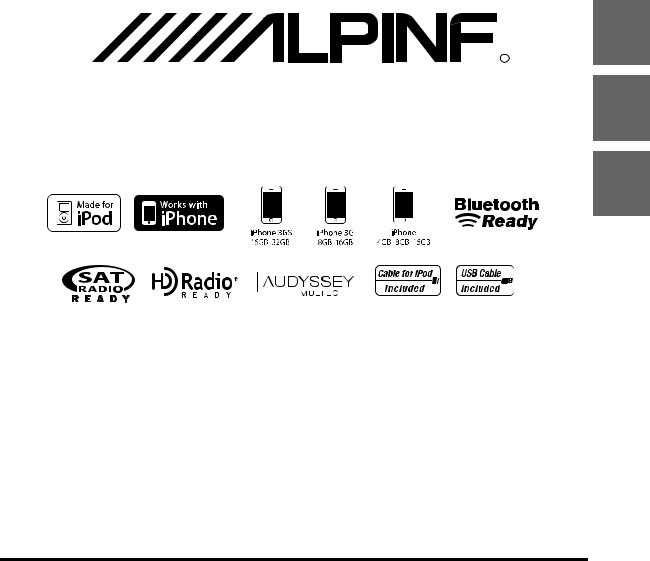
EN
 R
R
MP3/WMA/AAC CD Receiver
FR
CDA-117
ES
• OWNER’S MANUAL
Please read before using this equipment.
• MODE D’EMPLOI
Veuillez lire avant d’utiliser cet appareil.
• MANUAL DE OPERACIÓN
Léalo antes de utilizar este equipo.
ALPINE ELECTRONICS MARKETING, INC. |
ALPINE ELECTRONICS OF AUSTRALIA PTY. LTD. |
ALPINE ITALIA S.p.A. |
1-1-8 Nishi Gotanda, |
161-165 Princes Highway, Hallam |
Viale C. Colombo 8, 20090 Trezzano |
Shinagawa-ku, |
Victoria 3803, Australia |
Sul Naviglio (MI), Italy |
Tokyo 141-0031, Japan |
Phone 03-8787-1200 |
Phone 02-484781 |
Phone 03-5496-8231 |
ALPINE ELECTRONICS GmbH |
ALPINE ELECTRONICS DE ESPAÑA, S.A. |
|
||
ALPINE ELECTRONICS OF AMERICA, INC. |
Wilhelm-Wagenfeld-Str. 1-3, 80807 München, Germany |
Portal de Gamarra 36, Pabellón, 32 |
19145 Gramercy Place, Torrance, |
Phone 089-32 42 640 |
01013 Vitoria (Alava)-APDO 133, Spain |
California 90501, U.S.A. |
ALPINE ELECTRONICS OF U.K. LTD. |
Phone 945-283588 |
Phone 1-800-ALPINE-1 (1-800-257-4631) |
ALPINE ELECTRONICS (BENELUX) GmbH |
|
|
Alpine House |
|
ALPINE ELECTRONICS OF CANADA, INC. |
Fletchamstead Highway, Coventry CV4 9TW, U.K. |
Leuvensesteenweg 510-B6, |
777 Supertest Road, Toronto, |
Phone 0870-33 33 763 |
1930 Zaventem, Belgium |
Ontario M3J 2M9, Canada |
ALPINE ELECTRONICS FRANCE S.A.R.L. |
Phone 02-725-13 15 |
Phone 1-800-ALPINE-1 (1-800-257-4631) |
|
|
|
(RCS PONTOISE B 338 101 280) |
|
|
98, Rue de la Belle Etoile, Z.I. Paris Nord Il, |
|
|
B.P. 50016, 95945 Roissy Charles de Gaulle |
|
|
Cedex, France |
|
|
Phone 01-48638989 |
|
Designed by ALPINE Japan 68-14470Z51-A

Contents |
ENGLISH |
|
|
Operating Instructions |
|
WARNING |
|
WARNING....................................................... |
4 |
CAUTION ........................................................ |
4 |
PRECAUTIONS ............................................... |
4 |
Getting Started |
|
Accessory List ............................................................... |
7 |
Turning Power On and Off....................................... |
7 |
Source Selection.......................................................... |
7 |
Detaching and Attaching the Front Panel ......... |
7 |
Detaching .................................................................. |
7 |
Attaching ................................................................... |
7 |
Initial System Start-Up............................................... |
8 |
Adjusting Volume ....................................................... |
8 |
Lowering Volume Quickly........................................ |
8 |
Setting the Time and Calendar .............................. |
8 |
Search Position Memory ........................................ |
14 |
About MP3/WMA/AAC ........................................... |
14 |
Terminology ........................................................... |
15 |
Sound Setting |
|
Adjusting Subwoofer Level/Balance |
|
(Between Left and Right)/Fader (Between |
|
Front and Rear)/Black Out/Defeat ...................... |
15 |
Sound Setting ............................................................ |
16 |
Adjusting the High Pass Filter .......................... |
16 |
Turning Subwoofer ON/OFF............................. |
16 |
Setting the Subwoofer System........................ |
16 |
Setting the Subwoofer Phase........................... |
16 |
Setting the Subwoofer Channel |
|
(SUBW. Channel) ................................................... |
16 |
Turning Media Xpander ON/OFF .................... |
16 |
Setting the MX Level ........................................... |
16 |
Setting EQ mode................................................... |
17 |
Setting the Time Correction Unit |
|
(TCR Parameter) .................................................... |
17 |
Sound Field Adjustment .................................... |
17 |
Radio |
|
Listening to Radio....................................................... |
9 |
Presetting Stations Manually.................................. |
9 |
Presetting Stations Automatically......................... |
9 |
Tuning to Preset Stations ......................................... |
9 |
Frequency Search Function..................................... |
9 |
Receiving a Multicast Station |
|
(HD Radio™ mode only)......................................... |
10 |
RBDS |
|
Setting the Time to automatically Adjust ....... |
10 |
Receiving Traffic Information............................... |
11 |
PTY (Program Type) Tuning.................................. |
11 |
Receiving Traffic Information While Playing |
|
CD or Radio ................................................................ |
11 |
Using iTunes tagging.............................................. |
11 |
Displaying Radio Text ............................................. |
12 |
CD/MP3/WMA/AAC |
|
Playback ...................................................................... |
12 |
Repeat Play................................................................. |
13 |
M.I.X. (Random Play) ............................................... |
13 |
Searching for CD Text ............................................. |
13 |
Folder/File Name Search |
|
(Concerning MP3/WMA/AAC) ............................. |
13 |
Folder Name Search mode............................... |
13 |
File Name Search mode..................................... |
13 |
Quick Search .............................................................. |
14 |
Adjusting the Parametric Equalizer Curve ........ |
17 |
Adjusting the Graphic Equalizer Curve .............. |
17 |
Adjusting the Time Correction .............................. |
17 |
Storing the Sound Field Adjustment |
|
Settings .......................................................................... |
18 |
Recalling the Stored Sound Field Adjustment |
|
Settings .......................................................................... |
18 |
Other Functions |
|
Displaying the Text................................................... |
18 |
About the indication display............................ |
19 |
About “Text” ........................................................... |
20 |
Displaying Time......................................................... |
20 |
SETUP |
|
Setting .......................................................................... |
20 |
BLUETOOTH Setting............................................. |
21 |
Setting the BLUETOOTH Connection .................. |
21 |
General Setting ..................................................... |
21 |
Birthday Opening Message Setting |
|
(Birthday Set) ............................................................... |
21 |
Setting the Clock Display (Clock Mode)............. |
21 |
Setting of Calendar Display Pattern Switching |
|
(Calendar)...................................................................... |
21 |
Playing MP3/WMA/AAC Data (Play Mode)........ |
21 |
Sound (Beep) Guide Function ............................... |
21 |
Turning Mute Mode On/Off (INT Mute).............. |
22 |
Setting the AUX+ Setup Mode .............................. |
22 |
Setting the AUX+ Level (AUX IN GAIN)............... |
22 |
Setting the External Digital Input......................... |
22 |
Setting the AUX Mode (V-Link) ............................. |
22 |
Changer Name Setting............................................. |
22 |
Connecting to an External Amplifier................... |
22 |
1-EN
Contents |
ENGLISH |
|
|
Setting the Language Font..................................... |
23 |
Demonstration............................................................ |
23 |
Display Setting...................................................... |
23 |
Dimmer Control .......................................................... |
23 |
Dimmer Level Setting............................................... |
23 |
Scroll Type Setting ..................................................... |
23 |
Scroll Setting (Text Scroll) ....................................... |
23 |
Switching the Character Font ................................ |
23 |
Switching the Animation Display Type |
|
(BGV Select) .................................................................. |
23 |
Opening Message ON/OFF Setting ..................... |
24 |
Tuner Setting......................................................... |
24 |
Setting the TUNER (FM) tone quality .................. |
24 |
SIRIUS Radio Setting (Only when a SIRIUS |
|
Receiver Box is connected)............................... |
24 |
Unlock the Locked Channels.................................. |
24 |
Clearing the Setting of Skipped Channels ........ |
24 |
Setting the Favorite Sports Team |
|
announcement............................................................ |
24 |
Setting the Sirius Seek (S-Seek) Alert.................. |
24 |
HD Radio Reception (only when HD Radio |
|
Tuner module is connected)............................ |
25 |
HD Radio Station Call Setting ................................ |
25 |
Digital Seek ON/OFF Setting.................................. |
25 |
SAT Radio Receiver (optional) |
|
Receiving Channels with the SAT Radio |
|
Receiver (optional)................................................... |
26 |
Checking the SAT Radio ID Number.................. |
26 |
Storing Channel Presets ........................................ |
26 |
Receiving Stored Channels................................... |
27 |
Storing the desired Sports Team |
|
(SIRIUS only)............................................................... |
27 |
Storing while receiving a game |
|
broadcast ................................................................ |
27 |
Storing the desired Artist/Song |
|
(SIRIUS only)............................................................... |
27 |
Activating the stored Alert (SIRIUS only)......... |
27 |
Search Function........................................................ |
28 |
Category Search mode ...................................... |
28 |
Channel Search mode........................................ |
28 |
Quick Search Function ........................................... |
28 |
Receiving Weather or Traffic Information from |
|
SAT Radio .................................................................... |
28 |
Instant Replay Function (SIRIUS only)............... |
28 |
Changing the Display ............................................. |
29 |
Setting the Auxiliary Data Field Display |
|
(XM only)..................................................................... |
29 |
USB Memory/Portable audio player |
|
(optional) |
|
Connecting the USB Memory (optional).......... |
30 |
Using the USB Memory/Portable audio player |
|
Banking Function...................................................... |
30 |
Playback ....................................................................... |
30 |
Repeat Play ................................................................. |
30 |
M.I.X. (Random Play)................................................ |
31 |
Searching for a desired Song ............................... |
31 |
Searching by artist name................................... |
31 |
Select Playlist/Artist/Album/Genre/ |
|
Composer/Folder...................................................... |
31 |
Alphabet Skip Function.......................................... |
32 |
Quick Search............................................................... |
32 |
Search Position Memory ........................................ |
32 |
iPhone/iPod (optional) |
|
Connecting an iPhone/iPod.................................. |
32 |
Playback ....................................................................... |
33 |
Searching for a desired Song ............................... |
33 |
Searching by artist name................................... |
33 |
Quick Search............................................................... |
33 |
Direct Search Function ........................................... |
34 |
Select Playlist/Artist/Album/Genre/ |
|
Composer/Episode .................................................. |
34 |
Alphabet Skip Function.......................................... |
34 |
Search Position Memory ........................................ |
34 |
Random Play Shuffle (M.I.X.)................................. |
34 |
Repeat Play ................................................................. |
34 |
Displaying the Text................................................... |
35 |
IMPRINT Operation (optional) |
|
Changing MultEQ mode ........................................ |
35 |
Adjusting Subwoofer Level/Bass Level/Treble |
|
Level/Fader (Between Front and Rear)/Balance |
|
(Between Left and Right)/Black Out in MultEQ |
|
mode ............................................................................. |
36 |
Adjusting Sound Setting in Manual Mode ...... |
36 |
Turning Subwoofer ON/OFF............................. |
36 |
Setting the Subwoofer System........................ |
36 |
Setting the Subwoofer Phase........................... |
37 |
Setting the Subwoofer Channel |
|
(SUBW. Channel) ................................................... |
37 |
Equalizer Presets (Factory’s EQ) ....................... |
37 |
Setting the Response Slope for the High |
|
Range Speaker (TW Setup) ............................... |
37 |
Setting the Filter type ......................................... |
37 |
Turning Media Xpander ON/OFF .................... |
37 |
2-EN
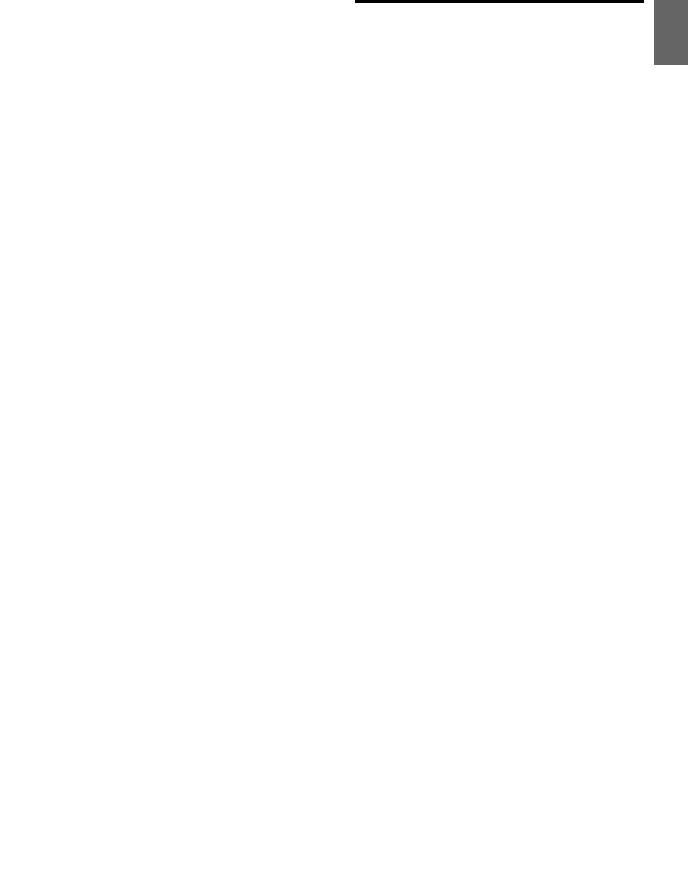
Contents |
ENGLISH |
|
|
Setting the MX Level........................................... |
37 |
Setting EQ mode.................................................. |
37 |
Setting the Time Correction Unit |
|
(TCR Parameter).................................................... |
38 |
Sound Field Adjustment.................................... |
38 |
Installation and Connections
Warning....................................................... |
49 |
Caution ........................................................ |
49 |
Adjusting the Parametric Equalizer Curve ........ |
38 |
Precautions ................................................. |
49 |
|
Adjusting the Graphic Equalizer Curve .............. |
38 |
Installation |
50 |
|
Adjusting the Time Correction |
38 |
|||
Removal |
50 |
|||
Adjusting the Crossover Settings |
38 |
|||
iPhone/iPod Connection |
|
|||
Storing the Sound Field Adjustment |
|
|
||
|
(sold separately) |
51 |
||
Settings.......................................................................... |
39 |
|||
Recalling the Stored Sound Field Adjustment |
|
Remove the iPhone/iPod......................................... |
51 |
|
Settings.......................................................................... |
39 |
USB Memory Connection |
|
|
About Time Correction .......................................... |
39 |
(sold separately).................................................... |
51 |
|
Example 1: Front Left Seat ................................ |
40 |
Connect USB Memory .............................................. |
51 |
|
Example 2: All Seats ............................................ |
40 |
Remove USB Memory............................................... |
51 |
|
About the Crossover |
41 |
Connections ............................................................... |
52 |
|
|
|
Changer (optional) |
LIMITED WARRANTY |
|
|
Controlling CD Changer (optional).................... |
42 |
Playing MP3 Files with the CD Changer |
|
(optional)..................................................................... |
43 |
Multi-Changer Selection (optional)................... |
43 |
Remote Control |
|
Controls on Remote Control ................................ |
43 |
Operating the Audio Processor........................... |
44 |
Battery Replacement .............................................. |
44 |
Controllable With Remote Control .................... |
44 |
Connectable to Remote Control Interface |
|
Box................................................................................. |
44 |
Information |
|
In Case of Difficulty.................................................. |
45 |
Basic.......................................................................... |
45 |
Radio......................................................................... |
45 |
CD .............................................................................. |
45 |
MP3/WMA/AAC .................................................... |
45 |
Audio........................................................................ |
45 |
iPod ........................................................................... |
45 |
Indication for CD Player..................................... |
45 |
Indication for CD Changer................................ |
46 |
Indication for SAT Receiver Mode .................. |
46 |
Indication for USB Memory/Portable audio |
|
player........................................................................ |
47 |
Indication for iPhone/iPod Mode................... |
47 |
Specifications ............................................................ |
48 |
3-EN
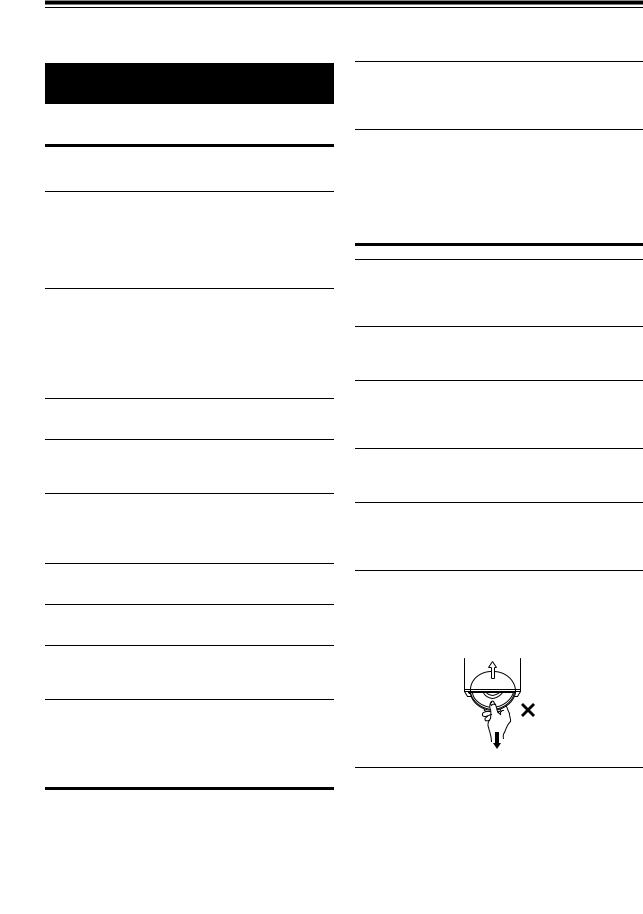
Operating Instructions
WARNING
WARNING
This symbol means important instructions. Failure to heed them can result in serious injury or death.
DO NOT OPERATE ANY FUNCTION THAT TAKES YOUR ATTENTION AWAY FROM SAFELY DRIVING YOUR VEHICLE.
Any function that requires your prolonged attention should only be performed after coming to a complete stop. Always stop the vehicle in a safe location before performing these functions. Failure to do so may result in an accident.
KEEP THE VOLUME AT A LEVEL WHERE YOU CAN STILL HEAR OUTSIDE NOISES WHILE DRIVING.
Excessive volume levels that obscure sounds such as emergency vehicle sirens or road warning signals (train crossings, etc.) can be dangerous and may result in an accident. LISTENING AT LOUD VOLUME LEVELS IN A CAR MAY ALSO CAUSE HEARING DAMAGE.
DO NOT DISASSEMBLE OR ALTER.
Doing so may result in an accident, fire or electric shock.
HALT USE IMMEDIATELY IF A PROBLEM APPEARS.
Failure to do so may cause personal injury or damage to the product. Return it to your authorized Alpine dealer or the nearest Alpine Service Center for repairing.
DO NOT MIX NEW BATTERIES WITH OLD BATTERIES. INSERT WITH THE CORRECT BATTERY POLARITY.
When inserting the batteries, be sure to observe proper polarity (+ and –) as instructed. Rupture or chemical leakage from the battery may cause fire or personal injury.
PRECAUTIONS
Product Cleaning
Use a soft dry cloth for periodic cleaning of the product. For more severe stains, please dampen the cloth with water only. Anything else has the chance of dissolving the paint or damaging the plastic.
Temperature
Be sure the temperature inside the vehicle is between +60°C (+140°F) and –10°C (+14°F) before turning your unit on.
Moisture Condensation
You may notice the CD playback sound wavering due to condensation. If this happens, remove the disc from the player and wait about an hour for the moisture to evaporate.
USE ONLY IN CARS WITH A 12 VOLT NEGATIVE GROUND.
(Check with your dealer if you are not sure.) Failure to do so may result in fire, etc.
KEEP SMALL OBJECTS SUCH AS BATTERIES OUT OF THE REACH OF CHILDREN.
Swallowing them may result in serious injury. If swallowed, consult a physician immediately.
Damaged Disc
Do not attempt to play cracked, warped, or damaged discs. Playing a bad disc could severely damage the playback mechanism.
Maintenance
If you have problems, do not attempt to repair the unit yourself. Return it to your Alpine dealer or the nearest Alpine Service Station for servicing.
USE THE CORRECT AMPERE RATING WHEN REPLACING FUSES.
Failure to do so may result in fire or electric shock.
DO NOT BLOCK VENTS OR RADIATOR PANELS.
Doing so may cause heat to build up inside and may result in fire.
Never Attempt the Following
Do not grip or pull out the disc while it is being pulled back into the player by the automatic reloading mechanism.
Do not attempt to insert a disc into the unit when the unit power is off.
USE THIS PRODUCT FOR MOBILE 12V APPLICATIONS.
Use for other than its designed application may result in fire, electric shock or other injury.
DO NOT PLACE HANDS, FINGERS OR FOREIGN OBJECTS IN INSERTION SLOTS OR GAPS.
Doing so may result in personal injury or damage to the product.
CAUTION
This symbol means important instructions. Failure to heed them can result in injury or material property damage.
Inserting Discs
Your player accepts only one disc at a time for playback. Do not attempt to load more than one disc.
Make sure the label side is facing up when you insert the disc. “Error” will be displayed on your player if you insert a disc incorrectly. If “Error” continues to be displayed even though the
4-EN
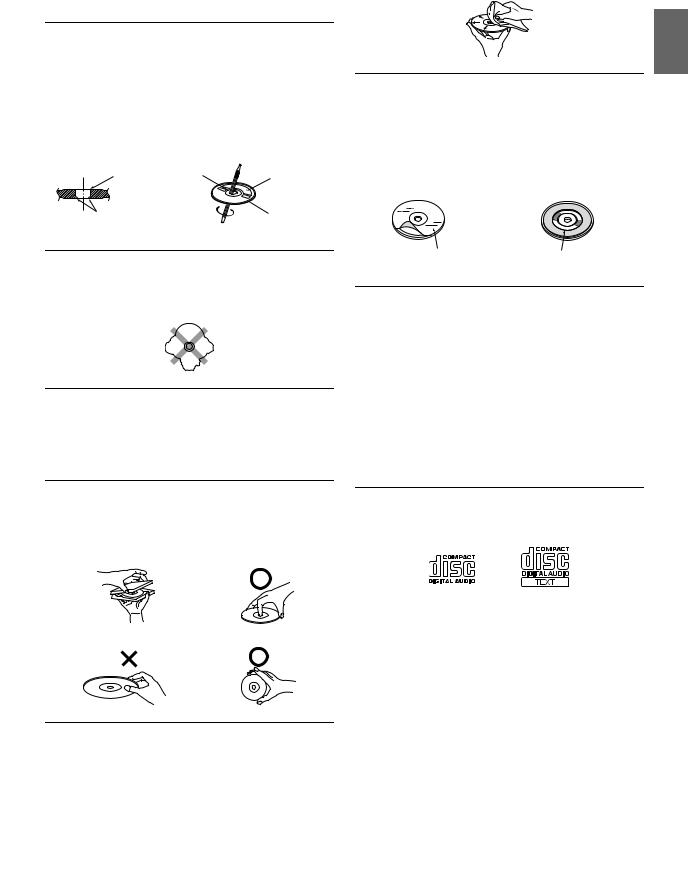
disc has been inserted correctly, push the RESET switch with a pointed object such as a ballpoint pen.
Playing a disc while driving on a very bumpy road may result in skips, but this will not scratch the disc or damage the player.
New Discs
To prevent the CD from jamming, “Error” is displayed if discs with irregular surfaces are inserted or if discs are inserted incorrectly. When a new disc is ejected immediately after initial loading, use your finger to feel around the inside of the center hole and outside edge of the disc. If you feel any small bumps or irregularities, this could inhibit proper loading of the disc. To remove the bumps, rub the inside edge of the hole and outside edge of the disc with a ballpoint pen or other such instrument, then insert the disc again.
Centre Hole |
Centre Hole |
|
New Disc |
Bumps |
Outside |
|
(Bumps) |
Irregular Shaped Discs |
|
Be sure to use round shape discs only for this unit and never use any special shape discs.
Use of special shape discs may cause damage to the mechanism.
Installation Location
Make sure this unit will not be installed in a location subjected to:
•Direct sun and heat
•High humidity and water
•Excessive dust
•Excessive vibrations
Correct Handling
Do not drop the disc while handling. Hold the disc so you will not leave fingerprints on the surface. Do not affix tape, paper, or gummed labels to the disc. Do not write on the disc.
CORRECT
INCORRECT |
CORRECT |
Disc Cleaning
Fingerprints, dust, or soil on the surface of the disc could cause the CD player to skip. For routine cleaning, wipe the playing surface with a clean, soft cloth from the center of the disc to the outer edge.
If the surface is heavily soiled, dampen a clean, soft cloth in a solution of mild neutral detergent before cleaning the disc.
Disc Accessories
There are various accessories available on the market for protecting the disc surface and improving sound quality. However, most of them will influence the thickness and/or diameter of the disc. Using such accessories can cause the disc to be out of standard specifications and may create operational problems. We recommend not using these accessories on discs played in Alpine CD players.
Transparent Sheet |
Disc Stabilizer |
On handling Compact Discs (CD/CD-R/CD-RW)
•Do not touch the surface.
•Do not expose the disc to direct sunlight.
•Do not affix stickers or labels.
•Clean the disc when it is dusty.
•Make sure that there are no bumps around the disc.
•Do not use commercially available disc accessories.
Do not leave the disc in the car or the unit for a long time. Never expose the disc to direct sunlight. Heat and humidity may damage the CD and you may not be able to play it again.
To customers using CD-R/CD-RW
•If a CD-R/CD-RW cannot be played back, make sure the last recording session was closed (finalized).
•Finalize the CD-R/CD-RW if necessary, and attempt playback again.
About media that can be played
Use only compact discs with the label side showing the CD logo marks below.
If you use unspecified compact discs, correct performance cannot be guaranteed.
You can play CD-Rs (CD-Recordables)/CD-RWs (CD-ReWritables) which have been recorded only on audio devices. You can also play CD-Rs/CD-RWs containing MP3/WMA/AAC formatted audio files.
•Some of the following CDs may not play on this unit: Flawed CDs, CDs with fingerprints, CDs exposed to extreme temperatures or sunlight (e.g., left in the car or this unit), CDs recorded under unstable conditions, CDs on which a recording failed or a re-recording was attempted, copy-protected CDs which do not conform to the audio CD industry standard.
•Use discs with MP3/WMA/AAC files written in a format compatible with this unit. For details, refer to “About MP3/WMA/AAC” on page 14.
•ROM data other than audio files contained in a disc will not produce sound when played back.
5-EN
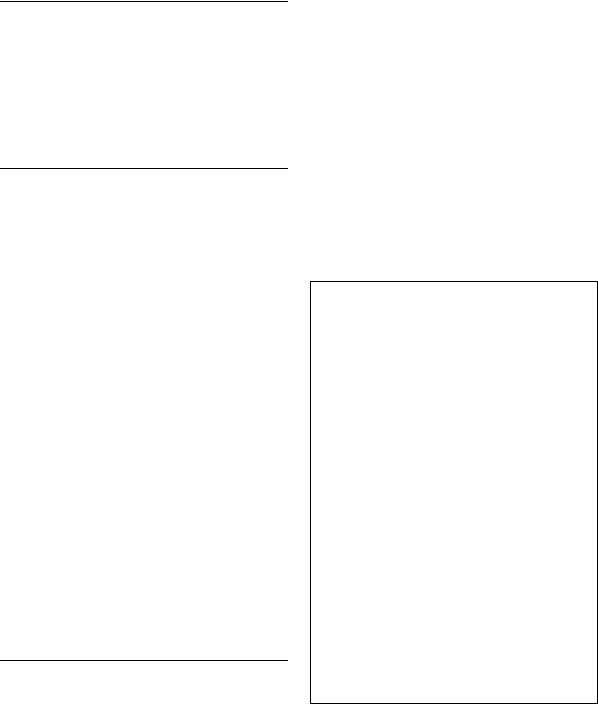
Protecting the USB connector
•Only a USB Memory, iPhone/iPod or Portable audio player can be connected to the USB connector on this unit. Correct performance using other USB products cannot be guaranteed.
•If the USB connector is used, be sure to use a USB extension cable (supplied). A USB hub is not supported.
•Depending on the connected USB Memory device, the unit may not function or some functions may not be performed.
•The audio file format that can be played back on the unit is MP3/ WMA/AAC.
•Artist/song name, etc., can be displayed. Certain, special characters may not be correctly displayed.
On Handling USB Memory
CAUTION
Alpine accepts no responsibility for lost data, etc., even if data, etc. is lost while using this product.
•To prevent malfunction or damage, note the following points. Read the USB Memory Owner’s Manual thoroughly.
Do not touch the terminals by hand or metal. Do not subject USB Memory to excessive shock.
Do not bend, drop, disassemble, modify or soak in water.
•Avoid usage or storage in the following locations:
Anywhere in the car exposed to direct sunlight or high temperatures. Anywhere the possibility of high humidity or corrosive substances are present.
•Fix the USB Memory in a location where driver operation will not be hindered.
•USB Memory may not function correctly at high or low temperature.
•Use only certified USB Memory. Pay attention that even certified USB Memory, may not function correctly depending on its type or state.
•USB Memory function is not guaranteed. Use USB Memory according to the terms of agreement.
•Depending on the settings of the USB Memory type, memory state or encoding software, the unit may not play back or display properly.
•A file that is copy-protected (copyright protection) cannot be played back.
•USB Memory may take time to start playback. If there is a particular file other than audio in the USB Memory, it may take considerable time before the file is played back or searched.
•The unit can play back “mp3”, “wma” or “m4a” file extensions.
•Do not add the above extensions to a file other than audio data. This non-audio data will not be recognized. The resulting playback may contain noise that can damage speakers and/or amplifiers.
•It is recommended to back up important data on a personal computer.
•Do not remove the USB device while playback is in progress. Change SOURCE to something other than USB, then remove the USB device to prevent possible damage to its memory.
On Handling Portable audio player
•The unit can control a Portable audio player with the USB interface. Playable audio file formats are MP3 and WMA.
•Portable audio player function is not guaranteed. Use Portable audio player according to the terms of agreement. Read the Portable audio player Owner’s Manual thoroughly.
•Avoid usage or storage in the following locations:
Anywhere in the car exposed to direct sunlight or high temperatures. Anywhere the possibility of high humidity or corrosive substances are present.
•Fix the Portable audio player in a location where driver operation will not be hindered.
•Portable audio player may not function correctly at high or low temperature.
•Depending on the settings of the Portable audio player type, memory state or encoding software, the unit may not play back or display properly.
•If the Portable audio player has an MSC/MTP setting, set to MTP.
•A Portable audio player in which data is stored by USB Mass Storage may not be playable on the unit.
•Depending on the Portable audio player settings, USB Mass Storage may be supported. For setting, refer to the Owner’s Manual of the player.
•The unit can play back MP3/WMA files synchronized by Windows Media Player (Ver. 7, 8, 9), and are then forwarded to the player. The “mp3” or “wma” extensions are playable.
•If data is not synchronized by Windows Media Player and is forwarded in another way, the unit may not be able to correctly play back the files.
•A file that is copy-protected (copyright protection) cannot be played back.
•It is recommended to back up important data on a personal computer.
•Do not remove the USB device while playback is in progress. Change SOURCE to something other than USB, then remove the USB device to prevent possible damage to its memory.
•Windows Media and the Windows logo are trademarks, or registered trademarks of Microsoft Corporation in the United States and/or other countries.
•iPod and iTunes are trademarks of Apple Inc., registered in the U.S. and other countries.
•iPhone is a trademark of Apple Inc.
•“Made for iPod” means that an electronic accessory has been designed to connect specifically to iPod and has been certified by the developer to meet Apple performance standards.
•“Works with iPhone” means that an electronic accessory has been designed to connect specifically to iPhone and has been certified by the developer to meet Apple performance standards.
•Apple is not responsible for the operation of this device or its compliance with safety and regulatory standards.
•The BLUETOOTH word mark and logos are owned by the Bluetooth SIG, Inc. and any use of such marks by Alpine Electronics, Inc. is under license.
•HD Radio™ and the HD and HD Radio Ready logos are proprietary trademarks of iBiquity Digital Corp.
•“MPEG Layer-3 audio coding technology licensed from Fraunhofer IIS and Thomson.”
•“Supply of this product only conveys a license for private, non-commercial use and does not convey a license nor imply any right to use this product in any commercial (i.e. revenue-generation) real time broadcasting (terrestrial, satellite, cable and/or any other media), broadcasting/streaming via internet, intranets and/or other networks or in other electronic content distribution systems, such as pay-audio or audio-on-demand applications. An independent license for such use is required. For details, please visit http://www.mp3licensing.com”
•Audyssey MultEQ XT is a registered trademark of Audyssey Laboratories, Inc.
6-EN
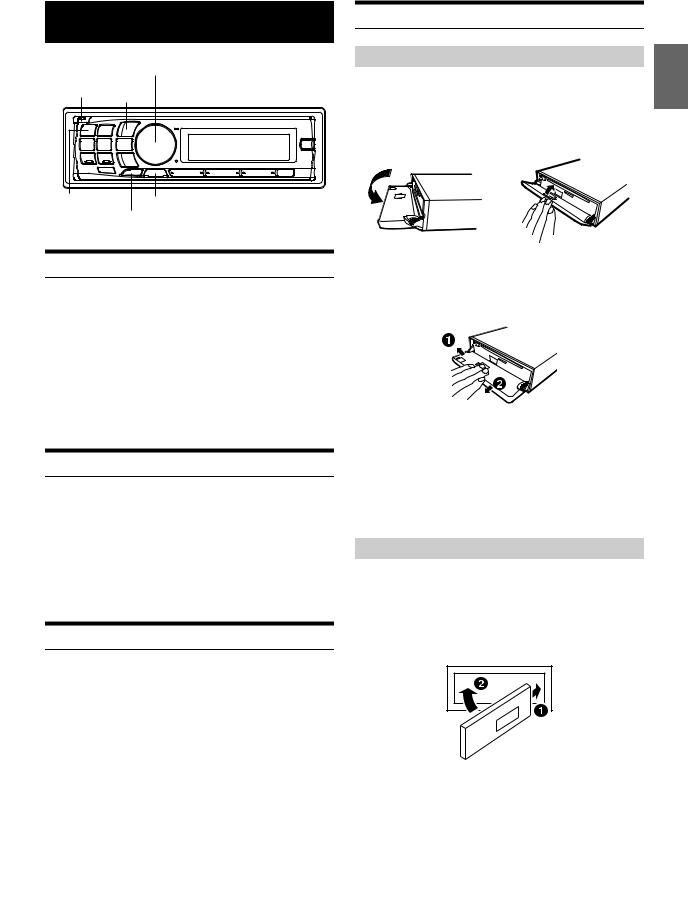
Getting Started
Rotary encoder/ENTER/
(OPEN) /ESC
|
SOURCE/ |
SETUP |
|
|
MUTE |
|
|
Accessory List |
|
|
|
• |
Head unit .................................................................................. |
|
1 |
• |
Power cable............................................................................... |
|
1 |
• |
USB Cable.................................................................................. |
|
1 |
• Interface cable for iPod............................................................ |
1 |
||
• |
Mounting sleeve....................................................................... |
|
1 |
• |
Carrying case ............................................................................ |
|
1 |
• |
Bracket key ............................................................................... |
|
2 |
• Screw (M5 × 8) .......................................................................... |
|
4 |
|
• |
Remote Control ........................................................................ |
|
1 |
• |
Battery (AAA size)..................................................................... |
|
2 |
• |
Owner’s Manual.................................................................. |
|
1 set |
Turning Power On and Off
1Press SOURCE to turn on the unit.
Note
•The unit can be turned on by pressing any other button.
1Press and hold SOURCE for at least 2 seconds to turn off the unit.
Note
•The first time power is turned on, the volume will start from level 12.
Source Selection
1Press SOURCE to change the source.
TUNER XM/SIRIUS*1 DISC USB*2/USB iPod*3 AUX+*4 Bluetooth Audio*5 CHANGER*6 TUNER
*1 Only when XM Radio or SIRIUS Radio is connected. *2 Displayed only when no iPhone/iPod is connected. *3 Displayed only when the iPhone/iPod is connected.
*4 Displayed only when the AUX+ SETUP is set to ON, refer to
“Setting the AUX+ Setup Mode” on page 22.
*5 Displayed only when Bluetooth IN is set to ADAPTER, refer to
“Setting the BLUETOOTH Connection” on page 21. *6 Only when the CD changer is connected.
Detaching and Attaching the Front Panel
Detaching
1Turn off the unit power.
2Press (OPEN) to open the front panel (figure 1).
To close the front panel, press the left side until it locks as shown in the figure 2.
figure 1 |
figure 2 |
3Grasp the front panel firmly, slide to the left , and then pull to remove.
Notes
•The front panel may become hot in normal usage (especially the connector terminals on the back of the front panel). This is not a malfunction.
•To protect the front panel, place it in the supplied carrying case.
•When detaching the front panel, do not apply excessive force as it may result in malfunction.
•Do not leave the front panel open, or drive the car with the panel open as it may result in an accident or malfunction.
Attaching
1Insert the right side of the front panel into the main unit. Align the groove on the front panel with the projections on the main unit.
2Push the left side of the front panel until it locks firmly into the main unit.
Notes
•Before attaching the front panel, make sure that there is no dirt or dust on the connector terminals and no foreign object between the front panel and the main unit.
•Attach the front panel carefully, holding the sides of the front panel to avoid pushing buttons by mistake.
7-EN
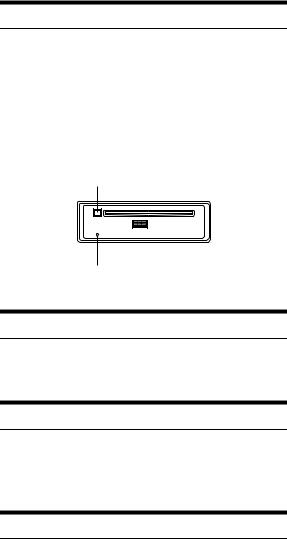
Initial System Start-Up
Be sure to press the RESET switch when using the unit for the first time, after changing the car battery, etc.
1Turn off the unit power.
2Press (OPEN) to open the front panel, and then remove it.
3 Press RESET with a ballpoint pen or similar pointed object.
RESET switch
Adjusting Volume
1Turn the Rotary encoder until the desired sound is obtained.
Lowering Volume Quickly
Activating the Audio Mute function will instantly lower the volume level by 20 dB.
1Press MUTE to activate/deactivate the MUTE mode.
Setting the Time and Calendar
1Press and hold SETUP for at least 2 seconds to activate the SETUP selection mode.
2Turn the Rotary encoder to select the General mode, and then press ENTER .
Bluetooth*1 General Display Tuner*2/HD Radio*3 XM*4/ SIRIUS*5 Bluetooth
*1 Displayed only when INT Mute is OFF, and the mode is set to
other than Bluetooth Audio.
*2 Not displayed when HD Radio Tuner module is connected. *3 Only when HD Radio Tuner module is connected.
*4 Only when XM Radio is connected.
*5 Only when SIRIUS Radio is connected.
3Turn the Rotary encoder to select Clock Adjust, and then press ENTER .
4Turn the Rotary encoder to set year.
5Press ENTER .
6Repeat steps 4 and 5 above to set month, day, hour and minute.
7Press and hold SETUP for at least 2 seconds to return to normal mode.
Notes
•Pressing ESC returns to the previous SETUP mode.
•If no operation is performed for 60 seconds, SETUP is canceled.
•To synchronize the clock to another clock/watch or radio time announcement, press and hold ENTER for at least 2 seconds after setting the “hour”. Minutes will reset to 00. If the display shows over “30” minutes when you do this, the time will advance one hour.
8-EN
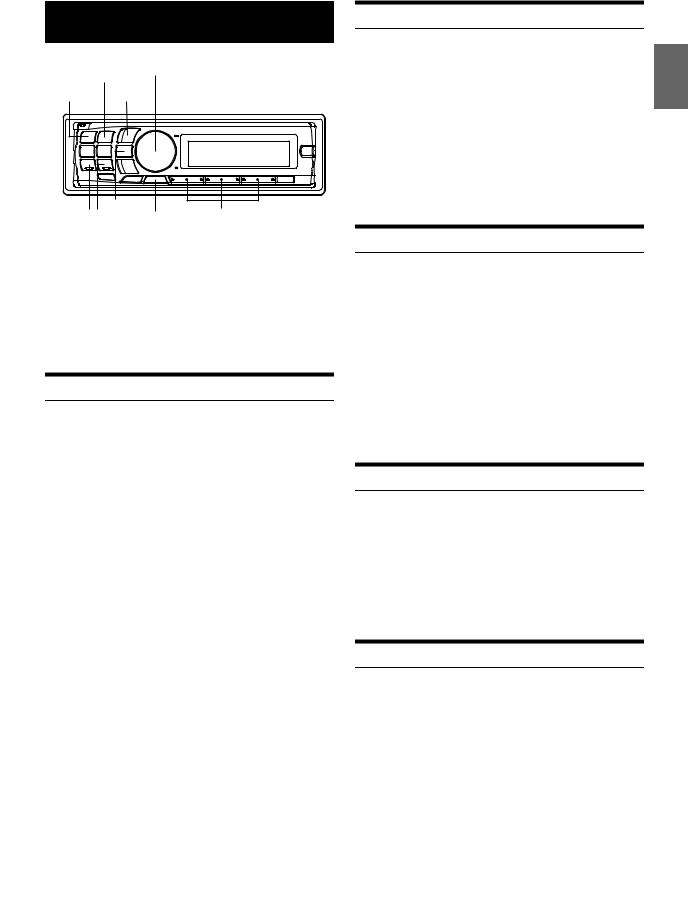
Radio
|
Rotary encoder/ENTER/ |
BAND |
|
SOURCE/ |
/ESC |
TUNE/A.ME |
|
FUNC. |
Preset buttons |
|
(1 through 6) |
|||
|
|
This unit cannot receive HD Radio signals (digital terrestrial radio). In order to activate the digital radio functions described below, an optional HD Radio Tuner module must be connected through the Ai-NET bus. iTunes Tagging lets you tag songs you hear on HD Radio stations with your new CDA-117 and then preview, buy, and download them later from your iTunes Tagged playlist the next time you sync your iPhone/ iPod. If the unit is connected to a Tagging compatible device, you can use the iTunes Tagging function. For details, refer to the Owner’s Manual of the Tagging compatible device.
Listening to Radio
1Press SOURCE to select TUNER mode.
2Press BAND repeatedly until the desired radio band is displayed.
FM1 FM2 AM FM1
3Press TUNE A.ME to select the tuning mode.
DX (Distance mode) LOCAL (Local mode) MANUAL (Manual mode) DX
Note
• The initial mode is Distance mode.
Distance mode:
Both strong and weak stations will be automatically tuned in (Automatic Seek Tuning).
Local mode:
Only strong stations will be automatically tuned in (Automatic Seek Tuning).
Manual mode:
The frequency is manually tuned in steps (Manual tuning).
4Press or to tune in the desired station.
Holding down or will change the frequency continuously.
Note
•If Digital Seek is set to ON, the SEEK UP/DOWN functions only stop on digital station frequencies while receiving an HD Radio signal. Refer to “Digital Seek ON/OFF Setting” on page 25.
Presetting Stations Manually
1Tune in the station you want to store. Press and hold, for at least 2 seconds, any one of the preset buttons (1 through 6) into which you wish to store the station.
The display shows the band, preset number and station frequency memorized.
Notes
•A total of 18 stations can be stored in the preset memory (6 stations for each band; FM1, FM2 and AM).
•If you store a station in a preset memory which already has a station, the current station will be cleared and replaced with the new station.
•If the (F) indicator is illuminated, turn off the indicator by pressing FUNC., then you can perform the operation.
Presetting Stations Automatically
1Press BAND repeatedly until the desired radio band is displayed.
2Press and hold TUNE A.ME for at least 2 seconds.
The frequency on the display continues to change while the automatic memory is in progress. The tuner will automatically seek and store 6 strong stations in the selected band. They will be stored into preset buttons 1 to 6 in order of signal strength. When the automatic memory has been completed, the tuner goes to the station stored in preset location No.1.
Note
•If no stations are stored, the tuner will return to the original station you were listening to before the auto memory procedure began.
Tuning to Preset Stations
1Select the desired band, then press any one of the station preset buttons (1 through 6) that has your desired radio station in memory.
The display shows the band, preset number and frequency of the station selected.
Note
•If the (F) indicator is illuminated, turn off the indicator by pressing FUNC., then you can perform the operation.
Frequency Search Function
You can search for a radio station by its frequency.
1Press and hold ENTER for at least 2 seconds in Radio mode to activate Frequency search mode.
2Turn the Rotary encoder to select the desired frequency.
3Press ENTER to receive the selected frequency.*
* Operation is not required during HD Radio reception.
Note
•Press ESC in the search mode to cancel. Or, the search mode will be canceled if no operation is performed for 10 seconds.
9-EN
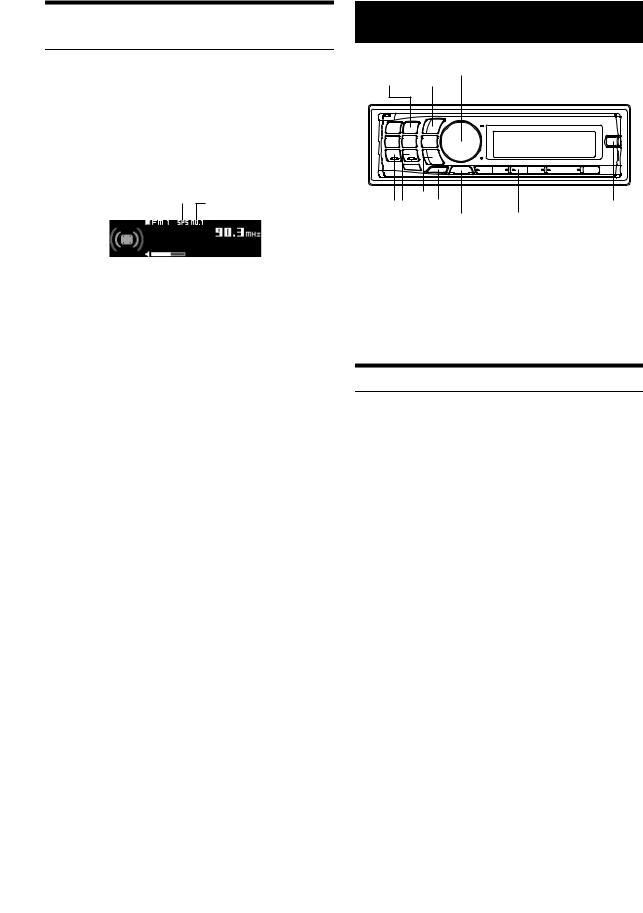
Receiving a Multicast Station (HD Radio™ mode only)
Multicasting is the Ability to broadcast multiple program streams over a single FM frequency. This increases the amount and diversity of content choices. A maximum of eight multicast station channels can be selected on this unit.
When multicast station is received, the program number and the SPS indicator lights up.
1Press or to select the desired program service.
Receiving the Multicast Station Program Service.
SPS Indicator
Program No.
Program Service example:
Multicast |
Program No. |
Program Service |
|
Radio Station |
|||
|
|
||
|
|
|
|
90.3 MHz |
No.1 |
MPS: Main Program Service |
|
|
|
|
|
90.3 MHz |
No.2 |
SPS: Sub-program Service |
|
|
|
|
|
90.3 MHz |
No.3 |
SPS: Sub-program Service |
|
|
|
|
|
90.3 MHz |
No.4 |
SPS: Sub-program Service |
|
|
|
|
|
90.3 MHz |
No.5 |
SPS: Sub-program Service |
|
|
|
|
|
90.3 MHz |
No.6 |
SPS: Sub-program Service |
|
|
|
|
|
90.3 MHz |
No.7 |
SPS: Sub-program Service |
|
|
|
|
|
90.3 MHz |
No.8 |
SPS: Sub-program Service |
|
|
|
|
RBDS
Rotary encoder/ENTER/
BAND /ESC
VIEW |
Tag |
TA |
|
FUNC./SETUP |
3 PTY |
The RBDS (Radio Broadcast Data System) is a radio information system. The RBDS allows you to receive a variety of information such as traffic information, station names.
The RBDS digital data includes the following:
PS |
Program Service Name |
|
|
TP |
Traffic Program |
|
|
TA |
Traffic Announcement |
|
|
Setting the Time to automatically Adjust
When you set to ON, the time is automatically adjusted by RBDS data.
1Press and hold SETUP for at least 2 seconds to activate the SETUP mode.
2Turn the Rotary encoder to select the Tuner mode, and then press ENTER .
Bluetooth*1 General Display Tuner*2/HD Radio*3 XM*4/ SIRIUS*5 Bluetooth
*1 Displayed only when INT Mute is OFF, and the mode is set to
other than Bluetooth Audio.
*2 Not displayed when HD Radio Tuner module is connected. *3 Only when HD Radio Tuner module is connected.
*4 Only when XM Radio is connected.
*5 Only when SIRIUS Radio is connected.
3Turn the Rotary encoder to select Auto Clock, and then press ENTER .
4Turn the Rotary encoder to select ON or OFF.
5Press and hold SETUP for at least 2 seconds to return to normal mode.
Notes
•Pressing ESC during the procedure will return to the previous mode.
•If no operation is performed for 60 seconds in the SETUP mode, the setting mode is canceled.
10-EN
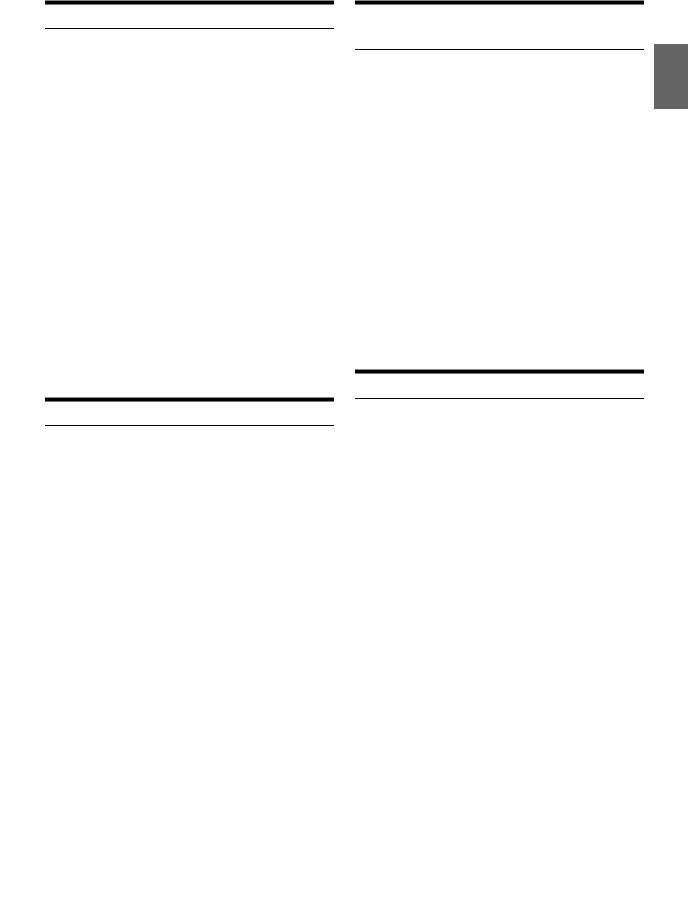
Receiving Traffic Information
1Press and hold TA for at least 2 seconds so that the “TA” indicator lights up.
2Press or to select your desired traffic information station.
When a traffic information station is tuned in, the “TP” indicator lights up.
Traffic information is heard only when it is being broadcast. If traffic information is not being broadcast, the unit is set in the standby mode. When a traffic information broadcast begins, the unit automatically receives it and the display shows “T. INFO”. When the traffic information broadcast is over, the unit will automatically set in the standby mode.
Notes
•If the traffic information broadcast signal falls below a certain level, the unit remains in the receiving mode for 1 minute. If the signal remains below a certain level for over 1 minute, the “TA” indicator blinks.
•If you do not want to listen to the traffic information being received, lightly press BAND to skip that traffic information message. The TA mode will remain in the ON position to receive the next traffic information message.
•If the volume level is changed while receiving traffic information, the changed volume level will be memorized. When traffic information is received next time, the volume level will be automatically adjusted to the level memorized.
•In the TA mode, the SEEK tuning selects only the TP stations.
PTY (Program Type) Tuning
1Press FUNC. so that the (F) indicator lights up.
2Press 3 PTY to activate the PTY mode, while the unit is in Radio (FM receiving) mode.
The Program Type of the station being currently received will be displayed for 5 seconds.
If there is no receivable PTY broadcast, “No PTY” will be displayed for 5 seconds.
If no RBDS station can be received, the display shows “No PTY”.
Note
•If no operation is performed for 5 seconds after pressing 3 PTY, the PTY mode will be automatically canceled.
3Press or within 5 seconds after activating the
PTY mode to choose the desired program type while the PTY (program type) is being displayed.
Each press scrolls the program type by one.
4Press 3 PTY within 5 seconds after selecting the program type to start searching for a station in the selected program type.
The chosen program type display blinks during searching and lights when a station is found.
If no PTY station is found, “No PTY” will be displayed for 5 seconds.
5Press FUNC. to activate the normal mode.
The (F) indicator goes out.
Note
•Operate the unit while the (F) indicator lights up. If no operation is performed for 5 seconds, the (F) indicator goes out.
Receiving Traffic Information While Playing CD or Radio
1Press and hold TA for at least 2 seconds so that the “TA” indicator lights up.
2Press or to select a traffic information station if necessary.
When a traffic information broadcast starts, the unit automatically mutes the CD player or the regular FM broadcast. When the traffic information broadcast finishes, the unit automatically returns to the original source play before the traffic information broadcast began.
When traffic information stations cannot be received:
In the tuner mode:
When the TP signal can no longer be received for over 1 minute, the “TA” indicator blinks.
In the CD mode:
When the TP signal can no longer be received, the traffic information station of another frequency will be selected automatically.
3Press and hold TA for at least 2 seconds to deactivate the Traffic Information mode.
The “TA” indicator goes out.
Using iTunes tagging
iTunes Tagging lets you tag songs you hear on RBDS stations with your new CDA-117 and then preview, buy, and download them later from your iTunes Tagged playlist the next time you sync your iPhone/iPod.
Note
•For details on the iPhone/iPod models usable with this unit, refer to “Connecting an iPhone/iPod” on page 32.
1Tune in the desired RBDS station.
If there is tag information, “Tag” appears in the display.
2Press Tag while desired song is broadcasting.
The “Tag” blinks at the same time the unit beeps for 2 times and “Tagging …” is displayed.
3When completed, “Tag stored” is displayed and the “Tag”
indicator lights up at the same time the unit beeps for 2 times*.
* When completed, “Tag count X” (X is the total amount of stored tag information) is displayed if no iPhone/iPod is connected.
Notes
•When Beep is set to OFF, there will be no beep sound during operation. For details, refer to “Sound (Beep) Guide Function” on page 21.
•During tagging, the iPhone/iPod takes priority to save the tag information. If no iPhone/iPod is connected, the tag information is saved to this unit.
•When the memory of iPhone/iPod is full, “iPod Memory Full” is displayed and the unit beeps 2 times. The tag information will be stored to the unit.
•During tagging, changing the source or RBDS station or traffic information, etc., is received, the tagging will be canceled; however, “Cannot Tag” will not be displayed in this case.
•This unit can store up to 50 pieces of tag information. When the memory of the unit is full, “Tuner Memory Full Connect iPod” may be displayed and the unit beeps 2 times.
11-EN

•When an iPod that doesn't support the tagging function is connected, “Non-Tagging iPod” may be displayed.
•When the iPhone/iPod is disconnected from the unit during tagging, its tag information will be stored in the unit.
•If there is stored tag information on the unit, when an iPhone/iPod supporting the tag function is connected, the stored tag information will be transferred to the iPhone/iPod automatically. When the iPhone/iPod memory becomes full, “iPod Memory Full” will be displayed, and any remaining tag information on the unit will not be transferred to the iPhone/iPod.
•If tag information already exists, “Already Tagged” will be displayed when you try to tag information again.
•Tagging may be canceled by changing the frequency or station, and the message “Cannot Tag”, etc., may not be displayed.
•If a song is tagged and the remaining storage volume of the connected iPhone/iPod is sufficient to hold the song’s tag information, it will be saved on the iPhone/iPod.
Displaying Radio Text
Text messages from a radio station can be displayed.
1Press VIEW while receiving FM in the radio mode to select the Radio Text display.
The display will change every time the button is pressed. For details, refer to “Displaying the Text” on page 18.
CD/MP3/WMA/AAC
SOURCE/ Rotary encoder/ENTER/
(OPEN) /ESC
|
|
|
|
|
|
|
|
|
|
|
|
|
|
|
|
|
|
|
|
|
|
|
|
|
|
|
|
|
|
|
|
|
|
|
|
|
|
|
|
|
|
|
|
|
|
|
|
|
|
|
|
|
|
|
|
|
|
|
|
|
|
|
|
|
|
|
|
|
|
|
|
|
|
|
|
|
|
|
|
|
|
|
|
|
|
|
|
|
|
|
|
|
|
|
|
|
|
|
|
|
|
|
|
|
|
|
|
|
|
|
|
|
|
|
|
|
|
|
|
|
|
|
|
|
|
|
|
|
|
|
|
|
|
|
|
|
|
|
|
|
|
|
|
|
|
|
|
|
|
|
|
|
|
|
|
|
|
|
|
|
|
|
|
|
|
|
|
|
|
|
|
|
|
|
|
|
|
|
|
|
|
|
|
|
|
|
|
|
|
|
|
|
|
|
|
|
|
|
4 |
5 |
|
|
|
|
|
|
||||||||
|
|
|
|
|
|
|
|
|||||||||||||||||||||||||||||||||||
|
|
|
|
|
|
|
|
|
|
|
|
|
|
|
|
VIEW |
|
|
|
|
|
|
|
|
|
|
|
|
|
|
|
|
|
|
|
|
||||||
|
|
|
|
FUNC. |
|
|
|
|
|
|
|
|
|
|
||||||||||||||||||||||||||||
Playback
1Press (OPEN).
The front panel will open.
2Insert a disc with the label side facing up.
The disc will be pulled into the unit automatically.
Note
•When a disc is already inserted, press SOURCE to switch to the DISC mode.
3While playing back MP3/WMA/AAC, press or to select the desired folder.
Pressing and holding or will change folders continuously.
4Press or to select the desired track (file).
Pressing and holding or will fast backward/fast forward track continuously.
Note
•If a song is fast reversed to its beginning in pause mode, the song will be played back automatically.
5To pause playback, press .
Pressing again will resume playback.
6After pressing (OPEN) to open the front panel, press to eject the disc.
Notes
•Do not remove a CD during its eject cycle. Do not load more than one disc at a time. A malfunction may result from doing either.
•Three-inch (8 cm) CDs cannot be used.
•WMA format files that are protected by DRM (Digital Rights Management), AAC format files that have been purchased from iTunes Store and files that are copy-protected (copyright protection) cannot be played back on this unit.
•The track display for MP3/WMA/AAC data playback is the file numbers recorded on the disc.
12-EN
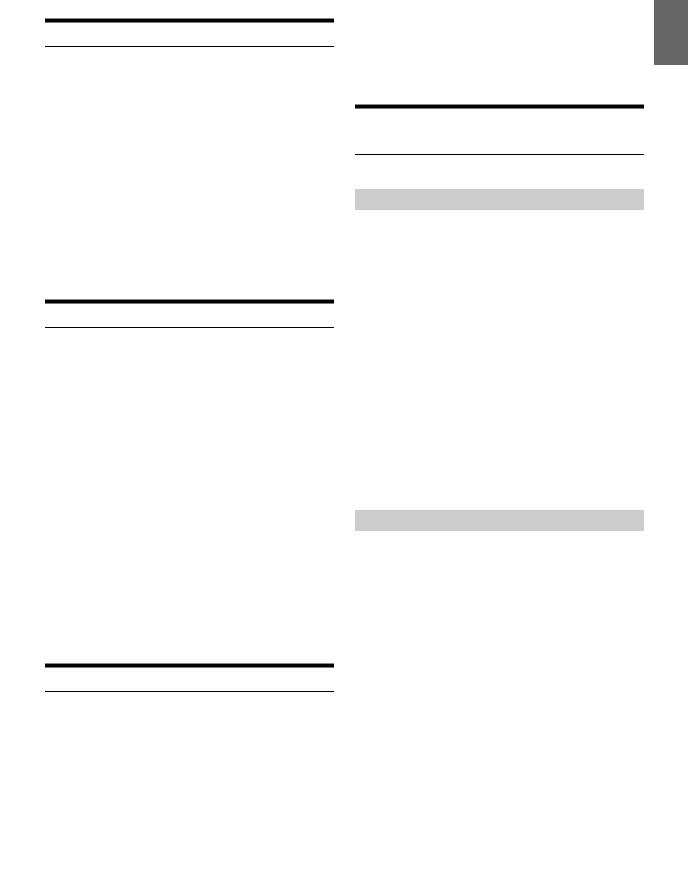
•The playback time may not be correctly displayed when a VBR (Variable Bit Rate) recorded file is played back.
•Press VIEW to switch the display. For details, refer to “Displaying the Text” on page 18.
Repeat Play
1Press 4.
The song is played back repeatedly.
RPT*1 RPT *2 RPT *3 (off) RPT
*1 Only a track/file is repeatedly played back.
*2 Only files in a folder are repeatedly played back (MP3/WMA/
AAC mode only).
*3 A disc is repeatedly played back (When a CD changer is connected.).
Notes
•If RPT is set to ON during M.I.X. play in CD changer mode, M.I.X. will apply to the current disc only.
•If a CD changer or an MP3 compatible CD changer is connected: Press FUNC. to select the desired function (RPT/M.I.X.). Perform this operation within 5 seconds.
2To cancel repeat play, select (off) with the above procedure.
M.I.X. (Random Play)
1Press 5 .
The songs are played back in random sequence.
MIX*1 MIX *2 MIX *3 (off) MIX
*1 The tracks are played back in random sequence (CD mode
only).
*2 Only files in a folder are played back in random sequence (MP3/
WMA/AAC mode only).
*3 For CD, the tracks on all the CDs in the current magazine will be included in the random playback sequence. (When a CD changer equipped with the ALL M.I.X. function is connected.); For MP3/WMA/AAC, files are played back in random sequence. If an MP3 compatible CD changer is connected, all files in a disc are played back in random sequence, and playback shifts to the next disc.
Note
•If M.I.X. is set to ON during RPT (REPEAT ALL) play in CD changer mode, M.I.X. will apply to the current disc only.
2To cancel M.I.X. play, select (off) with the above procedure.
Note
•If a CD changer or an MP3 compatible CD changer is connected: Press FUNC. to select the desired function (RPT/M.I.X.). Perform this operation within 5 seconds.
Searching for CD Text
On discs utilizing CD Text, songs can be searched and played by using their recorded titles. For discs without CD Text, searches are made using the track numbers associated with each song.
1Press ENTER during play.
This will set the search mode.
2Turn the Rotary encoder to select the desired track, and then press ENTER .
This will play the selected track.
Notes
•Press ESC in the search mode to cancel. Or, the search mode is canceled if no operation is performed for 60 seconds.
•When CD Text Search is made during M.I.X. play, the M.I.X. play mode will be canceled.
•In CD changer mode, searches can only be made using the track numbers associated with each song, even though discs utilize CD text.
Folder/File Name Search (Concerning MP3/
WMA/AAC)
Folder and file names may be searched and displayed during playback.
Folder Name Search mode
1During MP3/WMA/AAC playback, press ENTER to activate the search mode.
2Turn the Rotary encoder to select Folder Name Search mode, and then press ENTER .
3Turn the Rotary encoder to select the desired folder.
4Press and hold ENTER for at least 2 seconds to play back the first file in the selected folder.
Notes
•Press and hold ESC for at least 2 seconds in the search mode to cancel. Or, the search mode is canceled if no operation is performed for 60 seconds.
•To search for files in the Folder Name Search mode, press ENTER . Files in the folder may be searched.
•Press or to select folders in which to search for a file.
•Press ESC to exit Folder Name Search mode in step 3 in order to select File Name Search mode.
•When Folder Name Search is made during M.I.X. play, the M.I.X. play mode will be canceled.
•The root folder of a disc is displayed as “\ROOT”.
File Name Search mode
1During MP3/WMA/AAC playback, press ENTER to activate the search mode.
2Turn the Rotary encoder to select File Name Search mode, and then press ENTER .
3Select the desired file by turning the Rotary encoder.
4Press ENTER to play back the selected file.
Notes
•Press and hold ESC for at least 2 seconds in the search mode to cancel. Or, the search mode is canceled if no operation is performed for 60 seconds.
•Press ESC in the search mode to return to the previous mode.
•When File Name Search is made during M.I.X. play, the M.I.X. play mode will be canceled.
13-EN
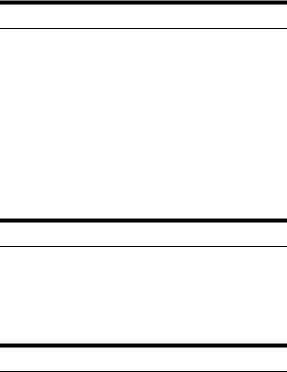
Quick Search
You can search for tracks (files).
1Press and hold ENTER for at least 2 seconds in the CD/
MP3/WMA/AAC mode to activate Quick Search mode.
2Turn the Rotary encoder to select a desired track (file).
The selected track is played back immediately.
Notes
•Press ESC in the search mode to cancel. Or, the search mode is canceled if no operation is performed for 10 seconds.
•When Quick Search is made during M.I.X. play, the M.I.X. play mode will be canceled.
Search Position Memory
During playback, you can quickly return to the last-selected hierarchy level in the search mode.
1Press ESC.
The hierarchy you selected last in the search mode is displayed.
About MP3/WMA/AAC
CAUTION
Except for private use, duplicating audio data (including MP3/ WMA/AAC data) or distributing, transferring, or copying it, whether for free or for a fee, without permission of the copyright holder is strictly prohibited by the Copyright Act and by international treaty.
What is MP3?
MP3, whose official name is “MPEG-1 Audio Layer 3,” is a compression standard prescribed by the ISO, the International Standardization Organization and MPEG which is a joint activity institution of the IEC. MP3 files contain compressed audio data. MP3 encoding is capable of compressing audio data at extremely high ratios, reducing the size of music files to as much as one-tenth their original size. This is achieved while still maintaining near CD quality. The MP3 format realizes such high compression ratios by eliminating the sounds that are either inaudible to the human ear or masked by other sounds.
What is WMA?
WMA, or “Windows Media™ Audio,” is compressed audio data. WMA is similar to MP3 audio data and can achieve CD quality sound with small file sizes.
What is AAC?
AAC is the abbreviation for “Advanced Audio Coding”, and is a basic format of audio compression used by MPEG2 or MPEG4.
Method for creating MP3/WMA/AAC files
Audio data is compressed using software with MP3/WMA/AAC codecs. For details on creating MP3/WMA/AAC files, refer to the user’s manual for that software.
MP3/WMA/AAC files that are playable on this device have the file extensions “mp3”/“wma”/“m4a”. Files with no extension cannot be played back (WMA ver. 7, 8 and 9 are supported). Protected files are not supported, neither are raw AAC files (using the “.aac” extension). There are many different versions of the AAC format. Confirm that the software being used conforms to the acceptable formats listed above. It’s possible that the format may be unplayable even though the extension is valid.
Playback of AAC files encoded by iTunes is supported.
Supported playback sampling rates and bit rates
MP3 |
|
Sampling rates: |
48 kHz, 44.1 kHz, 32 kHz, |
|
24 kHz, 22.05 kHz, 16 kHz |
Bit rates: |
8 - 320 kbps |
WMA |
|
Sampling rates: |
48 kHz, 44.1 kHz, 32 kHz |
Bit rates: |
48 - 192 kbps |
AAC |
|
Sampling rates: |
48 kHz, 44.1 kHz, 32 kHz, |
|
24 kHz, 22.05 kHz, 16 kHz, 12 |
|
kHz, 11.025 kHz, 8 kHz |
Bit rates: |
16 - 320 kbps |
This device may not play back correctly depending on sampling rates. In the USB mode, the playback time may not be correctly displayed when a VBR (Variable Bit Rate) recorded file is played back.
ID3 tags/WMA tags
This device supports ID3 tag v1 and v2, and WMA/AAC tag.
If tag data is in an MP3/WMA/AAC file, this device can display the title (track title), artist name, and album name ID3 tag/WMA/AAC tag data. This device can only display single-byte alphanumeric characters (up to 30 for ID3 tags and up to 15 for WMA tags) and the underscore. For non-supported characters, “No Support” is displayed.
If information contains characters other than ID3 tag information, the audio file may not be played back.
The tag information may not be correctly displayed, depending on the contents.
Playing back MP3/WMA/AAC
MP3/WMA/AAC files are prepared, then written to a CD-R, CD-RW using CD-R writing software or stored to a USB Memory. A disc can hold up to 510 files/folders (including Root Folders), and the maximum number of folders is 255. This unit can recognize at most 20 Banks (1, 000 files per Bank) stored in USB Memory/Portable audio player.
Playback may not be performed if a disc or USB Memory exceeds the limitations described above.
Do not make a file’s playback time more than 1 hour.
Media supported
The media that this device can play back are CD-ROMs, CD-Rs, and CD-RWs.
This device also can play back USB Memory media.
Corresponding File Systems
This device supports discs formatted with ISO9660 Level 1 or Level 2. Under the ISO9660 standard, there are some restrictions to remember. The maximum nested folder depth is 8 (including the root directory). The number of characters for a folder/file name is limited.
Valid characters for folder/file names are letters A-Z (all caps), numbers 0-9, and ‘_’ (underscore).
This device also can play back discs in Joliet, Romeo, etc., and other standards that conform to ISO9660. However, sometimes the file names, folder names, etc., are not displayed correctly.
This device also supports FAT 12/16/32 for USB Memory device.
Formats supported
This device supports CD-ROM XA, Mixed Mode CD, Enhanced CD (CD-Extra) and Multi-Session.
This device cannot correctly play back discs recorded with Track At Once or packet writing.
Order of files
Files are played back in the order that the writing software writes them to the disc. Therefore, the playback order may not be what is expected.
14-EN
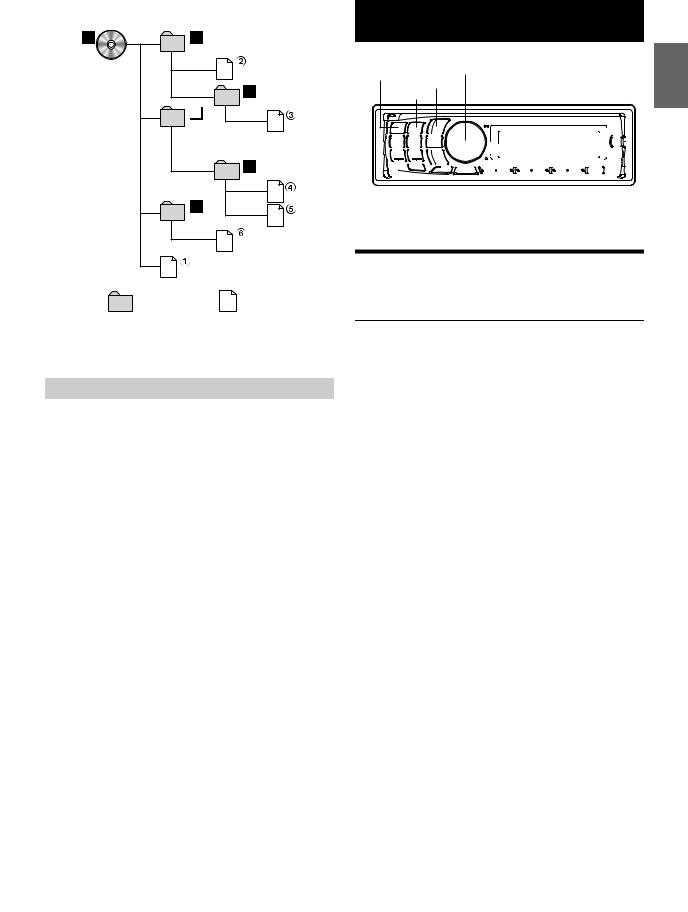
Verify the writing order in the software’s documentation. The playback order of the folders and files is as follows.
Root folder |
|
|
* |
Folder |
MP3/WMA/AAC File |
*The folder No./ folder Name will not be displayed if no file is contained in the folder.
Terminology
Bit rate
This is the “sound” compression rate specified for encoding. The higher the bit rate, the higher the sound quality, but also the larger the files.
Sampling rate
This value shows how many times per second the data is sampled (recorded). For example, music CDs use a sampling rate of 44.1 kHz, so the sound is sampled (recorded) 44,100 times per second. The higher the sampling rate, the higher the sound quality, but also the larger the volume of data.
Encoding
Converting music CDs, WAVE (AIFF) files, and other sound files into the specified audio compression format.
Tag
Song information such as track titles, artist names, album names, etc., written into MP3/WMA/AAC files.
Root folder
The root folder (or root directory) is found at the top of the file system. The root folder contains all folders and files. It is created automatically for all burned discs.
Sound Setting
SOURCE/ |
Rotary encoder/ENTER/ |
|
/ESC |
BAND |
|
|
|
|
|
|
|
|
|
|
|
|
|
|
|
|
|
|
|
|
|
|
|
|
|
|
|
|
|
|
|
|
|
|
|
|
|
|
|
|
|
|
|
|
|
|
|
|
|
|
|
|
|
|
|
|
|
|
|
|
|
|
|
|
|
|
|
|
|
|
|
|
|
|
|
|
|
|
|
|
|
|
|
|
|
|
|
|
|
|
|
|
|
|
|
|
|
|
|
|
|
|
|
|
|
|
|
|
|
|
|
|
|
|
|
|
|
|
|
|
|
|
|
|
|
|
|
|
|
|
|
|
|
|
|
|
|
|
|
|
|
|
|
|
|
|
|
|
|
|
|
|
|
|
|
|
|
|
|
|
|
|
|
|
|
|
|
|
|
|
|
|
|
|
|
|
|
|
|
|
|
|
|
|
|
|
|
|
|
|
|
|
|
|
|
|
|
|
|
|
|
|
|
|
|
|
|
|
|
|
|
|
|
|
|
|
|
|
|
|
|
|
|
|
|
|
|
|
|
|
|
|
|
|
|
|
|
|
|
|
|
|
|
|
|
|
|
|
|
|
|
|
|
|
|
|
|
|
|
|
|
|
|
|
|
|
|
|
|
|
|
|
|
|
|
|
|
|
|
|
|
|
|
|
|
|
|
|
|
|
|
|
|
|
|
|
|
|
|
|
|
|
|
|
|
|
|
|
|
|
|
|
|
|
|
|
|
|
|
|
|
|
|
|
|
|
|
|
|
|
|
|
|
|
|
|
|
|
|
|
|
|
|
|
|
|
|
|
|
|
|
|
|
|
|
|
|
|
|
|
|
|
|
|
|
|
|
|
|
|
|
|
|
|
|
|
|
|
|
|
|
|
|
|
Preset buttons (1 through 6) |
|
|
|
|
|
|
|
|
|
|
|
||||||||||||||||||||||||
|
|
|
|
|
|
|
|
|
|
|
|
|
|
|
|
|
|
|
|
|
|
|
|
|
AUDIO/SOUND SETUP |
||||||||||||||||
Adjusting Subwoofer Level/Balance
(Between Left and Right)/Fader (Between
Front and Rear)/Black Out/Defeat
1Press AUDIO repeatedly to choose the desired mode.
Each press changes the mode as follows:
SUBWOOFER*1 BALANCE FADER BLACK OUT*2 DEFEATVOLUME SUBWOOFER
*1 When the subwoofer mode is set to OFF, its level cannot be adjusted, refer to “Turning Subwoofer ON/OFF” on page 16.
*2 When Blackout mode is turned on, after 5 seconds, all display indications on this unit will turn off to reduce power consumption. This additional power enhances the sound quality.
Subwoofer level |
0 ~ 15 |
|
|
Balance |
−15 (L) ~ 15 (R) |
|
|
Fader |
−15 (R) ~ 15 (F) |
|
|
Black Out |
ON/OFF |
|
|
Defeat |
ON/OFF |
|
|
Volume |
0 ~ 35 |
|
|
Notes
•If no operation is performed for 5 seconds after selecting the SUBWOOFER, BALANCE, FADER, BLACK OUT or DEFEAT mode, the unit automatically returns to normal mode.
•If any button on the unit is pressed during the Blackout Mode, the function is displayed for 5 seconds before returning to Blackout mode.
2Turn the Rotary encoder until the desired sound is obtained in each mode.
Note
•Depending on the connected devices, some functions and display indications do not work.
15-EN
