Allied Telesis AT-9000 User Manual
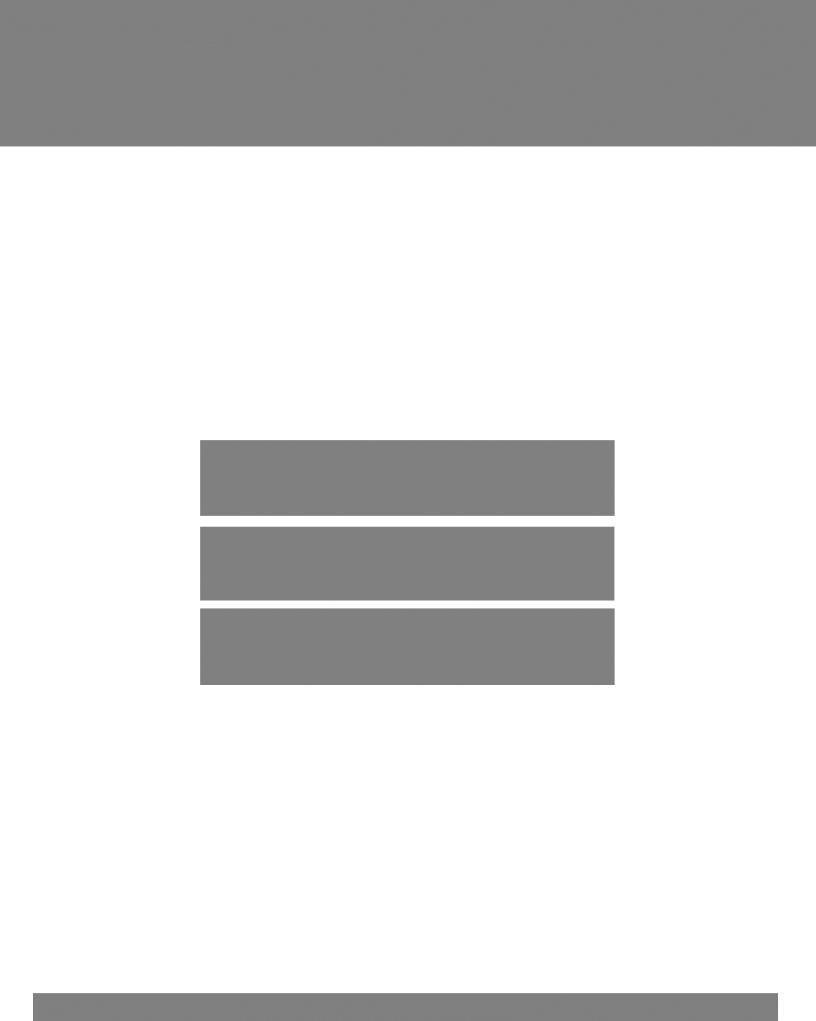
AT-9000 Series
Gigabit Ethernet Switches
AT-9000/12PoE
AT-9000/28
AT-9000/28PoE
AT-9000/28SP
AT-9000/52
Management Software Web Interface User’s Guide
AlliedWare Plus Version 2.1.8.0
613-001933 Rev. A
Copyright
Copyright © 2014, Allied Telesis, Inc. All rights reserved.
This product includes software licensed under the BSD License. As such, the following language applies for those portions of the software licensed under the BSD License:
Redistribution and use in source and binary forms, with or without modification, are permitted provided that the following conditions are met:
*Redistributions of source code must retain the above copyright notice, this list of conditions and the following disclaimer.
*Redistributions in binary form must reproduce the above copyright notice, this list of conditions and the following disclaimer in the documentation and/or other materials provided with the distribution.
*Neither the name of Allied Telesis, Inc. nor the names of the respective companies above may be used to endorse or promote products derived from this software without specific prior written permission.
THIS SOFTWARE IS PROVIDED BY THE COPYRIGHT HOLDERS AND CONTRIBUTORS “AS IS” AND ANY EXPRESS OR IMPLIED WARRANTIES, INCLUDING, BUT NOT LIMITED TO, THE IMPLIED WARRANTIES OF MERCHANTABILITY AND FITNESS FOR A PARTICULAR PURPOSE ARE DISCLAIMED. IN NO EVENT SHALL THE COPYRIGHT HOLDER OR CONTRIBUTORS BE LIABLE FOR ANY DIRECT, INDIRECT, INCIDENTAL, SPECIAL, EXEMPLARY, OR CONSEQUENTIAL DAMAGES (INCLUDING, BUT NOT LIMITED TO, PROCUREMENT OF SUBSTITUTE GOODS OR SERVICES; LOSS OF USE, DATA, OR PROFITS; OR BUSINESS INTERRUPTION) HOWEVER CAUSED AND ON ANY THEORY OF LIABILITY, WHETHER IN CONTRACT, STRICT LIABILITY, OR TORT (INCLUDING NEGLIGENCE OR OTHERWISE) ARISING IN ANY WAY OUT OF THE USE OF THIS SOFTWARE, EVEN IF ADVISED OF THE POSSIBILITY OF SUCH DAMAGE.
Copyright 1989, 1991, 1992 by Carnegie Mellon University. Derivative Work - 1996, 1998-2000. Copyright 1996, 19982000 by The Regents of the University of California - All rights reserved. Copyright (c) 2001-2003 by Networks Associates Technology, Inc. - All rights reserved. Copyright (c) 2001-2003 by Cambridge Broadband Ltd. - All rights reserved. Copyright (c) 2003 by Sun Microsystems, Inc. - All rights reserved. Copyright (c) 2003-2005 by Sparta, Inc. - All rights reserved. Copyright (c) 2004 by Cisco, Inc. and Information Network Center of Beijing University of Posts and Telecommunications. - All rights reserved. Copyright (c) 2003 by Fabasoft R&D Software GmbH & Co KG - All rights reserved. Copyright (c) 2004-2006 by Internet Systems Consortium, Inc. (“ISC”) - All rights reserved. Copyright (c) 1995-2003 by Internet Software Consortium - All rights reserved. Copyright (c) 1992-2003 by David Mills - All rights reserved. Copyright (c) 1995 by Tatu Ylonen <ylo@cs.hut.fi>, Espoo, Finland - All rights reserved. Copyright (c) 1998 by CORE SDI S.A., Buenos Aires, Argentina - All rights reserved. Copyright 1995, 1996 by David Mazieres - All rights reserved. Copyright 1983, 1990, 1992, 1993, 1995 by The Regents of the University of California - All rights reserved. Copyright (c) 1995 Patrick Powell - All rights reserved. Copyright (c) 1998-2005 The OpenSSL Project - All rights reserved. Copyright (C) 1995-1998 Eric Young (eay@cryptsoft.com) - All rights reserved. Copyright (c) 2008, Henry Kwok - All rights reserved. Copyright (c) 1995, 1998, 1999, 2000, 2001 by Jef Poskanzer <jef@mail.acme.com>. - All rights reserved.
Some components of the SSH software are provided under a standard 2-term BSD license with the following names as copyright holders: Markus Friedl, Theo de Raadt, Niels Provos, Dug Song, Aaron Campbell, Damien Miller, Kevin Steves, Daniel Kouril, Wesley Griffin, Per Allansson, Nils Nordman, and Simon Wilkinson,
Portable OpenSSH includes code from the following copyright holders, also under the 2-term BSD license: Ben Lindstrom, Tim Rice, Andre Lucas, Chris Adams, Corinna Vinschen, Cray Inc., Denis Parker, Gert Doering, Jakob Schlyter, Jason Downs, Juha Yrjola, Michael Stone, Network Associates, Solar Designer, Todd C. Miller, Wayne Schroeder, William Jones, Darren Tucker, Sun Microsystems, The SCO Group.
Some Portable OpenSSH code is licensed under a 3-term BSD style license to the following copyright holders: Todd C. Miller, Theo de Raadt, Damien Miller, Eric P. Allman, The Regents of the University of California, and Constantin S. Svintsoff. Some Portable OpenSSH code is licensed under an ISC-style license to the following copyright holders: Internet Software Consortium, Todd C. Miller, Reyk Floeter, and Chad Mynhier. Some Portable OpenSSH code is licensed under a MIT-style license to the following copyright holder: Free Software Foundation, Inc.
This product also includes software licensed under the GNU General Public License available from: http://www.gnu.org/licenses/gpl2.html
Allied Telesis is committed to meeting the requirements of the open source licenses including the GNU General Public License (GPL) and will make all required source code available.
If you would like a copy of the GPL source code contained in this product, please send us a request by registered mail including a check for US$15 to cover production and shipping costs, and a CD with the GPL code will be mailed to you.
GPL Code Request
Allied Telesis, Inc. 3041 Orchard Parkway
San Jose, California 95134
No part of this publication may be reproduced without prior written permission from Allied Telesis, Inc.
Allied Telesis, AlliedWare Plus, and the Allied Telesis logo are trademarks of Allied Telesis, Incorporated. Microsoft and Internet Explorer are registered trademarks of Microsoft Corporation. All other product names, company names, logos or other designations mentioned herein are trademarks or registered trademarks of their respective owners.
Allied Telesis, Inc. reserves the right to make changes in specifications and other information contained in this document without prior written notice. The information provided herein is subject to change without notice. In no event shall Allied Telesis, Inc. be liable for any incidental, special, indirect, or consequential damages whatsoever, including but not limited to lost profits, arising out of or related to this manual or the information contained herein, even if Allied Telesis, Inc. has been advised of, known, or should have known, the possibility of such damages.

Contents
Preface ............................................................................................................................................................ |
11 |
Document Conventions .................................................................................................................................... |
12 |
Downloading Management Software and Web-based Guides......................................................................... |
13 |
Contacting Allied Telesis .................................................................................................................................. |
14 |
Online Support ........................................................................................................................................... |
14 |
Email and Telephone Support.................................................................................................................... |
14 |
Returning Products .................................................................................................................................... |
14 |
Sales or Corporate Information.................................................................................................................. |
14 |
Management Software Updates................................................................................................................. |
14 |
Chapter 1: AlliedWare Plus™ Version 2.1.8 Web Browser Interface ........................................................ |
15 |
Management Sessions ..................................................................................................................................... |
16 |
Web Manager Accounts ................................................................................................................................... |
17 |
Chapter 2: Starting a Management Session ............................................................................................... |
19 |
Starting a Web Management Session .............................................................................................................. |
20 |
Selecting Items from a Web Page .................................................................................................................... |
26 |
What to Configure First..................................................................................................................................... |
27 |
Assigning a Name to the Switch ................................................................................................................ |
27 |
Adding a Management IP Address ............................................................................................................ |
27 |
Setting System Time.................................................................................................................................. |
27 |
Saving Your Changes....................................................................................................................................... |
28 |
Ending a Web Management Session ............................................................................................................... |
29 |
Chapter 3: Basic Switch Parameters ........................................................................................................... |
31 |
Setting the System Date and Time................................................................................................................... |
32 |
Setting System Time Manually................................................................................................................... |
33 |
Setting an SNTP or NTP Server ................................................................................................................ |
34 |
Setting a Telnet or SSH Server ........................................................................................................................ |
37 |
Setting a Remote Log Server ........................................................................................................................... |
39 |
Setting the Switch Information.......................................................................................................................... |
40 |
Setting the Configuration File ........................................................................................................................... |
42 |
Displaying and Setting the Active Configuration File ................................................................................. |
42 |
Uploading a Configuration File................................................................................................................... |
43 |
Managing User Accounts ................................................................................................................................. |
44 |
Adding a User ............................................................................................................................................ |
44 |
Changing a User Password ....................................................................................................................... |
45 |
Changing the User Privilege ...................................................................................................................... |
47 |
Deleting a User .......................................................................................................................................... |
48 |
Rebooting a Switch........................................................................................................................................... |
49 |
Upgrading the Software.................................................................................................................................... |
50 |
Returning the AlliedWare Plus Configuration to the Factory Default Values.................................................... |
52 |
Displaying System Information ......................................................................................................................... |
53 |
Chapter 4: Setting Port Parameters ............................................................................................................. |
57 |
Displaying the Port Parameters........................................................................................................................ |
58 |
Changing the Port Settings............................................................................................................................... |
62 |
5
Contents |
|
Displaying the Storm Control Settings .............................................................................................................. |
66 |
Modifying the Storm Control Settings ............................................................................................................... |
68 |
Chapter 5: Setting Port Statistics ................................................................................................................. |
71 |
Displaying Port Statistics .................................................................................................................................. |
72 |
Displaying Transmit and Receive Port Statistics ........................................................................................ |
72 |
Displaying Receive Statistics...................................................................................................................... |
73 |
Displaying Transmit Statistics..................................................................................................................... |
75 |
Displaying Interface Statistics..................................................................................................................... |
77 |
Clearing Port Statistics...................................................................................................................................... |
79 |
Refreshing Port Statistics.................................................................................................................................. |
80 |
Chapter 6: Setting Port Mirroring ................................................................................................................. |
81 |
Overview ........................................................................................................................................................... |
82 |
Displaying Port Mirroring Settings..................................................................................................................... |
83 |
Assigning a Destination Port............................................................................................................................. |
85 |
Specifying Direction Type ................................................................................................................................. |
86 |
Chapter 7: Setting the Port Spanning Tree Protocol .................................................................................. |
89 |
Overview ........................................................................................................................................................... |
90 |
Displaying Port Spanning Tree Protocol Settings ............................................................................................. |
91 |
Modifying Port Spanning Tree Protocol Settings .............................................................................................. |
93 |
Chapter 8: Setting the MAC Address ........................................................................................................... |
95 |
Displaying the MAC Address ............................................................................................................................ |
96 |
Displaying Unicast MAC Addresses ........................................................................................................... |
96 |
Displaying Multicast MAC Addresses......................................................................................................... |
97 |
Assigning a MAC Address ................................................................................................................................ |
98 |
Assigning a Unicast Address...................................................................................................................... |
98 |
Assigning a Multicast Address.................................................................................................................... |
99 |
Deleting a MAC Address................................................................................................................................. |
101 |
Deleting a Unicast Address ...................................................................................................................... |
101 |
Deleting a Multicast Address .................................................................................................................... |
101 |
Chapter 9: Setting LACP ............................................................................................................................. |
103 |
Overview ......................................................................................................................................................... |
104 |
Displaying LACP Trunks ................................................................................................................................. |
105 |
Adding an LACP Trunk ................................................................................................................................... |
107 |
Modifying an LACP Trunk ............................................................................................................................... |
109 |
Deleting an LACP Trunk ................................................................................................................................. |
111 |
Chapter 10: Setting Static Port Trunks ...................................................................................................... |
113 |
Overview ......................................................................................................................................................... |
114 |
Displaying Static Trunk Settings ..................................................................................................................... |
115 |
Adding Static Trunks....................................................................................................................................... |
117 |
Modifying the Static Trunk Settings ................................................................................................................ |
120 |
Deleting Static Trunks..................................................................................................................................... |
123 |
Chapter 11: Setting Port-based and Tagged VLANs ................................................................................ |
125 |
Overview ......................................................................................................................................................... |
126 |
Port-based VLANs.................................................................................................................................... |
126 |
Tagged VLANs ......................................................................................................................................... |
126 |
Tagged and Untagged Ports .................................................................................................................... |
127 |
Displaying VLANs ........................................................................................................................................... |
128 |
Adding a VLAN ............................................................................................................................................... |
130 |
Modifying VLANs ............................................................................................................................................ |
132 |
Assigning a Native VLAN................................................................................................................................ |
134 |
Deleting VLANs............................................................................................................................................... |
136 |
6
AlliedWare Plus Version 2.1.8 Management Software Web Interface User’s Guide |
|
Chapter 12: Setting Internet Group Management Protocol (IGMP) Snooping ....................................... |
137 |
Overview......................................................................................................................................................... |
138 |
Displaying and Modifying IGMP Snooping Configuration............................................................................... |
139 |
Clearing the Routers List ................................................................................................................................ |
141 |
Disabling IGMP Snooping .............................................................................................................................. |
143 |
Displaying the Routers List............................................................................................................................. |
144 |
Displaying the Hosts List ................................................................................................................................ |
145 |
Chapter 13: Setting Switch Spanning Tree Protocols ............................................................................. |
147 |
Overview......................................................................................................................................................... |
148 |
Displaying Switch Spanning Tree Protocol Settings....................................................................................... |
149 |
Modifying Switch Spanning Tree Protocol Settings........................................................................................ |
152 |
Chapter 14: Power Over Ethernet (PoE) .................................................................................................... |
155 |
Overview......................................................................................................................................................... |
156 |
Power Sourcing Equipment (PSE) ........................................................................................................... |
156 |
Powered Device (PD)............................................................................................................................... |
156 |
PD Classes .............................................................................................................................................. |
156 |
Power Budget........................................................................................................................................... |
157 |
Port Prioritization...................................................................................................................................... |
157 |
Displaying PoE Settings ................................................................................................................................. |
158 |
PoE Configuration .......................................................................................................................................... |
160 |
Configuring Global PoE Settings.............................................................................................................. |
160 |
Configuring Individual Port PoE Settings ................................................................................................. |
160 |
Chapter 15: Setting MAC Address-based Port Security .......................................................................... |
163 |
Overview......................................................................................................................................................... |
164 |
Static Versus Dynamic Addresses ........................................................................................................... |
164 |
Intrusion Actions....................................................................................................................................... |
164 |
Guidelines ................................................................................................................................................ |
165 |
Displaying MAC Address-based Port Security Settings ................................................................................. |
166 |
Modifying MAC Address-based Port Security Settings .................................................................................. |
168 |
Disabling MAC Address-based Port Security Settings ................................................................................... |
170 |
Chapter 16: Setting RADIUS and TACACS+ Clients ................................................................................ |
171 |
Overview......................................................................................................................................................... |
172 |
Remote Manager Accounts...................................................................................................................... |
172 |
Accounting Information ............................................................................................................................ |
173 |
Configuring RADIUS and TACACS+ ....................................................................................................... |
173 |
Placing RADIUS and TACACS+ Servers in the Client’s List ................................................................... |
173 |
Configuring RADIUS for Remote Manager Authentication............................................................................. |
175 |
Configuring Remote Manager Authentication Using RADIUS ................................................................. |
175 |
Adding a RADIUS Server......................................................................................................................... |
177 |
Configuring TACACS+ for Remote Manager Authentication.......................................................................... |
179 |
Configuring Remote Manager Authentication Using TACACS+ .............................................................. |
179 |
Adding a TACACS+ Server...................................................................................................................... |
182 |
Deleting an Authentication Server .................................................................................................................. |
184 |
Chapter 17: Setting 802.1x Port-based Network Access ......................................................................... |
185 |
Overview......................................................................................................................................................... |
186 |
Enabling 802.1x Port-based Authentication on the Switch............................................................................. |
187 |
Configuring 802.1x Port-based Authentication ............................................................................................... |
188 |
Displaying the 802.1x Authentication Port Settings........................................................................................ |
194 |
Disabling 802.1x Port-based Authentication on the Switch ............................................................................ |
195 |
Disabling 802.1x Port-based Authentication on a Port ................................................................................... |
196 |
Chapter 18: Setting IPv4 and IPv6 Management ...................................................................................... |
197 |
Overview......................................................................................................................................................... |
198 |
7
Contents |
|
IP Management Guidelines ...................................................................................................................... |
199 |
Assigning an IPv4 Address ............................................................................................................................. |
200 |
Assigning a Static IPv4 Address............................................................................................................... |
200 |
Assigning a DHCP IPv4 Address ............................................................................................................. |
201 |
Assigning an IPv6 Address ............................................................................................................................. |
204 |
Displaying IP Addresses ................................................................................................................................. |
206 |
Modifying IP Addresses .................................................................................................................................. |
207 |
Modifying an IPv4 Static Address............................................................................................................. |
207 |
Changing a DHCP IPv4 Address to Static................................................................................................ |
207 |
Modifying an IPv6 Address....................................................................................................................... |
208 |
Chapter 19: Setting LLDP and LLDP-MED ................................................................................................. |
209 |
Overview ......................................................................................................................................................... |
210 |
Setting LLDP Locations .................................................................................................................................. |
211 |
Creating a Civic Location.......................................................................................................................... |
211 |
Creating a Coordinate Location................................................................................................................ |
215 |
Creating an ELIN Location ....................................................................................................................... |
217 |
Configuring LLDP and LLDP-MED ................................................................................................................. |
219 |
Setting the Basic LLDP Configuration ...................................................................................................... |
219 |
Setting LLDP Port Assignments ............................................................................................................... |
220 |
Assigning Port Locations .......................................................................................................................... |
222 |
Enabling LLDP TLV .................................................................................................................................. |
224 |
Enabling LLDPMED TLV........................................................................................................................ |
228 |
Displaying LLDP Neighbor Information........................................................................................................... |
231 |
Displaying LLDP Neighbor Information .................................................................................................... |
231 |
Displaying LLDP Neighbor Detail ............................................................................................................. |
232 |
Displaying LLDP Statistics .............................................................................................................................. |
236 |
Displaying LLDP Locations ............................................................................................................................. |
238 |
Displaying Civic Locations........................................................................................................................ |
238 |
Displaying Coordinate Locations .............................................................................................................. |
239 |
Displaying ELIN Locations........................................................................................................................ |
240 |
Displaying LLDP and LLDP-MED Settings ..................................................................................................... |
241 |
Displaying the Basic LLDP Configuration................................................................................................. |
241 |
Displaying LLDP Port Assignments.......................................................................................................... |
242 |
Displaying Port Locations ......................................................................................................................... |
243 |
Displaying LLDP TLV ............................................................................................................................... |
243 |
Displaying LLDP-MED TLV ...................................................................................................................... |
245 |
Disabling LLDP on the Switch......................................................................................................................... |
247 |
Chapter 20: Setting sFlow ........................................................................................................................... |
249 |
Overview ......................................................................................................................................................... |
250 |
Ingress Packet Samples........................................................................................................................... |
250 |
Packet Counters ....................................................................................................................................... |
250 |
sFlow Collectors ....................................................................................................................................... |
251 |
Guidelines................................................................................................................................................. |
251 |
Configuring sFlow on a Port............................................................................................................................ |
252 |
Specifying an sFlow Collector......................................................................................................................... |
254 |
Enabling sFlow on the Switch ......................................................................................................................... |
256 |
Displaying the sFlow Settings ......................................................................................................................... |
257 |
8

Figures
Figure 1: Login Menu............................................................................................................................................................ |
20 |
Figure 2: Displaying the IP address...................................................................................................................................... |
21 |
Figure 3: Login Page ............................................................................................................................................................ |
22 |
Figure 4: Dashboard Page ................................................................................................................................................... |
23 |
Figure 5: System Contact Information Page......................................................................................................................... |
28 |
Figure 6: System Settings Tab ............................................................................................................................................. |
33 |
Figure 7: System Time Settings Page .................................................................................................................................. |
33 |
Figure 8: Calendar Page ...................................................................................................................................................... |
34 |
Figure 9: System Time Settings Page with Network Time Settings Tab .............................................................................. |
35 |
Figure 10: System Services Page ........................................................................................................................................ |
37 |
Figure 11: System Contact Information Page....................................................................................................................... |
40 |
Figure 12: Configuration Files Page ..................................................................................................................................... |
42 |
Figure 13: File Upload Page................................................................................................................................................. |
43 |
Figure 14: User Management Page...................................................................................................................................... |
44 |
Figure 15: User Management Page with Change Password Tab......................................................................................... |
46 |
Figure 16: User Management Page with Change Privilege Tab........................................................................................... |
47 |
Figure 17: User Management Page with Delete User Tab................................................................................................... |
48 |
Figure 18: System Upgrade Page ........................................................................................................................................ |
51 |
Figure 19: Port Numbering System ...................................................................................................................................... |
58 |
Figure 20: Switching Tab with Port Tab................................................................................................................................ |
59 |
Figure 21: Port Configuration Page ...................................................................................................................................... |
59 |
Figure 22: Port Configuration Modify Page........................................................................................................................... |
63 |
Figure 23: Storm Control List Page ...................................................................................................................................... |
66 |
Figure 24: Storm Control Settings Page............................................................................................................................... |
68 |
Figure 25: Port Statistics Page with Tx + Rx Tab ................................................................................................................. |
72 |
Figure 26: Port Statistics with Receive Tab.......................................................................................................................... |
74 |
Figure 27: Port Statistics with Transmit Tab......................................................................................................................... |
76 |
Figure 28: Port Statistics Page with Interface Tab................................................................................................................ |
77 |
Figure 29: Port Mirroring List Page....................................................................................................................................... |
83 |
Figure 30: Modify Port Mirroring Page.................................................................................................................................. |
86 |
Figure 31: Port Spanning Tree Settings Page...................................................................................................................... |
91 |
Figure 32: Modify Port Spanning Tree Settings Page .......................................................................................................... |
93 |
Figure 33: Switching Tab...................................................................................................................................................... |
96 |
Figure 34: Unicast MACs Page ............................................................................................................................................ |
96 |
Figure 35: Multicast MACs Page .......................................................................................................................................... |
97 |
Figure 36: Add Unicast Mac Address Page.......................................................................................................................... |
98 |
Figure 37: Add Multicast Mac Address Page........................................................................................................................ |
99 |
Figure 38: Switching Tab with Link Aggregation Selected.................................................................................................. |
105 |
Figure 39: LACP Trunks Page............................................................................................................................................ |
105 |
Figure 40: Add LACP Trunk Page ...................................................................................................................................... |
107 |
Figure 41: Modify LACP Trunk Page.................................................................................................................................. |
109 |
Figure 42: Switching Tab with Link Aggregation Selected.................................................................................................. |
115 |
Figure 43: Switching Tab with Static Trunks Selected........................................................................................................ |
115 |
Figure 44: Static Trunks Page ............................................................................................................................................ |
116 |
Figure 45: Add Static Trunk Page ...................................................................................................................................... |
118 |
Figure 46: Modify Static Trunk Page .................................................................................................................................. |
121 |
Figure 47: VLANs Page...................................................................................................................................................... |
128 |
Figure 48: Add VLAN Page ................................................................................................................................................ |
130 |
Figure 49: Modify VLAN Page ............................................................................................................................................ |
132 |
Figure 50: Native VLAN Page ............................................................................................................................................ |
134 |
9
Figures |
|
Figure 51: IGMP Snooping Page with Configuration Tab................................................................................................... |
139 |
Figure 52: IGMP Snooping Page with Routers List Tab ..................................................................................................... |
141 |
Figure 53: IGMP Snooping Page with Hosts List Tab......................................................................................................... |
145 |
Figure 54: Spanning Tree Settings Page............................................................................................................................ |
149 |
Figure 55: PoE Page .......................................................................................................................................................... |
158 |
Figure 56: Modify Port PoE Settings Page ......................................................................................................................... |
161 |
Figure 57: Security Tab....................................................................................................................................................... |
166 |
Figure 58: MAC Based Port Security Page......................................................................................................................... |
166 |
Figure 59: Modify MAC Based Port Security Page............................................................................................................. |
168 |
Figure 60: Authentication Server Configuration Page with RADIUS Tab ........................................................................... |
175 |
Figure 61: Radius Server Add Page ................................................................................................................................... |
177 |
Figure 62: Authentication Server Configuration Page with TACACS+ Tab ........................................................................ |
180 |
Figure 63: TACACS+ Server Add Page.............................................................................................................................. |
183 |
Figure 64: 802.1x Authentication Page............................................................................................................................... |
187 |
Figure 65: Modify 802.1x Authentication Page ................................................................................................................... |
188 |
Figure 66: Modify 802.1x Authentication Page Expanded.................................................................................................. |
189 |
Figure 67: 802.1x Authentication View Page...................................................................................................................... |
194 |
Figure 68: 802.1x Authentication Page with Status Enabled.............................................................................................. |
195 |
Figure 69: Management Tab............................................................................................................................................... |
200 |
Figure 70: IP Management Configuration Page with Static IP Address.............................................................................. |
200 |
Figure 71: IP Management Configuration Page with DHCP............................................................................................... |
202 |
Figure 72: IPv6 Management Configuration Page.............................................................................................................. |
204 |
Figure 73: Discovery & Monitoring Tab...............................................................................................................................211 |
|
Figure 74: Locations Tab .................................................................................................................................................... |
212 |
Figure 75: LLDP Civic Location Page................................................................................................................................. |
212 |
Figure 76: Add LLDP Civic Location Page.......................................................................................................................... |
214 |
Figure 77: LLDP Coordinate Location Page ....................................................................................................................... |
215 |
Figure 78: Add LLDP Coordinate Location Page................................................................................................................ |
216 |
Figure 79: LLDP ELIN Location List Page .......................................................................................................................... |
217 |
Figure 80: LLDP ELIN Location Page................................................................................................................................. |
218 |
Figure 81: LLDP Configuration Page.................................................................................................................................. |
219 |
Figure 82: LLDP Port Config Page ..................................................................................................................................... |
221 |
Figure 83: Modify LLDP Port Configuration Page............................................................................................................... |
222 |
Figure 84: LLDP Port Location Page .................................................................................................................................. |
223 |
Figure 85: Modify LLDP Port Location Page....................................................................................................................... |
224 |
Figure 86: LLDP TLV Tab................................................................................................................................................... |
225 |
Figure 87: LLDP TLV Page................................................................................................................................................. |
225 |
Figure 88: Modify LLDP TLV Page ..................................................................................................................................... |
226 |
Figure 89: LLDP MED TLV Page........................................................................................................................................ |
228 |
Figure 90: Modify LLDP Med TLV Page ............................................................................................................................. |
229 |
Figure 91: LLDP Neighbors Information Page.................................................................................................................... |
231 |
Figure 92: LLDP Neighbor Detail Page............................................................................................................................... |
233 |
Figure 93: LLDP Statistics Page with Port Statistics Tab ................................................................................................... |
236 |
Figure 94: LLDP Statistics Page with Summary Tab.......................................................................................................... |
237 |
Figure 95: sFlow Port Modify Page..................................................................................................................................... |
252 |
Figure 96: sFlow Page with Collectors Tab ........................................................................................................................ |
254 |
Figure 97: sFlow Collector Page......................................................................................................................................... |
255 |
Figure 98: sFlow Page with Port Configurations Tab.......................................................................................................... |
256 |
10
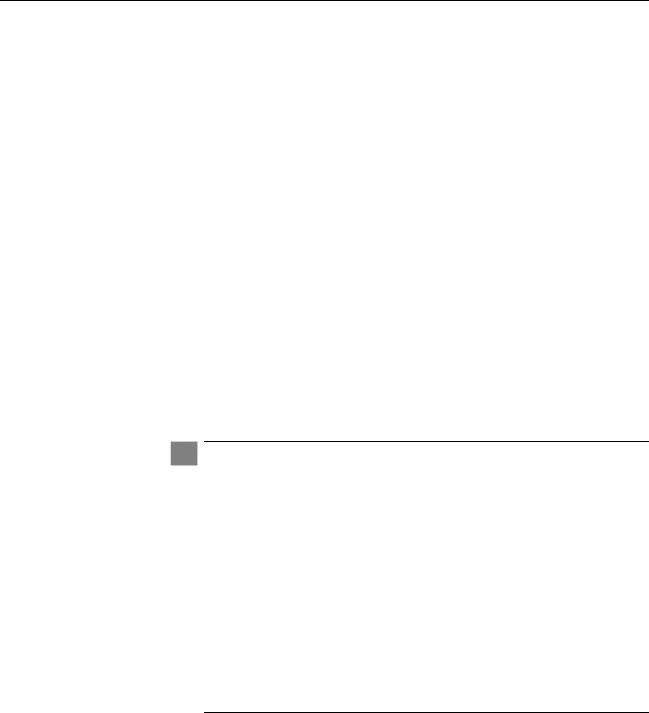
Preface
This is the web browser management guide for the AT-9000/12POE, AT-9000/28, AT-9000/28POE, AT-9000/28SP, and AT-9000/52 Managed Layer 2-4 Gigabit Ethernet EcoSwitches. The instructions in this guide explain how to start a management session, use the web interface of the AlliedWare Plus™ Management Software, and configure the features of the switch.
For hardware installation instructions, refer to the AT-9000 Manager Layer 2 GB EcoSwitch Series Installation Guide.
This preface contains the following sections:
“Document Conventions” on page 12
“Downloading Management Software and Web-based Guides” on page 13
“Contacting Allied Telesis” on page 14
Caution
The customer, re-seller, sub-contractor, distributor, software developer or any buyer of an Allied Telesis “ATI” product known as “customer”, hereby agrees to have all licenses required by any governmental agency and to comply with all applicable laws and regulations in its performance under this Agreement, including export control, maintained by U.S. Commerce Department’s Bureau of Industry and Security (BIS) and the U.S. Treasury Department’s Office of Foreign Assets Control (OFAC), international boycotts regulations and all anti-corruption laws, including the U.S. Foreign Corrupt Practices Act (FCPA). The customer understands that U.S. Government authorization may be required to export the software, commodity or technology, or to re-export or re-transfer to a third country, another end-user or another end-use. The customer agrees to assume all such obligations.
11
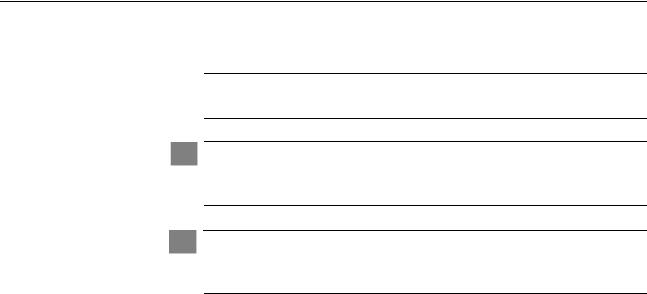
Preface
Document Conventions
This document uses the following conventions:
Note
Notes provide additional information.
Caution
Cautions inform you that performing or omitting a specific action may result in equipment damage or loss of data.
Warning
Warnings inform you that performing or omitting a specific action may result in bodily injury.
12

AlliedWare Plus Version 2.1.8 Management Software Web Interface User’s Guide
Downloading Management Software and Web-based Guides
Both new releases of management software and product documentation are available from the Allied Telesis web sites. The management software is available at www.alliedtelesis.com/support/software. To display all of the network management software for a product, use the pull-down menu labeled “All” to select a hardware product model such as “AT-9000/28SP.” Then, double-click the software version that you want to download onto your local work station or server.
The installation and user guides for all Allied Telesis products are available in PDF at www.alliedtelesis.com/support/documentation/. To display all of the product documentation for a product, use the pull-down menu labeled “All” to select a hardware product model such as “AT-9000/52.” Then, double-click the document that you want to view. You can view the documents online or download them onto your local workstation or server.
13

Preface
Contacting Allied Telesis
Online Support
Email and
Telephone
Support
Returning
Products
Sales or
Corporate
Information
Management
Software Updates
This section provides Allied Telesis contact information for technical support and for sales and corporate information.
You can request technical support online by accessing the Allied Telesis Knowledge Base: www.alliedtelesis.com/support/kb.aspx. You can use the Knowledge Base to submit questions to our technical support staff and review answers to previously asked questions.
For Technical Support via email or telephone, refer to the Allied Telesis web site at www.alliedtelesis.com. Select your country from the list on the web site and then select the appropriate tab.
Products for return or repair must first be assigned a return materials authorization (RMA) number. A product sent to Allied Telesis without an RMA number will be returned to the sender at the sender’s expense. For instructions on how to obtain an RMA number, go to our web site at www.alliedtelesis.com and then select Support and Replacement Services.
You can contact Allied Telesis for sales or corporate information through our web site at www.alliedtelesis.com.
New releases of the management software for our managed products are available from the Allied Telesis web site: www.alliedtelesis.com. For downloading instructions, see “Downloading Management Software and Web-based Guides” on page 13.
14

Chapter 1
AlliedWare Plus™ Version 2.1.8 Web
Browser Interface
This chapter describes the types of web management sessions on the
AlliedWare Plus web interface and the web interface manager accounts.
See the following sections:
“Management Sessions” on page 16
“Web Manager Accounts” on page 17
15
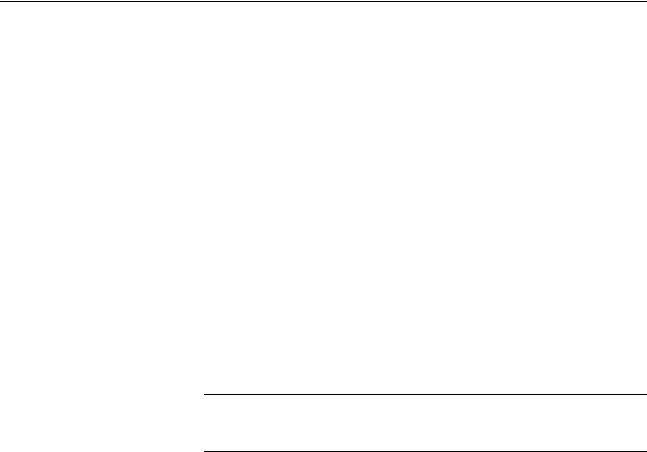
Chapter 1: AlliedWare Plus™ Version 2.1.8 Web Browser Interface
Management Sessions
This manual provides procedures that guide you through the AlliedWare Plus web interface. The AlliedWare Plus Management Software supports the AT-9000/12POE, AT-9000/28, AT-9000/28POE, AT-9000/28SP, and AT-9000/52 Layer 2-4 Gigabit Ethernet EcoSwitches in both the web interface and the Command Line Interface (CLI).
The initial management session of the switch must be from a local (serial port console) management session because you must assign the switch an IP address from a local session. After you have assigned an IP address to the switch and enabled web management, you can log onto the web with either an encrypted (HTTPS) or a non-encrypted (HTTP) web browser management session.
In addition, the web interface allows access to a subset of the AlliedWare Plus features. For access to all of the AlliedWare Plus features, you must use the CLI.
Detailed feature descriptions are not provided in this guide. For thorough explanations of the features, see the AlliedWare Plus Management Software Command Line User’s Guide.
Note
The initial management session of the switch must be from a local (serial port console) management session.
16

AlliedWare Plus Version 2.1.8 Management Software Web Interface User’s Guide
Web Manager Accounts
You must log on to manage the switch. This requires a valid username and password. The switch comes with one web manager account with a username of “manager” and the default password of “friend.” Both the username and password are case sensitive. This account gives you access to all management modes and commands.
In the web interface, you can create two additional remote manager accounts. For instructions, see “Managing User Accounts” on page 44. The switch supports up to three manager sessions (this is configurable) at one time.
17
Chapter 1: AlliedWare Plus™ Version 2.1.8 Web Browser Interface
18

Chapter 2
Starting a Management Session
This chapter describes how to start a management session using the AlliedWare Plus web interface as well as how to select fields, save your changes, and end a management session. See the following sections:
“Starting a Web Management Session” on page 20
“Selecting Items from a Web Page” on page 26
“What to Configure First” on page 27
“Saving Your Changes” on page 28
“Ending a Web Management Session” on page 29
19
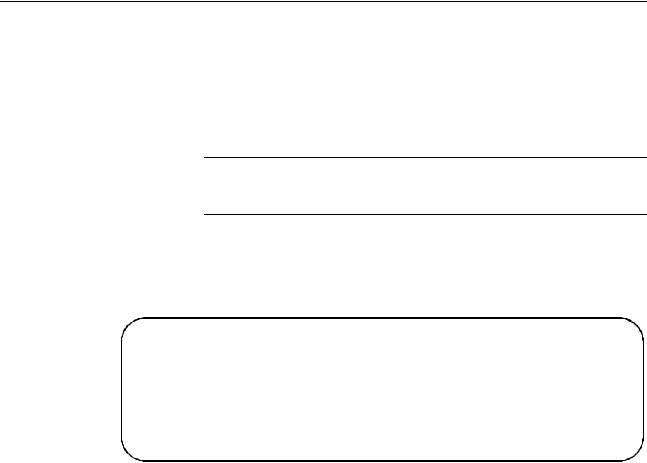
Chapter 2: Starting a Management Session
Starting a Web Management Session
Before you start a remote web management session, you must log onto the AlliedWare Plus CLI and assign an IP address to the switch. Also, you must enable web management on the switch, which is disabled by default.
To assign an IP address, enable web management, and start a web management session on an AT-9000 switch, do the following:
Note
If you have already assigned the switch an IP address and enabled the web management, start with Step 8.
1.Log on to the AlliedWare Plus CLI. The Login Menu is shown in Figure 1.
Press <ENTER> key to connect...
awplus login:
Figure 1. Login Menu
2.Enter “manager” for the login name and press Return. You are prompted for a password.
3.Enter “friend” as the password and press Return.
The “awplus>” prompt indicates that you are logged on to the switch.
4.Assign an IP address and subnet mask to the switch by entering the following commands:
awplus> enable
awplus# configure terminal
awplus(config)# interface vlan1
awplus(config-if)# ip address 167.142.10.5/16
20
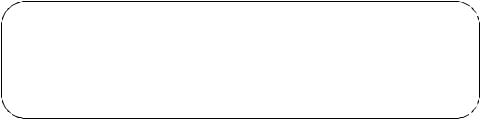
AlliedWare Plus Version 2.1.8 Management Software Web Interface User’s Guide
5.Display the IP address assigned to VLAN 1 by entering the following commands:
awplus(config-if)# exit awplus(config)# exit awplus# show ip interface
For a display of this command, see Figure 2.
Figure 2. Displaying the IP address
6.Enable the web browser on the switch by entering the following commands:
awplus# configure terminal awplus(config)# http server
If using HTTPS, enter the following commands: awplus# configure terminal awplus(config)# service https
7.Save your changes on the switch by copying the running configuration file to the start-up configuration file. Enter the following command:
awplus# copy running-config startup-config
8.Open a web browser, such as Microsoft Explorer, and enter one of the following:
To start an HTTP session, enter: http:// followed by the IP address of the switch.
To start an HTTPS session, enter: https:// followed by the IP address of the switch.
The Login Page is displayed. See Figure 3 on page 22.
21
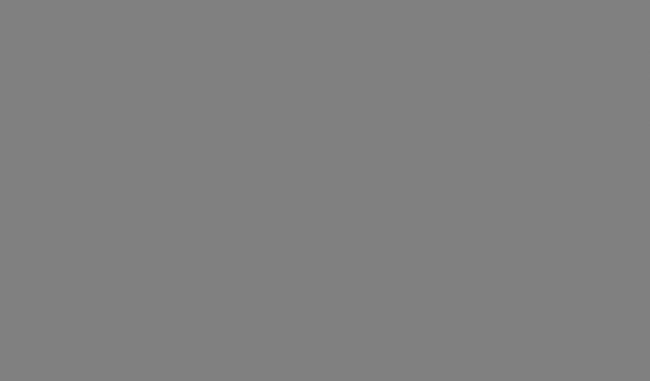
Chapter 2: Starting a Management Session
Figure 3. Login Page
9.Enter “manager” in the User Name field and “friend” in the Password field. Then, click the Login button.
The Dashboard page is displayed. See Figure 4 on page 23. The Dashboard page is the home page of the switch.
22
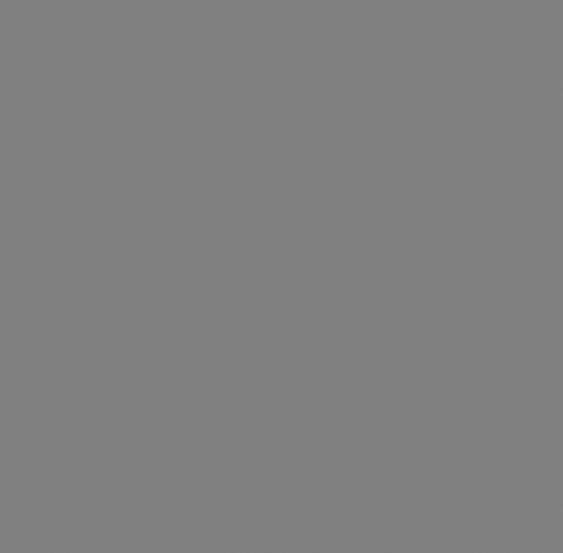
AlliedWare Plus Version 2.1.8 Management Software Web Interface User’s Guide
Figure 4. Dashboard Page
The following fields are displayed:
Up Time— Length of time since the switch was last reset or power cycled in days, hours, minutes and seconds. This field is located in the upper right-hand corner of the page.
The System section displays the following information:
Software Version— Software version number of the AlliedWare Plus software.
Build Date/Time— Month, date, year and time (in the hour:minute:second format) the software version was built.
Serial No.— Unique serial number of the switch.
MAC Address— MAC address of the switch.
23

Chapter 2: Starting a Management Session
IPv4 Address— IPv4 address and subnet mask of the web interface. The IPv4 management address is assigned to the switch. The address is specified in the following format:
xxx.xxx.xxx.xxx
Each xxx is a number from 0 to 255. There are four groups of numbers that are separated by periods.
Note
For IPv4 addresses, the subnet mask is a decimal number that represents the number of bits, from left to right, that constitute the network portion of the address. Here are some examples:
—The decimal mask 16 is equivalent to the mask 255.255.0.0.
—The decimal mask 24 is equivalent to the mask 255.255.255.0.
IPv4 Gateway— IPv4 address of the next hop of the switch’s default route. The switch uses a default route when it must communicate with a device that is not on the local IPv4 network.
System Name— Name of the switch. To configure this field, see “Setting the Switch Information” on page 40.
System Contact— Contact person for the switch. To configure this field, see “Setting the Switch Information” on page 40.
System Location— Location of the switch. To configure this field, see “Setting the Switch Information” on page 40.
Management VLAN— Management VLAN assigned to the switch. The default VLAN is “VLAN1.”
IPv6 Address— IPv6 address and subnet mask of the web interface. An IPv6 management address for the switch is entered in the following format:
nnnn:nnnn:nnnn:nnnn:nnnn:nnnn:nnnn:nnnn
Where “n” is a hexadecimal digit from 0 to F. The eight groups of digits are separated by colons. Groups where all four digits are “0” can be omitted. Leading “0”s in groups can also be omitted.
For example, the following IPv6 addresses are equivalent:
12c4:421e:09a8:0000:0000:0000:00a4:1c50
12c4:421e:9a8::a4:1c50
24
AlliedWare Plus Version 2.1.8 Management Software Web Interface User’s Guide
IPv6 Gateway— IPv6 address of the next hop of the switch’s default route. The switch uses a default route when it must communicate with a device that is not on the local IPv6 network.
The Services section displays the following information:
SNMP— SNMP setting of the switch.
HTTP— HTTP setting of the switch
Telnet— Indicates if Telnet is enabled or disabled on the switch.
SSH— Indicates if SSH is enabled or disabled on the switch.
Spanning Tree— Indicates if STP, RSTP, or MSTP is enabled on the switch. The default setting is “RSTP.”
QoS— Indicates if QoS is enabled or disabled on the switch.
LLDP— Indicates if LLDP is enabled or disabled on the switch.
SFLOW— Indicates if sFlow is enabled or disabled on the switch.
802.1x Port Authentication— Indicates if 802.1x Port Authentication is enabled or disabled on the switch.
Remote Logging— Indicates if the remote log is enabled or disabled on the switch.
IGMP Snooping— Indicates if IGMP Snooping is enabled or disabled on the switch.
The Administration Options section displays the following information:
System Upgrade— Select this field to upgrade your system software. See “Upgrading the Software” on page 50.
Reboot— Select this field to reboot the switch. For instructions, see “Rebooting a Switch” on page 49.
25

Chapter 2: Starting a Management Session
Selecting Items from a Web Page
To select a feature or parameter, place your cursor over the selection and click on the selection.
26

AlliedWare Plus Version 2.1.8 Management Software Web Interface User’s Guide
What to Configure First
Assigning a Name
to the Switch
Adding a
Management IP
Address
Setting System
Time
Here are a few suggestions on what to configure during your web management session on the switch. The initial management session must be a local management session from the Console port on the switch. For instructions on how to start a local management session, refer to “Starting a Web Management Session” on page 20.
The switch is easier to identify if you assign it a name. The switch’s name is displayed on the Dashboard page. See Figure 4 on page 23. To change the name of the switch, see “Setting the Switch Information” on page 40.
A name can be up to 39 alphanumeric characters. Spaces and quotation marks are not permitted.
You must assign the switch a management IP address before you can access the web interface. In addition, you may assign the switch both an IPv4 and an IPv6 address. See Chapter 18, “Setting IPv4 and IPv6 Management” on page 197.
Here are the requirements:
The switch can have one management IPv4 address and one management IPv6 address.
The switch can have one IPv4 default gateway and one IPv6 default gateway.
A management IP address must be assigned to a VLAN on the switch. It can be any VLAN, including the Default_VLAN which is “VLAN1.” For background information on VLANs, refer to the AlliedWare Plus Version 2.1.8 Command Line User’s Guide.
The network devices (such as, syslog servers, TFTP servers, etc.) must be members of the same subnet as a management IP address or have access to it through routers or other Layer 3 devices.
The switch must have a default gateway if the network devices are not members of the same subnet as the management IP address. The default gateway specifies the IP address of a router interface that represents the first hop to the subnets or networks of the network devices.
A default gateway address, if needed, must be a member of the same subnet as a management IP address.
To set the system time, either manually or with an NTP server, see “Setting the System Date and Time” on page 32.
27
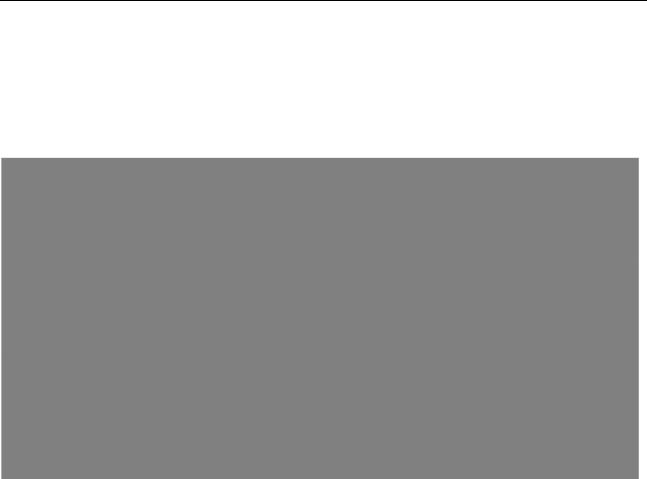
Chapter 2: Starting a Management Session
Saving Your Changes
In the web interface, there are two ways to save your changes.
After you complete a procedure, click Apply as shown on the System Contact Information page. See Figure 5. This temporarily saves the information to the running configuration file, but it is not saved when you reboot the switch.
Figure 5. System Contact Information Page
To permanently save your changes in the start-up configuration file, click
SAVE at the top of the web page.
28

AlliedWare Plus Version 2.1.8 Management Software Web Interface User’s Guide
Ending a Web Management Session
To end a web management session, select LOGOUT at the top of the web page. For an example, see the System Contact Information page in Figure 5 on page 28.
29
Chapter 2: Starting a Management Session
30
