Alesis NANOPIANO User Manual
Nanopiano
REFERENCE MANUAL
by Connor Freff Cochran
© 1997 Alesis Corporation
––––––––––––––––––––––––––––––––––––––––––––––––––––
––––– |
|
NanoPiano Reference Manual |
1 |
Your Shipping Carton
Should Contain The
Following Items:
NanoPiano
AC power adapter
1 rackmounting screw Alesis warranty card Reference Manual Program Chart
If anything is missing, please contact your dealer or Alesis immediately.
PLEASE NOTE: The warranty card is important. Really. Don’t just throw it away. We’ll be able to take better care of you now, and serve you better in the future, if you fill it out and send it in.
Alesis Contact Info
Alesis Corporation
3630 Holdredge Avenue
Los Angeles, CA 90016
phone: 1-800-5-ALESIS (800-525-3747) e-mail: alecorp@alesis1.usa.com website: www.alesis.com
––––––––––––––––––––––––––––––––––––––––––––––––––––
––––– |
|
2 |
NanoPiano Reference Manual |
WELCOME!
Back in 1979 my band’s keyboard player and I went on a quest to find the Perfect Stage Piano. There was a shiny new Yamaha Grand in the recording studio where we were working, but for live performances we needed something (a) portable, and (b) affordable. We also wanted it to (c) sound great, since we loved the music we were making and wanted audiences to hear it at its best. With these three goals in mind we set off searching through the music stores of New York City.
What did we find? Disappointment.
Keep in mind that these were the “pre-everything” days — preMIDI, pre-sampling, pre-digital synths. The “piano” keyboards that were any good cost at least five thousand dollars, and were so heavy it would take three roadies to haul them on and off stage. The keyboards that cost less — a mere two grand — sounded bad. The ones that were truly portable got that way by physically chopping off all but the middle octaves, drastically limiting what you could play. And none of these instruments had more than one sound.
I will not mention what we wound up buying. Suffice to say that for quite a while afterwards we felt weighted down, poorer, and deeply compromised.
But time and technology have marched on, and happier days are here. Today I am no longer stuck with an expensive, limited, quasi-piano behemoth. I have a NanoPiano instead.
Portable? Pick yours up and see. At not quite 1.25 pounds, I bet you could shot-put it over the roof of your high-school gymnasium. I have a friend who carries his to the studio in a fanny pack.
Affordable? Oh yeah. (But you know that, or you wouldn’t be reading this.)
––––––––––––––––––––––––––––––––––––––––––––––––––––
––––– |
|
NanoPiano Reference Manual |
3 |
Great sounding? Absolutely. Inside this little box are 256 of the most musical programs you’ll ever find in one instrument. The centerpiece, of course, is the true stereo, phase-accurate grand piano. But the goodie list doesn’t stop there. In addition you will find lots of useful alternate grand pianos, plus spinets, electric pianos, clavinets, strings, synth pads, vocal pads, organs, combinations, splits, and more, all constructed from linear, noncompressed 48kHz 16-bit samples that are stored in eight megabytes of on-board ROM.
And while I’m grinning, let me also mention some other things I particularly appreciate about the unit — like 64 voices of polyphony, the same built-in multieffects chip that Alesis uses in their Q2 pro-class signal processor, complete MIDI control, and incredibly simple operation.
Not bad, eh?
The bottom line is that the NanoPiano is deceptive. It looks small and simple, and it is. But it is also a serious power tool for all players, from the touring professional to the stay-at-home hobbyist. Gold and platinum records have been made using the sounds inside this box. Now you have them, too, for next-to-no cost and zero hassle.
I really like the NanoPiano, and with good reason: I’m having a blast with mine. I wish you lots of happy music-making with yours.
Connor Freff Cochran
April 1997
––––––––––––––––––––––––––––––––––––––––––––––––––––
––––– |
|
4 |
NanoPiano Reference Manual |
TABLE OF CONTENTS
WELCOME!
TABLE OF CONTENTS
0. |
WE INTERRUPT THE MANUAL IN PROGRESS... |
6 |
|
Important Safety Instructions |
7 |
|
Instructions To The User |
8 |
|
CE Declaration of Conformity |
9 |
1. |
CONNECTIONS |
10 |
|
Power |
11 |
|
Audio |
12 |
|
MIDI |
14 |
|
As A Single Slave (the IN Jack) |
15 |
|
As Part Of A Chain (OUT/THRU Jack, Pt. 1) |
15 |
|
Limited Computer Editing (OUT/THRU Jack, Pt. 2) |
17 |
|
Rackmounting |
18 |
2: |
INSTANT FUN |
19 |
|
Demo Sequence |
20 |
|
Playing It Yourself |
21 |
3: GET TO KNOW YOUR NANO |
22 |
|
|
The Specs |
23 |
|
What They Mean When They Say “64 Voices” |
24 |
|
The Front |
26 |
|
The Back |
27 |
|
The Programs and ROM Sounds |
28-61 |
4: |
MIDI RULES |
62 |
|
The Basics |
63 |
|
The Not-So-Basics |
65 |
|
MIDI Implementation Chart |
66 |
5: |
CREDITS |
67 |
––––––––––––––––––––––––––––––––––––––––––––––––––––
––––– |
|
NanoPiano Reference Manual |
5 |
0: We Interrupt The Manual In Progress For Some Stuff You Might Not Feel Like Reading, But Which Has To Be Here Anyway
Important Safety Instructions
Instructions To The User
CE Declaration of Conformity
Many of you — no, let’s be honest, most of you — are going to skip over this section.
That’s probably okay, assuming you’ve had prior experience with audio gear and electronic instruments. This is basic stuff that you most likely already know. Feel free to leap to the next section (CONNECTIONS) and begin hooking up and playing your new NanoPiano.
Beginners, however, are strongly advised to read the Important Safety Instructions. A little basic knowledge is a good thing.
––––––––––––––––––––––––––––––––––––––––––––––––––––
––––– |
|
6 |
NanoPiano Reference Manual |
Important Safety
Instructions
WARNING — When using your NanoPiano, certain precautions should always be followed, such as:
1)Read all the instructions first.
2)Do not use your NanoPiano near water. Why? Water is a terrific conductor of electricity. You risk damaging your NanoPiano and shocking yourself if you use it near things like bathtubs, washbowls, and kitchen sinks, or in wet basements or around swimming pools.
3)Your NanoPiano doesn’t make any sound by itself — no built-in speakers — but be careful when you are setting the volume levels of anything you plug it into. If your amplifier, headphones, or speakers are set too loud, then you could produce sound levels capable of causing permanent hearing loss. That’s “permanent” as in “forever,” which is definitely not something you want. So be cautious. Don’t play your NanoPiano for long periods of time at uncomfortably high volume levels. And if you ever experience any hearing loss or ringing in your ears, consult an audiologist immediately.
4)Don’t put your NanoPiano on or near any radiators, heat registers, or other strong heat sources.
5)The “wall-wart” AC power supply for your NanoPiano should be unplugged from the outlet whenever the unit is going to go unused for a long period of time.
6)Be careful that you don’t drop things on, or spill liquids into, your NanoPiano.
7)If for any reason your NanoPiano is damaged, or stops working, don’t try to fix it yourself. All repairs should be handled by Alesis-qualified service personnel. If the store where you bought your NanoPiano can’t help, contact Alesis directly for the name and number of the authorized service location nearest you.
––––––––––––––––––––––––––––––––––––––––––––––––––––
––––– |
|
NanoPiano Reference Manual |
7 |
Instructions To The User
This equipment has been tested and found to comply with the limits for a class B digital device, pursuant to Part 15 of the FCC Rules. These limits are designed to provide reasonable protection against harmful interference in a residential installation. This equipment generates, uses, and can radiate radio frequency energy and, if not installed and used in accordance with the instructions, may cause harmful interference to radio communications. However, there is no guarantee that interference will not occur in a particular installation. If this equipment does cause harmful interference to radio or television reception, which can be determined by turning the equipment off and on, the user is encouraged to try and correct the interference by one or more of the following measures:
_ |
Reorient or relocate the receiving antenna. |
_ |
Increase the separation between the equipment and |
|
receiver. |
_ |
Connect the equipment into an outlet on a circuit different |
|
from that to which the receiver is connected. |
_ |
Consult the dealer or an experienced radio/TV technician for |
|
help. |
This equipment has been verified to comply with the limits for a class B computing device, pursuant to FCC Rules. In order to maintain compliance with FCC regulations, shielded cables must be used with this equipment. Operation with non-approved equipment or unshielded cables is likely to result in interference to radio and TV reception. The user is cautioned that changes and modifications made to the equipment without the approval of manufacturer could void the user’s authority to operate this equipment.
––––––––––––––––––––––––––––––––––––––––––––––––––––
––––– |
|
8 |
NanoPiano Reference Manual |
CE Compliance
––––––––––––––––––––––––––––––––––––––––––––––––––––
––––– |
|
NanoPiano Reference Manual |
9 |
1: CONNECTIONS
Power
Audio
MIDI
Rackmounting
In this section, I’ll show you how to put it all together.
TIP: Don’t discard your NanoPiano box and packing materials. Instead, tuck them away someplace safe (they won’t take up much room). In the unlikely event that you need to return your unit to your dealer or to Alesis for servicing, they’ll come in handy.
––––––––––––––––––––––––––––––––––––––––––––––––––––
––––– |
|
10 |
NanoPiano Reference Manual |
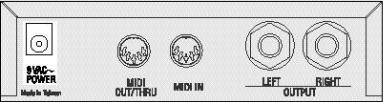
Power
Included with your NanoPiano is a “wall-wart” style power adapter which is already set for the voltage of the country your unit was shipped to. Connecting it is simple: just insert the prongs on the wall-wart end into an electrical outlet, and the single plug on the adapter end into the 9VAC~ POWER jack on the NanoPiano’s back panel.
That’s all it takes. Be aware, though, that there is no ON/OFF switch on the NanoPiano. Whenever it is plugged into an active outlet, the unit is on. (To check this, look at the POWER indicator LED on the front panel. It will glow whenever your NanoPiano is getting electricity.)
Leaving your NanoPiano on all the time won’t hurt it. You won’t use up much electricity, either, since the NanoPiano operates on a miniscule amount of power.
If you’d prefer to turn the unit off when you aren’t working with it, instead of leaving it on, there’s a simple solution. Plug the unit into a power strip with a built-in ON/OFF switch, and use the power strip switch to turn off the juice when required.
––––––––––––––––––––––––––––––––––––––––––––––––––––
––––– |
|
NanoPiano Reference Manual |
11 |
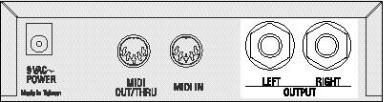
Audio
There are two quarter-inch audio output jacks on the back of the NanoPiano. One of them is marked LEFT and the other is marked RIGHT. To get set up for audio, just run mono audio cables from these outputs to the corresponding LEFT and RIGHT input jacks on your mixer, amplifier, power amp, or powered speakers.
In a pinch you can get by with hooking up only one of the audio outputs, but I don’t recommend it. If you do that you’ll be missing out on half the true-stereo sound in each program, not to mention big chunks of stereo reverb and effects. If only one audio jack is in use, then the NanoPiano automatically sums its output signal to mono.
And besides — with all the money you saved buying the NanoPiano in the first place, you really ought to be able to afford two audio cables (preferably good ones).
TIPS:
Here are some things to avoid when working with audio cables. You experienced folks should check these out, too, instead of rushing ahead, because this is an area where you may know less than you think you do. (I can’t begin to tell you how many supposedly “professional” musicians and recording engineers I’ve seen break the following rules, to their very real regret.)
_ Do NOT bundle audio cables and AC power cords together. The field from the alternating current in the power cord will
––––––––––––––––––––––––––––––––––––––––––––––––––––
––––– |
|
12 |
NanoPiano Reference Manual |
|
leak through even well-shielded cables, inducing noise and |
|
distortion in your audio signal. |
_ |
Do NOT run audio cables near other sources of obvious |
|
electromagnetic interference such as monitors, computers, |
|
and power transformers (including the wall-wart end of the |
|
NanoPiano’s own AC adapter). |
_ |
Do NOT run audio cables where they can be stepped on or |
|
tripped over. Falling and hurting yourself is an obvious |
|
danger, of course. Less obvious is the invisible damage |
|
done to the cable itself. Every time you step on a cable you |
|
compress the insulation between center conductor and the |
|
shield, degrading performance and reducing the cable’s |
|
reliability. You may not notice a problem right away, but |
|
eventually you will. |
_ |
Do NOT twist the cable if you can possibly avoid it, or force |
|
it to make sharp right angle turns. Doing these things will |
|
damage the insides of the cable even faster than stepping |
|
on them. |
_ |
NEVER unplug a cable by pulling on the cable itself. This |
|
puts a dangerous strain on the soldered connections |
|
between the cable and the plug, and can easily make a |
|
cable go bad (or at least intermittent) on you. The proper |
|
way to take a plug out of a jack is the same way you put it in |
|
— with a firm grasp on the body of the plug itself. |
_ |
ALWAYS keep your plugs and jacks clean and unoxidized. |
|
Occasional use of solvent cleaners like Tweek and |
|
Cramolin, which are available at any electronics shop, can |
|
greatly improve the electrical contact between your |
|
connectors. |
––––––––––––––––––––––––––––––––––––––––––––––––––––
––––– |
|
NanoPiano Reference Manual |
13 |
MIDI
Ten years ago MIDI was still a strange new thing to most musicians and computer users. Not any more, so I’ll keep this part short.
The basics: MIDI stands for Musical Instrument Digital Interface, which is a 16-channel serial data exchange and control system for musical devices. MIDI works by supplying a way for the microprocessors in your various electronic musical devices to pass messages back and forth over a special network of cables. These cables, which are used only for MIDI data and nothing else, plug into special five-pin DIN jacks which are typically labeled IN, OUT, and THRU. The IN jack receives MIDI data. The OUT jack transmits it. And the THRU jack automatically echoes and re-transmits whatever data is being received at the IN jack (this last function has a special use I’ll get to in a minute).
One of the important things to remember about MIDI is that data flow is strictly one-way. Make sure you always plug the OUT jack of one instrument into the IN jack of another, and viceversa. The other choices — OUT to OUT, or IN to IN — won’t work.
If you’ll look on the back of your NanoPiano you’ll see that it doesn’t have an IN, and OUT, and a THRU. Instead it has an IN and a combined OUT/THRU. There are good reasons for this:
(1) the NanoPiano doesn’t have a built-in keyboard or anything else to play, so it doesn’t really need an OUT jack; (2) combining OUT and THRU jacks saves a little on the cost, bringing the unit’s price down; and (3) it makes the back panel less crowded.
How should you hook your NanoPiano into your MIDI system? That depends on how you intend to use it.
AS A SINGLE SLAVE
(the IN Jack)
––––––––––––––––––––––––––––––––––––––––––––––––––––
––––– |
|
14 |
NanoPiano Reference Manual |

To play your NanoPiano directly from any MIDI source — keyboard, drum pads, woodwind controller, guitar controller, computer, etc. — just run a MIDI cable from the MIDI OUT of the controlling device to the MIDI IN jack on the back of the NanoPiano. Then turn the NanoPiano’s MIDI CHANNEL knob to the same MIDI channel (from 1-16) that the controlling instrument is transmitting on.
PLEASE NOTE: This is important to remember. The NanoPiano can only respond to one MIDI channel at a time. If it is set to receive on MIDI channel 2, for example, it will ignore MIDI messages coming in over channel 1, or channels 3-16.
To make sure the NanoPiano is receiving data, play the controlling instrument while watching the MIDI indicator LED on the NanoPiano’s front panel. If everything is set properly, the LED should light up. If you don’t see the light, double-check your cable connections and MIDI channel settings.
AS PART OF A DAISY-CHAIN
(the OUT Jack, Part 1)
When you want to control several MIDI devices at the same time, there are two ways to do it. The first is to buy a MIDI interface with multiple OUTs, and then run separate MIDI cables from this interface to all the different devices. This is called a
“star” network and it is the preferable way to go, if you can afford it.
The second way is to “daisy-chain” several units together.
––––––––––––––––––––––––––––––––––––––––––––––––––––
––––– |
|
NanoPiano Reference Manual |
15 |
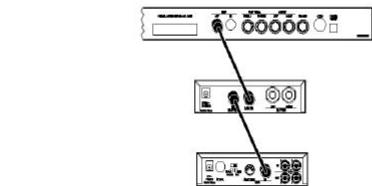
A daisy-chain is where the OUT/THRU jack on the NanoPiano comes into use. After connecting the controller’s OUT to the NanoPiano’s IN, you’d continue the chain by running a MIDI cable from the NanoPiano’s OUT/THRU to the next instrument’s IN jack, then another cable from that instrument’s THRU to the next instrument’s IN, and so on down the line until you were finished. Now when you play your controller, each device will respond to the MIDI data and “pass it on down” the line.
PLEASE NOTE: As a general rule of thumb, daisy chains should be no longer than three instruments in a row. Any more than that and you risk accumulating data transmission errors that could cause stuck notes, unexpected program changes, and inaccurate control.
In really big MIDI setups, you might find yourself combining a basic star network with selected short daisy-chains, usually of instruments which you either can’t (or don’t want to) edit with your computer. Which brings us to...
––––––––––––––––––––––––––––––––––––––––––––––––––––
––––– |
|
16 |
NanoPiano Reference Manual |
LIMITED COMPUTER EDITING
(The OUT Jack, Pt. 2)
The NanoPiano’s 256 programs are stored on the circuitboard as EPROM data, and can’t be changed. You can still use a computer, though, to edit one program at a time.
Here’s the trick. If you connect your computer’s MIDI OUT to the NanoPiano’s MIDI IN, and the NanoPiano’s OUT to the computer’s IN, then you can use a commercial librarian/editor program (such as Mark of the Unicorn’s Unisyn) to edit the contents of the NanoPiano’s edit buffer. This would allow you, for example, to change the samples in a program, pick a new LFO waveform, adjust its attack envelope, radically alter its effects settings, and so forth. Then you could save this new program in your computer and download it into the NanoPiano’s edit buffer any time you wanted.
What you can’t do is permanently store this changed sound in the NanoPiano itself, because the unit has no battery-backed RAM. Whatever editing you did would vanish when you turned the unit’s power off.
––––––––––––––––––––––––––––––––––––––––––––––––––––
––––– |
|
NanoPiano Reference Manual |
17 |
Rackmounting
Your NanoPiano will sit happily on any flat surface, and thanks to its four rubber feet it won’t slide around too much. But if you are interested in a more secure and permanent installation, then rackmounting is the way to go.
On the underside of your unit you will find a mounting nut already built into the box. This nut is positioned so it will line up with the hole in most standard rack-mount adapters for one- third-rack sized products. Simply place the NanoPiano on the adapter tray, line up the mounting nut with the hole in the adapter, and screw the unit into place using the mounting screw that came with your NanoPiano at purchase.
Your local music store can certainly supply you with an adapter that will work to mount your NanoPiano into a rack. Ask for a single-space rack shelf, rack tray, or universal rack adapter, and make sure it has pre-drilled holes in the bottom that match up with the NanoPiano’s mounting nut.
––––––––––––––––––––––––––––––––––––––––––––––––––––
––––– |
|
18 |
NanoPiano Reference Manual |
2: INSTANT FUN
Demo Sequence
Playing It Yourself
Once you’re set up, this section will show you the two quickest ways to explore the programs in your NanoPiano.
––––––––––––––––––––––––––––––––––––––––––––––––––––
––––– |
|
NanoPiano Reference Manual |
19 |
Demo Sequence
Built into your NanoPiano is a musical demo — Chopin’s C- Sharp Minor Waltz.
To run it:
1)Make sure your audio is hooked up and the power on.
2)Set the CHANNEL, CATEGORY, and PROGRAM knobs straight up, to the “twelve o’clock” position.
3)Set the EFFECTS knob all the way counter-clockwise. Then...
4)Turn EFFECTS all the way to the right in one quick turn.
At this point the MIDI indicator LED will turn on, and you will hear the TrueStereo piano program begin to play the Chopin waltz. (The reason the indicator light is flashing is because the demo is playing from MIDI data stored in the NanoPiano ROM.)
To shut the demo off, either turn the EFFECTS knob all the way to the left again in one quick turn, or turn the unit’s power off.
Having an on-board sequence like this is useful in two different ways.
First, it allows you to check your NanoPiano at any time in order to make sure it’s working. Second, it provides an easy way to hear the unit’s 256 different programs.
Give it a try! Start the sequence going, then step through all 16 different PROGRAM knob settings, listening to the 16 different programs grouped together under the ACOUSTIC PIANO category. When you’re done with that, turn the CATEGORY knob to PIANO & STRINGS and go through the 16 different PROGRAM settings that you’ll find there. And when you’re done with that, go ahead and experiment with turning the CATEGORY and PROGRAM knobs at will.
––––––––––––––––––––––––––––––––––––––––––––––––––––
––––– |
|
20 |
NanoPiano Reference Manual |
Of course, some programs — especially the ones in the EFFECT category — will sound pretty strange playing a Chopin waltz. But hey, it’s the ‘90s...and since I doubt we’ll be hearing any complaints from Chopin’s lawyers, go have a blast.
Playing It Yourself
That’s what you bought it for, isn’t it?
Go right ahead, then. Double-check all the necessary connections — power, audio, MIDI — and start playing! When you get tired of a particular program, just use the CATEGORY and PROGRAM knobs to shift to something new.
––––––––––––––––––––––––––––––––––––––––––––––––––––
––––– |
|
NanoPiano Reference Manual |
21 |
3: GET TO KNOW YOUR NANO
The Specs
The Front
The Back
The Programs and ROM sounds
In this section I’ll quickly step you through the basic features, specs, and controls of the NanoPiano. You’ll also find a reference section listing all 80 sounds in the on-board ROM and all 256 programs (with room to take some notes of your own).
––––––––––––––––––––––––––––––––––––––––––––––––––––
––––– |
|
22 |
NanoPiano Reference Manual |
The Specs
Sound Generation Method: sample playback 16 bit Linear 48kHz Sample ROM
Synthesis: QS Composite Synthesis™
Voices: 64, each with sweepable lowpass filter, 3 envelope generators, 3 LFOs, programmable effects send and QS Modulation Matrix, dynamic voice allocation
Available Waveform Memory: 8 Megabytes
Program Memory: 256 presets
Effects: QS Parallel Matrix Effects™ (4 independent stereo multieffect processing busses)
MIDI Connections: MIDI In, MIDI Out/Thru
Audio Outputs: Stereo Left and Right outputs
Power Requirements: 9 VAC, 5 Volt Amps external Transformer, UL and CSA Approved
Dimensions: (WxHxD) 5.5” x 1.5” x 4.5”
Weight: 1.25 lbs.
––––––––––––––––––––––––––––––––––––––––––––––––––––
––––– |
|
NanoPiano Reference Manual |
23 |
What They Mean When They Say
“64 Voices”
Once upon a time it was simple. A “voice,” in synth parlance, meant a single note of polyphony. A five voice instrument like the Sequential Circuits Prophet 5™ could play five simultaneous notes. A 16 voice instrument like the Yamaha DX7™ could play 16 notes. And so on.
Then things got complicated, when synth programmers got deep into digital design and figured out how to create even more complicated and interesting sonic textures by stacking voices together in combination. Suddenly the “number of voices = polyphony” equation didn’t directly apply anymore.
In one program on an instrument, for example, playing a single key might trigger a flute voice and a choir voice simultaneously: one note, two voices. Another program in the same instrument might stack another two voices into the mix: one note, four voices. If such an instrument had 16 voices to start with, playing just four notes would max it out.
It’s important for you to understand that interaction.
The NanoPiano is a 64-voice instrument. Some of its programs trigger only one voice per note played. With those programs, you’ll have 64 notes of available polyphony. Other programs trigger two voices per note, giving you 32 voices of available polyphony. Still others trigger four voices per note, allowing you 16 notes of polyphony.
This sounds more daunting than it actually is, thanks to another item you’ll find back there in the specs: Dynamic Allocation. In simplest terms, dynamic allocation is a very slick, very smart bit of software that keeps track of what you are playing and invisibly “steals” voices that are already sounding, in order to keep up as you play.
––––––––––––––––––––––––––––––––––––––––––––––––––––
––––– |
|
24 |
NanoPiano Reference Manual |
In a well-programmed instrument, dynamic allocation is so transparent a process you’ll never notice it happening. And the NanoPiano is a very well-programmed instrument.
Here’s a test that proves it.
Set the CATEGORY knob to ACOUSTIC PIANO and the PROGRAM knob to 1. Then turn the volume up, step on your controller keyboard’s sustain pedal, and run your hand up the whole keyboard in one long glissando. Do NOT let go of the sustain pedal when you are finished. Instead, just listen to the lovely, long, naturally fading decay and see if you can tell how the NanoPiano is managing to sound like it has more voices than it actually has. I think you’ll be pretty impressed.
––––––––––––––––––––––––––––––––––––––––––––––––––––
––––– |
|
NanoPiano Reference Manual |
25 |
The Front
The front of the NanoPiano has two indicator LEDs and five
knobs. Taking them from left to right...
POWER: This indicator will glow whenever the NanoPiano is hooked up to a live electrical outlet.
MIDI: This indicator will flash whenever the NanoPiano is either receiving or sending MIDI data. (You’ll notice that it lights up when the unit is playing its onboard demo sequence.)
VOLUME: This knob controls the stereo output volume. All the way to the left is off. All the way to the right is full on. For maximum audio quality I recommend turning the volume knob to full on, and lowering the NanoPiano’s signal to proper levels at your mixer or amp input.
EFFECT: Although many NanoPiano programs have more than one effect built into them, each program has one specific effect that can be adjusted in real time from this knob. Turning it all the way to the left lowers the specified effect to nothing, while turning it all the way to the right takes the effect to its maximum programmed level. (The other effects in any given program are also adjustable, but only via MIDI.)
CHANNEL: This knob sets which MIDI channel the NanoPiano will respond to, from 1 to 16. (It also has an impact on the function of the MIDI indicator LED, which will only flash if there is MIDI data coming in over the selected channel. Data coming in over other channels will be ignored.)
CATEGORY: This knob has no printed name on the front panel
— there wasn’t room — but its function should be rapidly apparent once you start playing around with it. The 256 programs in the NanoPiano are organized in 16 sets of 16 programs each. This is the knob you turn to select which set the PROGRAM knob will be selecting from.
PROGRAM: You’ll turn this one a lot. It selects which program in a given category will play in response to incoming MIDI data.
––––––––––––––––––––––––––––––––––––––––––––––––––––
––––– |
|
26 |
NanoPiano Reference Manual |
The Back
The back of the NanoPiano has five connectors: one for power, two for MIDI, and two for audio.
POWER: This jack supplies electricity to the NanoPiano through the 9-volt AC adapter supplied by Alesis.
MIDI OUT/THRU: The only original MIDI messages sent out by this 5-pin DIN jack are certain responses to commands from an external source (sequencer, editor/librarian, etc.). At all other times what it does is automatically echo and re-transmit any MIDI data entering through the MIDI IN jack.
MIDI IN: This 5-pin DIN jack receives incoming MIDI data from external sources and controllers.
The Programs and ROM
Sounds
On the following pages you will find reference charts for all 256 NanoPiano programs, organized by category. The chart shows the MIDI bank select command and MIDI program number for each program, its number on the front panel PROGRAM knob, and its name.
There is also a space for you to write in notes of your own regarding what you think of each sound, or any ideas you might have for using it.
––––––––––––––––––––––––––––––––––––––––––––––––––––
––––– |
|
NanoPiano Reference Manual |
27 |
Acoustic Piano
BANK |
MIDI |
KNOB |
PROGRAM |
|
SELECT |
PROGRAM |
NUMBER |
NAME |
|
|
|
|
|
|
0 or 1 |
000 |
|
1 |
TrueStereo |
|
|
|
|
|
0 or 1 |
001 |
|
2 |
TrueStr8va |
|
|
|
|
|
0 or 1 |
002 |
|
3 |
TrueStr8vb |
|
|
|
|
|
0 or 1 |
003 |
|
4 |
Velo Piano |
|
|
|
|
|
0 or 1 |
004 |
|
5 |
DarkGrand1 |
|
|
|
|
|
0 or 1 |
005 |
|
6 |
DarkGrand2 |
|
|
|
|
|
0 or 1 |
006 |
|
7 |
DarkGrand3 |
|
|
|
|
|
0 or 1 |
007 |
|
8 |
DarkGrand4 |
|
|
|
|
|
0 or 1 |
008 |
|
9 |
Ballad Pno |
|
|
|
|
|
0 or 1 |
019 |
|
10 |
Spinet |
|
|
|
|
|
0 or 1 |
010 |
|
11 |
BriteGrnd1 |
|
|
|
|
|
0 or 1 |
011 |
|
12 |
BriteGrnd2 |
|
|
|
|
|
0 or 1 |
012 |
|
13 |
Titanium88 |
|
|
|
|
|
0 or 1 |
013 |
|
14 |
Wire Piano |
|
|
|
|
|
0 or 1 |
014 |
|
15 |
HousePiano |
|
|
|
|
|
0 or 1 |
015 |
|
16 |
Player Pno |
|
|
|
|
|
––––––––––––––––––––––––––––––––––––––––––––––––––––
––––– |
|
28 |
NanoPiano Reference Manual |
––––––––––––––––––––––––––––––––––––––––––––––––––––
––––– |
|
NanoPiano Reference Manual |
29 |
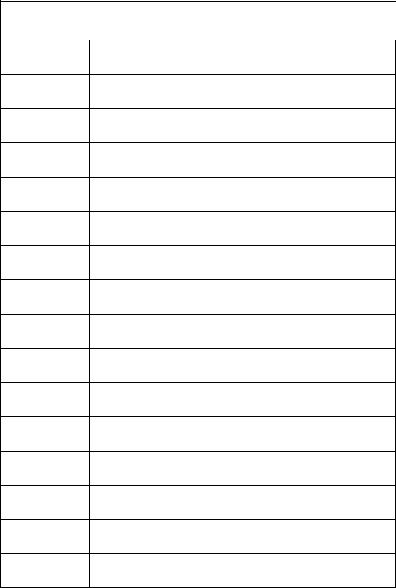
PROGRAM |
NOTES |
NAME |
|
|
|
TrueStereo
TrueStr8va
TrueStr8vb
Velo Piano
DarkGrand1
DarkGrand2
DarkGrand3
DarkGrand4
Ballad Pno
Spinet
BriteGrnd1
BriteGrnd2
Titanium88
Wire Piano
HousePiano
Player Pno
––––––––––––––––––––––––––––––––––––––––––––––––––––
––––– |
|
30 |
NanoPiano Reference Manual |
