Alesis D4 User Manual
ALESIS
D4
Reference Manual
CHAPTER 1 - INTRODUCTION |
|
|
1.0 |
PRINCIPAL FEATURES..................................................................................... |
1 |
1.1 |
RETURN YOUR WARRANTY CARD NOW! ....................................................... |
2 |
1.2 |
HOOKUP/INSTANT GRATIFICATION ............................................................... |
2 |
|
1.2A Installation ........................................................................................... |
3 |
|
1.2B Hook Up Audio (rear panel) ................................................................ |
3 |
|
1.2C Hook Up MIDI (rear panel) ................................................................. |
3 |
|
1.2D Hook Up External Triggers (rear panel) ............................................. |
4 |
|
1.2E Hook Up Power (rear panel)............................................................... |
4 |
|
1.2F Turn On Power.................................................................................... |
4 |
|
1.2G Select Drum Sets................................................................................ |
5 |
|
1.2H Audition Different Drum Sounds......................................................... |
5 |
|
1.2I Assign Drum Sounds to Particular MIDI Notes.................................... |
7 |
1.3 |
BASICS AND DEFINITIONS............................................................................... |
7 |
|
1.3A The Voice ............................................................................................ |
7 |
|
1.3B About the Edit Buffer........................................................................... |
8 |
|
1.3C About Defaults .................................................................................... |
8 |
|
1.3D MIDI Note Range ................................................................................ |
8 |
1.4 |
ABOUT THE USER INTERFACE ....................................................................... |
9 |
|
1.4A Function Buttons ................................................................................. |
10 |
|
1.4B Cursor Buttons .................................................................................... |
10 |
|
1.4C Multi-Page Functions.......................................................................... |
10 |
|
1.4D Editing Parameter Values................................................................... |
11 |
|
1.4E The Store and Note Chase buttons .................................................... |
11 |
|
1.4F The Preview Button............................................................................. |
11 |
CHAPTER 2 - DRUM SET MANAGEMENT |
|
|
2.0 |
SELECTING DRUM SETS.................................................................................. |
12 |
2.1 |
STORING/NAMING AN EDITED DRUM SET ..................................................... |
12 |
2.2 |
RECALLING FACTORY DRUM SETS................................................................ |
14 |
CHAPTER 3 - FUNCTION BUTTONS |
|
|
3.0 |
NOTE CHASE/DRUM NOTE SELECTION ......................................................... |
15 |
3.1 |
VOICE................................................................................................................. |
15 |
3.2 |
TUNE.................................................................................................................. |
16 |
3.3 |
MIX ..................................................................................................................... |
16 |
3.4 |
OUTPUT............................................................................................................. |
17 |
3.5 |
DRUM SET ......................................................................................................... |
18 |
3.6 |
EXT TRIG ........................................................................................................... |
19 |
3.7 |
GROUP BUTTON............................................................................................... |
19 |
3.8 |
MIDI BUTTON .................................................................................................... |
20 |
3.9 |
COPYING A NOTE'S PARAMETERS TO ANOTHER NOTE ............................. |
20 |
CHAPTER 4 - MIDI FUNCTIONS |
|
|
4.0 |
DRUM SET ROOT NOTE ................................................................................... |
21 |
4.1 |
MIDI CHANNEL SELECTION ............................................................................. |
23 |
4.2 |
MIDI THRU/OUT SELECTION............................................................................ |
23 |
4.3 |
PROGRAM CHANGE ENABLE .......................................................................... |
24 |
4.4 |
CONTROLLER ENABLE.................................................................................... |
24 |
4.5 |
PROGRAM CHANGE TABLE............................................................................. |
26 |
4.6 |
SAVE DATA VIA MIDI ........................................................................................ |
26 |
|
4.6A Save to DataDisk ................................................................................ |
28 |
4.7 |
RECEIVE DATA FROM ANOTHER MIDI DEVICE.............................................. |
28 |
|
4.7A Load from DataDisk ............................................................................ |
29 |
CHAPTER 5 - EXTERNAL TRIGGERING |
|
|
ABOUT TRIGGER PARAMETERS ........................................................................... |
32 |
|
5.0 |
TRIGGER SELECTION ...................................................................................... |
36 |
5.1 |
TRIGGER NOTE SELECTION ........................................................................... |
36 |
5.2 |
TRIGGER VELOCITY SELECTION.................................................................... |
37 |
5.3 |
TRIGGER PARAMETER SELECTION ............................................................... |
40 |
5.7 |
TRIGGER GAIN SELECTION............................................................................. |
43 |
5.8 |
FOOTSWITCH MODE ........................................................................................ |
44 |
|
5.8A Understanding Hi Hat Pedal Mode ..................................................... |
45 |
CHAPTER 6 |
|
|
MIDI SUPPLEMENT.................................................................................................. |
47 |
|
6.0 |
MIDI BASICS ...................................................................................................... |
47 |
6.1 |
MIDI HARDWARE............................................................................................... |
47 |
6.2 |
MIDI MESSAGE BASICS.................................................................................... |
48 |
6.3 |
CHANNEL MESSAGES...................................................................................... |
48 |
|
6.3A Voice Messages.................................................................................. |
48 |
|
6.3B Mode Messages.................................................................................. |
50 |
6.4 |
SYSTEM COMMON MESSAGES....................................................................... |
51 |
6.5 |
BOOKS ON MIDI ................................................................................................ |
51 |
6.6 |
VIDEOS ON MIDI................................................................................................ |
51 |

CHAPTER 1: INTRODUCTION
Thank you for purchasing the Alesis D4 Drum Sound Module. The D4 provides over 500 high-quality drum/percussion sounds (many of them in stereo), that use the same drum recording expertise responsible for making the SR-16 and HR-16 standards in the music world. And thanks to Dynamic Articulation, which triggers different samples according to velocity, the D4’s sounds have a realism and presence that make these sounds stand out in any track or performance.
1.0PRINCIPAL FEATURES
•Over 500 Sounds. Sounds include: 99 kicks, 99 snares, 55 cymbals, 92 toms, 76 percussion sounds, and 80 effects.
•48 kHz Sample Rate and 20 Hz-20 kHz Bandwidth. The D4's high sample rate and full bandwidth insure maximum audio clarity from each sound.
•12 acoustic trigger inputs. Drummers can trigger D4 sounds with conventional drum pads as well as MIDI pads. Studios can trigger D4 sounds from existing taped drum tracks to replace taped sounds with the D4’s high-quality drum sounds. Older drum machines with individual outputs can be revitalized by using them to trigger the D4 sounds instead of triggering the drum machine’s internal sounds.
•Full MIDI implementation. The D4’s master volume responds to MIDI controller 7, allowing for smooth fades and easy changes in overall dynamics, as well as to other important MIDI controllers including pitch bend. Program change commands can call up different Drum Sets.
•Simultaneous MIDI/trigger operation. Notes can be triggered by MIDI and/or triggers simultaneously.
•Trigger to MIDI conversion. Triggers received by the D4 are converted into MIDI note data that appears at the MIDI Out/Thru connector.
•Single rack space size. The D4 fits conveniently into a single rack space.
•21 programmable drum kits. Assign different drums to different MIDI notes (or triggers) to create a kit, and recall individual kits with Program Change commands. A footswitch, when pressed, can increment from one drum kit to the next.
•Multiple outputs. The D4 offers four outputs, which are arranged as two stereo pairs. Any sound can be sent to either stereo pair (and panned to any of seven positions in the stereo field). However, these can also serve as individual outputs if you pan a single sound hard left or hard right so that it appears over only one output. One possible application is to use one stereo pair for a mix of drum sounds, and the other stereo pair as two individual outputs for specific drum sounds that may need separate processing.
1

•Velocity-sensitive Preview button. Audition sounds at the D4 itself, so you don’t have to go back and forth between a controller and the D4 when making drum kit assignments or checking out sounds.
•Headphone jack. This is excellent for practicing, or for creating drum kits while other activity is taking place in the studio.
•Hi hat pedal footswitch. This lets you incorporate a footswitch to create very realistic hi hat effects.
•Note chasing. You can select a note for editing or previewing based on the most recently received MIDI note or trigger input.
•Drum sound editing. Vary tuning, mix, and panning, as well as assign drums to “groups” for special effects (such as hi-hat sounds that cut each other off, or cymbals that restrike).
1.1RETURN YOUR WARRANTY CARD NOW!
Your warranty will be in effect and you will receive product update information only if you send in your warranty card.
1.2 HOOKUP/INSTANT GRATIFICATION
This section describes how to hook up the D4, select Drum Sets, and audition different drum sounds. For more detail on these and other operations, refer to Chapters 2-5.
2
Power |
MIDI THRU/OUT Jack |
Main Output Jacks |
|
|
|
|
|
|
Footswitch Jack MIDI IN Jack |
Trigger Jacks |
Aux Output Jacks |
1.2A Installation
For most applications the D4 should be installed in a rack frame so that you can tap the Preview button without causing the unit to slide around. The D4 generates very little heat so it is not necessary to leave an empty space for ventilation above or below the unit.
1.2B Hook Up Audio (rear panel)
1.Turn down the master volume control of your monitoring system, PA, mixer, instrument amp, etc.
2.Turn down the D4’s front panel volume control.
3.Connect the D4’s Main stereo outputs to a suitable stereo monitoring system or mixer.
4.The D4’s Aux jacks can provide additional outputs for selected drums. To use these optional outputs, patch them into your monitoring system or mixer.
5.To monitor via headphones, plug them into the front panel Phones jack. If you monitor only through headphones, it is not necessary to hook up the Main and/or Aux outputs.
Note: The front panel volume control simultaneously sets the level of the Main, Aux, and Headphone ouputs.
1.2C Hook Up MIDI (rear panel)
MIDI commands can trigger the D4’s drum sounds, select different Drum Sets, and control the overall level.
1.Connect the MIDI Out from the source of MIDI data (sequencer, MIDI drum pads, trigger-to-MIDI converter, keyboard, etc.) to the D4’s rear panel MIDI In.
2.To distribute the MIDI signal present at the D4’s MIDI In to other units, connect the D4’s MIDI Out/Thru to the other units’ MIDI In. MIDI Out has other applications, as described in section 4.2.
1.2D Hook Up External Triggers (rear panel)
3

The D4’s drum sounds can be triggered by non-MIDI electronic drum pads, audio signals from tape, drum sounds from other drum machines, etc.
1.If you’re using a hi hat pad, connect its output to rear panel trigger input 1.
2.Connect up to 11 more pads to any of the remaining 11 rear panel trigger inputs.
1.2E Hook Up Power (rear panel)
1.Locate the AC adapter and check that the AC adapter’s “INPUT” spec (printed on the adapter label) uses the correct voltage for your part of the planet.
2.Insert the AC adapter’s smaller plug into the 9V AC Power jack on the D4’s rear panel, and plug the AC adapter itself into a source of AC power. Use only the AC adapter supplied with the D4; use of any other AC adapter will void your warranty.
Note: To prolong the AC adapter’s life, unplug it when not in use (turning the D4’s power switch to off is not sufficient to disconnect the AC adapter from AC power). Alesis recommends plugging your AC-powered devices into a switched barrier strip, so that turning off the barrier strip turns off power to your gear.
1.2F Turn On Power
1.Turn on the D4’s front panel On/Off switch by pushing on it, then turn on your monitoring system. The D4’s LCD should light to indicate that power is being received.
Caution: It is always good practice to keep your monitoring system’s level all the way down until all units feeding it have been turned on. Although the D4 doesn’t make noise on power-up or power-down, other units may not operate in an equally polite manner.
2.Turn up the D4’s front panel volume control about halfway. Turn up the monitoring system’s volume control to a low level to prevent blasting your amp and speakers. After the D4 starts making sounds, adjust the monitoring system levels for a comfortable listening level.
1.2G Select Drum Sets
1.After turning on power, the LCD will show a sign-on message. If the LCD does not light, check your power connections.
2.Press the Drum Set button; its LED will light. The LCD will show a Drum Set number on the upper line and the Drum Set’s name on the lower line (similar to the example below).
DRUMSET 00
“Standard Stuff”
4
3.Trigger D4 notes via MIDI or acoustic triggers. Different MIDI notes (within the range of 36-96) or triggers should trigger different drum sounds.
4.Turn the Data wheel clockwise to select higher-numbered drum kits or counterclockwise to select lower-numbered drum kits. Each click calls up a Drum Set. You cannot select a Drum Set number lower than 00 or higher than 20.
1.2H Audition Different Drum Sounds
Drum sounds are organized as Banks of individual drum sounds. Available Banks are:
Kik (Kick)
Snr (Snare)
Cym (Cymbals and hi hats)
Tom (Tom toms)
Prc (Percussion)
Efx (Effects)
5
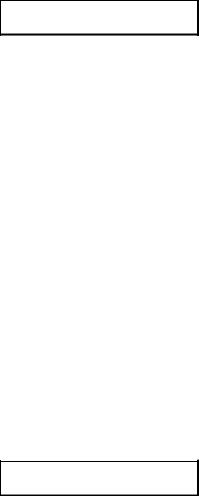
1.Press the Voice button, and its LED lights. The display shows a MIDI note number on the top line and the name of the currently selected drum sound on the lower line. Here’s a typical screen:
NOTE: 038 D1
Snr/25: Piccolo
This example shows that the sound will be triggered by MIDI note 038, belongs to the Snare (Snr) Bank, is the 25th sound of the snare Bank, and is named Piccolo.
Note that the 25 is underlined. An underline (cursor) indicates that a parameter is available for editing. The cursor may be moved to edit either of the two available parameters in this page. In this case, you could choose a different snare sound with the Data wheel. If the cursor was under Snr, then you could choose a different Bank.
2.Tap the Preview button to hear the sound shown on the LCD. Since this button is velocity-sensitive, harder taps will give a louder sound. If you don’t hear anything, and you’re tapping the button with sufficient force, check your audio connections and volume levels for your monitoring system and D4.
3.To audition other drum sounds within the selected Bank, check that the cursor is under the drum number. If not, use the cursor buttons to move the cursor under the instrument name parameter in the lower half of the display.
4.Rotate the large Data wheel. Each click of the knob will call up a new drum sound, until you reach either the highestor lowest-numbered sound within the Bank. Tap the Preview button to hear the selected sound.
5.To audition other banks of sounds, press the left cursor button so that the first character of the Bank name is underlined, as in the following example:
NOTE: 038 D1
Snr/01: Raw Hide
6.Use the Data knob to change Banks. The drum sound number will reset to 01. To listen to other sounds within the Bank, repeat steps 3 and 4 and tap the Preview button as needed.
6

1.2I Assign Drum Sounds to Particular MIDI Notes
1.Press the Voice button.
2.Use the cursor buttons to place the cursor under the MIDI note number on the top line.
3.Rotate the Data knob and select the note to which you want to assign a particular drum sound.
4.Select the desired Bank and drum sound as described in section 1.2H, “Audition Different Drum Sounds.”
NOTE: It is important to note that your MIDI controller (keyboard or drum pad controller) must have its MIDI note numbers assigned to the corresponding set of note numbers which you have selected for the D4.
You now know how to select Drum Sets, Banks, and individual sounds, as well as how to assign sounds to MIDI notes. However, there is much more to the D4. The next part describes all of the D4’s editing features in detail. Please read the entire manual at some point to understand the D4’s many capabilities.
1.3 BASICS AND DEFINITIONS
1.3A The Voice
Each time the D4 receives a MIDI or acoustic trigger, it plays a voice. A voice is a sound-generating element with several variable parameters: Drum sound, tuning, volume, output assignment (the voice’s audio output can go to either one of two sets of stereo outputs), panning (the voice’s audio output can be positioned at any of the seven positions available within the stereo field of the chosen set of outputs), and MIDI note number.
Each voice is velocity-sensitive: the harder you hit a drum pad (or the Preview button) or the higher the velocity value of the MIDI trigger, the louder the drum sound assigned to the pad will play. Thanks to the Dynamic Articulation™ techniques mentioned earlier, the timbre (tonal content) and pitch will often change as well, just like “real” drums.
7
1.3B About the Edit Buffer
Whenever you select a Drum Set, all parameters associated with the Drum Set load into a temporary memory buffer. As you edit the Drum Set, changes are made to this temporary version rather than the original Drum Set.
This is important for two reasons:
•If you don’t like the results of your edit, you can always revert to the original Drum Set.
•If you do like the results of your edit, you must save the buffer’s contents. It can overwrite the original Drum Set data, or be written to a different Drum Set.
If you select another Drum Set, the data in the edit buffer will be overwritten with the newly-selected Drum Set’s parameters.
1.3C About Defaults
A default is a setting that is automatically assumed until you purposely change it. Example: When you turn on a VCR, it automatically defaults to Stop—you have to purposely tell the machine to go into Record or Play. Stop is therefore the VCR’s power-up default status.
The D4 includes several default settings. Example: If you want to save a Drum Set, the D4 will default to saving it to its existing memory slot. However, if desired you can save to another location in memory.
Defaults save time by giving you a setup that’s instantly ready to go; sometimes you’ll need to change only a few parameters to modify the default setup to your liking.
Often the default is “whatever was selected last.Example:” If the D4 was set to Drum Set 14 just before you shut off power, upon power-up the D4 will return to Drum Set 14.
1.3D MIDI Note Range
The D4’s sounds can be assigned to any note within a 5-octave (61 note) range, from MIDI note 36 to 96. However, this range may be shifted using the Root Note feature (section 4.1). For example, the bottom root note could be shifted to MIDI note 0, in which case the highest note would be five octaves above that, or MIDI note 60. Shifting the root note to the highest possible value, 67, means that the highest note will end up on MIDI note 127.
8
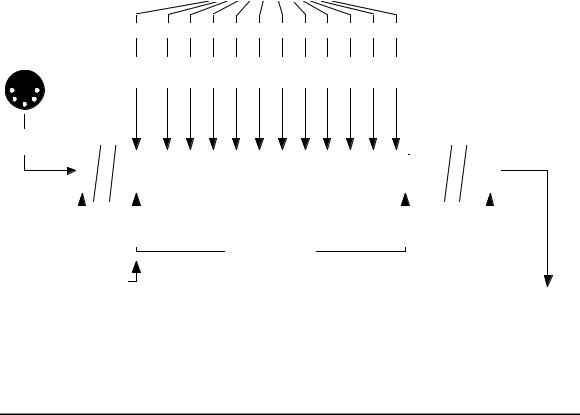
Alesis D4 Trigger / Note Relationship
External Triggers
1 |
2 |
3 |
4 |
5 |
6 |
7 |
8 |
9 |
10 |
11 |
12 |
Programmable Drumset trigger note number assignments
(any trigger may be assigned any note number within the 61 note window)
MIDI IN
DATA
|
|
|
|
|
|
|
|
|
|
|
|
|
|
|
|
|
|
|
|
|
|
|
|
|
|
|
|
|
|
|
|
|
|
|
|
|
|
|
|
|
|
|
|
|
|
|
|
|
|
|
|
|
|
|
|
|
|
|
|
|
|
|
|
|
|
|
|
|
|
|
|
|
|
|
|
|
|
|
|
|
|
|
|
|
|
|
|
|
|
|
|
|
|
|
|
|
|
|
|
|
|
|
|
|
|
|
|
|
|
|
|
|
|
|
|
|
|
|
|
|
|
|
|
|
|
|
|
|
|
|
|
|
|
|
|
|
|
|
|
|
|
|
|
|
|
|
|
|
|
|
|
|
|
|
|
|
|
|
|
|
|
|
|
|
|
|
|
|
|
|
|
|
|
|
|
|
|
|
|
|
|
|
|
|
|
|
|
|
|
|
|
|
|
|
|
|
|
|
|
|
|
|
|
|
|
|
|
|
|
|
|
|
|
|
|
|
|
|
|
|
|
|
|
|
|
|
|
|
|
|
|
|
|
|
|
|
|
|
|
|
|
|
|
|
|
|
|
|
|
|
|
|
|
|
|
|
|
|
|
|
|
|
|
|
|
|
|
|
|
|
|
|
|
|
|
|
|
|
|
|
|
|
|
|
|
|
|
000 |
036 |
096 |
127 |
||||||||||||||||||||||||||||||||||||||||||||
C-2 |
|
|
C1 |
|
|
|
|
|
|
|
|
|
|
|
|
|
|
|
|
|
|
|
|
|
|
|
|
|
|
|
|
|
|
|
|
C6 |
|
|
|
|
|
|
G8 |
||||
61 Note Window
Programmable Drumset
Rootnote
Note Data to
Sound Generator
1.4 ABOUT THE USER INTERFACE
The D4 is very easy to edit. The various buttons are organized as follows.
|
|
|
Store |
Voice |
Mix |
Power |
|
Volume |
Data Wheel |
Preview |
Note Chase |
Tune |
Output |
|
|
|
|
|
||
|
|
|
|
|
|
|
Headphone Jack |
Display |
Cursor Buttons |
External |
MIDI |
||
|
|
|
|
|
Trigger |
|
|
|
|
|
Drum Set |
Group |
|
|
|
|
|
|
|
|
9
1.4A Function Buttons
The eight Function buttons select eight different groups of parameters, as shown on the LCD. Pushing a Function button lights its associated LED and deselects any previously-selected Function button (its LED goes out). The functions are:
Voice Chooses the drum sound to be edited and/or assigned.
Tune Sets the drum sound’s tuning.
Mix Sets the drum sound’s Volume and Pan parameters.
Output Selects one of the two sets of stereo outputs.
Drum Set Selects one of the 21 Drum Sets.
Ext Trig Determines which trigger inputs will trigger which drums, and sets up trigger input response for the most reliable triggering.
Group Determines how a drum sound (or group of drum sounds) will respond to successive series of triggers.
MIDI Edits D4 MIDI parameters.
1.4B Cursor Buttons
Upon selecting a function, the LCD will show one or more editable parameters. A cursor (underline) will appear under whichever parameter is ready to be edited. You can select a different parameter to be edited by pressing the appropriate cursor button (see next paragraph) until the selected parameter is underlined.
Pressing the > cursor button moves the cursor from left to right, or from the top line to the bottom line. Pressing the < cursor button moves the cursor from right to left, or from the bottom line to the top line.
1.4C Multi-Page Functions
The MIDI and Ext Trig functions have more parameters than can fit on a single screen (the MIDI function has five different screens, Ext Trig also has five). To access different pages within these functions, either:
•Press the Ext Trig or MIDI button to advance to the next page. Upon reaching the last page in the series, further pressing of these buttons “wraps around” to the first page in the series.
•Repeatedly pressing either cursor button will eventually move past all the parameters on the current LCD screen to another LCD screen.
1.4D Editing Parameter Values
10
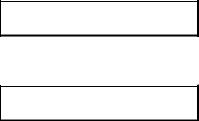
After selecting the parameter to be edited, use the Data wheel to vary its value. Once a Drum Set has been edited, a period appears in the display after the Drum Set number. Example: This Drum Set has not been edited.
DRUMSET 00
“Standard Stuff”
This Drum Set has been edited. Note the period.
DRUMSET 00.
“Standard Stuff”
The period reminds you that if the Data wheel is rotated and another set selected, any changes made to the current Drum Set will be lost.
1.4E The Store and Note Chase buttons
The Store button saves edited Drum Sets by overwriting existing Drum Set data with the contents of the edit buffer. Note Chase allows a MIDI note or acoustic trigger to choose a particular note (and therefore its assigned drum sound) to be edited.
1.4F The Preview Button
You can tap the velocity-sensitive Preview button at any time to trigger the currently selected sound.
11
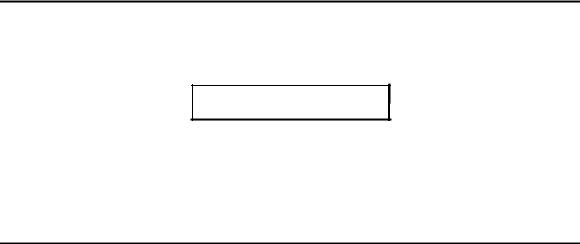
CHAPTER 2: DRUM SET MANAGEMENT
In most cases, you will call up a particular Drum Set when you want to use the D4. Drum Sets can be selected, named, edited, and saved (stored).
2.0 SELECTING DRUM SETS
1.Press the Drum Set function button; its LED will light. The LCD will show a Drum Set number on the upper line and the Drum Set’s name on the lower line (similar to the example below).
DRUMSET 00
“Standard Stuff”
2.Turn the Data wheel clockwise to select higher-numbered drum kits or counterclockwise to select lower-numbered drum kits. Each click calls up a Drum Set between 00-20.
2.1STORING/NAMING AN EDITED DRUM SET
Drum Sets can be edited in many ways (including naming), as described in subsequent sections. As mentioned in section 1.4D, a period after the Drum Set number indicates it has been edited.
To save these edits, the Drum Set must be stored to memory prior to selecting another Drum Set (see section 1.3B for more information on how edited parameters are stored in an edit buffer). To save an edited Drum Set:
1.Press the Store Button. The LCD’s top line shows the memory location into which the Drum Set will be saved; the lower line shows the Drum Set name.
2.Use the Data wheel to select the memory location into which the edited Drum Set should be saved (as shown by the cursor). This defaults to the location of the currently-selected Drum Set, but can be changed to any set from 00 to 20.
Important: Saving to a Drum Set overwrites any existing data in that Drum Set.
3.To rename the Drum Set, press the > cursor button. The cursor will jump to the first character of the name. Use the Data wheel to select the desired character. Characters available (in addition to a blank space, Yen symbol, and left and right arrows) are:
! |
“ |
# |
$ |
% |
& |
’ |
( |
) |
* |
+ |
, |
- |
. |
/ |
0 |
1 |
2 |
3 |
4 |
5 |
6 |
7 |
8 |
9 |
: |
; |
< |
= |
> |
? |
@ |
A |
B |
C |
D |
E |
F |
G |
H |
I |
J |
K |
L |
M |
N |
O |
P |
Q |
12
