Alcatel-Lucent OMNIACCESS 512 User Manual

OmniAccessTM 512
Getting Started Guide
May, 2002

Safety Information: OmniAccess™ 512 hardware installation and maintenance is to be provided by Customer Support personnel, or equivalent, knowledgeable in basic electrical and mechanical safety procedures.
Safety Information for Rack Mounting: Switches should be installed in a maximum 40˚ C environment. To ensure proper air flow, it is recommended that the switches have at least two inches of clear space on all sides. To ensure stability, precautions should be taken to prevent uneven loading of the rack. Loading of the rack should begin at the bottom. When multiple components are installed, precautions should be taken to prevent overloading of power outlets. The switches should always be properly grounded.
Lithium Batteries Caution: There is a danger of explosion if the Lithium battery in your chassis is incorrectly replaced. Replace the battery only with the same or equivalent type of battery recommended by the manufacturer. Dispose of used batteries according to the manufacturer’s instructions. The manufacturer’s instructions are as follows:
Return the module with the Lithium battery to Alcatel. The Lithium battery will be replaced at Alcatel’s factory.
All-In-OneSM Service Programs: An Alcatel service agreement brings your company the assurance of 7x24 no-excuses technical support. You’ll also receive regular software updates to maintain and maximize your Alcatel product’s features and functionality and on-site hardware replacement through our global network of highly qualified service delivery partners. Additionally, with 24-hour-a-day access to Alcatel’s Service and Support web page, you’ll be able to view and update any case (open or closed) that you have reported to Alcatel’s technical support, open a new case or access helpful release notes, technical bulletins, and manuals. For more information on Alcatel’s Service Programs, see our web page at www.ind.alcatel.com, call us at 1-800-995-2696, or email us at support@ind.alcatel.com.
The features and specifications described in this manual are subject to change without notice.
Alcatel Internetworking
26801 West Agoura Road
Calabasas, CA 91301
(818) 880-3500 FAX (818) 880-3505 info@ind.alcatel.com
US Customer Support: (800) 995-2696
International Customer Support: (818) 878-4507
Internet–http://www.ind.alcatel.com
Copyright© 2002 by Alcatel Internetworking, Inc. All rights reserved. This document may not be reproduced in whole or in part without the express written permission of Alcatel Internetworking, Inc.
Alcatel® and the Alcatel logo are registered trademarks of Alcatel. Xylan®, OmniSwitch®, PizzaSwitch® and OmniStack® are registered trademarks of Alcatel Internetworking, Inc. AutoTracker™, OmniAccess™, OmniCore™, Omni Switch/Router™, OmniVista™, PizzaPort™, PolicyView™, RouterView™, SwitchManager™, SwitchStart™, VoiceView™, WANView™, WebView™, X-Cell™, X-Vision™ and the Xylan logo are trademarks of Alcatel Internetworking, Inc. All-In-OneSM is a service mark of Alcatel Internetworking, Inc. All other brand and product names are trademarks of their respective companies.

Table of Contents
Introduction . . . . . . . . . . . . . . . . . . . . . . . . . . 1
Unpack the Switch . . . . . . . . . . . . . . . . . . . . 2
Find a Secure, Well-Ventilated Location . . . . 2
Rack-Mount the OmniAccess (Optional) . . . . 2
Installing an OmniAccess . . . . . . . . . . . . . 2
Install an Uplink Submodule . . . . . . . . . . . . 3 Connect to a Power Source . . . . . . . . . . . . . 3 Turn the Power On . . . . . . . . . . . . . . . . . . . 3 Verify the Management LEDs . . . . . . . . . . . . 4 Connect External Devices . . . . . . . . . . . . . . . 4 Connect the Console Port . . . . . . . . . . . . . . . 5 Access your Terminal Emulation Software . . . 5 Log In to the Command Line Interface (CLI) . 5
Setting Up Software . . . . . . . . . . . . . . . . . . . 5 Set up a Password . . . . . . . . . . . . . . . . . . . . 7 Set the System Time and System Date . . . . . . 8 Enter a System Description (Optional) . . . . . 8 Assign an IP Address to the Default Group . 11 Log Out . . . . . . . . . . . . . . . . . . . . . . . . . . . 11
OmniAccess Basics . . . . . . . . . . . . . . . . . . . 12
OA-512 Slot Numbering . . . . . . . . . . . . . . . 13
OA-512 Rear Panel . . . . . . . . . . . . . . . . . . . 14
OA-512 Management and Port LEDs . . . . . . 15
The User Manual on CD . . . . . . . . . . . . . . 16
Table of Contents iii

Introduction
The OmniAccess™ 512 (OA-512) switch connects branch offices to WAN and Voice networks, thus offering “edge of network” connectivity solutions.
The OA-512 provides branch access to an enterprise backbone. This switch combines LAN switching, WAN routing, and Service Level Management in a single platform.
The OA-512 supports up to two wide-area uplinks. User-installable USP, T1/E1, and ISDN submodules provide flexibility. VoIP (Voice Over IP) uplink submodules and compression/encryption SIMMs are also supported on the OA-512. Virtual Private Network (VPN) software is also supported if the compression/ encryption SIMM is installed.
♦ Note ♦
The OA-512 supports a maximum of one ISDN module per switch chassis. Refer to the OmniAccess 512 User Manual for more information.
This Getting Started Guide walks you through installation and startup procedures for your switch. Steps include:
•Installing and connecting your OmniAccess 512 switch
•Logging in to the switch and configuring basic system software parameters, including defining an IP address
This guide also includes sections on OmniAccess 512 basics. Refer to these sections for general OmniAccess chassis and LED information.
The CD that accompanies this Getting Started Guide contains OmniAccess 512 user manuals. These user manuals provide information on OmniAccess switches and OA-512 uplink submodules, as well as comprehensive networking information. Refer to the user manuals when you require more detailed information about your switch.
Introduction 1
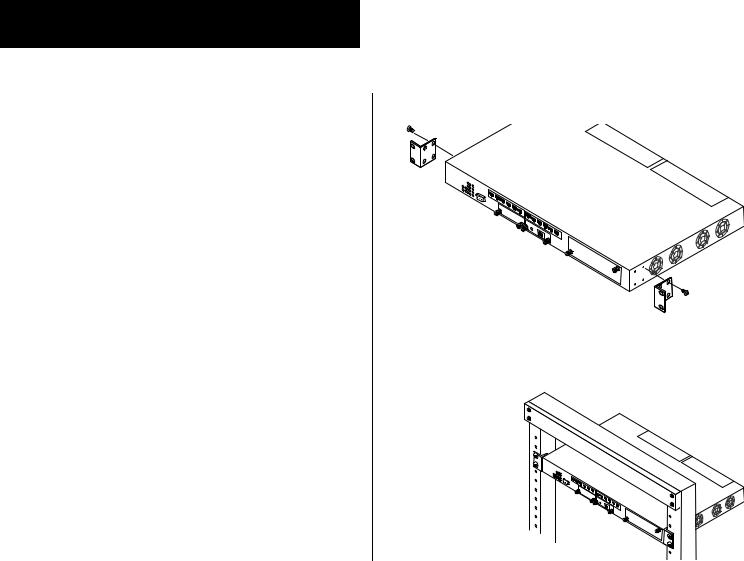
Installing an OmniAccess
This section covers procedures for:
•Unpacking the switch
•Finding a secure, well-ventilated location
•Rack-mounting the switch (optional)
•Installing uplink submodules
•Connecting to a power source
•Verifying management LED status
•Connecting external devices
1.Unpack the Switch
Remove the switch and accessories from their packing box and inspect each item to ensure there has been no damage during shipping.
If you discover or suspect any damage, contact your OmniAccess 512 distributor immediately.
2. Find a Secure, Well-Ventilated Location
Find a secure, flat surface for the switch—preferably on a desk or in a wiring closet. For proper cooling, the sides of the switch should have at least two inches of clearance. Be sure that the switch is within reach of all necessary connections (e.g., power source, external devices, etc.).
3. Rack-Mount the OmniAccess (Optional)
a. Select a shelf on the rack that allows easy access to all necessary connections.
b.Attach one rack-mounting bracket to the side of the switch using Phillips-head screws shipped with your switch.
c.Attach the second bracket to the opposite side of the switch using the remaining screws.
d.Carefully lift the
switch and insert it into the rack.
e. Attach both brackets to the rack with the screws provided by your rack vendor.
2 Installing an OmniAccess

4. Install an Uplink Submodule
Skip this step if:
•you are not installing an uplink submodule, or
•an uplink submodule was installed for you at the factory.
♦ Caution ♦
Do not attempt to install or remove an uplink module while the switch’s power is on. Verify that the switch is powered off before proceeding.
a.Use a screwdriver to remove the blank uplink submodule cover plate on the OA-512 front panel.
b.Insert the uplink submodule into the uplink submodule slot. Uplink submodules have an “up” and a “down” side. Use the printing on the submodule’s front panel as a reference for orienting the submodule—if the printing is right-side up, you are installing the submodule correctly.
c.Slide the uplink submodule in until it rests against the connector, then press firmly until it seats into the connector. Once installed, tighten the screws by hand or with a flat blade screwdriver. Ensure that the screws are completely screwed down, but do not overtighten.
5. Connect to a Power Source
All OmniAccess switches are powered by an internal AC power supply. The AC power connector can be found on the rear panel of all OA-512 switches.
♦ Note ♦
OmniAccess switches do not support the Alcatel Backup Power System (BPS).
Connect the provided power cord to the AC power connector on the OmniAccess. Then plug the power cord into a properly grounded AC electrical outlet.
6. Turn the Power On
Move the ON/OFF power switch (located next to the AC power connector) to the ON (|) position.
Installing an OmniAccess 3
