Aiwa HV-FX9000U User Manual
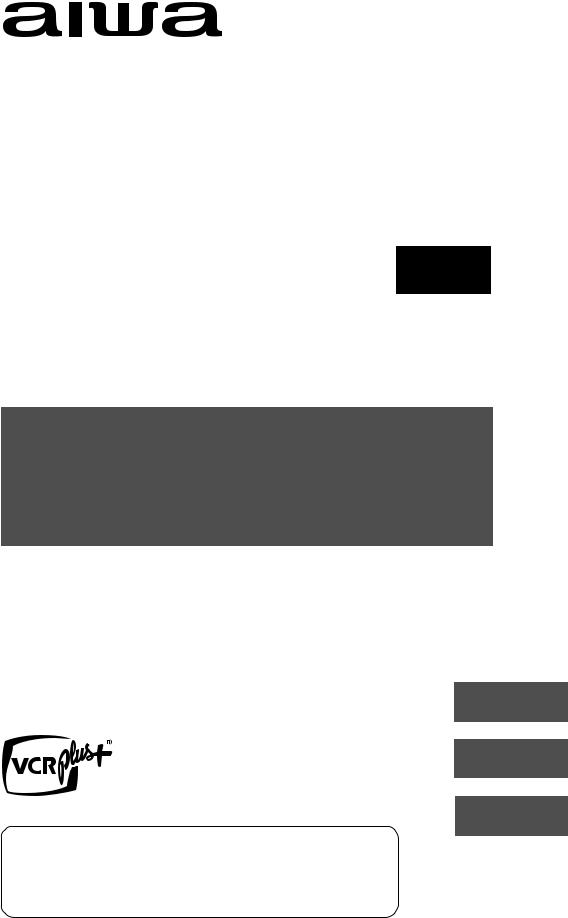
HV-FX9000U
STEREO VIDEO CASSETTE RECORDER VIDEOGRABADORA ESTEREOFONICA
ENREGISTREUR À CASSETTES VIDÉO STÉRÉO
OPERATING INSTRUCTIONS INSTRUCCIONES DE MANEJO MODE D’EMPLOI
ENGLISH
ESPAÑOL
FRANÇAIS
For Assistance And Information
Call Toll Free 1-800-BUY-AIWA
(United States and Puerto Rico)
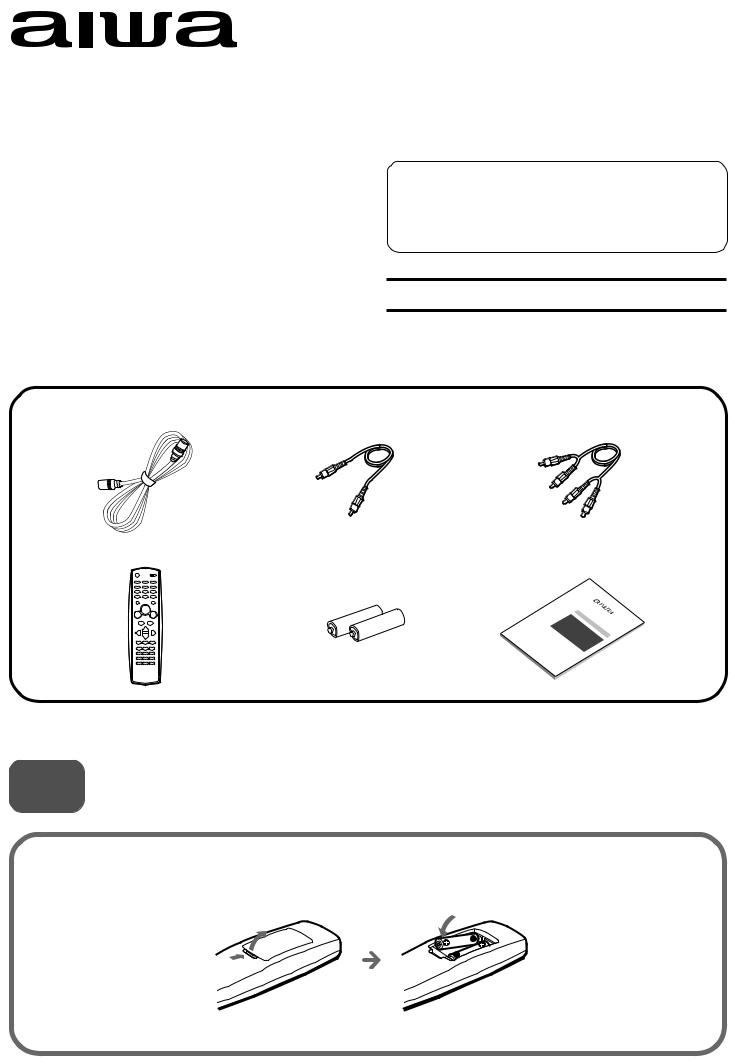
HV-FX9000U
QUICK START GUIDE
Welcome
Thank you for purchasing this AIWA product.
When you unpack your video cassette recorder for the first time, follow the procedures 1 to 5 below for set up.
For Assistance And Information
Call Toll Free 1-800-BUY-AIWA
(United States and Puerto Rico)
|
AIWA CO., LTD |
8A-JFC-902-01 |
|
000114ATO-YX |
Printed in Korea |
You will find these accessories in the package box.
Antenna cable (1) |
Video cable (1) |
Audio cable (1) |
||||||
|
|
|
|
|
|
|
|
|
|
|
|
|
|
|
|
|
|
|
|
|
|
|
|
|
|
|
|
|
|
|
|
|
|
|
|
|
|
|
|
|
|
|
|
|
|
|
|
|
|
|
|
|
|
Remote control (1) |
Batteries (2) |
Operating instructions (1) |
Please read the various informations on page 1 and 2 of Operating Instructions before installing or operating your VCR.
1 Installing Batteries in the Remote Control
Insert two R03 (size AAA) batteries (supplied) with the correct polarity, as indicated inside the battery compartment.
1
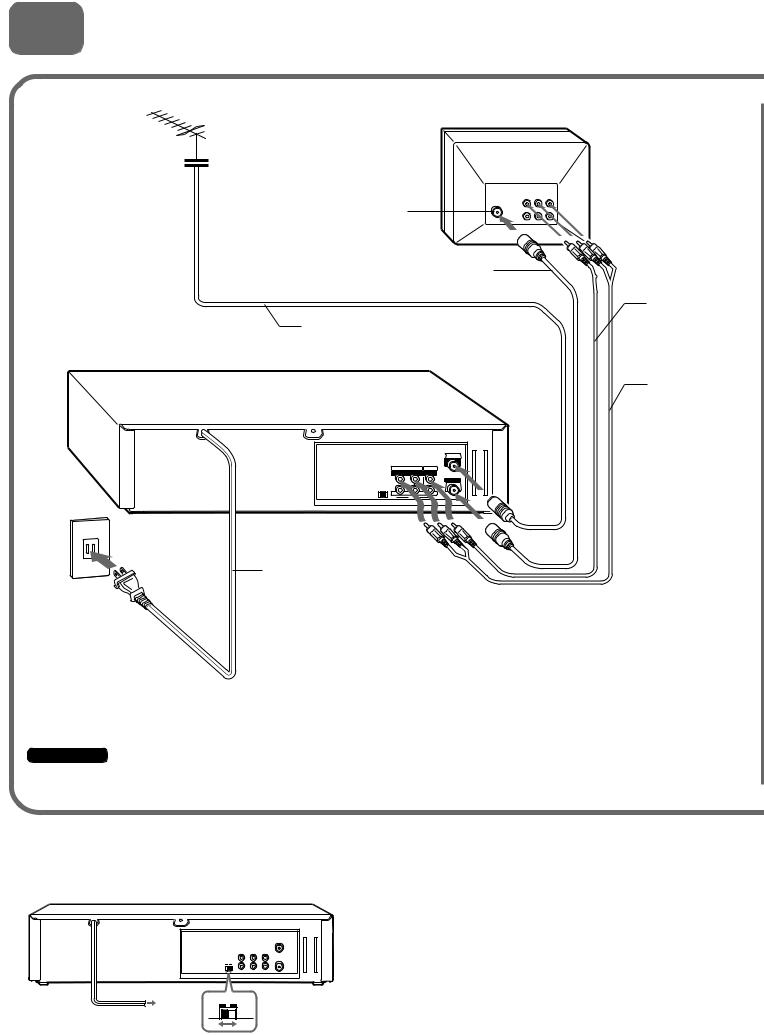
2 Connecting Antenna (or CATV)-VCR-TV
Basic connections
2
TV
Connect the VCR with the supplied antenna cable to the TV's antenna input connector.
1 Connect the TV antenna cable (not supplied) to the VCR.
AC outlet
4 Connect the AC cord of the VCR to the AC outlet.
Antenna input connector
Antenna cable (supplied)
TV antenna cable (not supplied)
|
|
AERIAL |
R AUDIO L |
VIDEO |
|
OUT |
OUT |
(VHF/UHF) |
(MONO) |
|
RF OUT |
|
|
|
IN |
IN |
|
LINE 1 |
|
|


 Audio/video
Audio/video
input jacks
Video cable (supplied)
Audio cable (supplied)
AC cord
3 If your TV has audio/video input jacks, connect the VCR and TV using the supplied audio and video cables.
Important
Connect the AC cord to the AC outlet after all of the connections are complete.
When the TV is connected to OUT TO TV using only an antenna cable
Set the channel selector to 3CH or 4CH, not employed for broadcasts, and select the same channel on the TV.
AERIALAERIAL
(VHF/UHF)(VHF/UHF)
RFRFOUTOUT
3CH 4CH
To select a desired TV channel on the TV
Turn the TV and VCR on, and press TV/VCR to turn off VCR in the display window, or turn off this VCR.
3CH 4CH
2
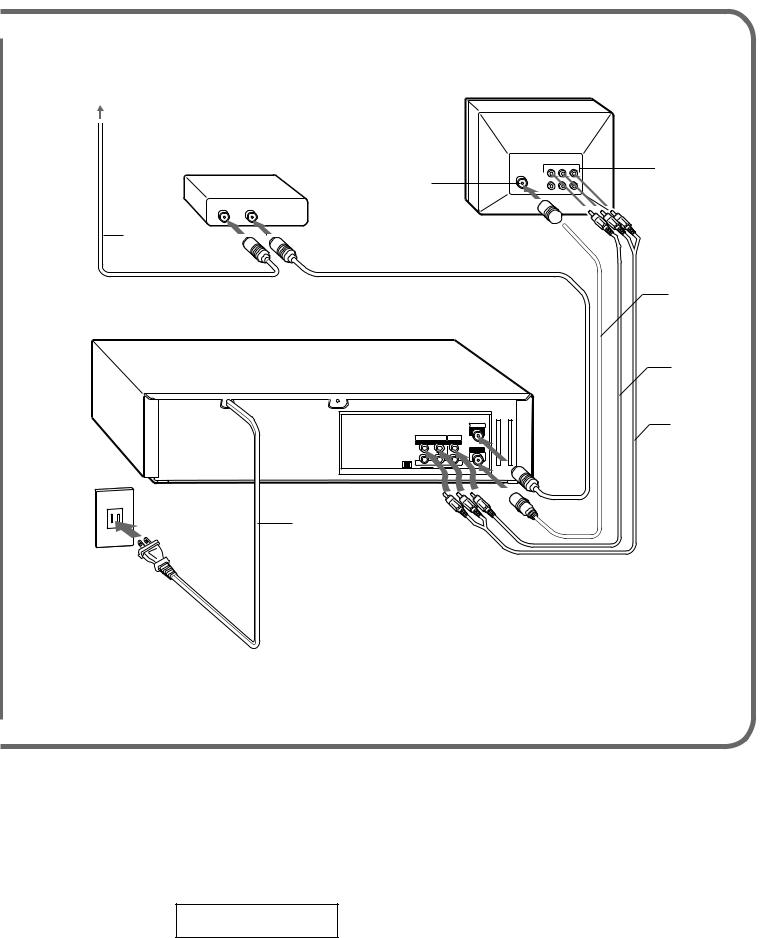
CATV connections
CATV System
CATV converter (not supplied)
IN OUT
CATV cable (not supplied)
|
3 Connect the VCR with the supplied |
|
antenna cable to the TV's antenna input |
|
connector. |
|
TV |
Antenna input |
Audio/video |
input jacks |
|
connector |
|
2 Connect the output on the  converter to ANT IN on the VCR with a coaxial cable (not supplied).
converter to ANT IN on the VCR with a coaxial cable (not supplied).
1 Connect the cable from the CATV system to the input on the CATV converter.
AC outlet
AC cord
5 Connect the AC cord of the VCR or the VCR to the AC outlet.
AERIAL
R AUDIO L VIDEO
OUT OUT |
(VHF/UHF) |
(MONO) |
RF OUT |
|
IN IN
4 If your TV has audio/video input jacks, connect the VCR and TV using the supplied audio and video cables.
Antenna cable (supplied)
Video cable (supplied)
Audio cable (supplied)
To connect a CATV system without using a CATV converter
Connect the cable from the CATV system to ANT IN on the VCR in step 1 above.
To see a TV program or video program selected on the VCR
Turn the TV and VCR on, and press TV/VCR to display VCR in the display window.
VCR
3
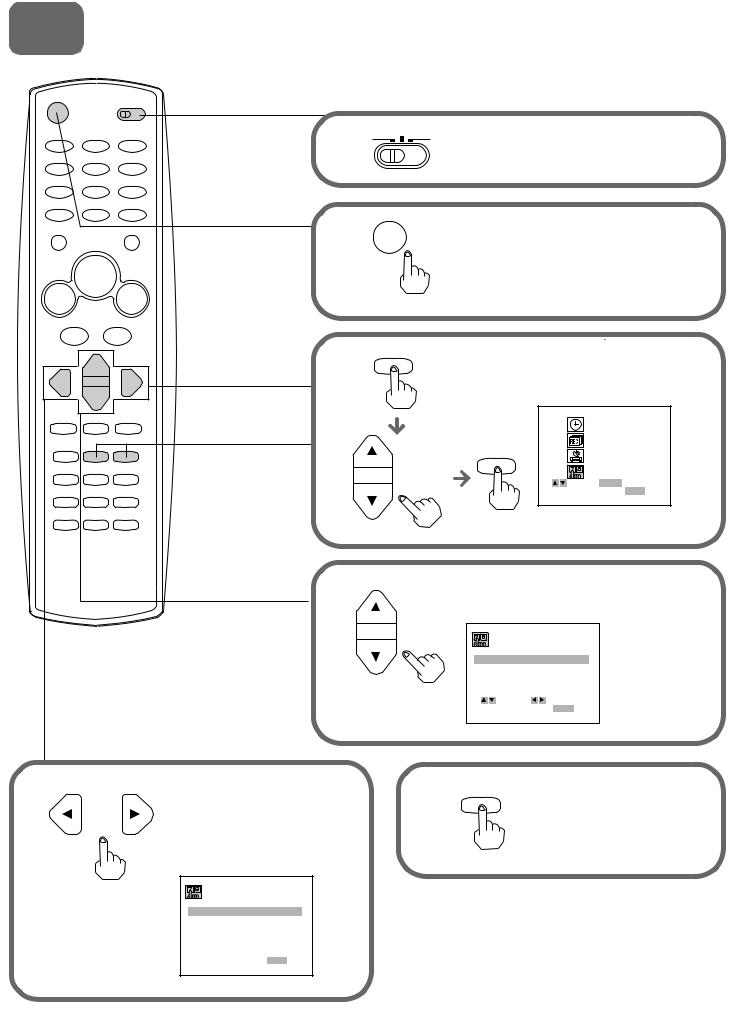
3 |
Setting the language |
|
|
|
The on-screen menu can display any of three languages, |
||
|
English, Spanish and French. |
||
|
1 VCR |
CATV/DBS |
Set the VCR/CATV/DBS/TV |
|
TV |
||
|
|
|
selector to VCR. |
2
3
POWER Press POWER to turn on the VCR.
MENU |
Press MENU, and press |
|
|
||
|
ior kto select SETUP, |
|
|
then press ENTER/DISPLAY. |
|
|
CLOCK |
|
|
PROGRAM |
|
ENTER |
TUNING |
|
|
SETUP |
|
|
SELECT ENTER |
ENTER |
|
TO EXIT PRESS |
MENU |
4 |
Press ior kto select LANGUAGE |
|
|
SELECT. |
|
|
FUNCTION OSD : |
ON |
|
LANGUAGE SELECT : ENGLISH |
|
|
AUDIO MODE : |
HI-FI |
|
BROADCAST TYPE : |
STEREO |
|
AUDIO OUTPUT : |
STEREO |
|
CHANNEL MAPPING |
|
|
SELECT |
ADJUST |
|
TO EXIT PRESS |
MENU |
5 |
Press jor lto display the |
6 |
MENU |
|
or |
desired language. |
|
Each time the language |
||
|
||
|
changes, the on-screen |
|
|
display language changes. |
FUNCTION OSD : |
ON |
LANGUAGE SELECT : ENGLISH
AUDIO MODE : HI-FI
BROADCAST TYPE : STEREO
AUDIO OUTPUT : STEREO
CHANNEL MAPPING

 SELECT
SELECT 
 ADJUST
ADJUST
TO EXIT PRESS MENU
Press MENU to return to the normal screen.
4
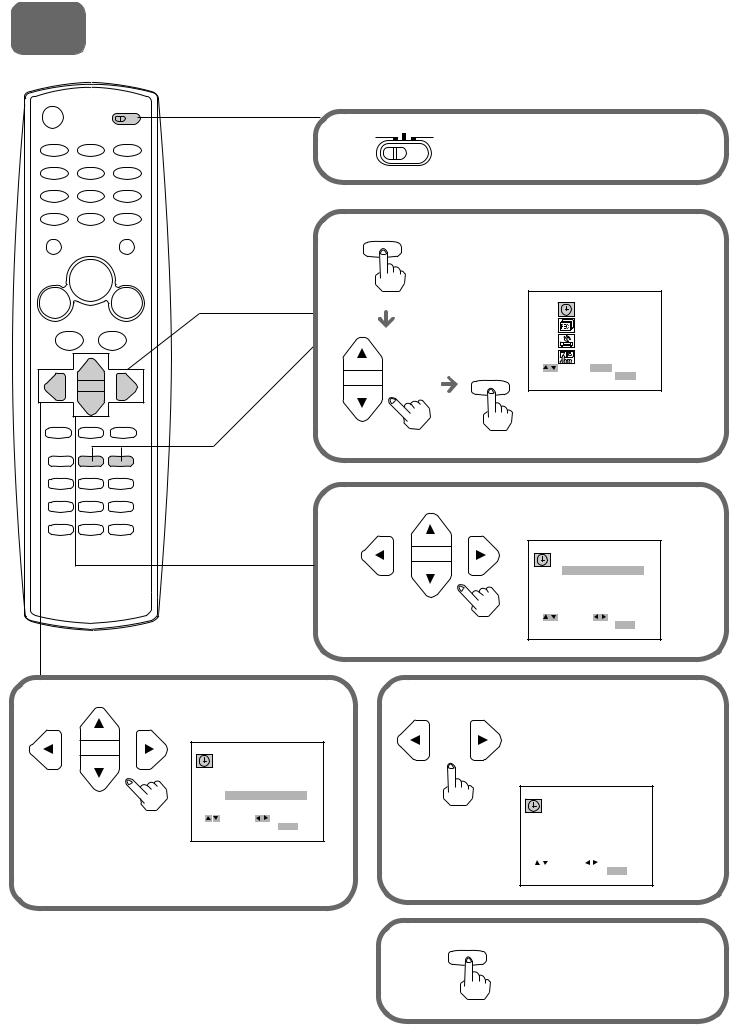
4 |
Setting the Clock |
You must set the date and time for timer recordings.
1 |
|
CATV/DBS |
|
Set the VCR/CATV/DBS/TV |
VCR |
|
TV |
selector to VCR.
2 MENU |
Press MENU, and press ior |
|
|
kto select CLOCK, then press |
|
|
ENTER/DISPLAY. |
|
|
CLOCK |
|
|
PROGRAM |
|
|
TUNING |
|
|
SETUP |
|
ENTER |
SELECT ENTER |
ENTER |
TO EXIT PRESS |
MENU |
|
3 |
Press jor lto set MONTH, |
||
then press k. |
|||
|
MONTH : JUNE |
||
|
DAY |
: |
1 THU |
|
YEAR |
: |
2000 |
|
TIME |
: |
12 : 00 AM |
|
AUTO CLOCK SET : OFF |
||
|
SELECT |
|
ADJUST |
|
TO EXIT PRESS MENU |
||
4 |
Set DAY, YEAR and |
5 |
||
|
TIME as in step 3. |
|
||
|
MONTH |
: JUNE |
|
|
|
DAY |
: |
17 SAT |
|
|
YEAR |
: |
2000 |
|
|
TIME |
: |
10 : 30 AM |
|
|
AUTO CLOCK SET : OFF |
|
||
|
SELECT |
|
ADJUST |
|
|
TO EXIT PRESS MENU |
|
||
Press and hold jor lto change the setting rapidly.
6
or
MENU
Press jor lto set AUTO CLOCK SET to ON.
The VCR automatically corrects the clock setting once you set AUTO CLOCK SET to ON.
|
|
|
|
MONTH |
: |
|
JUNE |
|
|
|
|
|
DAY |
: |
|
17 SAT |
|
|
|
|
|
YEAR |
: |
2000 |
||
|
|
|
|
TIME |
: |
|
10 : 30 AM |
|
|
|
|
|
AUTO CLOCK SET : ON |
||||
|
|
|
SELECT |
|
|
|
ADJUST |
|
|
|
|
|
|
||||
|
|
|
|
|
||||
TO EXIT PRESS MENU
Press MENU to start the clock.
The normal screen returns.
5
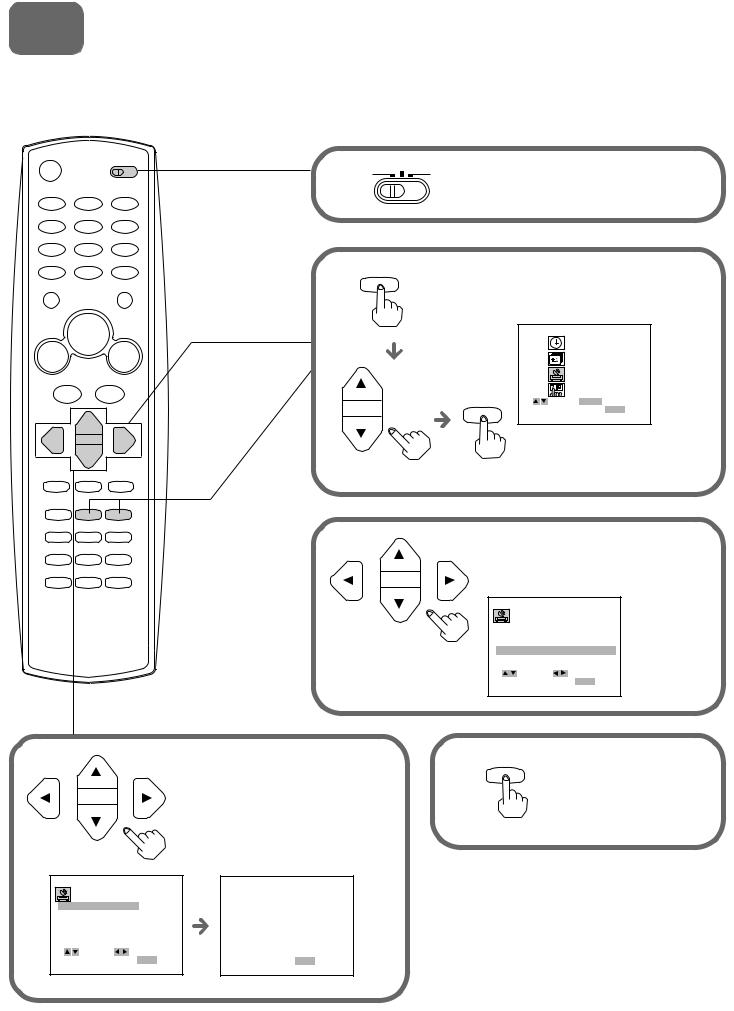
5 Setting the VCR channels
Before starting
Make sure the VCR channel is not selected "LINE 1" or "LINE 2."
1 |
|
CATV/DBS |
|
Set the VCR/CATV/DBS/TV |
VCR |
|
TV |
selector to VCR.
2 MENU |
Press MENU, press ior kto |
|
|
select TUNING, then press |
|
|
ENTER/DISPLAY. |
|
|
CLOCK |
|
|
PROGRAM |
|
|
TUNING |
|
|
SETUP |
|
ENTER |
SELECT ENTER |
ENTER |
|
TO EXIT PRESS |
MENU |
3 |
Press ior kto select SOURCE |
|
|
SELECT, then press jor lto |
|
|
display TUNER. |
|
|
AUTO CHANNEL SET |
|
|
TUNING BAND : |
|
|
CH. ADD / DEL : |
|
|
SOURCE SELECT : |
TUNER |
|
SELECT ADJUST |
|
|
TO EXIT PRESS |
MENU |
4 |
|
Press ior kto select AUTO |
5 |
MENU |
|
|
|
||
|
|
CHANNNEL SET, then press jor l. |
|
|
|
|
All available channels are tuned. |
|
|
|
|
After tuning, the previous screen |
|
|
|
|
returns. |
|
|
|
|
AUTO CHANNEL SET |
|
|
AUTO CHANNEL SET |
PROCEEDING |
|
|
|
|
|
|
||
TUNING BAND : |
|
|
|
|
CH. ADD / DEL : |
|
CHANNEL 11 |
|
|
SOURCE SELECT : |
|
|
|
|
SELECT |
ADJUST |
|
|
|
TO EXIT PRESS |
MENU |
TO EXIT PRESS MENU |
|
|
Press MENU to return to the normal screen.
6
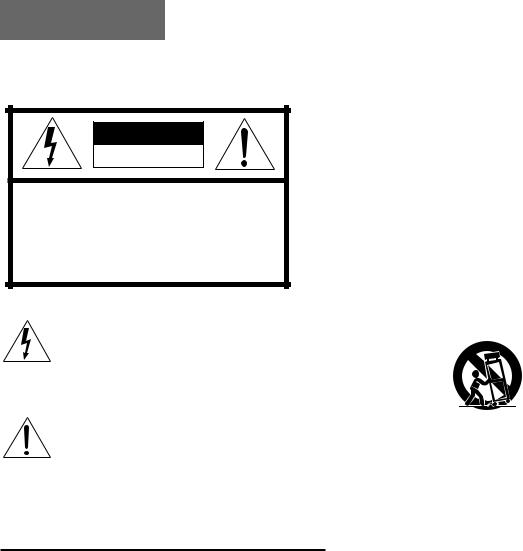
ENGLISH
Warning
To reduce the risk of fire or electric shock, do not expose this appliance to rain or moisture.
CAUTION |
RISK OF ELECTRIC SHOCK |
DO NOT OPEN |
“CAUTION:TO REDUCE THE RISK OF |
ELECTRIC SHOCK, |
DO NOT REMOVE COVER (OR BACK). |
NO USER-SERVICEABLE PARTS INSIDE. |
REFER SERVICING TO QUALIFIED |
SERVICE PERSONNEL.” |
Explanation of Graphical Symbols
The lightning flash with arrowhead symbol within an equilateral triangle, is intended to alert the user to the presence of uninsulated "dangerous voltage" within the products enclosure that may be of sufficient magnitude to constitute a risk of electric shock to person.
The exclamation point within an equilateral triangle is intended to alert the user to the presence of important operating and maintenance (servicing) instruction in the literature accompanying the appliance.
IMPORTANT SAFETY INSTRUCTIONS
Read the Operating Instructions carefully and completely before operating the unit. Be sure to keep the Operating Instructions for future reference. All warnings and cautions in the Operating
Instructions and on the unit should be strictly followed, as well as the safety suggestions below.
Warning
To prevent electric shock or injury, these safety instructions should be followed in the installation, use and servicing the unit.
Installation
Attachments - Do not use attachments not recommended by the unit manufacturer as they may result in the risk of fire, electric shock or injury to persons.
Water and Moisture - Do not use this unit near water - for example, near a bathtub, washbowl, kitchen sink, or laundry tub, in a wet basement, or near a swimming pool, and the like.
Heat - Do not use this unit near sources of heat, including heating vents, stoves, or other appliances that generate heat. It also should not be placed in temperatures less than 5˚C (41˚F) or greater than 35˚C (95˚F ).
Mounting surface - Place the unit on a flat, even surface.
Accessories - Do not place this unit on an unstable cart, stand, tripod, bracket, or table. The unit may fall, causing serious injury to a child or an adult, and serious damage to the appliance. Use only with a cart, stand, tripod, bracket, or table recommended by the manufacturer, or sold with the unit. Any mounting of the appliance should follow the manufacturer’s instructions, and should use a mounting accessory recommended by the manufacturer.
Portable cart - An appliance and cart combination should be moved with care. Quick stops, excessive force, and uneven surfaces may cause the appliance and cart combination to overturn.
PORTABLE CART WARNING
S3125A
Ventilation - The unit should be situated with adequate space around it so that proper heat ventilation is assured. Allow 10 cm clearance from the rear and the top of the unit, and 5 cm from the each side.
Slots and openings in the cabinet and the back or bottom are provided for ventilation, and to ensure reliable operation of the unit and to protect it from overheating, these openings must not be blocked or covered. The openings should never be blocked by placing the unit on a bed, sofa, rug or other similar surface. (This unit should never by placed near or over a radiator or heat register.) This unit should not be placed in a built-in installation such as a bookcase unless proper ventilation is provided.
Object and Liquid Entry - Never push objects of any kind into this unit through the cabinet slots as they may touch dangerous voltage points or short-circuit parts that could result in a fire or electric shock. Never spill liquid of any kind on the unit.
Electric Power
Power Sources - This unit should be operated only from the type of power source indicated on the marking label. If you are not sure of the type of power supply to your home, consult your appliance dealer or local power company. To operate unit on battery power, or other sources, refer to the operating instructions.
Grounding or Polarization - This unit is provided with a polarized alternating-current line plug (a plug having one blade wider than the other). This plug will fit into the power outlet only one way. This is a safety feature. If you are unable to insert the plug fully into the outlet, try reversing the plug. If the plug should still fail to fit, contact your electrician to replace your obsolete outlet. Do not defeat the safety purpose of the polarized plug.
1 ENGLISH
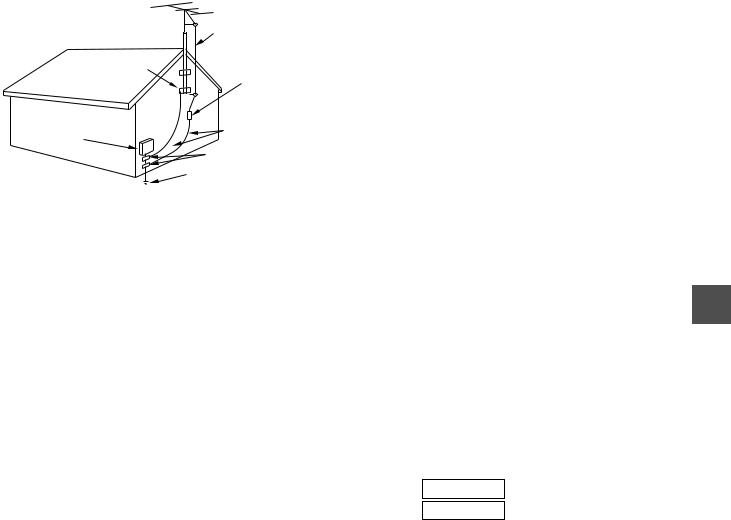
Power-Cord Protection - This unit is provided with an attachment plug having overload protection. This is a safety feature. See operating instructions for replacement or resetting of protective device. If replacement of the plug is required, be sure the service technician has used a replacement plug specified by the manufacturer that has the same overload protection as the original plug.
Overloading - Do not allow anything to reset on the power cord. Do not overload wall outlets and extension cords as this can result in fire or electric shock. Do not locate this unit where the cord will be abused by persons walking on it.
Outdoor Antenna
Power lines - An outside antenna system should not be located in the vicinity of overhead power lines or other electric light or power circuits, or where it can fall into such power lines or circuits. When installing an outside antenna system, extreme care should be taken to keep from touching such power lines or circuits as contact with them might be fatal.
Outdoor Antenna Grounding - If an outside antenna or cable system is connected to the unit, be sure the antenna or cable system is grounded so as to provide some protection against voltage surges and built-up static charges. Section 810 of the National Electrical Code, ANSI/ NFPA No.70, provides information with regard to proper grounding of the mast and supporting structure, grounding of the lead-in wire to an antenna discharge unit, size of grounding conductors, location of antenna-discharge unit, connection to grounding electrodes, and requirements for the grounding electrode. See the figure.
Antenna Grounding According to the National Electrical Cord
ANTENNA LEAD IN WIRE
ANTENNA DISCHARGE GROUND CLAMP  UNIT
UNIT
(NEC SECTION 810-20)
ELECTRIC |
GROUNDING |
SERVICE |
CONDUCTORS |
EQUIPMENT |
(NEC SECTION 810-21) |
|
GROUND CLAMPS |
|
POWER SERVICE GROUNDING |
|
ELECTRODE SYSTEM |
|
(NEC ART 250 PART H) |
NEC-NATIONAL ELECTRICAL CODE
Lightning
For added protection for this unit receiver during a lightning storm, or when it is left unattended and unused for long periods of time, unplug it from the wall outlet and disconnect the antenna or cable system. This will prevent damage to the unit due to lightning and powerline surges.
Maintenance
Cleaning - Unplug this unit from the wall outlet before cleaning. Do not use liquid cleaners or aerosol cleaners. Use a damp cloth for cleaning.
Damage Requiring Service
Unplug this unit from the wall outlet and refer servicing to qualified service personnel under the following conditions:
1)When the power cord or plug is damaged or frayed.
2)If the liquid has been spilled into the unit.
3)If the unit has been exposed to rain or water.
4)If the unit does not operate normally by following the operating instructions. Adjust only those controls that are covered by the operating instructions as improper adjustment of other controls may result in damage and will often require extensive work by a qualified technician to restore the unit to normal operation.
5)If the unit has been dropped or the cabinet has been damaged.
6)When the unit exhibits a distinct change in performance - this indicates a need for service.
Do not attempt to service this unit yourself as opening or removing covers may expose you to dangerous voltage or other hazards. Refer all servicing to qualified service personnel.
Replacement Parts - When replacement parts are required, be sure the service technician has used replacement parts specified by the manufacturer or having the same characteristics as the original part. Unauthorized substitutions may result in fire, electric shock or other hazards.
Safety Check - Upon the completion of any service or repairs to this unit, ask the service technician to perform safety checks to determine that the unit is in proper operating condition.
Note to CATV system installer:
This reminder is provided to call the CATV system installer’s attention to Article 820-40 of the NEC that provides guidelines for proper grounding and, in particular, specifies that the cable ground should be connected to the grounding system of the building, as close to the point of cable entry as practical.
OWNER'S RECORD
For your convenience, record the model number and serial number (you will find them on the rear of your set) in the space provided below. Please refer to them when you contact your AIWA dealer in case of difficulty.
Model No.
Serial No.
ENGLISH 2
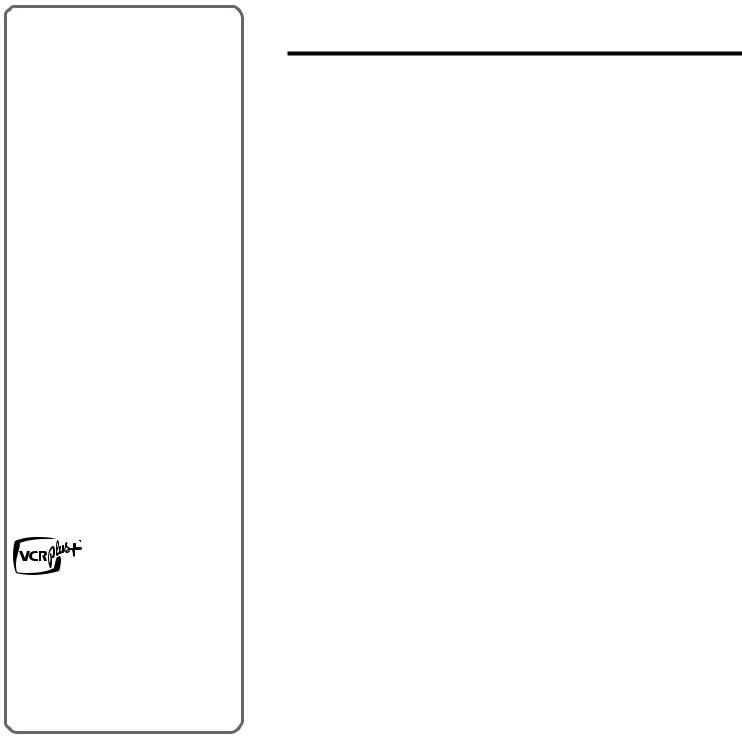
Welcome
Thank you for purchasing this AIWA product. To optimise the performance of this unit, please read through this manual carefully.
Main features of this VCR
VCR Plus+ system and One-Touch Playback
You can easily set the timer with the VCR Plus+ system.
The recorded TV programs can be played back quickly with One-Touch Playback.
MTS (Multi-channel TV Sound) broadcast
You can receive, record and play back stereo and bilingual TV programs.
MBR (Multi Brand Remote control)
The remote control can control the TVs
of many manufacturers and CATV/DBS converters.
Auto Set-Up
You can easily finish the VCR settings of the TV channels at once.
VCR Plus+ and PlusCode are registered trademarks of Gemstar Development Corporation.
The VCR Plus+ system is manufactured under license from Gemstar Development Corporation.
Table of contents
Preparation |
|
Connecting the VCR ........................................... |
4 |
Preparing the remote control .............................. |
8 |
Setting the language ......................................... |
11 |
Setting the clock................................................ |
11 |
Setting the VCR channels ................................. |
12 |
Checking the channel set-up to use |
|
VCR Plus+ system ............................................ |
14 |
Playback |
|
Playing back a tape........................................... |
16 |
Various search functions................................... |
17 |
Recording |
|
Recording a TV program................................... |
19 |
Recording with Instant Timer Recording ........... |
20 |
Setting the timer with VCR Plus+ system ......... |
21 |
Setting the timer manually ................................ |
23 |
Dubbing............................................................. |
24 |
Other functions |
|
Multichannel TV Sound (MTS) and Hi-Fi audio |
|
sound system .................................................... |
25 |
On-screen display ............................................. |
27 |
Additional information |
|
Troubleshooting ................................................ |
28 |
Specifications .................................................... |
29 |
Parts and controls ............................................. |
30 |
3 ENGLISH
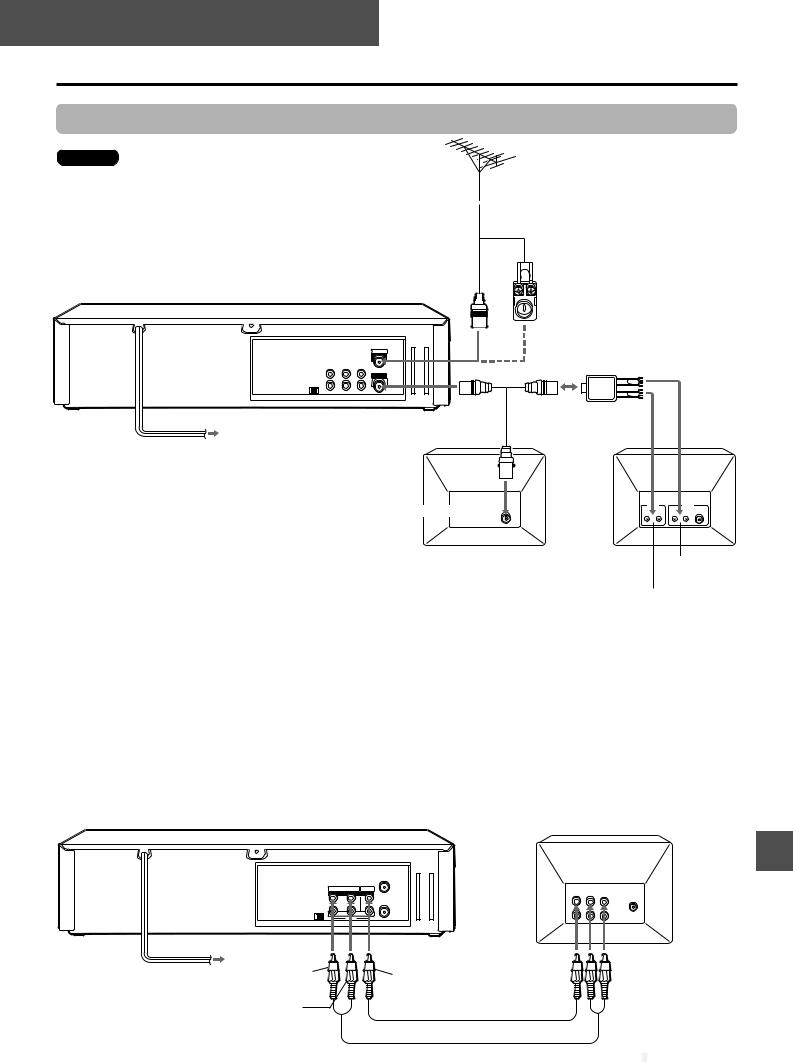
PREPARATION
Connecting the VCR
Basic connections
Caution
All connections should be made with both your VCR and TV unplugged from the Power supply.
300-ohm twin-lead cable
75-ohm (not supplied)
coaxial cable
(not supplied)
Antenna adaptor (not supplied)
|
AERIAL |
1 |
2 |
|
(VHF/UHF) |
|
|
|
RF OUT |
|
|
3 |
To AC outlet |
Antenna cable |
|
|
|
||
|
(supplied) |
TV |
|
|
AC cord |
|
|
|
|
|
To antenna connector
1 Disconnect the antenna cable from your TV and connect it to the AERIAL connector on this VCR.
If the cable is a round-type 75-ohm coaxial cable, connect it directly to the AERIAL connector.
If the cable is a flat-type 300-ohm twin-lead cable, connect it to the antenna adaptor (not supplied), and connect the adaptor to the AERIAL connector.
2 Connect the supplied antenna cable to the RF OUT connector on the VCR and the antenna connector on your TV.
If your TV has a 300-ohm antenna connector, use an antenna splitter (not supplied).
3 Connect the AC cord to the AC outlet.
To Connect a TV using the audio and video cables
If your TV has audio/video input jacks, you can connect the VCR and TV using the supplied audio and video cables.
This connection improves the picture and sound quality.
Antenna splitter (not supplied)
U V
TV
UHF VHF
300-ohm 75-ohm
To VHF antenna terminal
To UHF antenna terminal
R AUDIO L |
VIDEO |
OUT |
OUT |
(MONO) |
|
IN |
IN |
LINE 1 |
|
Red |
Yellow |
To video |
To audio |
|
input jack |
input jacks |
|||
|
||||
|
|
White
Video cable (supplied)
Audio cable (supplied)
CONTINUE


















ENGLISH 4
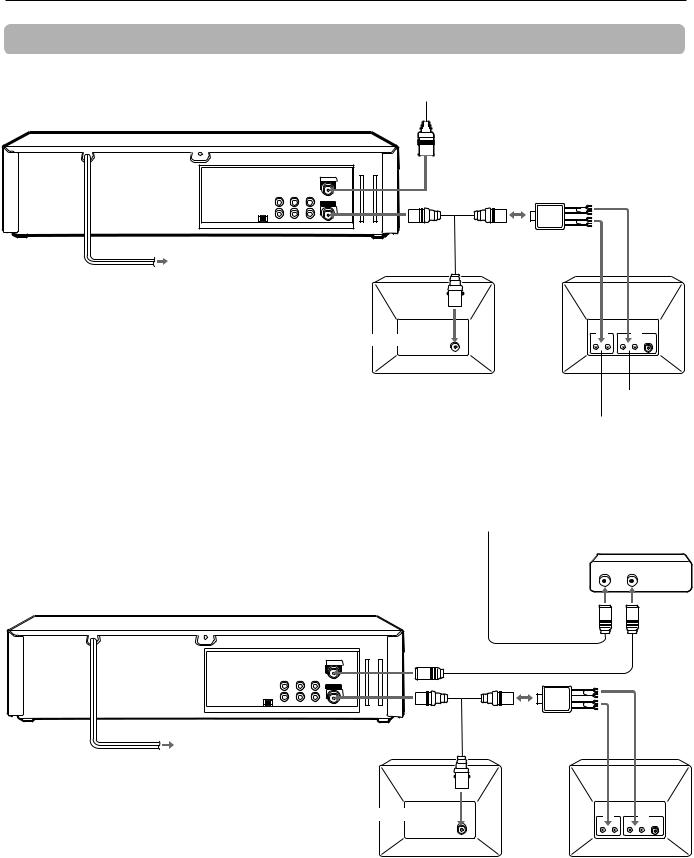
Connecting the VCR (continued)
CATV connections
To connect a CATV system without using a CATV converter
AERIAL
(VHF/UHF)
RF OUT
3 |
To AC outlet |
|
AC cord |
CATV system
75-ohm coaxial cable (not supplied)
1
2 |
Antenna splitter (not supplied) |
V |
|
|
U |
Antenna cable |
|
(supplied) |
TV |
TV |
To antenna connector 
1 Connect the cable from the CATV system to the AERIAL connector on this VCR.
2 Connect the supplied antenna cable to the RF OUT connector on the VCR and the antenna connector on your TV.
If your TV has a 300-ohm antenna connector, use an antenna splitter (not supplied).
UHF VHF
300-ohm 75-ohm
To VHF antenna terminal
To UHF antenna terminal
3 Connect the AC cord to the AC outlet.
To connect a CATV system using a CATV converter
AERIAL
(VHF/UHF)
RF OUT
CATV system
CATV converter (not supplied)
IN OUT
75-ohm
coaxial cable 1 (not supplied)
75-ohm coaxial cable |
2 |
|
(not supplied) |
|
|
3 |
V |
|
|
U |
|
|
|
|
Antenna splitter |
4 |
|
Antenna cable |
(not supplied) |
To AC outlet |
(supplied) |
TV |
|
|
|
TV |
AC cord
To antenna connector
UHF VHF
300-ohm 75-ohm
1 Connect the cable from the CATV system to the input connector on the CATV converter.
2 Connect the output connector on the converter to the AERIAL connector on this VCR.
3 Connect the supplied antenna cable to the RF OUT connector on the VCR and the antenna connector on your TV.
If your TV has a 300-ohm antenna connector, use an antenna splitter (not supplied).
4 Connect the AC cord to the AC outlet.
5 ENGLISH
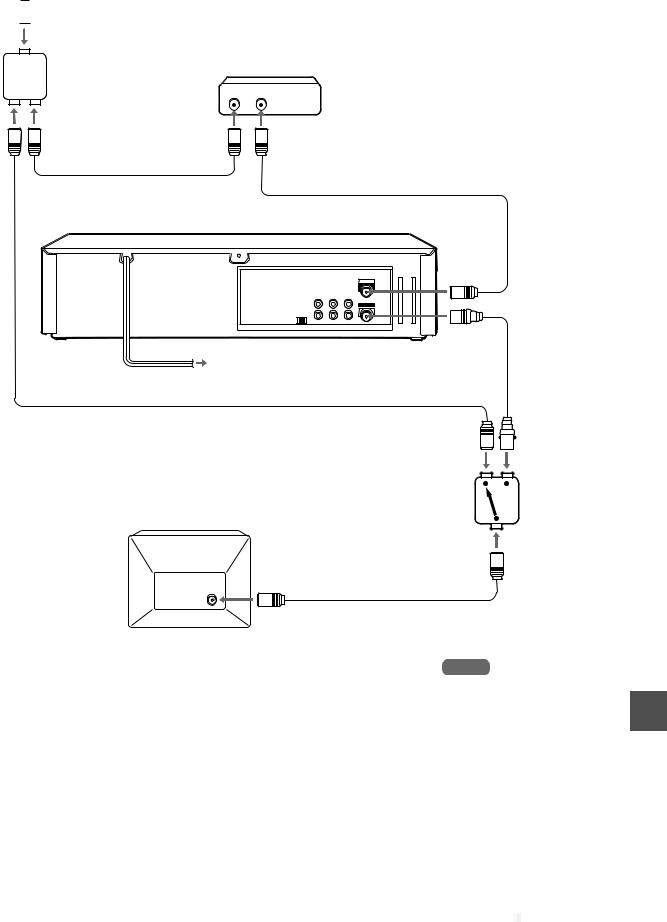
To connect a CATV system using a CATV converter and 2-way splitter
CATV system
1 
2-way splitter |
CATV converter |
(not supplied) |
|
|
IN OUT |
2
75-ohm coaxial cable |
75-ohm coaxial cable (not supplied) |
(not supplied) |
|
3
AERIAL
(VHF/UHF)
RF OUT
2 |
6 |
To AC outlet |
|
AC cord
75-ohm coaxial cable (not supplied)
TV
To antenna connector
5 75-ohm coaxial cable (not supplied)
4
Antenna cable (supplied)
A/B switch (not supplied)
1 Connect the cable from the CATV system to the 2-way splitter.
2 Connect one of the output connector of the splitter to the input connector of the CATV converter, and the other to the A/B switch.
3 Connect the output on the converter to the AERIAL connector on this VCR.
4 Connect the RF OUT connector on this VCR to the A/B switch using the supplied antenna cable.
5 Connect the A/B switch to the antenna connector on your TV.
6 Connect the AC cord to the AC outlet.
Note
When you use a CATV converter, refer to the Instructions of it.
CONTINUE


















ENGLISH 6
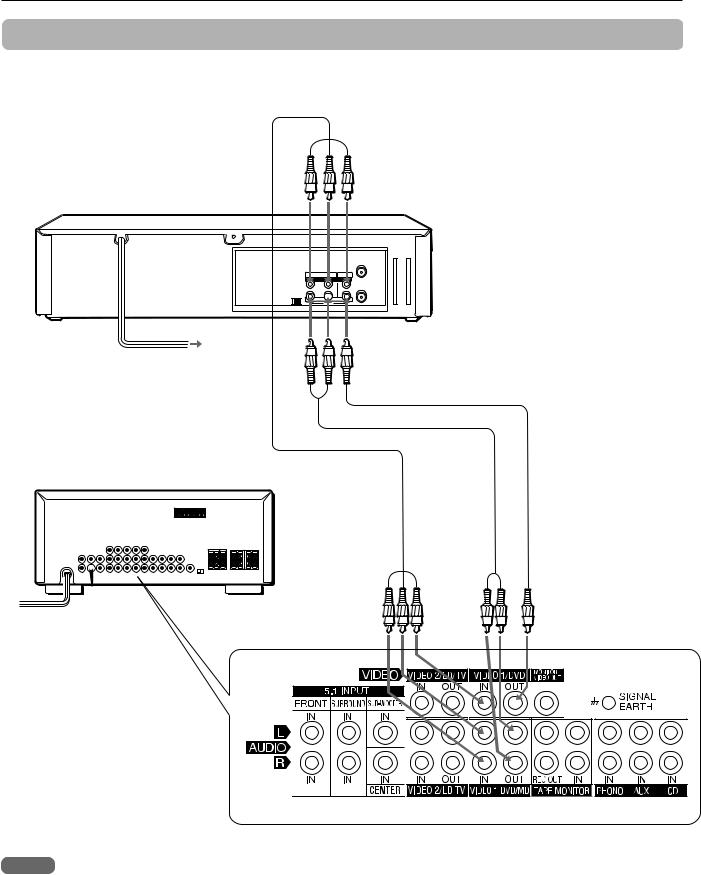
Connecting the VCR (continued)
Additional connections
To connect an AV receiver
R AUDIO L VIDEO
OUT OUT
(MONO)
IN  IN
IN
LINE 1
Video cable (supplied)
Audio cable (supplied)
Video/audio cable
(not supplied)
AV receiver
Notes
•To receive an AM band radio broadcast on the AV receiver, turn off the VCR.
•Install the AM antenna of the AV receiver in a location that avoids interference, as far away from the VCR as possible.
•Depending on the AV receiver, it’s rear panel may not be the same as above. Please refer to the Operating Instructions of the AV receiver.
7 ENGLISH
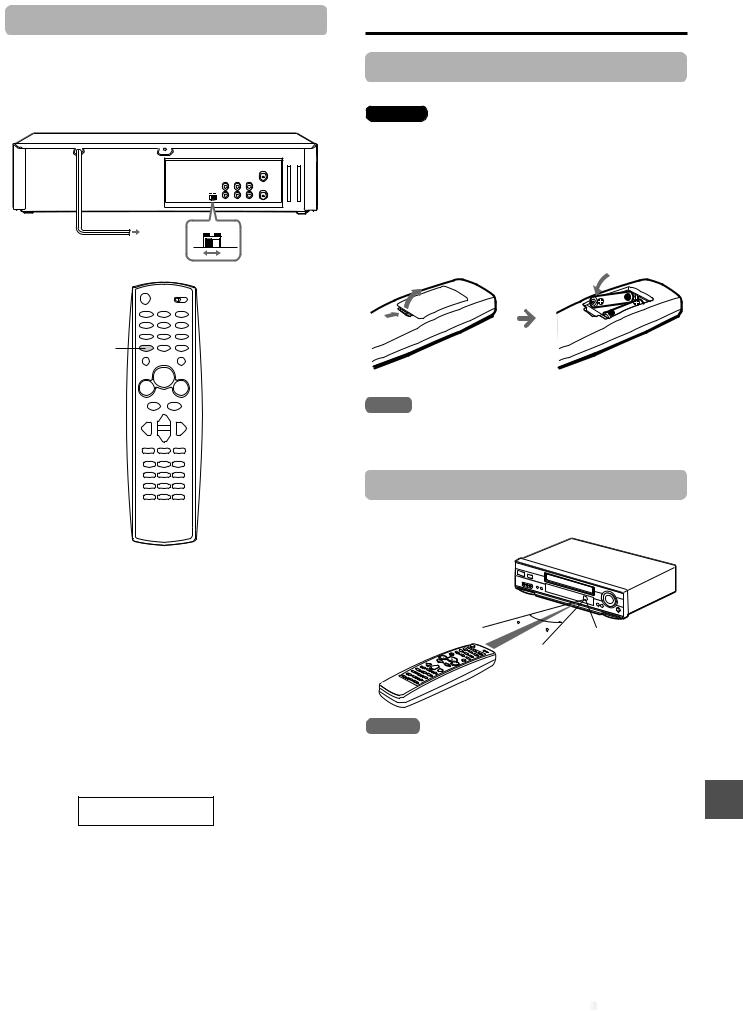
VCR reception setting
When using the VCR, the signal passes from the antenna to the VCR and then out to the TV. Before you use the VCR, a video output channel must be set on your TV.
AERIAL
(VHF/UHF)
RF OUT
3CH 4CH
3CH 4CH
TV/VCR
Preparing the remote control
Inserting the batteries
Caution
To prevent damage from leakage or explosion, follow the descriptions below.
•Insert two supplied R03 (size AAA) batteries with the 0and 9marks correctly as illustrated.
•Do not mix old batteries with new ones or different types of batteries.
•Do not throw the batteries into a fire, apply heat to them or take them apart.
•Do not carry the batteries with keys or other metallic objects.
Note
Remove the batteries when they have no more power, or when you do not use the remote control for a long period of time.
Using the remote control
Point the remote control toward remote sensor.
When a TV is connected with an antenna cable
When the TV is connected to the RF OUT connector using a supplied antenna cable, set the channel selector at the rear to 3 CH or 4 CH, not employed for broadcasts, and select the same channel on the TV.
(For watching the VCR, set channel 3 ch or 4 ch on the TV.)
To select a desired TV channel on the TV
Turn the TV on and turn off this VCR.
To see a TV program or video program selected on the VCR
Turn the TV and VCR on, and press TV/VCR to display VCR in the display window.
VCR
When a TV is connected with audio and video cables
When the TV is connected using the supplied audio and video cables, turn the TV and VCR on, and select the video input mode on the TV.
5
Remote sensor
7 m
Notes
•The remote control may not operate when there is any obstruction between the remote control and remote sensor.
•Strong ambient light sources such as a fluorescent lamp or direct sunlight may cause unreliable operation.
•Using a TV with the same type of infrared remote control facing the same direction may cause incorrect operation.
•The maximum distance for effective control between the remote control and remote sensor is 7 meters. When the maximum operable distance becomes shorter, replace both batteries with new ones.
•Although you can use the remote control within an angle of up to 30 degrees in any direction from directly in front of remote sensor, we recommend a narrower angle for stable operation.
CONTINUE


















ENGLISH 8
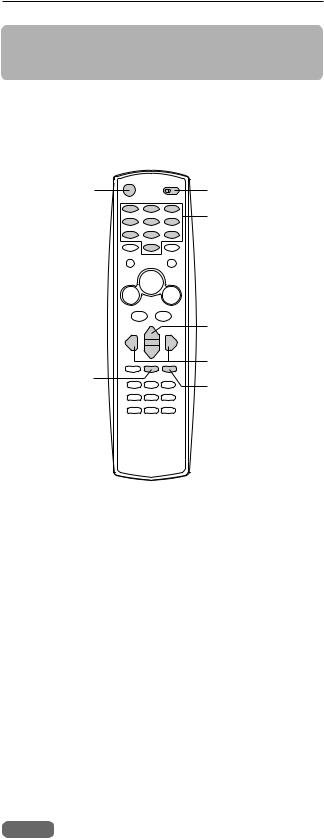
Preparing the remote control (continued)
Controlling the TVs and CATVs
CATV/DBSes
The remote control can control the TVs of many manufacturers and CATV/DBS converters. To control such TVs and CATV/DBS converters, set the manufacturer’s code number shown in the table on the right.
POWER |
VCR/CATV/ |
|
DBS/TV |
|
Number buttons |
CHANNEL i/k
VOL. +/–
MUTE
TV PRESET
1 Set the VCR/CATV/DBS/TV selector to TV or CATV/DBS.
2 While holding TV PRESET, press the number buttons to set the code number referring to the table on the right.
Some manufacturers have more than one code number. If the remote control does not operate with the TV or CATV/DBS after setting the code number, try another number.
To control the TV
POWER, CHANNEL i, k, VOL. +, –, MUTE, TV/VCR and the number buttons on the remote control are activated.
To control the CATV/DBS
POWER, CHANNEL i, kand the number buttons on the remote control are activated.
Notes
•Due to the variety of codes used by manufacturers, AIWA cannot guarantee that the MBR remote control will operate with every model of the brands listed.
•The number buttons can be used only for channel selection, but they may not function correctly with some TV models and CATV/DBS converters.
TV manufacturer |
Code number |
ADMIRAL |
16, 33, 37, 44, 45 |
|
|
AIWA |
70 |
|
|
AKAI |
01 |
|
|
AMARK |
09 |
|
|
AOC |
01 |
|
|
BELL & HOWELL |
33 |
|
|
BROKSONIC |
18, 19 |
|
|
CANDLE |
51 |
|
|
CCE |
07 |
|
|
CENTURION |
08 |
|
|
CINERAL |
43 |
|
|
CITIZEN |
49, 50, 51, 52, 53, 54, 55 |
|
|
CORONADO |
09 |
|
|
CROWN |
09 |
|
|
CURTIS MATHES |
01, 03, 08, 33, 37, 44 |
|
|
DAEWOO |
16, 38, 39, 40, 41, 42, 43 |
|
|
DAYTRON |
01, 08 |
|
|
EMERSON |
01, 09, 16, 17, 18, 19 |
|
|
FISHER |
28, 29 |
|
|
FUNAI |
46, 47 |
|
|
GENERAL ELECTRIC |
03, 10, 11, 13, 35, 37, 44 |
|
|
GRADIENTE |
01, 56, 57, 63, 67 |
|
|
HITACHI |
09, 14, 15, 43 |
|
|
JC PENNEY |
01, 08, 10, 27, 35 |
|
|
JVC |
20, 21, 63, 67 |
|
|
KIOTE |
43 |
|
|
KMC |
09 |
|
|
KTV |
01, 08, 09, 31 |
|
|
LG (GOLDSTAR) |
01, 07, 08, 09, 35, 39, 40 |
|
|
LODGENET |
33 |
|
|
LOGIK |
33 |
|
|
LXI |
09, 24, 25, 26, 27, 28, 29 |
|
|
MAGNAVOX |
01, 02, 04, 05, 06, 07, 08, 09, |
|
20, 34, 35, 43, 51, 61, 62, 65 |
|
|
MAJESTIC |
33 |
|
|
MARANTZ |
01, 32 |
|
|
MEMOREX |
33 |
|
|
MGA/MITSUBISHI |
01, 08, 32, 34 |
|
|
MONTGOMERY WARD |
01, 06, 08, 09, 23, 24, 32, 33, 34 |
|
|
NEC |
01, 08 |
|
|
NOBLEX |
07 |
|
|
PACKARD BELL |
43 |
|
|
PANASONIC |
07, 11, 13, 25, 35, 36 |
|
|
PHILCO |
01, 06, 07, 08, 09, 15, 38, 43, 58 |
|
|
PHILIPS |
06, 07, 43, 61, 62, 65 |
|
|
PIONEER |
30 |
|
|
PORTLAND |
09 |
|
|
PROSCAN |
03, 37, 44 |
|
|
QUASAR |
11, 13 |
|
|
RADIO SHACK |
16, 17, 23 |
|
|
RCA |
01, 03, 37, 44 |
|
|
REALISTIC |
16, 17, 23 |
|
|
9 ENGLISH

TV manufacturer |
Code number |
|
|
SAMPO |
08 |
|
|
SAMSUNG |
01, 08, 09, 25, 68 |
|
|
SANYO |
28, 29 |
|
|
SCOTT |
01, 08 |
|
|
SEARS |
09, 25, 26, 27, 28, 29 |
|
|
SEMP |
64 |
|
|
SHARP |
09, 22, 23, 24, 60, 66 |
|
|
SIGNATURE 2000 |
01, 06, 08, 09, 10, 23, 24, 33, 34 |
|
|
SONY |
12, 62 |
|
|
SOUNDESIGN |
51 |
|
|
SYLVANIA |
01, 04, 05, 06, 07, 08, 35, 51 |
|
|
SYMPHONIC |
46, 47 |
|
|
TATUNG |
11 |
|
|
TEKNIKA |
07, 09, 16, 33, 51 |
|
|
TELERENT |
09, 33 |
|
|
THOMSON |
69 |
|
|
TORX |
08 |
|
|
TOSHIBA |
01, 25, 26, 27, 64 |
|
|
WARDS |
01, 06, 08, 09, 10, 33, 34 |
|
|
XR1000 |
48 |
|
|
ZENITH |
02, 33, 59 |
|
|
DBS manufacturer |
Code number |
|
|
DIRECTV |
66 |
|
|
EASTERN |
57 |
|
|
GRADIENTE SKY |
56 |
|
|
JERROLD |
60, 61, 65 |
|
|
RCA |
50 |
|
|
SCIENTIFIC ATLANTA |
58, 63, 64 |
|
|
SONY |
49 |
|
|
TOCOM |
58, 59, 62 |
|
|
CATV converter manufacturer |
Code number |
|
|
ALLEGRO |
46 |
|
|
|
|
|
|
ARCHER |
39 |
|
|
|
|
|
|
CABLEVIEW |
39 |
|
|
|
|
|
|
CITIZEN |
39 |
|
|
|
|
|
|
CURTIS MATHES |
15 |
|
|
|
|
|
|
EAGLE |
24, 25, 28 |
|
|
|
|
|
|
GEMINI |
04, 05, 22, 23 |
|
|
|
|
|
|
GENERAL ELECTRIC |
43 |
|
|
|
|
|
|
GENERAL INSTRUMENT |
04, 05, 07, 09 |
|
|
|
|
|
|
GOBRAND |
39 |
|
|
|
|
|
|
HAMLIN |
33, 34, 35 |
|
|
|
|
|
|
JERROLD |
04, 06, 07, 08, 09, 10, 17, |
|
|
|
39 |
|
|
|
|
|
|
KALE VISION |
29 |
|
|
|
|
|
|
MACOM |
03, 40, 41 |
|
|
|
|
|
|
MAGNAVOX |
24, 25, 28, 29, 36, 37 |
|
|
|
|
|
|
NSC |
38 |
|
|
|
|
|
|
OAK |
11, 12, 44 |
|
|
|
|
|
|
PANASONIC |
13, 19, 21 |
|
|
|
|
|
|
PARAGON |
01 |
|
|
|
|
|
|
PHILIPS |
24, 25, 26, 27, 28 |
|
|
|
|
|
|
PIONEER |
13, 14 |
|
|
|
|
|
|
PULSER |
39 |
|
|
|
|
|
|
RCA |
13, 50 |
|
|
|
|
|
|
REGAL |
28 |
|
|
|
|
|
|
REGENCY |
32 |
|
|
|
|
|
|
SAMSUNG |
04, 13, 29 |
|
|
|
|
|
|
SCIENTIFIC ATLANTA |
10, 15, 16, 45, 48 |
|
|
|
|
|
|
SLMARX |
04, 13 |
|
|
|
|
|
|
SONY |
49 |
|
|
|
|
|
|
SPRUCER |
04, 13, 19 |
|
|
|
|
|
|
STANDARD COMPONENTS |
29 |
|
|
|
|
|
|
STARGATE |
04, 05, 13 |
|
|
|
|
|
|
TELEVIEW |
04, 13, 39 |
|
|
|
|
|
|
TEXSCAN |
31 |
|
|
|
|
|
|
TOCOM |
12, 17, 18, 19, 38 |
|
|
|
|
|
|
UNIDEN |
20 |
|
|
|
|
|
|
UNIKA |
39 |
|
|
|
|
|
|
UNIVERSAL |
46, 47 |
|
|
|
|
|
|
VID TECH |
30 |
|
|
|
|
|
|
VIDEO WAY |
01, 42 |
|
|
|
|||
|
|
|
|
VIEWSTAR |
24, 25, 28 |
|
|
|
|
|
|
ZENITH |
01, 02, 03 |
|
|
|
|||
|
|
|
|
ZENITH HT-2000 |
01 |
|
|
|
|
|
|
Note
Some TV or CATV/DBS converter manufacturers may not be listed above.
ENGLISH 10
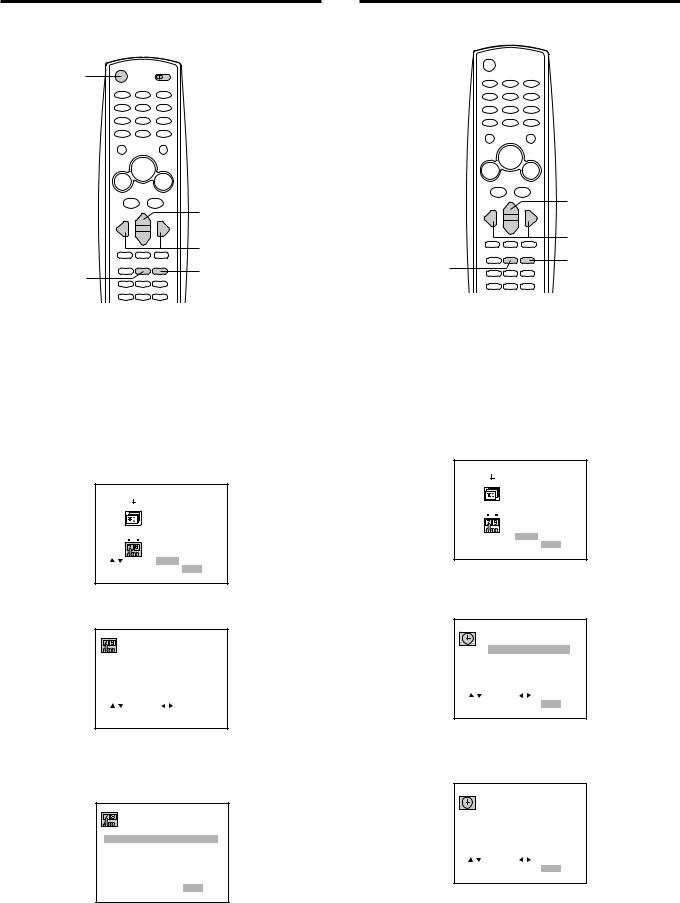
Setting the language
The on-screen menu can display any of three languages, English, Spanish and French.
POWER
 VCR/CATV/
VCR/CATV/
DBS/TV
|
i/k |
|
j/l |
ENTER/ |
MENU |
DISPLAY |
|
Before starting
Set the VCR/CATV/DBS/TV selector to VCR.
1 Press POWER to turn on the VCR.
2 Press MENU.
3 Press ior kto select SETUP, then press
ENTER/DISPLAY.
 CLOCK
CLOCK
PROGRAM
 TUNING
TUNING
SETUP

 SELECT ENTER ENTER
SELECT ENTER ENTER
TO EXIT PRESS MENU
4 Press ior kto select LANGUAGE SELECT.
FUNCTION OSD : |
ON |
LANGUAGE SELECT : ENGLISH |
|
AUDIO MODE : |
HI-FI |
BROADCAST TYPE : |
STEREO |
AUDIO OUTPUT : |
STEREO |
CHANNEL MAPPING |
|
|
|
|||||||
|
|
|
SELECT |
|
|
|
|
ADJUST |
||
|
|
|
|
|
||||||
|
|
TO EXIT PRESS |
|
MENU |
|
|||||
|
|
|
|
|||||||
5 Press jor lto display the desired language.
Each time the language changes, the on-screen display language changes.
FUNCTION OSD : |
ON |
LANGUAGE SELECT : ENGLISH
AUDIO MODE : HI-FI
BROADCAST TYPE : STEREO
AUDIO OUTPUT : STEREO
CHANNEL MAPPING

 SELECT
SELECT 
 ADJUST
ADJUST
TO EXIT PRESS MENU
6 Press MENU to return to the normal screen.
Setting the clock
You must set the date and time for timer recordings.
 VCR/CATV/
VCR/CATV/
DBS/TV
|
i/k |
|
j/l |
ENTER/ |
MENU |
DISPLAY |
|
Before starting
Set the VCR/CATV/DBS/TV selector to VCR.
1 Press MENU.
2 Press ior kto select CLOCK, then press
ENTER/DISPLAY.
 CLOCK
CLOCK
PROGRAM
 TUNING
TUNING
SETUP
 SELECT ENTER ENTER
SELECT ENTER ENTER
TO EXIT PRESS MENU
3 Press jor lto set MONTH, then press k.
The day of the week will automatically appear.
MONTH : JUNE
|
|
|
DAY |
: |
1 |
THU |
||
|
|
|
YEAR |
: |
2000 |
|||
|
|
|
TIME |
: |
12 |
: 00 AM |
||
|
|
|
AUTO CLOCK SET : OFF |
|||||
|
|
|
SELECT |
|
|
|
ADJUST |
|
|
|
|
|
|
||||
|
|
|
|
|
||||
TO EXIT PRESS MENU
4 Set DAY, YEAR and TIME as in step 3.
Press and hold jor lto change the setting rapidly.
|
|
|
|
MONTH |
: |
|
JUNE |
||
|
|
|
|
DAY |
: |
|
17 SAT |
||
|
|
|
|
YEAR |
: |
2000 |
|
||
|
|
|
|
TIME |
: |
|
10 : 30 AM |
|
|
|
|
|
|
AUTO CLOCK SET : OFF |
|||||
|
|
|
SELECT |
|
|
|
ADJUST |
||
|
|
|
|
|
|||||
|
|
|
|
|
|||||
TO EXIT PRESS MENU
11 ENGLISH
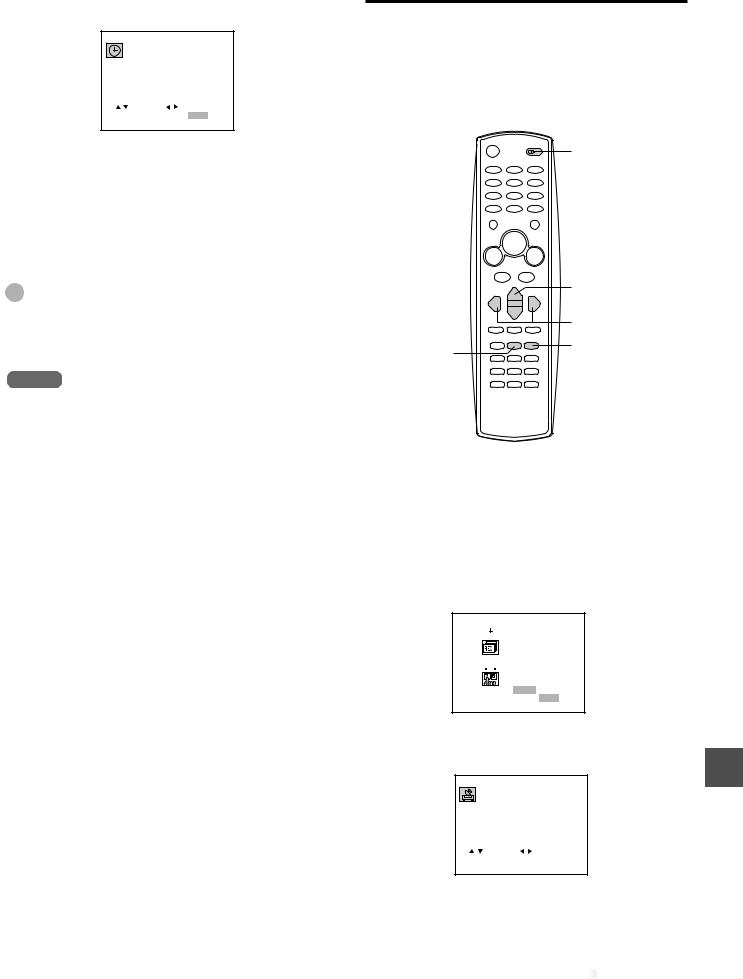
5 Press jor lto set AUTO CLOCK SET to ON.
The VCR automatically corrects the clock setting once you set AUTO CLOCK SET to ON.
|
|
|
|
MONTH |
: |
|
JUNE |
|
|
|
|
|
DAY |
: |
|
17 SAT |
|
|
|
|
|
YEAR |
: |
2000 |
||
|
|
|
|
TIME |
: |
|
10 : 30 AM |
|
|
|
|
|
AUTO CLOCK SET : ON |
||||
|
|
|
SELECT |
|
|
|
ADJUST |
|
|
|
|
|
|
||||
|
|
|
|
|
||||
TO EXIT PRESS MENU
6 Press MENU to start the clock.
The normal screen returns.
To correct the digits while setting
Before pressing MENU in step 6, press ito select the item you want to correct. Reset the digits using the jor l button.
Tip
When the power supply is interrupted for more than 60 minutes or the AC cord is disconnected from the AC wall outlet, the clock setting is cleared. In this case, you have to set the clock again.
Notes
•The date can be set from A.D.2000 to A.D.2099.
•AUTO CLOCK functions when
-the VCR’s power is turned off.
-the channel of a broadcaster that offers AUTO CLOCK service is preset.
Setting the VCR channels
Before Auto Channel Memory, this VCR can receive all
channels in your area by pressing the CHANNEL i or k button repeatedly. After Auto Channel Memory, you can skip
the channels which are not preset with the CHANNEL i or kbutton.
VCR/CATV/
DBS/TV
CHANNEL i/k
|
j/l |
ENTER/ |
MENU |
DISPLAY |
|
Before starting
•Set the VCR/CATV/DBS/TV selector to VCR.
•Make sure the VCR channel is not selected “LINE1” or “LINE2”.
1 Press MENU.
2 Press ior kto select TUNING, then press
ENTER/DISPLAY.
 CLOCK
CLOCK
PROGRAM
 TUNING
TUNING
SETUP
 SELECT ENTER ENTER
SELECT ENTER ENTER
TO EXIT PRESS MENU
3 Press ior kto select SOURCE SELECT, then press jor lto display TUNER.
AUTO CHANNEL SET
TUNING BAND : |
|
|
TV |
||||||||
CH. ADD / DEL : |
CH.14 ADD |
||||||||||
SOURCE SELECT : |
|
TUNER |
|||||||||
|
|
|
|
SELECT |
|
|
|
|
ADJUST |
||
|
|
|
|
|
|
||||||
|
|
|
|
|
|
||||||
|
|
TO EXIT PRESS |
|
MENU |
|
||||||
|
|
|
|
||||||||
CONTINUE


















ENGLISH 12
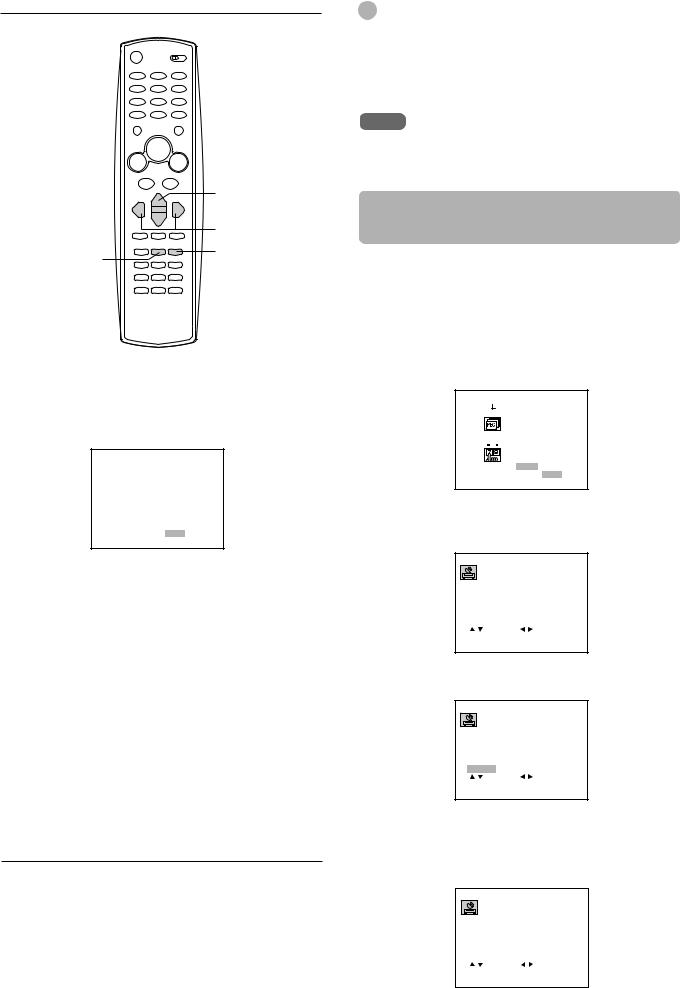
Setting the VCR channels (continued)
|
i/k |
|
j/l |
ENTER/ |
MENU |
|
|
DISPLAY |
|
4 Press ior kto select AUTO CHANNEL SET, then press jor l.
All available channels in your area are scanned and stored in the memory of the VCR.
After scanning, the TV screen in step 3 appears.
AUTO CHANNEL SET
PROCEEDING
CHANNEL 11
TO EXIT PRESS MENU
5 Press MENU to return to the normal screen.
If “C” flashes in the display window after Auto Channel Set
Check the antenna connections and repeat the above procedure from step 1.
If you still cannot receive the channels, set the VCR channels manually. See “Adding or erasing VCR channels manually”.
(Presetting the VCR channels is necessary for recording TV programs.)
CATV channels
CATV systems use letters and numerals to designate channels. The table below shows the channel numbers of the CATV system and the corresponding channel number displayed on this VCR. For more information on available channels in your area, consult your local CATV company.
Channels displayed on this VCR |
CATV channels |
|
01 |
|
5A |
02 to |
13 |
2 to 13 |
14 to |
36 |
A to W |
37 to |
94 |
W+1 to W+58 |
95 to |
99 |
A-5 to A-1 |
100 to |
124 |
W+59 to W+83 |
125 |
W+84 |
|
Tips
•When you perform the Auto Channel Set, the VCR automatically selects the band (TV or CATV) in which there
are more channels to be preset. To check the band, press k to select TUNING BAND in the TUNING menu.
•In the display window, “c” is for a CATV channel and “ch” is for a TV channel.
Note
Once you conduct Auto Channel Set, the previous settings will be canceled.
Adding or erasing VCR channels manually
If Auto Channel Set does not set the VCR channel, add them manually for recording TV programs.
You can also erase the unnecessary VCR channels.
1 Press MENU.
2 Press ior kto select TUNING, then press
ENTER/DISPLAY.
 CLOCK
CLOCK
PROGRAM
 TUNING
TUNING
SETUP
 SELECT ENTER ENTER
SELECT ENTER ENTER
TO EXIT PRESS MENU
3 Press ior kto select TUNING BAND, then press jor lto display TV or CATV.
AUTO CHANNEL SET
TUNING BAND : |
|
|
CATV |
||||||||
CH. ADD / DEL : |
CH.23 ADD |
||||||||||
SOURCE SELECT : |
|
TUNER |
|||||||||
|
|
|
|
SELECT |
|
|
|
|
ADJUST |
||
|
|
|
|
|
|
||||||
|
|
|
|
|
|
||||||
|
|
TO EXIT PRESS |
|
MENU |
|
||||||
|
|
|
|
||||||||
4 Press ior kto select CH. ADD/DEL.
AUTO CHANNEL SET
TUNING BAND : |
|
CATV |
CH. ADD / DEL : |
CH. 23 ADD |
|
SOURCE SELECT : |
TUNER |
|
ENTER ADD / DELETE
|
|
SELECT |
|
|
ADJUST |
||
|
TO EXIT PRESS |
|
|
|
|||
|
|
MENU |
|||||
|
|
|
|||||
5 Press jor lto select the channel to be erased or added.
When the selected channel has already been set, ADD appears. When it has not been set, DEL appears.
AUTO CHANNEL SET
TUNING BAND : |
|
CATV |
||||||||
CH. ADD / DEL : CH. 25 DEL |
||||||||||
SOURCE SELECT : |
|
TUNER |
||||||||
|
|
|
|
ADD / DELETE |
||||||
|
ENTER |
|||||||||
|
|
|
|
SELECT |
|
|
ADJUST |
|||
|
|
|
|
|
||||||
|
|
|
TO EXIT PRESS |
|
|
|
||||
|
|
|
|
MENU |
||||||
|
|
|
|
|
||||||
13 ENGLISH
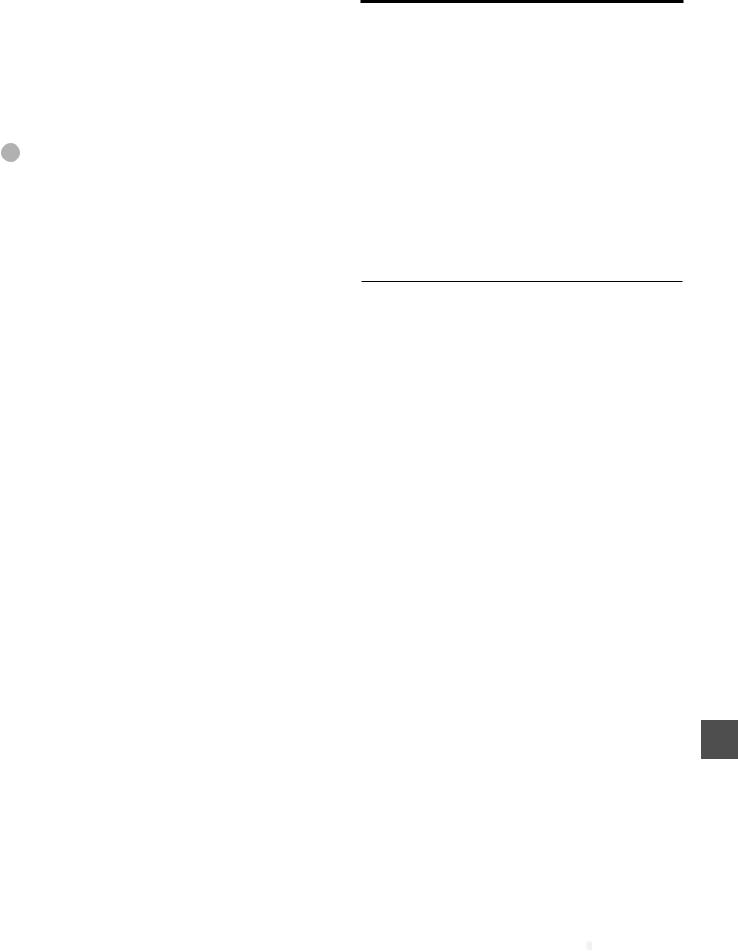
6 Press ENTER/DISPLAY to add or erase the channel.
If you add the selected channel, “c” or “ch” lights for a few seconds in the display window. If you erase the channel, “c” or “ch” flashes for a few seconds in the display window.
7 If you want to add or erase other channels, repeat steps 5 and 6.
8 Press MENU to return to the normal screen.
Tip
In the display window, “c” is for a CATV channel and “ch” is for a TV channel.
Checking the channel set-up to use VCR Plus+ system
To set the timer using VCR Plus+ system, you have to check whether the VCR channel numbers match the guide channels which are assigned to the TV stations.
If they do not match, the VCR Plus+ system does not function correctly. In this case, coordinate the number.
For example
For each channel your VCR receives, use the channel line up chart to check that the channel numbers match. For example, SHOWTIME is listed in the channel line up chart (under the VCR Plus+ Code) as channel 38, your VCR receives SHOWTIME on channel 14, you need to coordinate these numbers by locating guide channel 38 (under GUIDE CH). Next enter your SHOWTIME channel 14 (under CHANNEL) .
Continue this process until all channels match.
Sample Channel Line Up Chart
TV Station |
VCR Plus+ Local Cable Company |
|||
|
|
Code |
|
Channel Number |
WCBS |
New York CBS |
|
02 |
02 |
|
|
|
|
|
WNBC |
New York NBC |
|
04 |
04 |
|
|
|
|
|
WNYW New York NYW |
|
05 |
05 |
|
|
|
|
|
|
WABC |
New York ABC |
|
07 |
07 |
|
|
|
|
|
A&E |
Arts & Entertainment |
39 |
44 |
|
|
|
|
|
|
BET |
Black Entertainment |
|
57 |
23 |
|
|
|
|
|
CNBC |
Consumer News & Business |
23 |
16 |
|
|
|
|
||
CSPAN Government Business |
28 |
54 |
||
|
|
|
|
|
DSC |
Discovery Channel |
|
37 |
63 |
|
|
|
|
|
DIS |
Disney Channel |
|
53 |
27 |
|
|
|
|
|
MAX |
Cinemax |
|
45 |
15 |
|
|
|
|
|
SHO |
Showtime |
|
38 |
14 |
|
|
|
|
|
USA |
USA Network |
|
44 |
40 |
|
|
|
|
|
•Channel Guide listings are available in your local TV Guide and Newspaper.
CONTINUE


















ENGLISH 14
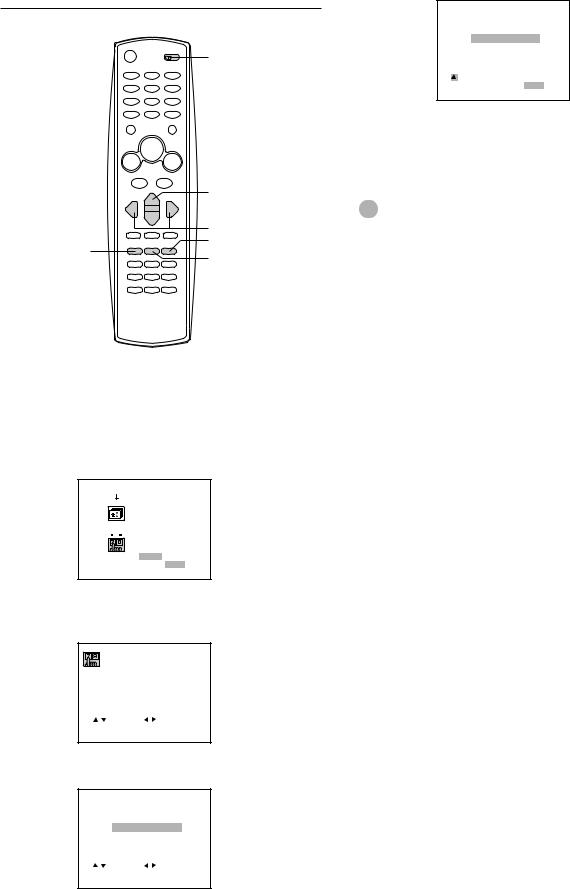
Checking the channel set-up to use VCR Plus+ system (continued)
VCR/CATV/
DBS/TV
i/k
j/l
MENU
CLEAR
ENTER/
DISPLAY
Before starting
Set the VCR/CATV/DBS/TV selector to VCR.
1 Press MENU.
2 Press ior kto select SETUP, then press
ENTER/DISPLAY.
 CLOCK
CLOCK
PROGRAM
 TUNING
TUNING
SETUP

 SELECT ENTER ENTER
SELECT ENTER ENTER
TO EXIT PRESS MENU
3 Press ior kto select CHANNEL MAPPING, then press jor l.
FUNCTION OSD : |
ON |
LANGUAGE SELECT : ENGLISH |
|
AUDIO MODE : |
HI-FI |
BROADCAST TYPE : |
STEREO |
AUDIO OUTPUT : |
STEREO |
CHANNEL MAPPING |
|
|
|
|||||||
|
|
|
SELECT |
|
|
|
|
ADJUST |
||
|
|
|
|
|
||||||
|
|
|
|
|
||||||
|
|
TO EXIT PRESS |
|
MENU |
|
|||||
|
|
|
|
|||||||
4 Press ior kto select GUIDE CH “38.”
CHANNEL MAPPING
GUIDE CH CHANNEL
37– – –
38– – –
39– – –
40– – –
41– – –
42– – –
|
|
SELECT |
|
|
|
|
ADJUST |
||
|
|
|
|
||||||
|
TO EXIT PRESS |
|
MENU |
|
|||||
|
|
|
|||||||
5 Press jor lto display CHANNEL “14.”
CHANNEL MAPPING
GUIDE CH CHANNEL
37– – –
3814
39– – –
40– – –
41– – –
42– – –
 SELECT
SELECT 
 ADJUST
ADJUST
TO EXIT PRESS MENU
6 Repeat steps 4 and 5 until all necessary channel numbers are set.
7 Press MENU to return to the normal screen.
Tip
To cancel the CHANNEL setting, press CLEAR in step 5.
15 ENGLISH
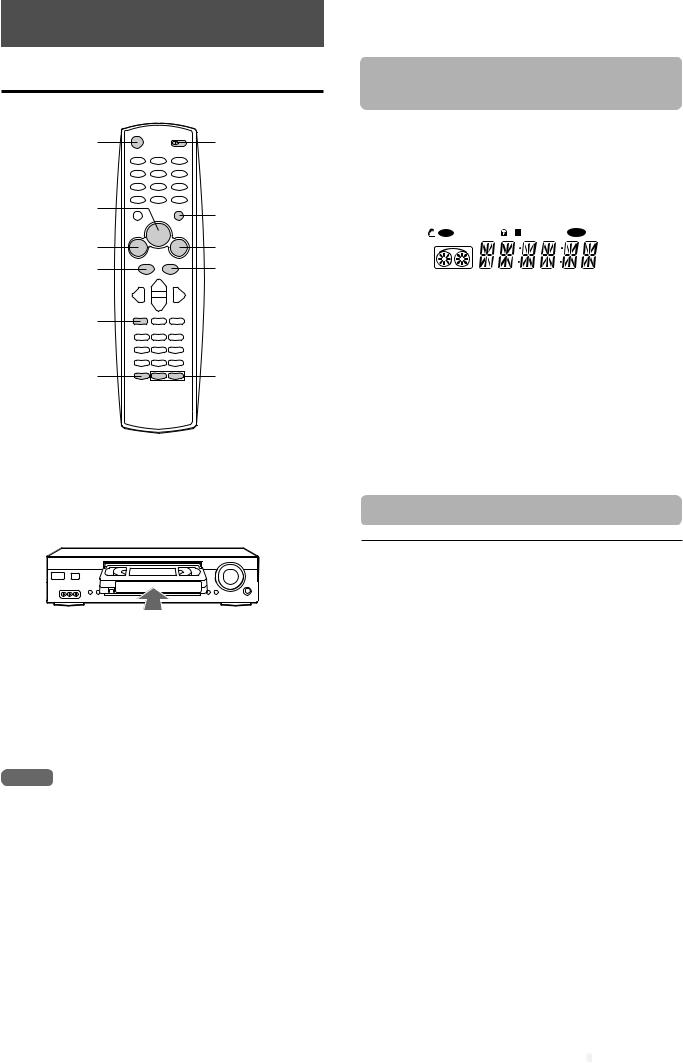
PLAYBACK |
|
Playing back a tape |
|
POWER |
VCR/CATV/ |
|
DBS/TV |
CPLAY |
zEJECT |
|
|
fREW/[ |
gF FWD/] |
aPAUSE/STILL |
sSTOP |
SLOW |
|
A-TR |
TRACKING +/- |
Before starting
•Turn on your TV and set it for the VCR reception.
•Set the VCR/CATV/DBS/TV selector to VCR.
1 Insert a cassette.
•The power turns on automatically.
•Playback starts immediately if the erasure prevention tab has been removed from the cassette.
2 Press CPLAY to start playback.
To stop playback
Press sSTOP.
Notes
•When the tape reaches the end during playback, fastforward, forward search, index search, AD-skip or slow motion playback, the VCR automatically rewinds the tape to the beginning, ejects the cassette, and turns the power off (Auto rewind function).
•The VCR selects the tape speed, SP, LP or EP, automatically.
•When a cassette is inserted, the clock display in the display window changes to the tape counter display.
•You can play frame-by-frame during still by pressing a PAUSE/STILL.
If you cannot get a clear playback picture
Although the VCR adjusts the tracking automatically, you may need to adjust the tracking manually if the tape quality is too poor.
While the VCR is adjusting the tracking automatically, “A. TRK” (Automatic Tracking) flashes in the display window. It goes off after the adjustment is complete.
REC TIMER VCR |
M REM BILSAP Hi-Fi ST |
SP LP EP |
|
|
|
If the picture and the sound have noise, try manual tracking.
To adjust the tracking manually
During playback, press TRACKING +, – on the remote
control, CHANNEL Nor Mon the VCR repeatedly until you get the best possible picture. (Automatic Tracking is canceled.)
To return to the automatic tracking
Press A-TR.
Additional functions
To |
Press |
To return to the |
|
|
original mode |
|
|
||
|
|
|
||
Make a picture still |
aPAUSE/STILL |
Press |
|
|
|
during playback |
CPLAY |
|
|
|
|
|
|
|
Fast-forward the |
gF FWD/] |
Press |
|
|
tape |
during stop |
sSTOP. |
|
|
|
|
|
|
|
Rewind the tape |
fREW/[ |
Press |
|
|
|
during stop |
sSTOP. |
|
|
|
|
|
|
|
Eject the cassette |
zEJECT |
— |
|
|
|
|
|
|
|
Search forward at |
gF FWD/] |
Press |
|
|
high speed |
during playback |
CPLAY. |
|
|
|
|
|
|
|
Search reverse at |
fREW/[ |
Press |
|
|
high speed |
during playback |
CPLAY. |
|
|
|
|
|
|
|
Play back at slow |
SLOW during |
Press |
|
|
speed |
playback |
CPLAY. |
|
|
|
|
|
|
|
Play frame-by- |
aPAUSE/STILL |
Press |
|
|
frame |
repeatedly during still |
CPLAY. |
|
|
|
|
|
|
|
CONTINUE


















ENGLISH 16
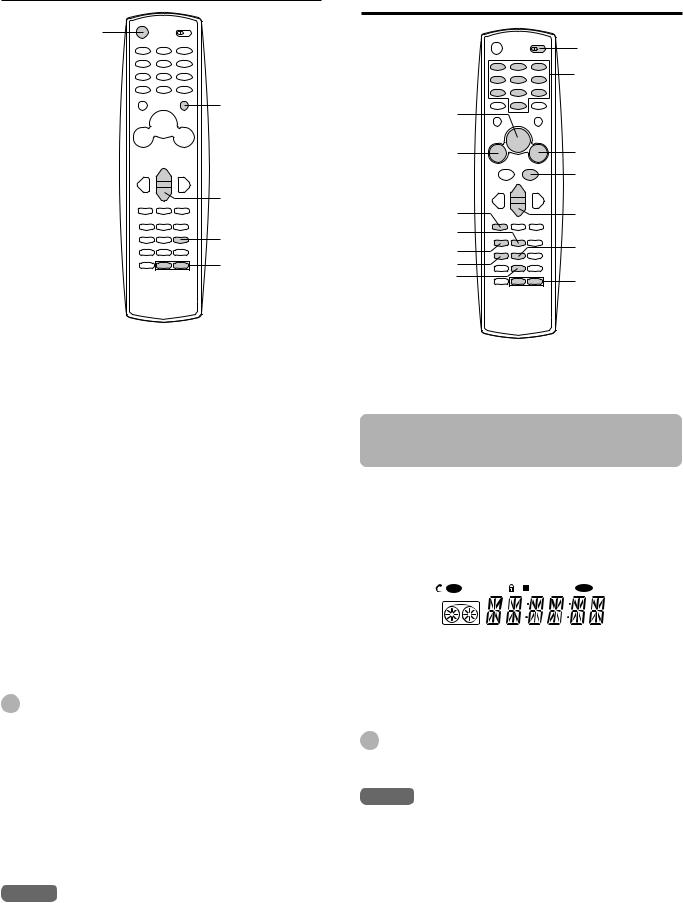
Playing back a tape (continued)
POWER
zEJECT
fREW/[ 

 gF FWD/] aPAUSE/STILL
gF FWD/] aPAUSE/STILL 

CHANNEL i/k
AD-SKIP
TRACKING +/-
To watch the picture of a tape during fastforward or rewind — Skip search
Hold down g F FWD/]or fREW/[during fastforward or rewind. The VCR switches forward or reverse
search.
Release the button to return to fast-forward or rewind mode.
To skip an advertisement
Press AD-SKIP during playback. The VCR searches forward approximately 30 seconds of the recorded time.
Each press changes the recorded time of forward search in 30 seconds increments to a maximum of 3 minutes.
After forward search, VCR returns to the normal playback.
During AD-skip, the counter does not register blank portions with no recorded signal.
To turn off the VCR automatically after rewinding
Press POWER during rewind. REW flashes on the TV screen. The VCR turns the power off after rewinding the tape to the beginning.
Tips
•If you press zEJECT while the power is off, the VCR automatically turns the power on, ejects the cassette, and turns the power off.
•You can adjust unstable pictures by pressing the TRACKING + or – button repeatedly during still.
•Depending on the tape, noise lines may appear or color may fade during still and slow motion playback. You can remove the noise lines by pressing the TRACKING +, – on the remote control, CHANNEL Nor Mon the VCR repeatedly.
•Noise lines may appear or color may fade during forward, and reverse searches. You can remove the lines by pressing the TRACKING + or – button repeatedly.
Notes
•If a still picture lasts for more than 5 minutes, the VCR will automatically enter stop mode to protect the tape.
•If forward, reverse searches and slow motion playback last for 3 minutes, the VCR will automatically enter playback mode to protect the tape.
•The sound will be muted during forward, reverse searches and still.
Various search functions
|
VCR/CATV/ |
|
|
DBS/TV |
|
|
Number |
|
|
buttons |
|
CPLAY |
|
|
fREW/[ |
gF FWD/] |
|
|
sSTOP |
|
SLOW |
CHANNEL i/k |
|
ENTER/DISPLAY |
|
|
CLEAR |
VISS |
|
ZERO { |
|
|
REC.END |
TRACKING +/- |
|
SEARCH |
||
|
Before starting
Set the VCR/CATV/DBS/TV selector to VCR.
Rewinding or fast-forwarding to a specific point — Zero Return
1 Press CLEAR at the point you want to locate later.
•The tape counter in the display window resets to “0:00:00.”
•If the clock display appears in the display window, press ENTER/DISPLAY repeatedly.
REC TIMER VCR |
M REM BILSAP Hi-Fi ST |
SP LP EP |
|
|
|
2 After playback or recording, press sSTOP, then ZERO {.
The tape automatically stops when the tape counter returns to about “0:00:00.”
Tip
You can also see the tape counter in the TV screen. Press ENTER/DISPLAY repeatedly until the tape counter appears.
Notes
•When you insert a cassette, the tape counter is reset to “0:00:00.”
•The tape counter not work while playing unrecorded portions of a tape.
17 ENGLISH
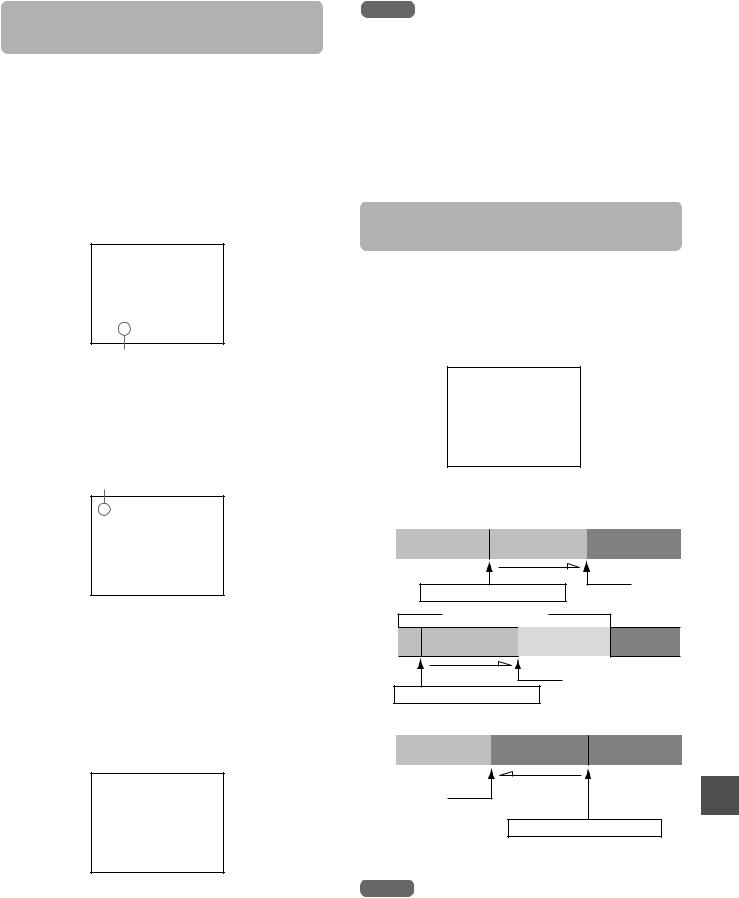
Searching with the index function
— Index Search
The VCR automatically marks an index signal on the tape each time recording starts. You can use these signals to find the beginning of any recording.
1 Press VISS during playback or stop.
2 Press the number buttons (up to 99) to select the index number.
When selecting the numbers less than 10, press 0 to enter tens digit and then press the buttons 1 through 9 to enter ones digit.
VISS 03
Index number
3 Press gF FWD/](for succeeding programs) or fREW/[(for preceding programs).
The VCR starts searching.
Playback starts automatically from the beginning of the specified recording.
FF or REW appears.
FF
SP
V. SEARCH 03
To search the next index signal continuously
Press VISS during playback or stop. Then press
gF FWD/]or fREW/[. When the next index signal is found, playback starts automatically. After 5 seconds, the VCR goes to fast-forward or rewind.
At the desired scene, press CPLAY to return to the normal playback.
FF
SP
V. SCAN 00
Notes
•You can also use the display window to check the index number you specified. “VISS” and the index number will appear in the display window.
•The index signal should be at least 1 minute apart in SP mode, 2 minutes apart in LP mode, and 3 minutes apart in EP mode. Otherwise, the VCR cannot detect them properly.
•The index signal may not be detected on damaged or worn out tapes.
•The index signal at the beginning of a recorded tape may not be detected.
•The index signal may not be detected if it is extremely close to the point where the search began.
•The current tape speed indicator appears during searching. This does not indicate the tape speed of the tape you are using.
Searching the end of the recorded program — REC. End Search
You can fast-foward/rewind the tape at the end of the recorded program automatically.
Before starting
Set the VCR/CATV/DBS/TV selector to VCR.
Press REC. END SEARCH during stop.
The unit starts searching.
REC. END SEARCH
Searching stops automatically after fast-fowarding or rewinding as below;
Fast-foward
recorded |
blank |
|
|
Fast-forward
Stop
Press REC.END SEARCH
Previous recorded
later recorded |
|
blank |
|
|
|
Fast-forward
Stop
Press REC.END SEARCH
Rewind
recorded |
blank |
|
|
Rewind (after Stop fast -forwarding
for four secons)
Press REC.END SEARCH
To stop REC.End Search
Press sSTOP.
Notes
•When the tape does not have blank space, searching stops at the end of the tape.
•If from the point where REC. End Search begins there is less than 5 minutes of recorded tape left in SP mode, 10 minutes in LP mode or 15 minutes in EP mode, REC. End Search may not work completely.
•If a tape has been recorded over in a different mode, either SP or LP mode, then REC. End Search may not work completely.
ENGLISH 18
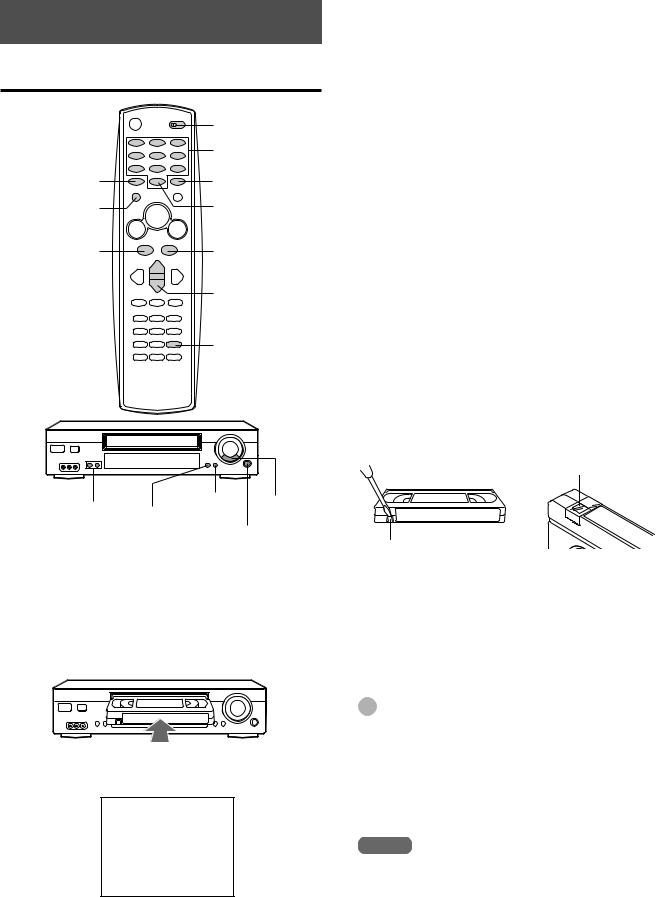
RECORDING
Recording a TV program
|
VCR /CATV/DBS/ TV |
|
Number |
|
buttons |
TV/VCR |
OTPB |
wREC/ITR |
0/INPUT |
aPAUSE/STILL |
sSTOP |
|
CHANNEL i/k |
|
SPEED |
aPAUSE/ sSTOP CHANNEL wREC/ITR STILL
N/M
ONE-TOUCH PLAY BACK
Before starting
•Turn on your TV and see it for the VCR reception.
•Set the VCR /CATV/DBS/ TV selector to VCR.
1 Insert a cassette with its erasure prevention tab in place.
The power turns on automatically.
2 Press SPEED to select the tape speed, SP or EP.
STOP
SP
EP provides three times as much recording time as SP, although SP produces better picture and audio sounds.
3 Press CHANNEL ior kon the remote control, CHANNEL Nor Mon the VCR, or number buttons to select the channel to record.
If you use the number buttons, it will take a few seconds after you have pressed the buttons for the channel to change.
4 Press wREC/ITR to start recording.
“V.MARK” flashes on the TV screen when marking an index signal.
To stop recording
Press sSTOP.
To pause recording
Press aPAUSE/STILL. “RECP” appears on the TV screen. To resume recording, press aPAUSE/STILL again.
To prevent an accidental recording
Break off the erasure prevention tab on the back edge of the cassette.
To record over the tape again, cover the gap with adhesive tape.
Adhesive tape
Erasure prevention tab
To watch another TV program while recording
Press TV/VCR after starting the recording so that “VCR” in the display window disappears. Then select another channel on the TV.
To monitor the recording, set the channel on the TV to that of the CHANNEL selector, and press TV/VCR again.
Tips
•If you want to record the program through the line input, press 0/INPUT,CHANNEL i, kon the remote control, CHANNEL Nor Mon the VCR continuously to display “LINE1” (from AUDIO/VIDEO IN jacks at the rear) or “LINE2” (from the AUDIO/VIDEO IN jacks in the front) in the display
window in step 3.
•To start recording during playback, press aPAUSE/STILL, and wREC/ITR, then aPAUSE/STILL.
Notes
•If you try to record on a cassette without its erasure prevention tab, the VCR will eject the cassette.
•If recording pause lasts for more than 5 minutes, the VCR will automatically enter stop mode to protect the tape.
•When using the 0/INPUT button to select the input channel, press 0/INPUT twice.
•The channel cannot be changed during recording.
19 ENGLISH
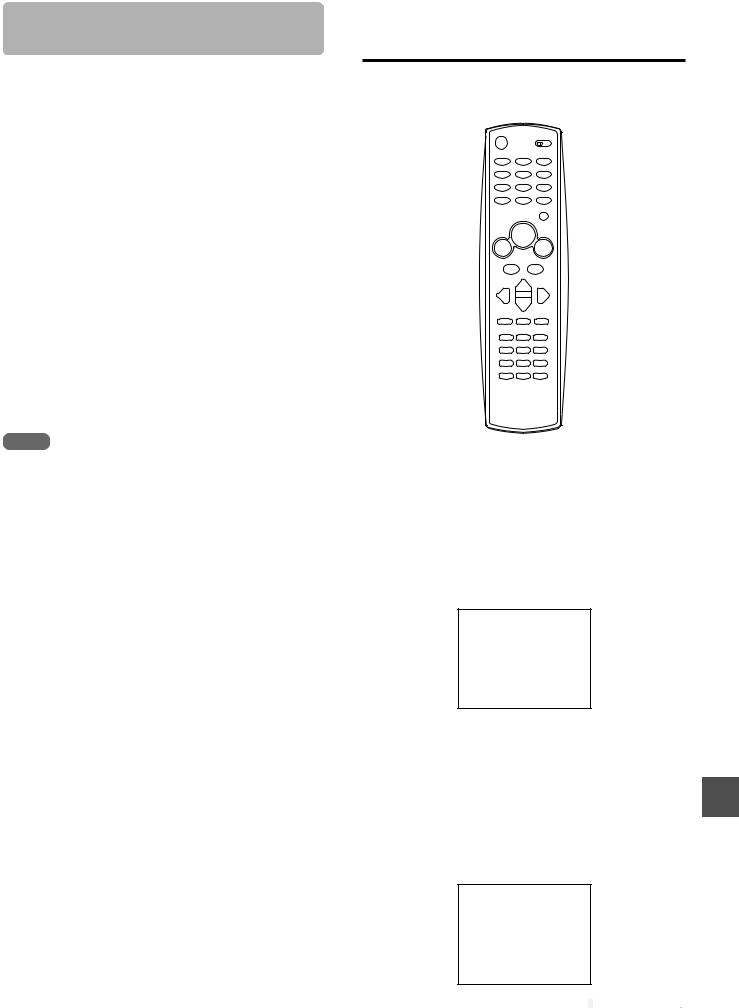
Playing back the portion you just recorded — One-Touch Playback
Using One-Touch playback after VCR Plus+ system (page 21) or manual timer (page 23) recording is convenient. You can make timer recordings and play back only the portion you just recorded with the timer by pressing a single button later.
1 Stop recording (when recording without timer).
The ONE-TOUCH PLAY BACK button on the VCR lights.
If another operation button is pressed after you stop recording, One-Touch Playback will be canceled.
2 Press ONE-TOUCH PLAY BACK on the VCR or OTPB on the remote control.
The tape rewinds to the start of the recorded portion and playback begins.
Recording with Instant Timer Recording
You can immediately start recording the current channel for a specified time with Instant Timer Recording.
wREC/ITR 
When you set the timer for more than two timer programs
The VCR starts playing back from the earliest one when you use One-Touch Playback.
To find the beginning of the second (or later) program, use Index Search (page 18.)
Note
One-Touch Playback does not work for recordings of less than 30 seconds.
Before starting
•Insert a cassette with its erasure prevention tab in place. Make sure the tape is longer than the recording time.
•Turn on the VCR and TV, and set the TV for VCR reception.
•Select the channel position to record and tape speed.
1Press wREC/ITR twice.
•The VCR starts recording, and Instant Timer Recording information appears on the TV screen.
•“TIMER” appears in the display window.
INSTANT TIMER RECORD
CHANNEL 10 CATV
SPEED EP
START NOW
LENGTH 0H30M
2 Within five seconds, press wREC/ITR repeatedly to set the recording duration.
Each press changes the recording duration on the TV screen in the following way:
0H30M b1H00M b1H30M b..... b8H30M
B |
0H00M (Regular recording) B9H00M |
B |
|
|
|
|
|||
|
|
|
||
|
|
When the recording time indicator in the display window counts down to “0H00M,” recording stops and the VCR turns off.
INSTANT TIMER RECORD
CHANNEL 10 CATV
SPEED EP
START NOW
LENGTH 1H30M
CONTINUE

















ENGLISH 20
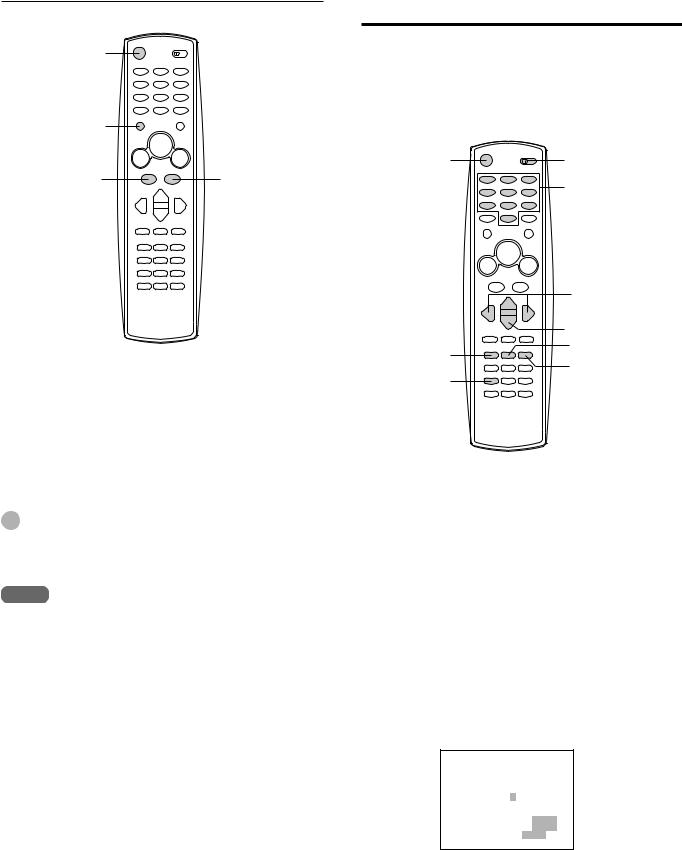
Recording with Instant Timer Recording (continued)
POWER
wREC/ITR
aPAUSE/STILL |
sSTOP |
To stop, pause, or turn off the power while recording
Press sSTOP, aPAUSE/STILL or POWER.
To extend the recording duration while recording
Press wREC/ITR until the new duration you want appears.
Tip
When the regular recording is resumed by pressing w REC/ITR repeatedly to display “0H00M,” Instant Timer Recording is canceled.
Note
When the tape reaches the end during Instant Timer Recording,
“TIMER” flashes in the display window and the VCR turns the power off.
Setting the timer with VCR Plus+ system
You can greatly simplify timer recordings with VCR Plus+ system. Just enter the PlusCode, a number assigned to each TV program, and the VCR will set the timer recording automatically. You can find PlusCodes in most TV guide magazines.
You can set up to 8 programs.
POWER |
VCR /CATV/ |
|
DBS/ TV |
Number buttons
j/l
i/k
ENTER/DISPLAY
CLEAR
MENU
VCR PLUS+
Before starting
•Check that the VCR clock is set correctly.
•Check that the VCR channel numbers match the guide channels which assigned to the TV stations.
•Insert a cassette with its erasure prevention tab in place. Make sure the tape is longer than the recording time.
•Turn on the VCR and the TV and set the TV for VCR reception.
•Set the VCR/CATV/DBS/TV selector to VCR.
•If the CATV converter is used for the timer recording, check that the CATV (or satellite) converter is turned on and the channel you want to record is selected.
1 Press VCR PLUS+.
2 Enter the PlusCode of the TV program you want to record using the number buttons.
If you make a mistake, press CLEAR to cancel.
VCR PLUS+ PROGRAM
ENTER VCR PLUSCODE
236543 –
TO CLEAR PRESS CLEAR
TO ENTER PRESS ENTER
TO EXIT PRESS
21 ENGLISH
