Aiwa CDC-X504MP User Manual
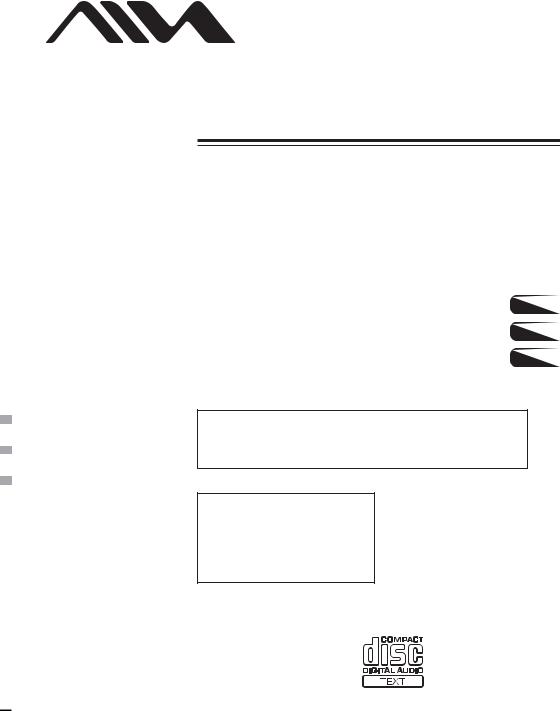
3-263-367-11(2)
FM/AM Compact Disc Player
AUTOESTEREO PARA DISCO
COMPACTO
|
|
|
|
|
|
Operating Instructions |
US |
|
|
||
|
|||
|
|
Mode d’emploi................................................................................................................ |
FR |
|
|
|
|
|
|
Manual de instrucciones...................................................................................... |
ES |
|
|
|
POR FAVOR LEA DETALLADAMENTE ESTE MANUAL DE
INSTRUCCIONES ANTES DE CONECTAR Y OPERAR ESTE EQUIPO.
RECUERDE QUE UN MAL USO DE SU APARATO PODAÍA ANULAR
LA GARANTÍA.
For assistance and information
visit us on the internet at
www.us.aiwa.com
call toll free 1-800-BUY-AIWA (United States only)
CDC-X504MP
©2004 Sony Corporation
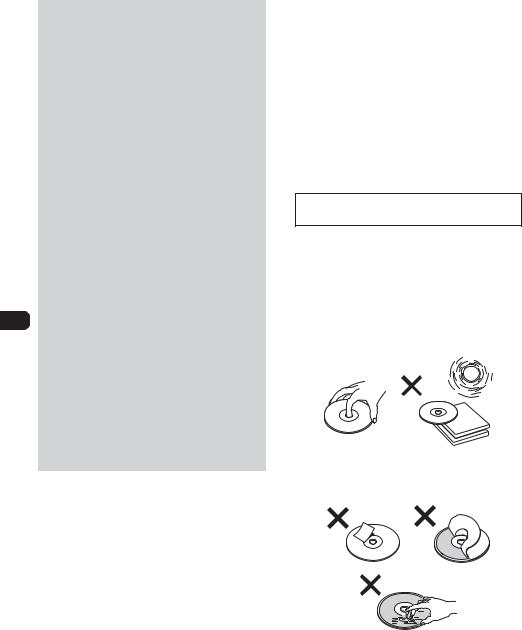
Warning
This equipment has been tested and found to comply with the limits for a Class B digital device, pursuant to Part 15 of the FCC rules. These limits are designed to provide reasonable protection against harmful interference in a residential installation. This equipment generates, uses, and can radiate radio frequency energy and, if not installed and used in accordance with the instructions, may cause harmful interference to radio communications. However, there is no guarantee that interference will not occur in a particular installation. If this equipment does cause harmful interference to radio or television reception, which can be determined by turning the equipment off and on, the user is encouraged to try to correct the interference by one or more of the following measures:
–Reorient or relocate the receiving antenna.
–Increase the separation between the equipment and receiver.
–Connect the equipment into an outlet on circuit different from that to which the receiver is connected.
–Consult the dealer or an experienced radio/ TV technician for help.
You are cautioned that any changes or modifications not expressly approved in this manual could void your authority to operate this equipment.
CAUTION
The use of optical instruments with this product will increase eye hazard.
Owner’s Record
The model and serial numbers are located on the bottom of the unit.
Record these numbers in the space provided below.
Refer to these numbers whenever you call upon your Sony dealer regarding this product.
Model No. CDC-X504MP
Serial No. ____________________________________
PRECAUTIONS
•If your car has been parked in direct sunlight, allow the unit to cool off before operating it.
•Power antenna will extend automatically while the unit is operating.
If you have any questions or problems concerning your unit that are not covered in this manual, please consult your nearest Sony dealer.
Moisture condensation
On a rainy day or in a very damp area, moisture condensation may occur inside the lenses and display of the unit. Should this occur, the unit will not operate properly. In such a case, remove the disc and wait for about an hour until the moisture has evaporated.
To maintain high sound quality
Be careful not to splash juice or other soft drinks onto the unit or discs.
For installation and connections, see the supplied installation/connections manual.
Notes on discs
•To keep a disc clean, do not touch its surface. Handle the disc by its edge.
•Keep your discs in their cases or disc magazines when not in use.
•Do not subject discs to heat/high temperature. Avoid leaving them in parked cars or on dashboards/rear trays.
•Do not attach labels, or use discs with sticky ink/ residue. Such discs may stop spinning when used, causing a malfunction, or may ruin the disc.
•Do not use any discs with labels or stickers attached.
The following malfunctions may result from using such discs:
2
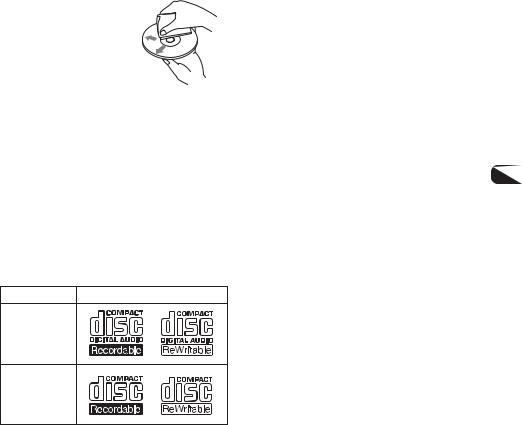
–Inability to eject a disc (due to a label or sticker peeling off and jamming the eject mechanism).
–Inability to read audio data correctly (e.g., playback skipping, or no playback) due to heat shrinking of a sticker or label causing a disc to warp.
•Discs with non-standard shapes (e.g., heart, square, star) cannot be played on this unit. Attempting to do so may damage the unit. Do not use such discs.
•You cannot play 8 cm (3 in) CDs.
•Before playing, clean the discs with a commercially
available cleaning cloth. Wipe each disc from the center out. Do not use solvents such as benzine, thinner, commercially available cleaners, or antistatic spray intended for analog discs.
Music discs encoded with copyright protection
This product is designed to play back discs that conform to the Compact Disc (CD) standard. Recently, various music discs encoded with copyright protection are marketed by some record companies. Please be aware that among those discs, there are some that do not conform to the CD standard and may not be playable by this product.
Notes on CD-Rs (recordable CDs)/CDRWs (rewritable CDs)
This unit can play the following discs:
Type of discs |
Label on the disc |
Audio CD
MP3 files
MP3 files
•Some CD-Rs/CD-RWs (depending on the equipment used for its recording or the condition of the disc) may not play on this unit.
•You cannot play a CD-R/CD-RW that is not finalized*.
•You can play MP3 files recorded on CD-ROMs, CD-Rs, and CD-RWs.
•A CD-R/CD-RW to which a session can be added
can be played.
*A process necessary for a recorded CD-R or CDRW disc to be played on the audio CD player.
TABLE OF CONTENTS |
|
GETTING STARTED |
|
Resetting the unit ................................................. |
4 |
DEMO (demonstration) mode ........................... |
4 |
Theft protection ................................................... |
4 |
BASIC OPERATION, AUDIO AND CLOCK |
|
ADJUSTMENT |
|
Turning the unit on .............................................. |
5 |
Setting the clock ................................................... |
5 |
Adjusting sound .................................................. |
5 |
RADIO OPERATION |
|
Storing stations automatically .......................... |
7 |
Receiving the stored stations ............................ |
7 |
Storing stations manually ................................... |
7 |
CD PLAYER OPERATION |
|
Playing a disc ....................................................... |
8 |
Reading the display ............................................. |
9 |
OTHER FUNCTIONS |
|
Using auxiliary equipment .............................. |
10 |
Various settings .................................................. |
10 |
CARD REMOTE CONTROL |
|
Names of parts ................................................... |
11 |
Preparations ....................................................... |
11 |
Replacing the battery ........................................ |
11 |
TROUBLESHOOTING |
|
General ................................................................ |
12 |
Radio reception .................................................. |
12 |
CD play ............................................................... |
13 |
ERROR DISPLAYS/MESSAGES |
|
Error displays ..................................................... |
13 |
Messages ............................................................. |
13 |
ADDITIONAL INFORMATION |
|
About MP3 files ................................................. |
14 |
Maintenance ....................................................... |
16 |
Removing the unit ............................................. |
16 |
Specifications ...................................................... |
17 |
3
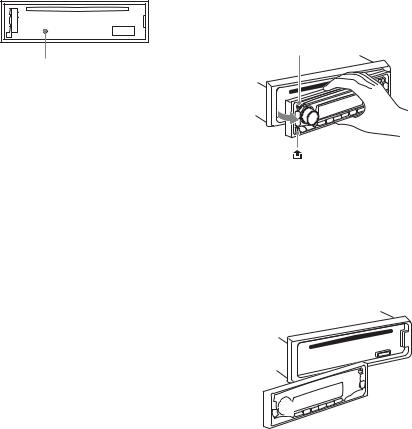
GETTING STARTED
Note
Some buttons on the unit are assigned two or more functions. For detailed descriptions, refer to the related pages.
Resetting the unit
Before operating the unit for the first time, or after replacing the car battery or changing the connections, you must reset the unit.
Remove the front panel and press the reset button with a pointed object, such as a ballpoint pen.
Front panel detached
Reset button
Note
Pressing the reset button will erase the clock and some memorized functions.
 DEMO (demonstration) mode
DEMO (demonstration) mode
The unit has an extra display (DEMO) mode which demonstrates the illumination modes of the unit. When you deactivate the unit by pressing (OFF), the clock is displayed for about 10 seconds, then the unit switches to DEMO mode.
To cancel DEMO mode
1While in DEMO mode, press and hold (PUSH-MENU) until “SET” appears on the display.
2Press (SEEK) (+) or (SEEK) (–) to select “DEMO.”
3Turn (PUSH-MENU) to select “DEMO OFF.”
To resume DEMO mode, repeat the above and select “DEMO ON” at step 2.
Theft protection
Take the front panel with you when leaving the car, and keep it in the supplied carrying case.
Caution alarm
If you turn off the ignition switch to the OFF position without removing the front panel, the caution alarm will beep for a few seconds.
If you connect an optional amplifier and do not use the built-in amplifier, the beep tone will be deactivated.
To detach the front panel
1Press Z to remove the disc.
2Press (OFF)*.
3Press  , then pull it off towards you. (Hold the panel with one hand to prevent accidentally dropping it.)
, then pull it off towards you. (Hold the panel with one hand to prevent accidentally dropping it.)
(OFF)
*If your car has no ACC position on the ignition switch, be sure to turn the unit off by pressing (OFF) until the display disappears to avoid car battery drain.
To attach the front panel
1Engage the right side of the front panel to the right catch on the unit.
2Push the panel forward until it locks.
Be sure not to press any buttons and the display window.
4
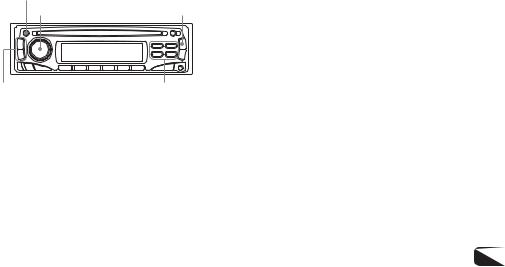
BASIC OPERATION, AUDIO AND CLOCK ADJUSTMENT
(OFF)
(PUSH-MENU) (SOURCE)
(SEEK)(+)/(SEEK)(–) (H-BASS),(EQ), (DSPL),(ATT)
Turning the unit on
Press (SOURCE) on the front panel.
The unit also turns on when you insert a disc.
To deactivate the unit
Press (OFF).
The clock appears. After about 10 seconds, the unit switches to DEMO mode (page 4).
To turn the unit off
Press and hold (OFF) until everything on the display clears.
This operation is required to avoid car battery drain, if your car has no ACC position on the ignition switch.
Setting the clock
The clock uses a 12-hour digital indication.
1Press and hold (DSPL) until the clock appears.
2Turn (PUSH-MENU) to set the hour.
3Press (DSPL).
4Turn (PUSH-MENU) to set the minute.
5Press (DSPL).
To display the clock
Press (DSPL).
To return to the former display, press (DSPL) again.
Adjusting sound
To adjust the volume
Turn (PUSH-MENU).
“VOL (volume)” appears on the display.
To attenuate the sound
Press (ATT).
“ATT•ON” appears on the display.
To restore the previous volume level, press (ATT) again.
To adjust sound stage (DSSA*)
You can adjust sound stage and tone balance to best serve a particular seat in the car.
*DSSA : abbreviation of “Drivers Sound Stage Adjustment”
1Press (PUSH-MENU).
2Press (SEEK) (+) or (SEEK) (–) to select “DSSA.”
3Turn (PUSH-MENU) to select “L” (for the front left seat), “R” (for the front right seat), or “OFF.”
To adjust DSSA manually, press (PUSH-MENU) after step 3 above, then press (SEEK) (+) or (SEEK) (–) to select “BAL” or “FAD,” and turn
(PUSH-MENU) to adjust it.
To adjust the sound characteristics
You can adjust the balance, fader, low pass filter and subwoofer volume.
1Press (PUSH-MENU).
2Press (SEEK) (+) or (SEEK) (–) to select “BAL,” “FAD,” “LPF” or “SUB.”
Each time you press (SEEK) (+), the item changes as follows:
LOW*1 t MID*1 t HI*1 t BAL (balance; left-right) t FAD (fader; front-rear) t DSSA t
LPF (low pass filter)*2*3 t SUB (subwoofer volume)*2*4
*1 When EQ is activated (page 6)
*2 When “SUB” is selected (page 10)
*3 The cut off frequency is adjustable to 78 Hz, 125 Hz or OFF.
*4 The volume level is adjustable between –10 and +10, or to ATT (attenuated).
3Turn (PUSH-MENU) to adjust the selected item.
5

To reinforce the bass sound (H-BASS)
Press (H-BASS).
Each time you press (H-BASS), the H-BASS mode is turned on and off.
Note
The H-BASS adjustment does not affect the signal output from the AUDIO OUT REAR connectors on the rear panel at the “SUB” (sub-woofer) position.
To set the equalizer (EQ)
You can select an equalizer curve for 7 music types (HIP-HOP, VOCAL, CLUB, JAZZ, POPS, ROCK, CUSTOM).
You can store a different equalizer setting for each source.
To select the equalizer curve
1Press (SOURCE) to select a source (TUNER, CD or AUX).
2Press (EQ) repeatedly to select the desired equalizer curve.
To cancel the equalizing effect, select “OFF.”
To adjust the equalizer curve
You can adjust and store the equalizer settings for different tone ranges.
1Follow the steps 1 and 2 above.
2Press (PUSH-MENU).
3Press (SEEK) (+) or (SEEK) (–) to select the desired tone range; “LOW,” “MID,” or “HI.”
4Turn (PUSH-MENU) to adjust to the desired volume level.
The volume level is adjustable from –10 to +10 dB by 1 dB steps.
5Repeat steps 2 to 4 to adjust the equalizer curve.
Note
When EQ is set to “OFF,” you cannot adjust the equalizer curve settings.
To restore the factory settings
You can restore the factory settings for the equalizer curve settings while adjusting them.
During adjustment, press and hold (PUSH-MENU) until the equalizer type (such as HIP-HOP) appears on the display.
6
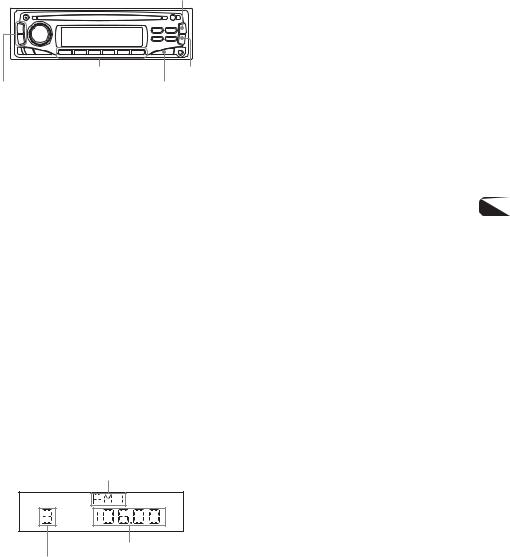
RADIO OPERATION
The unit can store up to 6 stations per band (FM1, FM2, FM3, AM1 and AM2).
Caution
When tuning in to stations while driving, use Best Tuning Memory to prevent accidents.
(SOURCE)
Number buttons |
(MODE) |
(SEEK)(+)/(SEEK)(–) |
(BTM SENS) |
Storing stations automatically
– Best Tuning Memory (BTM)
1Press (SOURCE) repeatedly to select the radio.
2Press (MODE) repeatedly to select the band.
3Press and hold (BTM SENS) until “BTM” flashes on the display.
The unit stores stations in the order of their frequencies on the number buttons.
A beep tone will be heard when the setting is stored.
Notes
•If only a few stations can be received due to weak signals, some number buttons will remain their former settings.
•When a number is indicated on the display, the unit starts storing stations from the one currently displayed.
Receiving the stored stations
1Press (SOURCE) repeatedly to select the radio.
2Press (MODE) repeatedly to select the band.
3Press the number button ((1) to (6)) on which the desired station is stored.
Band
Frequency
Button number
Automatic tuning
If preset tuning does not work, try the automatic tuning.
Press (SEEK) (+) or (SEEK) (–) to search for the station.
Scanning stops when the unit receives a station. Repeat the operation until the desired station is received.
If the automatic tuning stops too frequently
Press (BTM SENS) repeatedly until “LOCAL•ON” appears on the display.
The “LCL” indicator is displayed.
Only the stations with relatively strong signals will be tuned in (local seek mode).
To cancel the local seek mode, press (BTM SENS) once or twice so that the “LCL” indicator disappears.
If you know the frequency of the station (manual tuning)
Press and hold (SEEK) (+) or (SEEK) (–) to locate the approximate frequency.
Then press (SEEK) (+) or (SEEK) (–) repeatedly to fine adjust to the desired frequency.
Monaural mode
If FM stereo reception is poor, receive the station in monaural mode.
During radio reception, press (BTM SENS) repeatedly until “MONO ON” appears on the display.
The “MONO” indicator is displayed.
To return to normal radio reception, press
(BTM SENS) again.
Storing stations manually
You can store only the desired stations on any chosen number buttons.
1Press (SOURCE) repeatedly to select the radio.
2Press (MODE) repeatedly to select the band.
3Press (SEEK) (+) or (SEEK) (–) to tune in to the desired station.
4Press and hold the desired number button ((1) to (6)) until “MEM” appears.
7
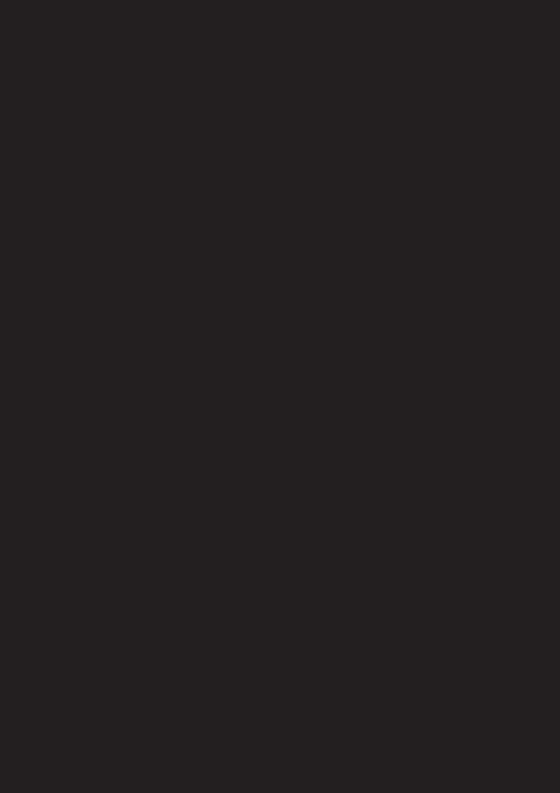
CD PLAYER OPERATION
In addition to ordinary CD play, you can enjoy the unit’s following features:
•MP3 files*1 can be played.
•CD-R/CD-RW which can have a session added can be played.
•CD TEXT information is displayed when a CD TEXT disc*2 is played.
*1 For more information about MP3 files, see “About MP3 files” on page 14.
*2 A CD TEXT disc is an audio CD that includes information such as the disc name, artist name, and track names. This information is recorded on the disc.
Playing a disc
8

Reading the display
When the disc/album/track changes, any prerecorded title*1 of the new disc/album/track is displayed.
If the Auto Scroll mode is turned on, names exceeding 8 characters will be scrolled.
There are following displayable items:
•Track number/elapsed playing time
•Disc name*1/artist name*2
•Album name*3
•Track name*1*3
•ID3 tag*3
•Clock
To |
Press |
Switch display item |
(DSPL) |
|
|
*1 “NO NAME” is displayed when there is no prerecorded name to display.
*2 Only for CD TEXT discs with the artist name. *3 Only for MP3 files.
Only track name/artist name/album name in ID3 tag is displayed.
“NO ID3” is displayed when there is no ID3 tag to display.
Notes
•Some characters cannot be displayed.
•For some CD TEXT discs with very many characters, information may not scroll.
•This unit cannot display the artist name for each track of a CD TEXT disc.
To turn on/off the Auto Scroll mode
1Press and hold (PUSH-MENU) until “SET” appears on the display.
2Press (SEEK) (+) or (SEEK) (–) to select “A.SCRL.”
3Turn (PUSH-MENU) to select “ON” or “OFF.”
Notes on MP3
•ID3 tag applies to version 1.0, 1.1, 2.2, 2.3 and 2.4.
•Some characters cannot be displayed. Characters and signs which cannot be displayed appear as “*.”
The muximum number of characters for album (folder) name/track (file) names that can be displayed is 64 each. ID3 tag is up to 30 characters (1.0, 1.1, 2.2 and 2.3) or 126 characters (2.4).
•In the following cases, elapsed playing time may not be displayed accurately.
–when an MP3 file of VBR (variable bit rate) is played.
–during fast-forward/reverse.
9
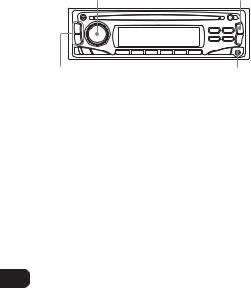
OTHER FUNCTIONS
(PUSH-MENU) (SOURCE)
(SEEK)(+)/(SEEK)(–) |
AUX |
Using auxiliary equipment
You can listen to equipment (such as a cassette, MD, or MP3 portable player) connected to the unit. Refer to the operating instructions for the corresponding equipment for more detailed information.
Be sure to remove the inserted CD to prevent possible damage to the unit before connecting the equipment.
1Connect a cassette/MD/MP3 portable player or other equipment to the unit’s AUX jack (3.5 mm dia.).
2Press (SOURCE) repeatedly until “AUX”
appears on the display.
Various settings
To align the sound levels (Source Level Adjustor)
Volume may vary each time you change the source mode. In this case, you can align each source mode’s volume to almost the same level.
1Select the source mode to be adjusted.
2Press and hold (SOURCE) until “LEVEL 0” appears on the display.
3Turn (PUSH-MENU) to adjust the level.
The volume level is adjustable from –6 to +6 dB by 1 dB steps.
To change the display and beep tone settings
You can set the dimmer of the display, and turn on or off the VU level meter and the beep tone. Proceed as follows while the unit is turned on. There are items that cannot be selected if you operate when the unit is deactivated.
1Press and hold (PUSH-MENU) until “SET” appears on the display.
2Press (SEEK) (+) or (SEEK) (–) to select “DIM,” “VU” or “BEEP.”
Each time you press (SEEK) (+), the item changes as follows:
DIM (dimmer) t
VU (VU level meter) t A.SCRL* t
BEEP (beep tone)
*Auto Scroll, available when source is CD (page 9)
3Turn (PUSH-MENU) to change the setting for the selected item.
To select the type of equipment connected to the rear panel
You can connect a power amplifier or a sub-woofer to the AUDIO OUT REAR jacks on the rear of the unit.
When a power amplifier or a sub-woofer is connected, select the type of the connected equipment correctly.
1While the unit is deactivated (clock or DEMO is diplayed), press (PUSH-MENU).
2Turn (PUSH-MENU) to select “REAR” (for a power amplifier) or “SUB” (for a subwoofer).
10
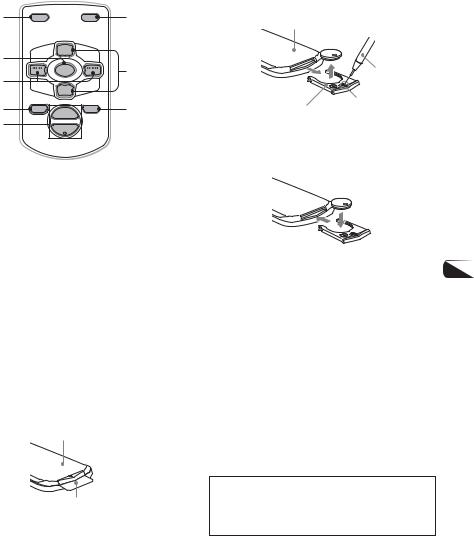
CARD REMOTE CONTROL
Names of parts
1 |
DSPL |
|
MODE |
6 |
|
|
ALBUM + |
|
|
|
|
+ |
|
|
2 |
|
PRESET |
|
|
|
|
|
|
|
3 |
SEEK– |
SOURCE |
SEEK+ |
7 |
|
|
|
|
|
|
|
PRESET |
|
|
|
|
– |
|
|
4 |
|
ALBUM – |
|
8 |
OFF |
+ |
ATT |
||
|
|
VOL |
|
|
5–
1 DSPL button
2 SOURCE button
3 SEEK (+/–) buttons
4 OFF button
5 VOL (+/–) buttons
6 MODE button
7 PRESET/ALBUM (+/–) buttons
8 ATT button
Note
If the display disappears by pressing (OFF) , it cannot be operated with the remote control unless (SOURCE) on the unit is pressed, or a disc is inserted to activate the unit first.
Preparations
A lithium battery is installed in the remote control at the factory.
Before you use the remote control, be sure to remove the insulating sheet by simply pulling it out.
Remote control (back)
Insulating sheet
Replacing the battery
1Insert the tip of a pointed object A into the hole B and pull out the battery holder to remove the lithium battery (CR2025).
Remote control (back)
A
B
Battery holder
2Install a new lithium battery (CR2025)* with the 3 side facing up in the battery holder, and push the battery holder into the unit until it clicks.
*Use of any other battery may present a risk of fire or explosion.
Note
When the infrared receptor on the main unit is exposed to direct sunlight, it may not respond to signals from the remote control.
Notes on lithium battery
•Keep the lithium battery out of the reach of children. Should the battery be swallowed, immediately consult a doctor.
•Wipe the battery with a dry cloth to assure a good contact.
•Be sure to observe the correct polarity when installing the battery.
•Do not hold the battery with metallic tweezers, otherwise a short-circuit may occur.
WARNING
Battery may explode if mistreated.
Do not recharge, disassemble, or dispose of in fire.
11
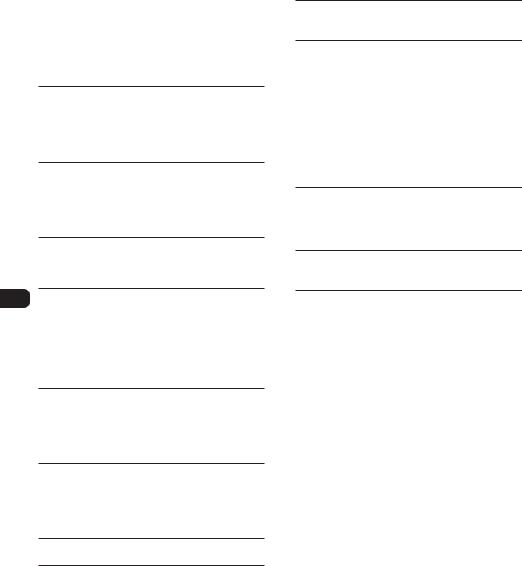
TROUBLESHOOTING
The following checklist will help you remedy problems you may encounter with your unit. Before going through the checklist below, check the connection and operating procedures.
General
No sound.
•Turn (PUSH-MENU) to the right to adjust the volume.
•Cancel the ATT function.
•Set the fader control to the center position for a 2- speaker system.
The contents of the memory have been erased.
•The reset button has been pressed. tStore again into the memory.
•The power lead or battery has been disconnected.
•The power connecting lead is not connected properly.
No beep sound.
•The beep sound is canceled (page 10).
•An optional power amplifier is connected and you are not using the built-in amplifier.
The display disappears from/does not appear on the display window.
•The display disappears if you press and hold
(OFF).
tPress and hold (OFF) again until the display appears.
•Remove the front panel and clean the connectors. See “Cleaning the connectors” (page 16).
Stored stations and correct time are erased. The fuse has blown.
Makes noise when the ignition key is in the ON, ACC, or OFF position.
The leads are not matched correctly with the car’s accessory power connector.
No power is being supplied to the unit.
•Check the connection. If everything is in order, check the fuse.
•The car does not have an ACC position.
tPress (SOURCE) (or insert a disc) to turn on the unit.
The power antenna does not extend.
The power antenna does not have a relay box.
Radio reception
Preset tuning is not possible.
•Store the correct frequency in the memory.
•The broadcast signal is too weak.
The stations cannot be received.
The sound is hampered by noises.
•Connect a power antenna control lead (blue) or accessory power supply lead (red) to the power supply lead of a car’s antenna booster (only when your car has built-in FM/AM antenna in the rear/side glass).
•Check the connection of the car antenna.
•The auto antenna will not go up.
t Check the connection of the power antenna control lead.
•Check the frequency.
Automatic tuning is not possible.
•The local seek mode is set to “ON.”
t Set the local seek mode to “OFF” (page 7).
•The broadcast signal is too weak. t Perform manual tuning.
A program broadcast in stereo is heard in monaural.
t Cancel monaural reception mode (page 7).
12

CD play
A CD cannot be inserted.
•Another CD is already inserted.
•The CD has been forcibly inserted upside down or in the wrong way.
Play does not begin.
•Defective or dirty CD
•CD-R/CD-RW that is not finalized.
•Some CD-Rs/CD-RWs may not play due to its recording equipment or the disc condition.
MP3 files cannot be played back.
•Recording was not performed according to the ISO 9660 level 1 or level 2 format, or the Joliet or Romeo in the expansion format.
•The file extension “.MP3” is not added to the file name.
•Files are not stored in MP3 format.
MP3 files take longer to play back than others.
The following discs take a longer time to start playback.
–a disc recorded with complicated tree structure.
–a disc recorded in Multi Session.
–a disc to which data can be added.
A disc is automatically ejected.
The ambient temperature exceeds 50˚C (112˚F).
The operation buttons do not function. CD will not be ejected.
Press the reset button.
The sound skips from vibration.
•The unit is installed at an angle of more than 45˚.
•The unit is not installed in a sturdy part of the car.
The sound skips.
Dirty or defective disc.
ERROR DISPLAYS/
MESSAGES
Error displays
The following indications will flash for about 5 seconds, and an alarm sound will be heard.
ERROR
•A CD is dirty or inserted upside down. t Clean or insert the CD correctly.
•A CD cannot play because of some problem. t Insert another CD.
FAILURE
The connection of speakers/amplifiers is incorrect. t F
13

ADDITIONAL INFORMATION
About MP3 files
MP3 (MPEG 1 Audio Layer-3) is a standard technology and format for compressing a sound sequence. The file is compressed to about 1/10 of its original size. Sounds outside the range of human hearing are compressed while the sounds we can hear are not compressed.
Notes on discs
You can play MP3 files recorded on CD-ROMs, CD-Rs, and CD-RWs.
The disc must be in the ISO 9660*1 level 1 or level 2 format, or Joliet or Romeo in the expansion format. You can use a disc recorded in Multi Session*2.
*1 ISO 9660 Format
The most common international standard for the logical format of files and folders on a CD-ROM. There are several specification levels. In Level 1, file names must be in the 8.3 format (no more than 8 characters in the name, no more than 3 characters in the extension “.MP3”) and in capital letters. Folder names can be no longer than 8 characters. There can be no more than 8 nested folder levels. Level 2 specifications allow file names up to 31 characters long.
Each folder can have up to 8 trees.
For Joliet or Romeo in the expansion format, make sure of the contents of the writing software, etc.
*2 Multi Session
This is a recording method that enables adding of data using the Track-At-Once method. Conventional CDs begin at a CD control area called the Lead-in and end at an area called Lead-out. A Multi Session CD is a CD having multiple sessions, with each segment from Leadin to Lead-out regarded as a single session. CD-Extra: The format which records audio (audio CD data) as tracks on session 1, and records data as tracks on session 2.
Mixed CD: In this format, data is recorded as track 1, and audio (audio CD data) is recorded as track 2.
Notes
•With formats other than ISO 9660 level 1 and level 2, folder names or file names may not be displayed correctly.
•When naming, be sure to add the file extension “.MP3” to the file name.
•If you put the extension “.MP3” to a file other than MP3, the unit cannot recognize the file properly and will generate random noise that could damage your speakers.
•The following discs take a longer time to start playback.
–a disc recorded with complicated tree structure.
–a disc recorded in Multi Session.
–a disc to which data can be added.
Cautions when playing a disc that is recorded in Multi Session
•When the first track of the first session is audio CD data:
Only audio CD data of the first session is played back.
Any data in subsequent sessions is skipped.
•When the first track of the first session is not audio CD data:
–If an MP3 file is in the disc, only MP3 file(s) play back and other data is skipped. (Audio CD data is not recognized.)
–If no MP3 file is in the disc, “NO MUSIC” is displayed and nothing is played back. (Audio CD data is not recognized.)
14
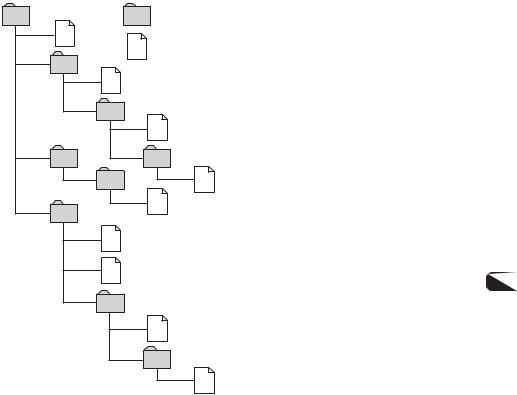
The playback order of the MP3 files
The playback order of the folders and files is as follows:
1 |
Folder (album) |
1
MP3 file (track)
2
2
3
3
4
5 4
5
6
6
7
7 |
8 |
8 |
9
Tree 1 |
Tree 2 |
Tree 3 |
Tree 4 |
Tree 5 |
(root) |
|
|
|
|
Notes
•A folder that does not include an MP3 file is skipped.
•When you insert a disc with many trees, it takes a longer time to start playback. We recommend that you make only one or two trees for each disc.
•Maximum folder number: 150 (including root folder and empty folders)
•The maximum number of MP3 files and folders that can be contained in a disc: 300
When a file/folder name contains many characters, this number may become less than 300.
•To specify a desired playback order, before the folder or file name, input the order by number (e.g., “01,” “02”), then record contents onto a disc. (The order differs depending on the writing software.)
15
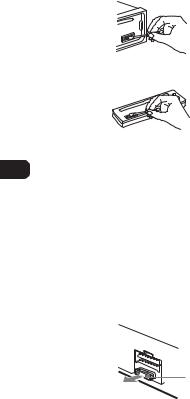
Maintenance |
Removing the unit |
Cleaning the front panel |
1 Remove the protection collar. |
Wipe the surface with a soft, dry cloth. Do not use |
1 Detatch the front cover (page 4). |
liquid cleaners or aerosol cleaners. |
2 |
Cleaning the connectors |
|
The connectors need to be cleaned occasionally. |
|
Wipe the surface of the connectors with a cotton |
|
swab slightly moistened with alcohol. |
|
Main unit |
|
Back of the front panel
Notes
•For safety, turn off the ignition before cleaning the connectors, and remove the key from the ignition switch.
•Never touch the connectors directly with your fingers or with any metal device.
Fuse replacement
When replacing the fuse, be sure to use one matching the amperage rating stated on the original fuse. If the fuse blows, check the power connection and replace the fuse. If the fuse blows again after replacement, there may be an internal malfunction. In such a case, consult your nearest Sony dealer.
Warning
Never use a fuse with an amperage rating exceeding the one supplied with the unit as this could damage the unit.
16
