Aiwa AV-D30 User Manual [en, es, fr]
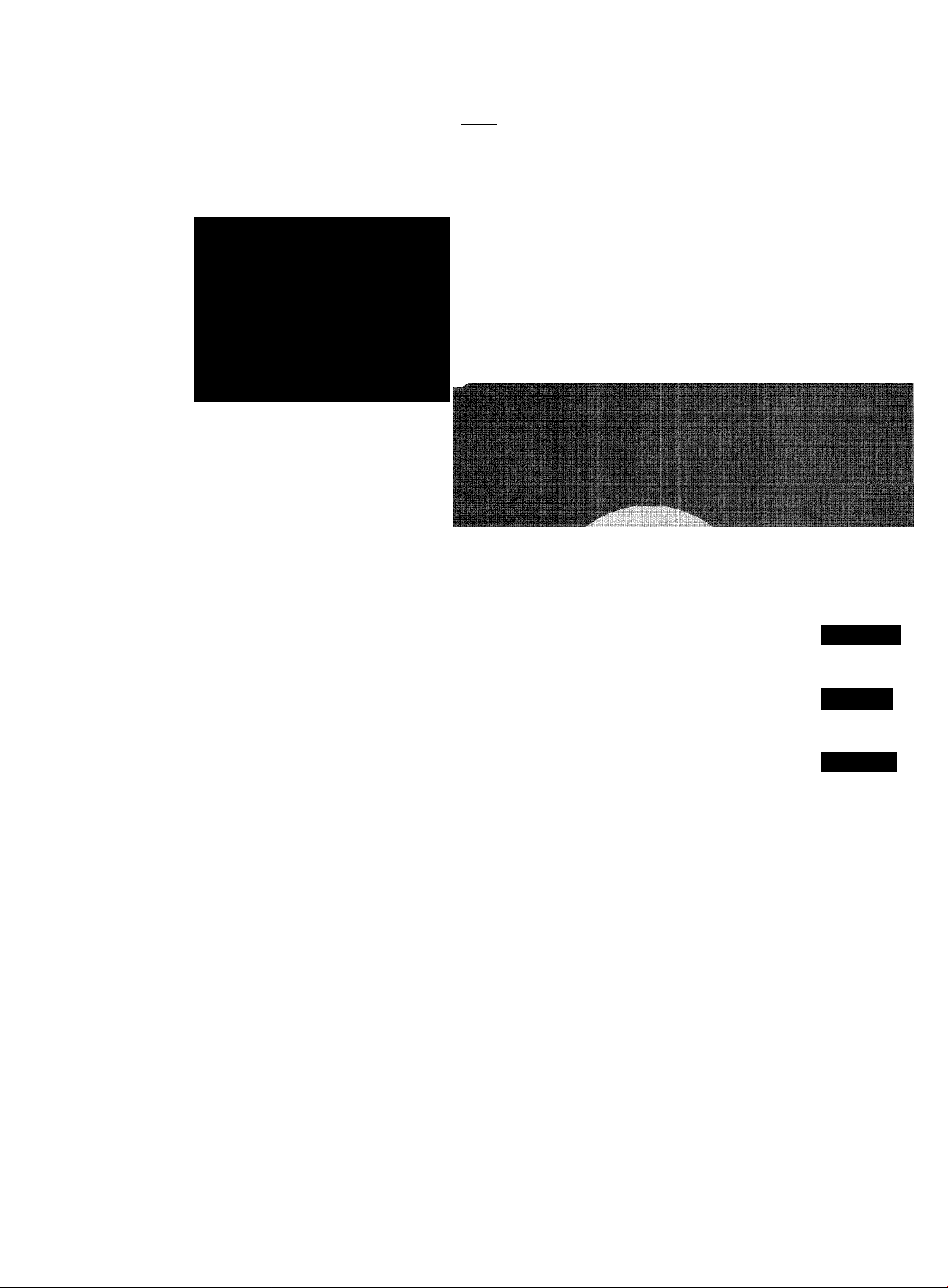
RE CEP TOR ES TER EO
AM PLI -TUN ER STE REO
AV-D3
8W^Ma№f&St8t[B!a i : ■ V
Í ■■ ■ ■■■’■■:■ ■■ ■■ ■ .■
';'■ -.-i'it-■ ‘■■V- : ’.
-. ^ ...
'-'t']'-' ■■ '■ ■ ■ ■ ■
■Ó-ÜH v-v -■ ; .'■-■ ■.■ ■ ■ .
feiViV.: ■■ ■.■■
-..j*-J.• •■.->%-..-■• • . ••.:•• •• .’ •'. •
•. : ' ‘J
...■•V -. ^
■ r.r^!. ;- V; .• ■ .■ 'i
ï§ïS€«-:-«v:-v^
OPERATING INSTRUaiONS
MANUAL DE INSTRUCCIONES
MODE D'EMPLOI
En (Eriglish)
E (Español)
E (Efariçais)
88-AR3-903-01
980307BCK-Y-9
For assistance and information
call toll free 1-800-BUY-AIWA
(United States and Puerto Rico)
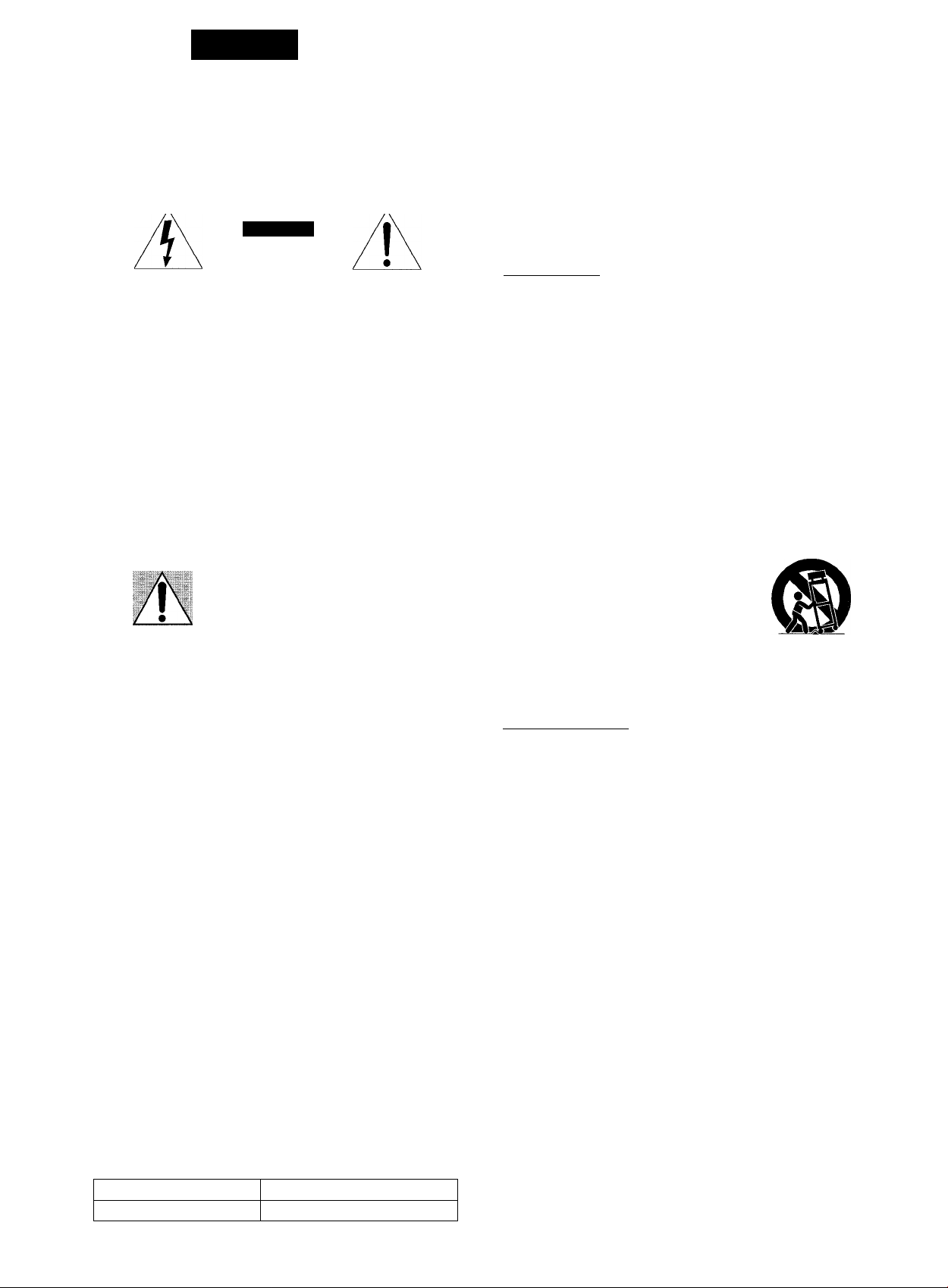
ENGLISH
WARNING
TO REDUCE THE RISK OF FIRE OR ELECTRIC SHOCK. DO NOT EXPOSE THIS APPLIANCE TO RAIN OR MOISTURE.
CAUTION
RISK OF ELECTRIC SHOCK
DO NOT OPEN
“CAUTION:TO REDUCE THE RISK OF
ELECTRIC SHOCK,
DO NOT REMOVE COVER (OR BACK).
NO USER-SERVICEABLE PARTS INSIDE.
REFER SERVICING TO QUALIFIED
SERVICE PERSONNEL.”
Explanation of Graphical Symbols:
The lightning flash with arrowhead
, . symbol, within an equilateral triangle, is
w\ intended to alert the user to the presence
n \ of uninsulated “dangerous voltage" within
~ ' the product's enclosure that may be of
sufficient magnitude to constitute a risk
of electric shock to persons.
The exclamation point within an
equilateral triangle is intended to alert
the user to the presence of important
operating and maintenance (servicing)
instructions in the literature accom
panying the appliance.
PRECAUTIONS
Read the Operating Instructions carefully and completely before
operating the unit. Be sure to keep the Operating Instructions
for future reference. All warnings and cautions in the Operating
Instructions and on the unit should be strictly followed, as well
as the safety suggestions below.
Installation
1 Water and moisture — Do not use this unit near water, such
as near a bathtub, washbowl, swimming pool, or the like.
2 Heat — Do not use this unit near heat sources, including
heating vents, stoves, or other appliances that generate heat.
It also should not be placed in temperatures less than 5°C
(41°F) or higher than 35°C (95°F).
3 Mounting surface — Place the unit on a flat, even surface.
4 Ventilation — The unit should be situated with adequate
space around it so that proper heat ventilation is assured.
Allow 10 cm (4 in.) clearance from the rear and the top of the
unit, and 5 cm (2 in.) from each side.
- Do not place the unit on a bed, rug, or similar surface that
may block the ventilation openings.
- Do not install the unit in a bookcase, cabinet, or airtight
rack where ventilation may be impeded.
5 Objects and liquid entry — Take care that objects or liquids
do not get inside the unit through the ventilation openings.
6 Carts and stands — When placed or
mounted on a stand or cart, the unit
should be moved with care.
Quick stops, excessive force, and
uneven surfaces may cause the unit or
cart to overturn or fall.
7 Wall or ceiling mounting — The unit should not be mounted
on a wall or ceiling, unless specified in the Operating
Instructions.
Owner’s record
For your convenience, record the model number and serial
number (you will find them on the rear of your unit) in the space
provided below. Please refer to them when you contact your
Aiwa dealer in case of difficulty.
Model No.
AV-D30
Serial No. (Lot No.)
1 ENaUSH
Electric Power
1 Power sources — Connect this unit only to power sources
specified in the Operating Instructions, and as marked on
the unit.
2 Polarization — As a safety feature, some units are equipped
with polarized AC power plugs which can only be inserted
one way into a power outlet. If it is difficult or impossible to
insert the AC power plug into an outlet, turn the plug over
and try again. If it is not still inserted easily into the outlet,
please call a qualified service technician to service or replace
the outlet. To avoid defeating the safety feature of the
polarized plug, do not force it into a power outlet.
3 AC power cord
- When disconnecting the AC power cord, pull it out by the
AC power plug. Do not pull the cord itself.
- Never handle the AC power plug with wet hands, as this
could result in fire or shock.
- Power cords should be firmly secured to avoid being
severely bent, pinched, or walked upon. Pay particular
attention to the cord from the unit to the power socket.
- Avoid overloading AC power plugs and extension cords
beyond their capacity, as this could result in fire or shock.
4 Extension cord — To help prevent electric shock, do not
use a polarized AC power plug with an extension cord,
receptacle, or other outlet unless the polarized plug can be
completely inserted to prevent exposure of the blades of the
plug.
5 When not in use — Unplug the AC power cord from the AC
power outlet if the unit will not be used for several months or
more. When the cord is plugged in, a small amount of current
continues to flow to the unit, even when the power is turned
off.
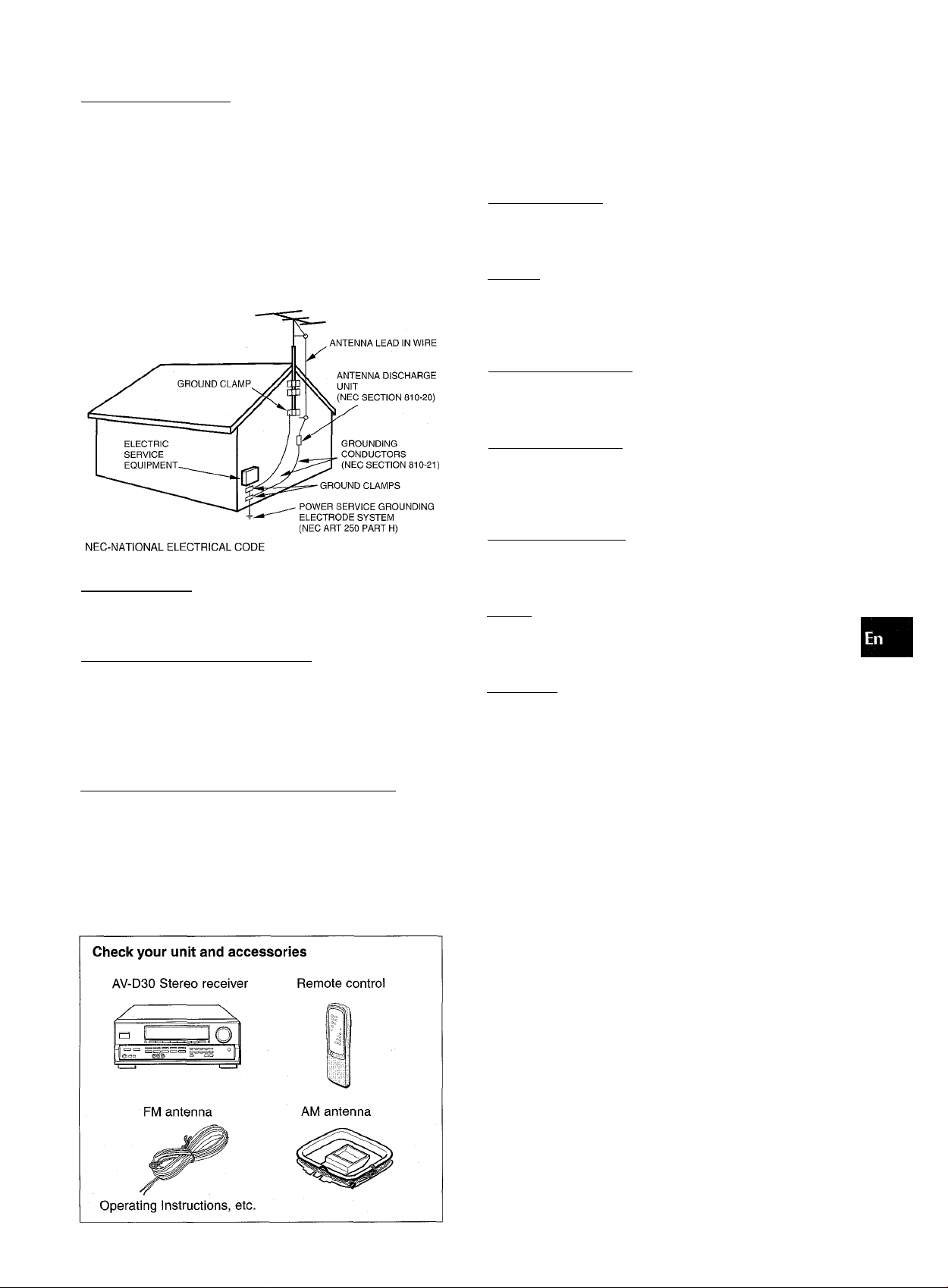
Outdoor Antenna
1 Power lines — When connecting an outdoor antenna, make
sure it is located away from power lines.
2 Outdoor antenna grounding — Be sure the antenna system
is properly grounded to provide protection against unexpected
voltage surges or static electricity build-up. Article 810 of the
National Electrical Code, ANSI/NFPA70, provides information
on proper grounding of the mast, supporting structure, and
the lead-in wire to the antenna discharge unit, as well as the
size of the grounding unit, connection to grounding terminals,
and requirements for grounding terminals themselves.
Antenna Grounding According to the Nationai Eiectricai Code
TABLE OF CONTENTS
PRECAUTIONS
PREPARATIONS
CONNECTIONS
BEFORE OPERATION
SOUND
_________^____________________________
CUSTOM AUDIO ADJUSTMENT
ELECTRONIC GRAPHIC EQUALIZER.............................8
DSP SURROUND............................................................. 8
BASIC OPERATIONS___________________________
...............................................................
______________________________
.................................................................
......................................................
..................................
7
1
3
6
Maintenance
Clean the unit only as recommended in the Operating
Instructions.
Damage Requiring Service
Have the unit serviced by a qualified service technician if:
- The AC power cord or plug has been damaged
- Foreign objects or liquid have gotten inside the unit
- The unit has been exposed to rain or water
- The unit does not seem to operate normally
- The unit exhibits a marked change in performance
- The unit has been dropped, or the cabinet has been damaged
DO NOT ATTEMPT TO SERVICE THE UNIT YOURSELF.
SELECTION OF AUDIO/VIDEO SOURCE
RECORDING AN AUDIO SOURCE
RADIO RECEPTION
MANUAL TUNING...........................................................11
DIRECT TUNING.............................................................11
PRESETTING STATIONS
DOLBY SURROUND
SELECTING DOLBY PRO LOGIC
ADJUSTING SPEAKER LEVEL BALANCE
TIMER
___________________
SETTING THE CLOCK....
SETTING THE SLEEP TIMER.........................................15
GENERAL
CARE AND MAINTENANCE
SPECIFICATIONS
TROUBLESHOOTING GUIDE
PARTS INDEX
_____________^_____________________
_________^_________________
...............................................
___________________________
^___________________
................................................
.........................................
...........................................................16
........
...............................................................
........................
................................
.................................
...................
.............................
9
10
12
.13
14
15
16
...17
18
ENGLISHSH 2
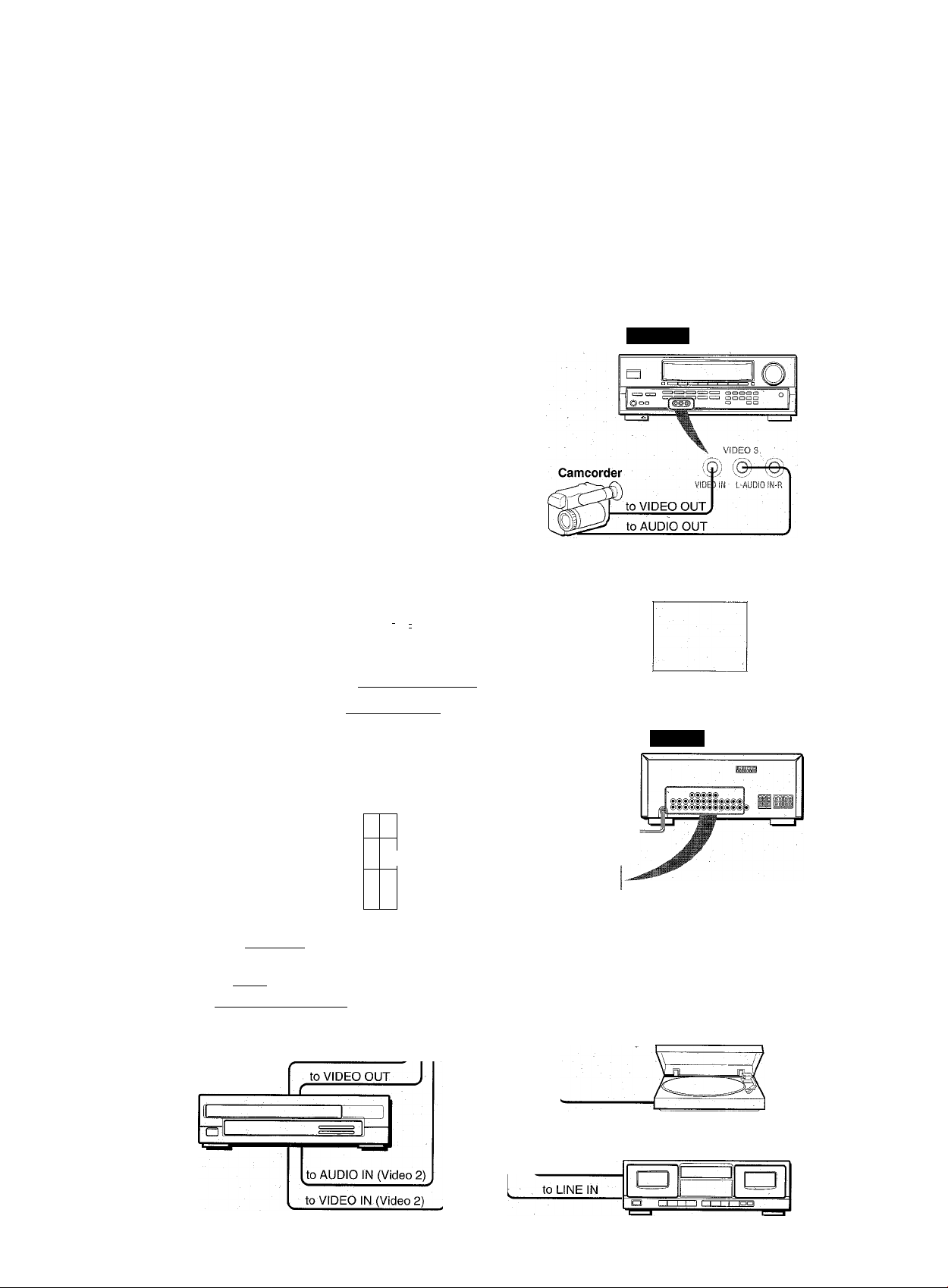
I iW-V.J V'-*»
lUi
I
CONNECTIONS
Before connecting the AC cord
The rated voltage of your unit shown on the rear panel is 120 V
AC. Check that the rated voltage matches your local voltage.
IMPORTANT
Connect the speakers, antennas, and all other external
equipment first. Then Connect the AC cord at the end.
' Be sure to connect the VIDEO OUT terminal of a DVD player
directly to a TV set, not through this unit. Otherwise, the picture
noise may appear when playing the DVDs copy protected.
- Input sound through the 5.1 INPUT terminals cannot be
recorded. When recording the sound from the DVD player,
connect the AUDIO OUT (DOWN MIXING) terminals of the
DVD player to the VIDEO 1/DVD/MD AUDIO IN terminals of
the unit.
’ When connecting a monaural video, use a stereo-mono
connecting cord (not supplied). •
CONNECTING EQUIPMENT
Jacks and plugs of the connecting cord are color-coded as
follows:
Red jacks and plugs : For the right channel of audio signals
White jacks and plugs: For the left channel of audio signals
Yellow jacks and plugs: For video signals
■.
Insert the plugs fully into the jacks. Loose cohnections may
produce a humming sound or other noise interference.
FRONT
DVD or Video 1/MD player*'
.to AUDIO OUT*^
to VIDEO OUT(Video 1)*
to SUB-WOOFER OUT
(DVD)
to FRONT
OUT(DVD)
to SURROUND OUT
(DVD)
________
. to CENTER OUT(DVD)
'
o C
o
I I I I I
to AUDIO IN(Video 1/MD)
.to VIDEO IN(Video 1)
i
►
is
TV
to VIDEO IN
to AUDIO OUTPUT
REAR
CD player
to OUTPUT
3 ENGLISH
Turntable
to AUDIO OUT
Video 2 or
LD/Cable TV*®
Tape deck
to LINE OUT
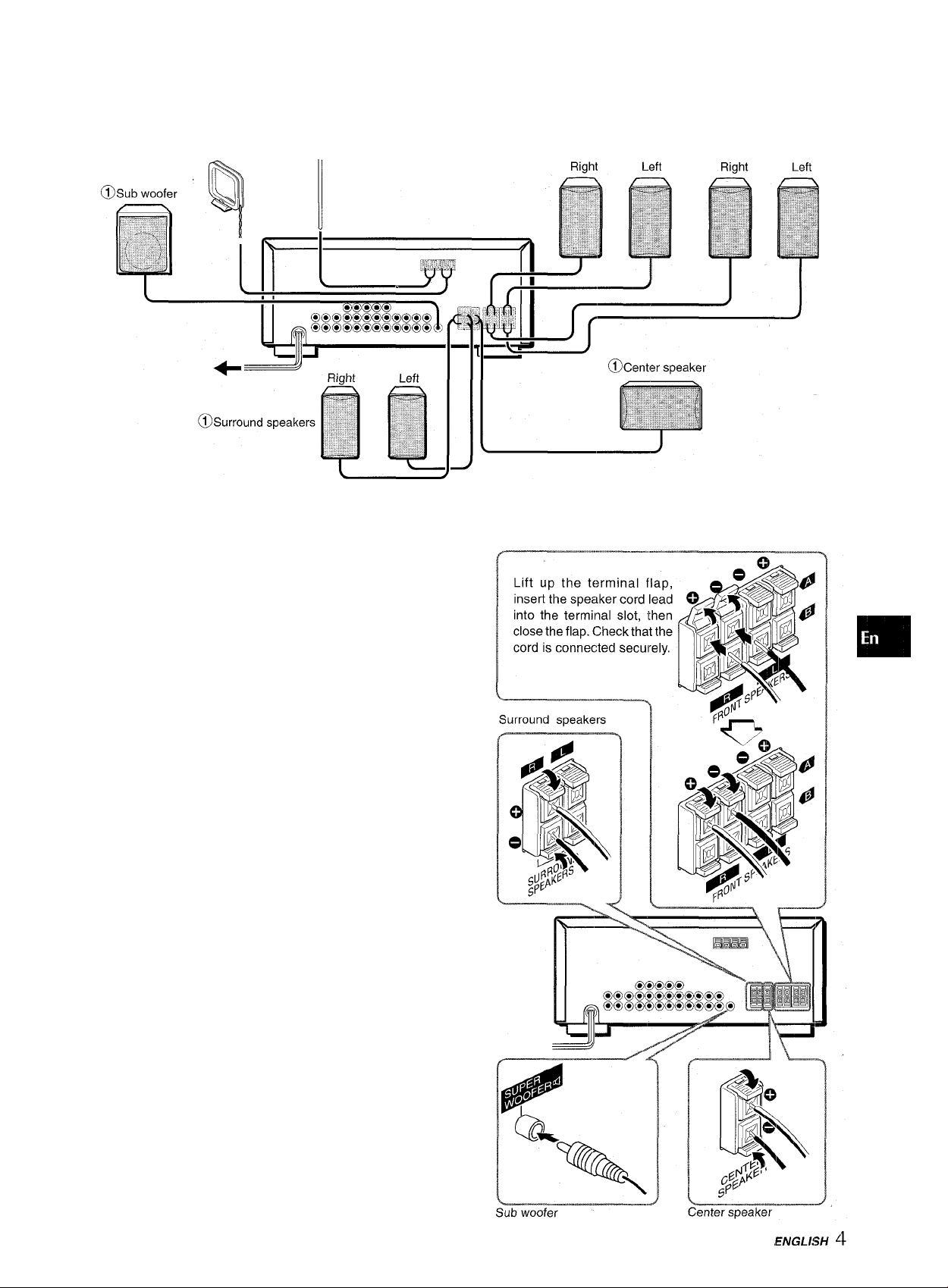
® and (D in the illustration correspond to the following details.
(2)aM antenna (2)FM antenna
CONNECTING SPEAKERS ®
Speaker terminals
Connect front speakers (system A and/or B), a center speaker,
surround speakers and sub woofer to the corresponding speaker
terminals on the unit: '
- the front speaker cords to the FRONT SPEAKERS terminals
- the center speaker cord to the CENTER SPEAKER terminals
- the surround speaker cords to the SURROUND SPEAKERS
terminals.
- for more powerful bass, the sub woofer (with a built-in amplifier)
cord to the SUPER WOOFER <1 jack
(DSpeaker system A ©Speaker system B CO
Front speakers
z
o
5
cr
2
LU
ir
Q.
Speaker impedance
For all speakers, use speakers of 8 ohms or more.
Connecting + to +, - to - terminals
To get the proper sound effect, the speaker terminals on the unit
and the speaker should be connected with proper polarity; the -iferminal on the unit should be connected to the + terminal on
the speaker (and - to -).
• Be sure to connect the speaker cords correctly as shown in
the illustration on the right column. Improper connections can
cause short circuits in the SPEAKER(S) terminals.
• Do not leave objects generating magnetism near the speakers.
•
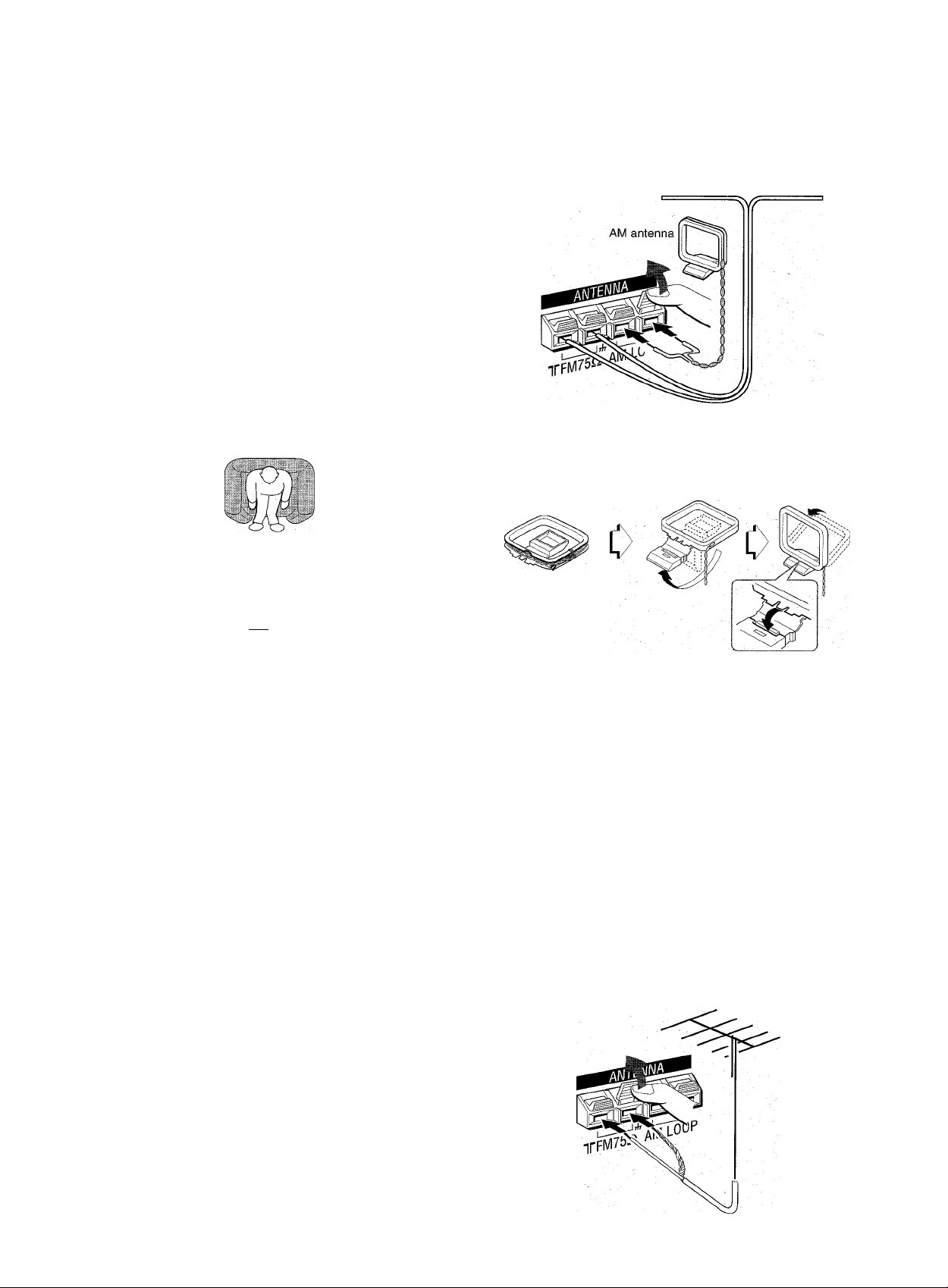
POSITIONING THE SPEAKERS
Position the speakers to make the most of the Dolby Digital
Surround (5.1 CH), Dolby Pro Logic or DSP effect.
' ■ ' 9 ’
(D Front speakers
® Center speaker
Position in the center of the two front speaker^. In addition,
position on or below the TV set, if connecting a TV set to the
unit.
© Surround speakers
Place the surround speakers directly to the side of or slightly
behind the listening area. Align them horizontally, about 1
meter (3.2 feet) above ear height.
@ Sub woofer
Place the sub woofer in any place between the two front
speakers.
Sound from the surround speakers or center speaker depends
on the setting of the DSP, Dolby Pro Logic and 5.1 CH function.
CONNECTING THE SUPPLIED ANTENNAS (D
Connect the FM antenna to the FM 75 Q. terminals and the AM
antenna to the AM LOOP terminals.
FM antenna
To stand the AM loop antenna on a surface
Fix the claw to the slot as shown in the illustration.
TV
fc >
@ ®
1
---
To position the antennas
FM feeder antenna;
Extend this antenna horizontally in a T shape and fix its ends to
the wall.
AM loop antenna:
Position for the best reception.
• Do not bring the FM antenna near metal objects or curtain rails.
• Do not bring the AM antenna near other external equipment,
the unit itself, the AC power cord or speaker cords, as noise
will be picked up.
• Do not unwind the AM loop antenna wire.
CONNECTING AN OUTDOOR ANTENNA
For better FM reception, use of an outdoor antenna is
recommended. Connect the outdoor antenna to the FM 75 Q.
terminals:
5 ENGLISH
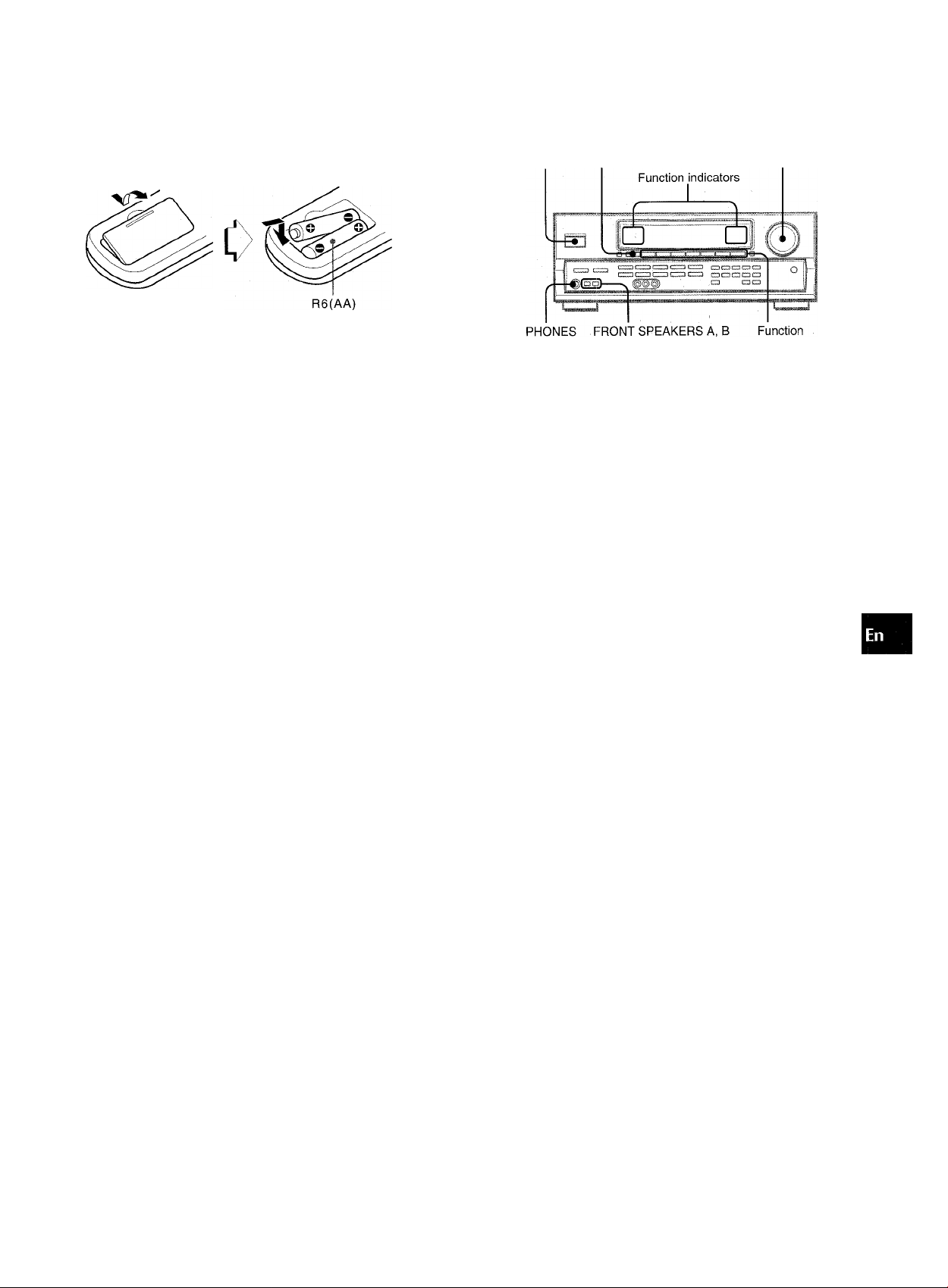
ABOUT THE REMOTE CONTROL
Inserting batteries
Detach the battery cover on the rear of the remote control and
insert two R6 (size AA) batteries.
BEFORE OPERATION
POWER TAPE MONITOR
VOLUME
C/)
z
g
cc
<
CL
LLI
C£
Q.
When to replace the batteries
The maximum operational distance between the remote control
and the sensor on the unit should be approximately 5 meters
(16 feet). When this distance decreases, replace the batteries
with new ones.
Using the remote controi
The instructions in this manual refer mainly to the buttons on the
main unit. Buttons on the remote control with the same names
as those on the main unit can be used as well.
' If the unit is not going to be used for an extended period of
time, remove the batteries to prevent possible electrolyte
leakage.
' The remote control may not operate correctly when:
- The line of sight between the remote control and the remote
sensor in the display window is exposed to intense light, such
as direct sunlight.
- Other remote controls are used nearby (those of television,
etc.) ,
buttons
To turn the unit on
Press one of the function buttons (TUNEFl, PHONO,
AUX, CD, VIDEO 1/5.1 CH, VIDEO 2 or
VIDEO 3) or the TAPE MONITOR button.
When pressing the TUNER button, the previously tuned
station is received (Direct Play Function).
The POWER button is also available.
Operation is possible after four seconds, while the VOL
(volume) level or function name is displayed one after the
other and the selected function indicator flashes.
To select the front speaker system
To use speaker system A: Set the FRONT SPEAKERS A button
to *ON.
To use speaker system B: Set the FRONT SPEAKERS B button
to JB.ON.
To use both speaker systems: Set both the buttons to *ON.
Set the button(s) to J.OFF to turn off the speaker system(s).
As the front speaker systems A and B are connected in series:
- The sound will be slightly decreased when using both speaker
systems
- No sound can be heard if the FRONT SPEAKERS A and B
buttons are set to .m.ON when only one speaker system is
.connected
Using the headphones
Connect headphones to the PHONES jack with a standard stereo
plug (06.3 mm, 1/4 inch). Be sure to set the FRONT SPEAKERS
A and B buttons to J.OFF. Otherwise sound is output from the
speakers.
iiEHi
The 5.1 CH function, Dolby Pro Logic or DSP system is
automatically canceled when the headphones are plugged in.
To turn the unit off, press the POWER button.
ENGLISH 6
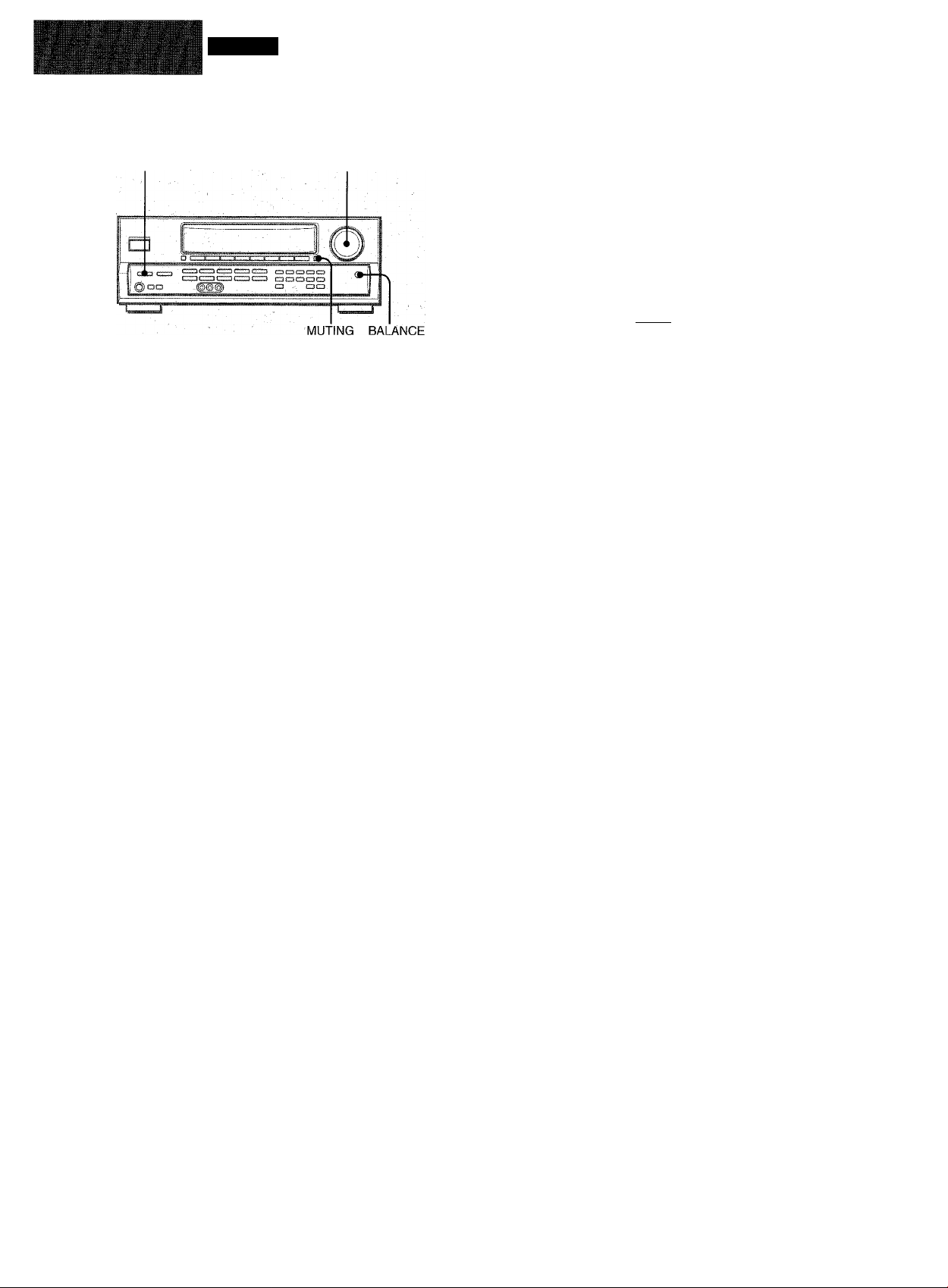
SOUND
CUSTOM AUDIO ADJUSTMENT
T-BASS
VOLUME CONTROL
Turn the VOLUME control on the unit, or press the VOLUME
buttons on the remote control.
The volume level is shown on the display for four seconds. It
can be adjusted between 0 and MAX (31). It flashes when being
set over thp level 21.
The volume level remains memorized even after the power is
turned off. However, if the power is turned off when the volume
is set to more than 17, it is automatically set to 16 the next time
the power is turned on.
VOLUME
SUPER T-BASS SYSTEM
The T-BASS system enhances the realism of low-frequency
sound. , ,
Press the T-BASS button.
Each time it is pressed, the level changes. Select one of the
three levels, or the off position to suit your preference.
HALL ARENA
L>.ia:Tjaj—»ni
(cancel)
Low-frequency sound may be distorted when the T-BASS system
is used for a disc or tape in which low-frequency sound is
originally emphasized. In this case, cancel the T-BASS system.
SOUND ADJUSTMENT DURING
RECORDING
The output volume and tone of the speakers or headphones
may be freely varied without affecting the level of the recording.
To adjust the left/right balance of the front speakers
Press the BALANCE button to display “L/R OdB”. Then press
the DOWNV or UPA button repeatedly within four seconds.
Note that the front speakers balance of the 5.1 CH and Dolby
Pro Logic modes is also changed.
To mute the sound temporarily
Press the MUTING button (-20 dB).
“MUTE ON” appears on the display for four seconds. While
muting the sound, the selected function indicator flashes. Press
the MUTING button again to restore the sound.
7 ENGLISH
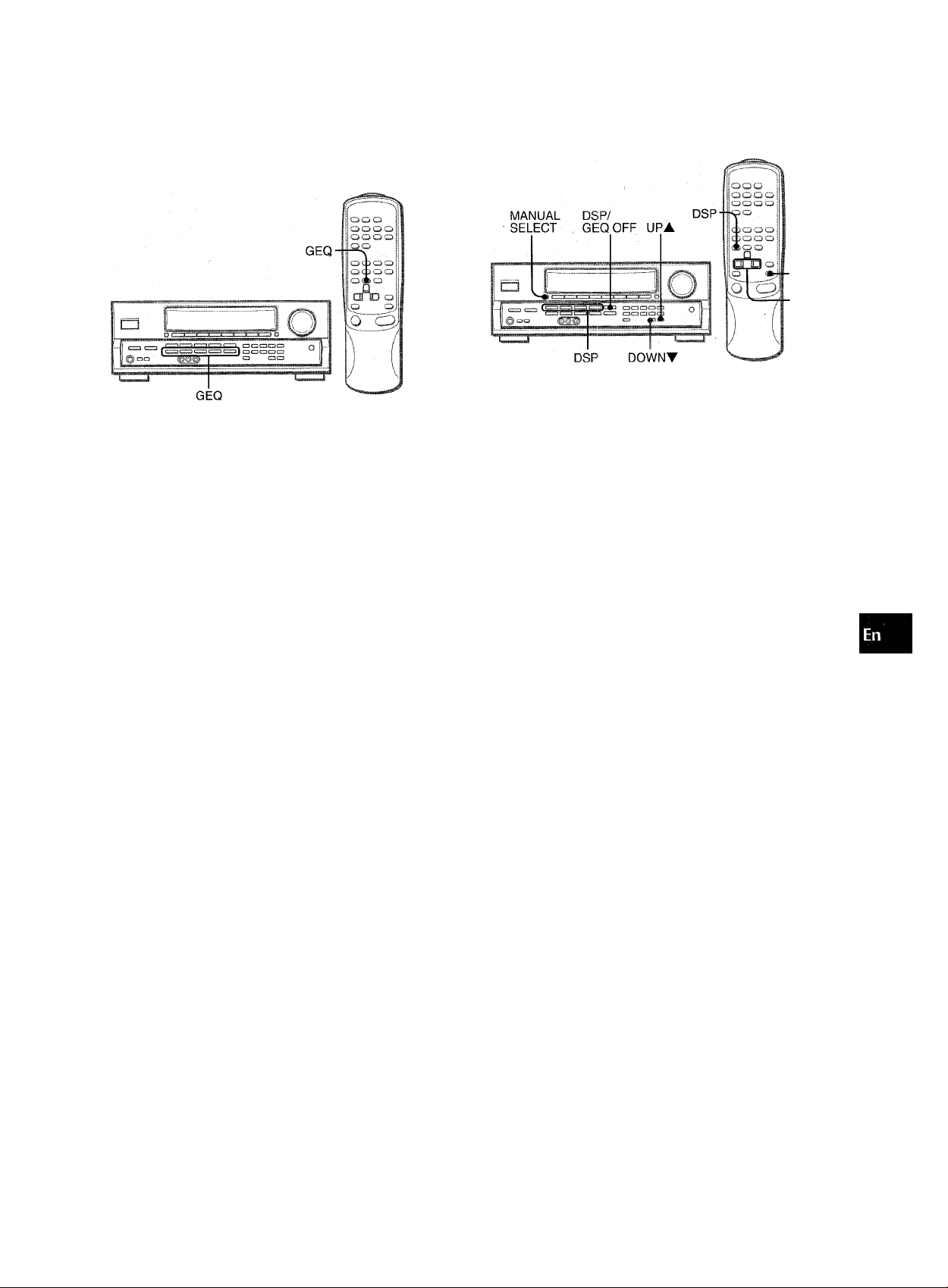
ELECTRONIC GRAPHIC EQUALIZER
This unit provides the following five different equalization modes.
ROCK: Powerful sound emphasizing treble and bass
POP: More presence in the vocals and midrange
JAZZ: Accented lower frequencies for jazz-type music
CLASSIC: Enriched sound with heavy bass and fine treble
BGM: Calm tone with suppressed bass and treble
Press one of the GEQ (Graphic Equalizer) buttons.
The selected mode name appears on the display for four
seconds, and the selected mode on the display is enclosed with
parentheses.
DSP SURROUND
.MANUAL
SELEECT
■UP^-,
DOWN-^
The DSP (Digital Signal Processor) surround circuits can recreate
the effect of sounds reflected from walls or ceilings, to obtain
the sound presence of real environments. There are four modes
with matching graphic equalization modes. Equalization modes
are selected automatically and can also be selected or turned
off to suit your preference.
Press one of the DSP buttons (DANCE, LIVE, HALL or ARENA).
The selected mode name appears on the display for four
seconds, and the selected DSP and matching GEQ modes on
the display are enclosed with parentheses.
Selected DSP mode
3
o
w
--------1
Selected mode
To cancel the selected mode
Press the selected button again. “GEQ OFF” appears on the
display.
To select with the remote control
Press the GEQ button repeatedly until the desired equalization
mode is displayed.
Matching GEQ mode
When the music source is monaural
Select LIVE to obtain a simulated stereo effect. When DANCE,
FIALL or ARENA is selected, no sound will be heard from the
surround speakers.
To cancel the selected mode
Press the selected button again. “DSP QFF” appears on the
display. Even if canceling the selected DSP mode, the matching
or selected GEQ mode still remains. To cancel both the selected
DSP mode and the matching (or selected) GEQ mode cit the
same time, press the DSP/GEQ OFF button.
To select with the remote control
Press the DSP button repeatedly until the desired DSP mode is
displayed.
To adjust the volume and balance of the surround
speakers
Press the MANUAL SELECT button twice or three times, while
the DSP system is turned on, to display “S-R OdB” (for right
surround speaker) or “S-L OdB” (for left surround speaker). Then
press the DOWNTor UPA button repeatedly within four
seconds.
Note that the surround speakers volume and balance of the 5.1
CH and Dolby Pro Logic modes are also changed.
•
• The DSP system is automatically canceled:
- when the Dolby Pro Logic is turned on
- when the 5.1 CH function is selected
• The DSP system cannot be turned on:
- while the 5.1 CH function is selected
- while headphones are plugged in
ENGLISH 8
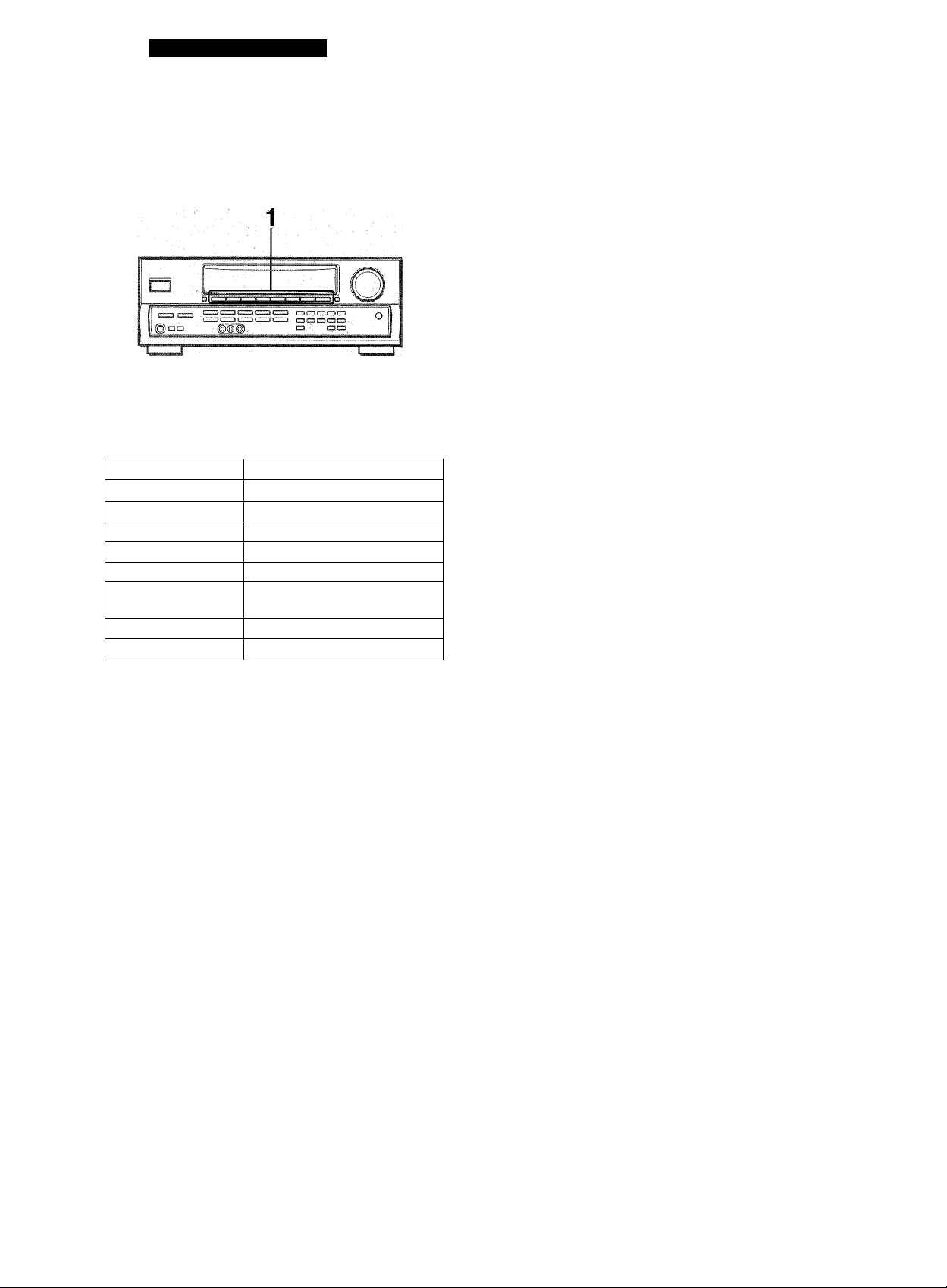
BASIC OPERATIONS
SELECTION OF AUDIO/VIDEO SOURCE
1 Select the program source.
Press one of the function buttons or the TAPE MONITOR
button.
To listen to or watch
Tape TAPE MONITOR
Radio TUNER
Record PHONO
Television, etc.
Compact disc CD
Video VIDE0 1/5.1 CH, VIDE0 2,
LD or Cable TV VIDEO 2
MDorDVD
The button pressed
AUX
VIDEOS ,
VIDEO 1/5.1 CH
To change a displayed name for the VIDEO 1/5.1 CH
button and VIDEO 2 button
When the VIDEO 1/5.1 CH button is pressed, VIDEO 1 is
dispiayed initiaily. It can be changed to DVD or MD.
With the power on, press the POWER button whiie pressing the
VIDEO 1/5.1 CH button.
This VIDEO 1/5.1 CH button also works as the 5.1 CH (5.1
INPUT) function switch. Whiie the selected function name
(VIDEO 1, DVD or MD) for the VIDEO 1/5.1 CH button is
displayed, press the button again. The function name wiil change
to “5.1 CH” and the source connected to the 5.1 INPUT terminals
is selected.
To resume, press the button again so that the selected function
name is displayed.
The dispiayed name for VIDEO 2 button can be changed to
(VIDEO 2, LD or TV; with the power on, press the POWER button
while pressing the VIDEO 2 button.
To adjust the sound level of the connected source
The input sensitivity level of each function (except the TUNER
and 5.1 CH functions) can be adjusted.
When the sound level of the connected source is higher or lower
than that of the TUNER, adjust it as follows.
1 Select the function to be adjusted.
Press the function button accordingly and play the source.
2 Press the UPA or DOWNT button repeatedly.
The function buttons to be pressed (except PHONO) depend
on the equipment connected to the input terminals on the
rear panel of the unit. '
When using a turntable with a built-in equalizer amplifier, set the
switch of the equalizer amplifier to off See the instructions of
the turntable for further information.
2 Start the selected program source. 3 Adjust the Sound.
About the video source to the monitor or TV
! M;
Selected VIDEO source
VI: VIDEO 1, V2:
The selected video source is indicated on the display and the
video signal through the MONITOR VIDEO OUT jack is output
on the TV.
2, V3: VIDEO S
The level can be adjusted between -6dB (MIN) and +8dB (MAX)
in 2dB steps. Adjust the level so that the sound is output at the
same level as the TUNER.
' The input sensitivity level of the TUNER or 5.1 CH function
cannot be adjusted.
' That of the TAPE MONITOR cannot be adjusted either.
Even if the TAPE MÒNITOR is selected and the TAPE
MONITOR indicator turns red, pressing the UPA or DOWNT
button will change the level of the function displayed on the
window.
9 ENGLISH
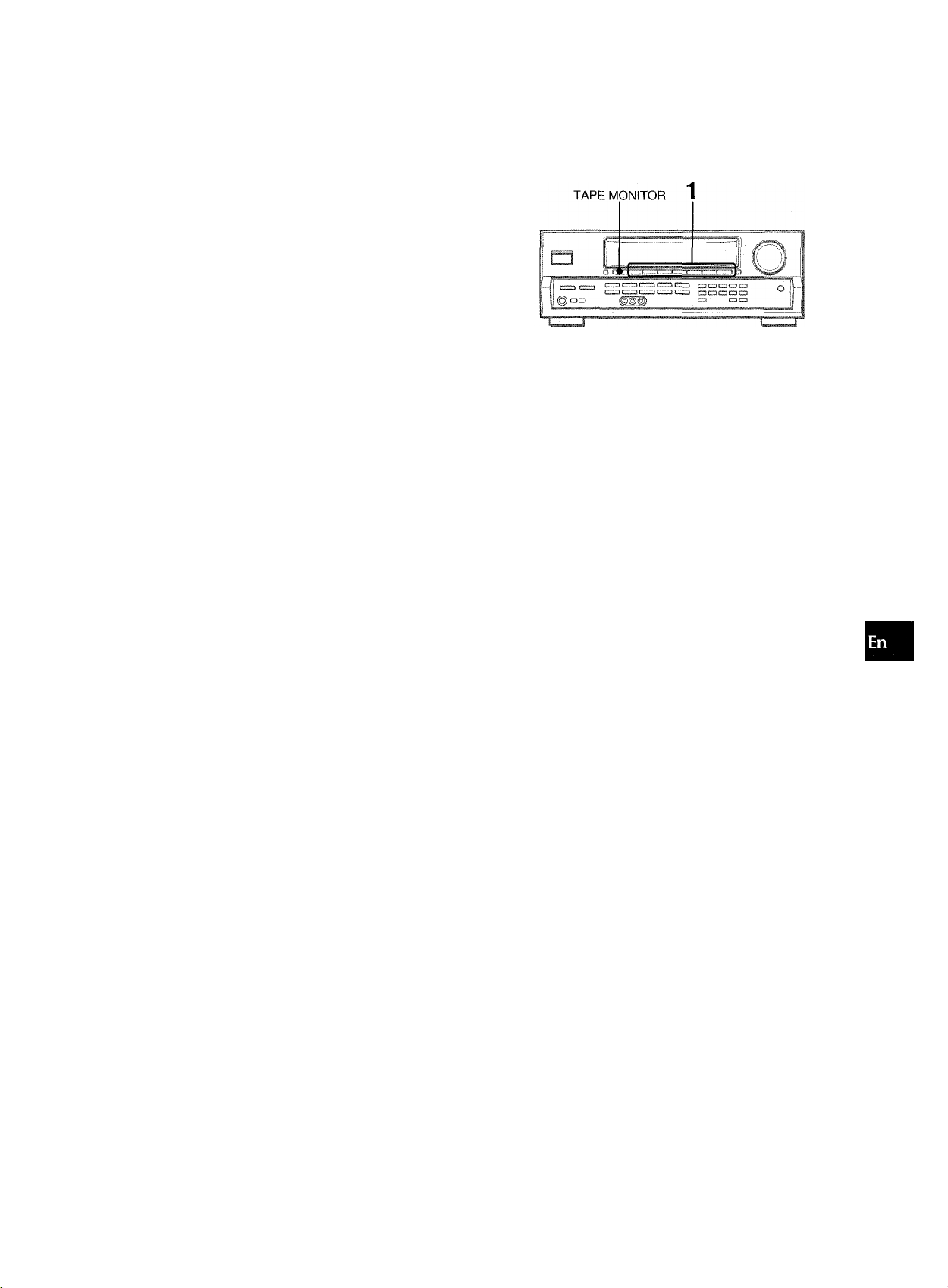
TO PLAY A DVD RECORDED IN DOLBY DIGITAL SURROUND
This receiver has the 5.1 iNPUT connectors supporting Doiby
Digital decoder with the 5.1 ch output terminais. When a DVD
piayer that contains a Doiby Digitai decoder is connected to the
receiver, you can enjoy theater-quaiity audio right in your home
when piaying discs recorded in Dolby Digitai Surround.
1 Press the VIDEO 1/5.1 CH button to select the
VIDEO 1 (DVD or MD) function.
2 Press the VIDEO 1/5.1 CH button again.
RECORDING AN AUDIO SOURCE
1 Select the program source to be recorded.
Press one of the function buttons.
tn
Z
o
IT
lU
DL
O
u
(A
<
m
“5.1 CH” appears on the dispiay and the DVD piayer
connected to the 5.1 INPUT terminals is selected as a source.
3 Start playing the DVD recorded in Dolby Digital
Surround.
To resume the VIDEO 1, DVD (2 ch stereo) or MD function, press
the VIDEO 1/5.1 CH button again.
• The 5.1 CH function is automatically canceled and the VIDEO
1, DVD or MD function is selected:
- when the Dolby Pro Logic is turned on
- when headphones are plugged in
• The 5.1 CH function cannot be selected while headphones are
plugged in.
2 Set the tape deck or MD recorder to the recording
mode.
3 Start the selected prograhi source.
To monitor recorded sound during recording (when the
connected tape deck is a three-head system)
Press the TAPE MONITOR button. “TAPE ON” appears on the
display for four seconds, and then the source name selected in
step 1 comes back on. To cancel the tape monitor, press it again
so that “TAPE OFF” appears.
' Any sound control system has no effect on recording (see page
7).
■ Input sound through the 5.1 INPUT terminals cannot be
recorded. When recording the sound from the DVD player,
connect the AUDIO OUT (DOWN MIXING) terminals of the DVD
player to the VIDEO 1/DVD/MD AUDIO IN terminals of the unit.
ENGLISH
10
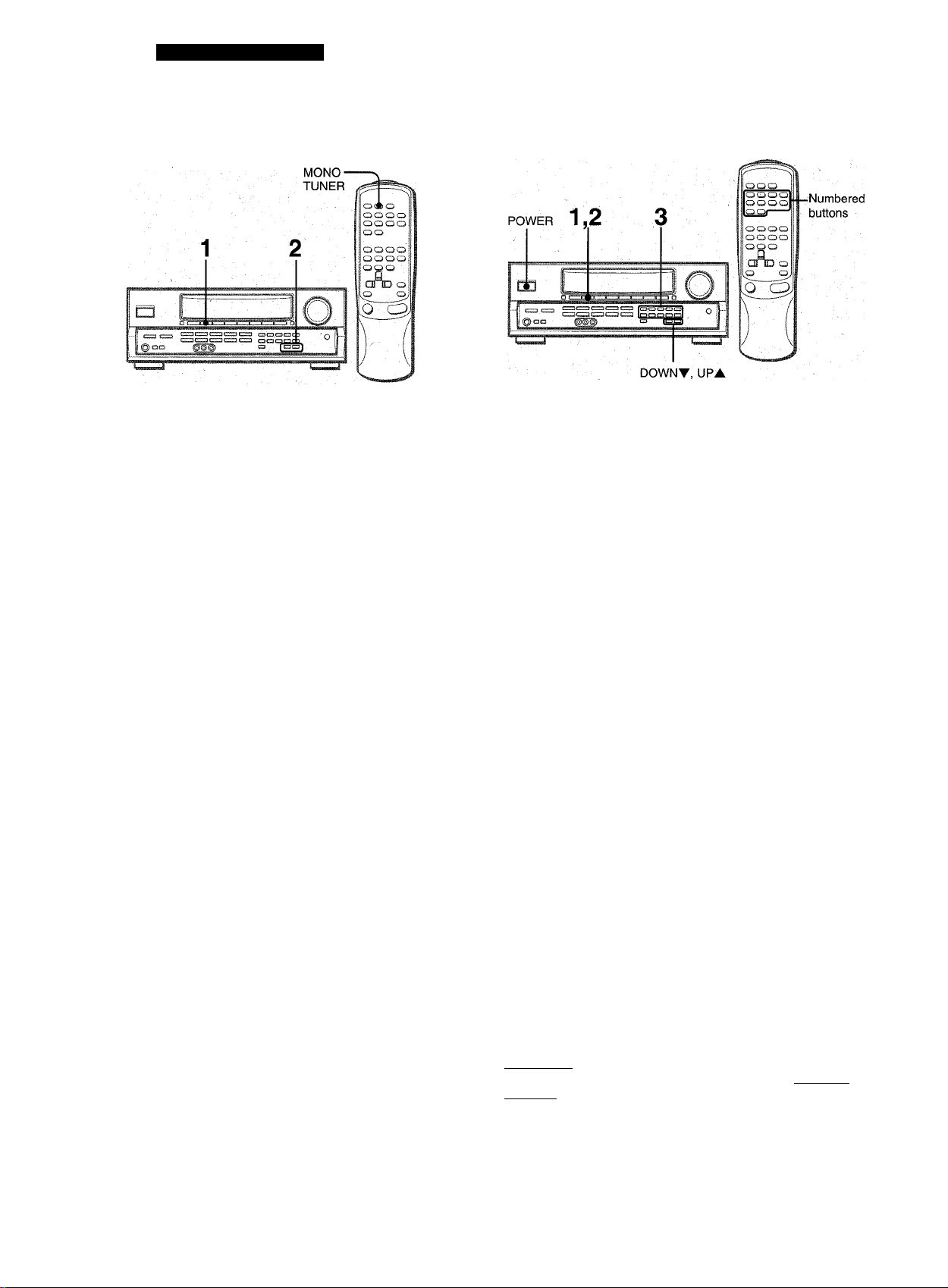
RADIO RECEPTION
MANUAL TUNING
1 Press the TUNER button repeatedly to select the
desired band.
FM ——► AM ■
□
The display changes to frequency indications after indicating
band and video source (V1, V2 or V3) for two seconds.
When the TUNER button is pressed while the power is off,
the power is turned on directly.
DIRECT TUNING
When you know the frequency of the desired station, you can
tune in directly to the station.
1 Press the TUNER button to select a band. 2 Press the TUNER button and hold it down until
“.....’’flashes on the display (DirectTuning Mode).
2 Press the UPA or DOWNT button to select a
station.
Each time the button is pressed, the frequency changes.
When a station is received, “TUNE” is displayed for two
seconds. During FM stereo reception, l(ic®il) is displayed:
To search for a station quickly (Auto Search)
Keep the UFA or DOWNT button pressed until the tuner starts
searching for a station. After tuning in to a station, the search
stops.
To stop the Auto Search manually, press the UFA or DOWNT
button.
•The Auto Search mqy not stop at stations with very weak
signals.
When an FM stereo broadcast contains noise
Fress the MONO TUNER button on the remote control so that
“MONO” appears on the display.
Noise is reduced, although reception is monaural.
' ' '
.....
To restore stereo reception, press the button so that “MONO”
disappears. ,
MONO ' .
... ■
3 Press the appropriate numbered buttons to tune
in to the desired station.
Example:
To tune in to 106.50 MHz, press 1,0, 6, 5 and 0 buttons.
To tune in to 95.20 MHz, press 9, 5, 2 and 0 buttons.
To cancel the Direct tuning mode
Fress the UFA or DOWNT button.
When using the remote control
Carry out steps 1 and 2 above, and press the numbered buttons
on the remote control to tune in to the desired station.
• When entering a frequency out of tuning range, the value
flashes for two seconds and then goes off. Check the frequency
and repeat step 3 correctly.
' When entering a frequency not covered by the tuning interval,
the value is automatically rounded up or down to the closest
one covered by it.
To change the AM tuning interval
The defaultsetting of the AM tuning interval is 10 kHz/step. If
you use this unit in an area where the frequency allocation
system is 9 kHz/step, change the tuning interval.
Hold down the TUNER button and press the FOWER button
immediately. Note that the unit is set to the Direct Tuning mode
if the TUNER button is pressed and held down for about half
a second.
To reset the interval, repeat this procedure.
11 ENGLISH
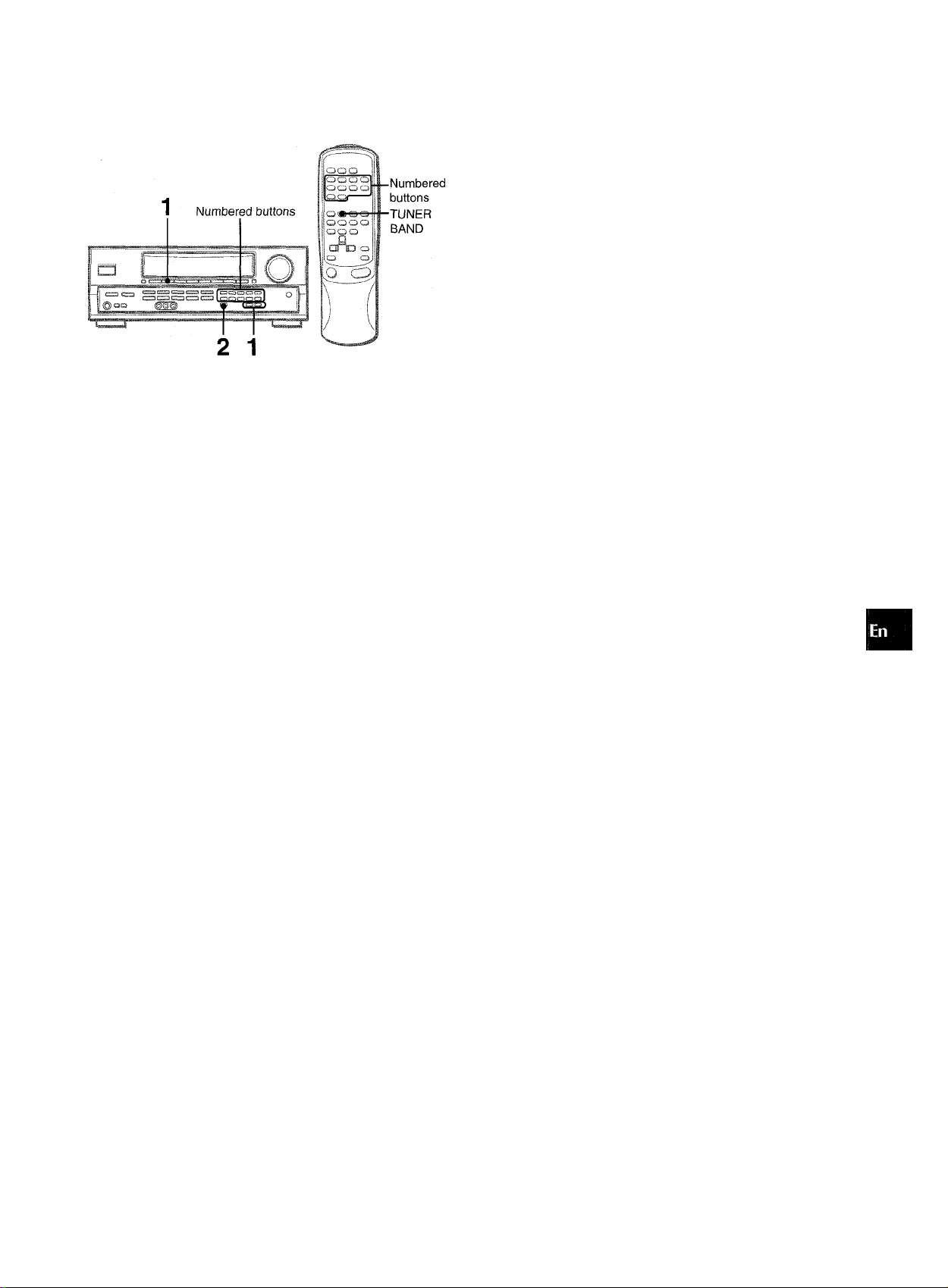
PRESETTING STATIONS
PRESET NUMBER TUNING
The unit can store a total of 32 preset stations. When a station is
stored, a preset number is assigned to the station. Use the preset
number to tune in to a preset station directly.
1 Press the TUNER button to select the band, and
press the UPA or DOWNT button to select a
station. Direct tuning is also available.
2 Press the SET button to store the station.
A preset number assigned to the station, beginning from 1 in
consecutive order for each band, flashes in the display for
two seconds.
1 Press the TUNER button to select a band.
2 Press the numbered buttons to select a preset
number.
Example:
To select preset number 25, press 2 and 5.
To select preset number 7, press 0 and 7.
To clear a preset station
Select the preset number of the station to be cleared Then, press
the SET button, and press the SET button again within four
seconds.
The preset numbers of all other stations in the band with higher
numbers are decreased by one.
When using the remote controi
Press the TUNER BAND button to select a band, then press the
numbered buttons to select a preset number.
Z
o
U1
o
UJ
IT
o
Q
<
ir
3 Repeat steps 1 and 2.
No more stations will be stored if a total of 32 stations have
already been stored for all the bands.
When the AM tuning interval is changed, all preset stations are
cleared. The preset stations have to be set again.
ENGLISH
12
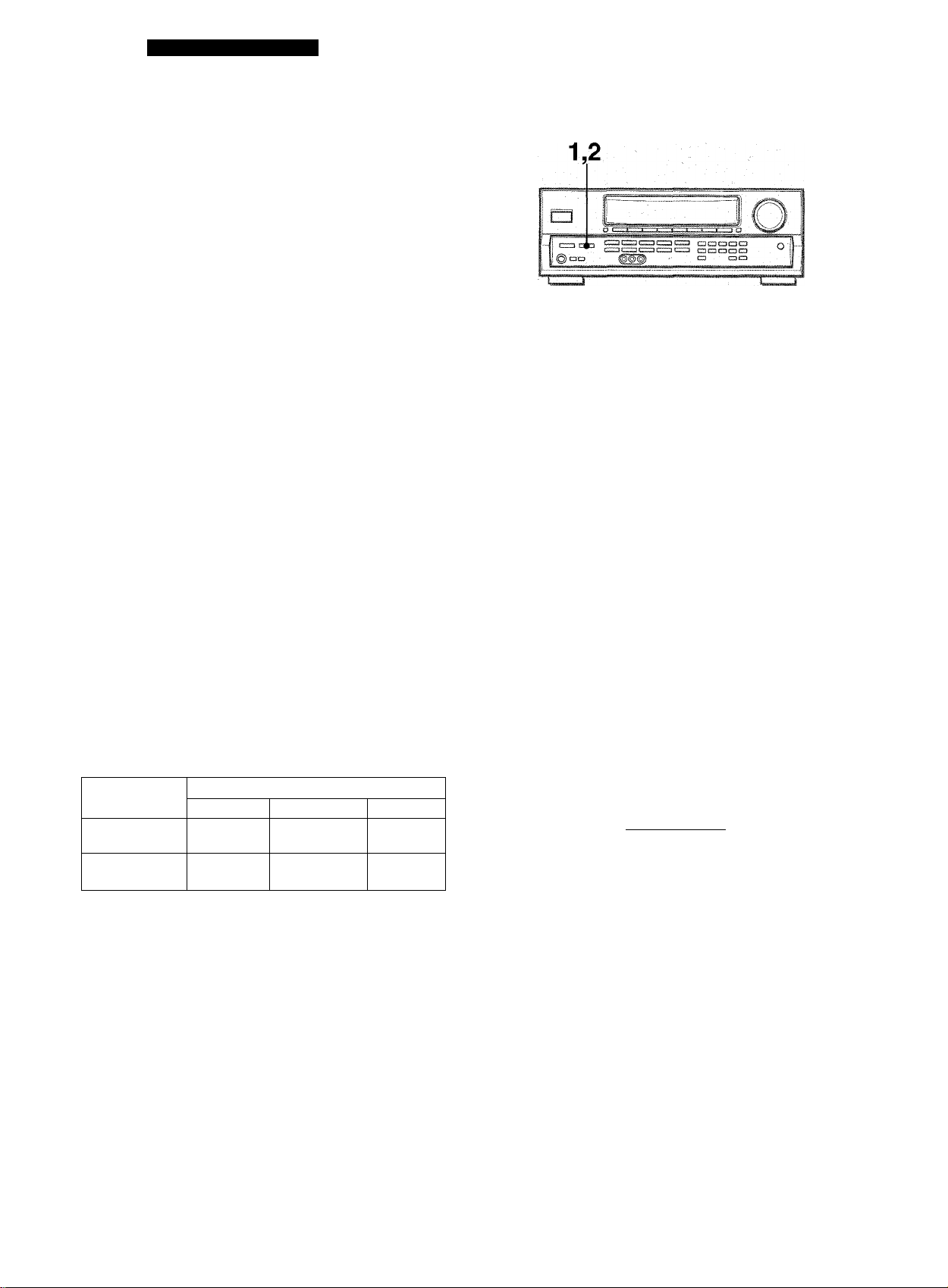
DOLBY SURROUND
This unit is equipped with the Doiby Pro Logie decoder and aiso
supports the Doiby Digitai decoder with the 5.1 ch output
terminais.
The unit and the center and surround speakers (standard) assure
fuii-scaie home theater sound. When piaying back discs or video
software that have been recorded in Doiby Pro Logic or Doiby
Digitai Surround, astonishingiy reaiistic sound surrounds the
iistener to create a new ievei of audio/visuai entertainment,
independent controi of the five channeis aiiows the iistener to
enjoy the same type of sound reproduction experienced in movie
theaters; Voices are reproduced in the front and center sound
fieid, whiie ambient sounds iike cars and crowds are reproduced
on aii sides of the iistener for an incredibiy iifeiike audio/video
experience. Piease read the foiiowing carefuiiy to “tune” the
system’s output to match the characteristics of your iistening
space.
Check the following:
• Before enjoying the DOLBY SURROUND sound, adjust the
proper balance of the speaker sound levels (see page 14).
• Make sure the speakers are properiy connected and positioned
(see pages 3, 4 and 5). '
• Make sure the TV set and video unit are properiy connected
(see page 3).
• Make sure the disc and video tape, etc., support Doiby Pro
Logic or Doiby Digitai Surround.
TO SELECT A DOLBY PRO LOGIC MODE
Press the DOLBY SURROUND button repeatedly
to select the appropriate mode.
When selecting the DOLBY PRO LOGIC or 3 STEREO mode,
the indicator lights up, and the selected mode name runs
through on the display.’ Each time the button is pressed, the
mode changes as shown below.
DOLBY PRO LOGIC-
-► 3 STEREO —
SELECTING DOLBY PRO LOGIC
The optimal Doiby Pro Logic mode depends on the type and
placement of the speakers. It is recommended that the optional
Aiwa speakers should be used for all channels, for example, the
SX-R1500 for surround speakers, the SX-C1500 for a center
speaker and the SX-AV1500 for front speakers. Check your
current type and placement of the speakers and select the
recommended Dolby Pro Logic mode accordingly.
The recommended mode
Center speaker
Larger-size
Surround speaker
(Rear speaker)
No surround
speaker
DOLBY PRO
LOGIC-WIDE
3 STEREO
WIDE
PHANTOM mode: Select this mode when the center speaker is
not connected. All center channel signals are redistributed to
the left and right channel speakers.
3 STEREO thode: Select this mode when the surround speakers
are not connected.
Smaller-size
DOLBY PRO
LOGIC-NORMAL
3 STEREO
NORMAL
No speaker
PHANTOM
-
c
DOLBY PRO LOGIC OFF(cancel) -4-
2 Press the DOLBY SURROUND button again and
hold it down until the center speaker mode to be
selected appears.
When selecting the DOLBY PRO LOGIC mode in step 1:
“NORMAL”, “WIDE” and “PHANTOM” appear in turn.
When selecting the 3 STEREO mode in step 1:
“NORMAL” and “WIDE” appear one after the other.
' Depending on the sound source or listening condition, surround
effect may not be obtained even when the Dolby Pro Logic is
set to on.
' The fuii Doiby Pro Logic effect cannot be obtained when using
the software without □□iPOLBYsumouHDi mark. In this case, use
the DSP surround system instead (see page 8).
' The Dolby Pro Logic system is automaticaliy canceied:
- when the DSP system is turned on
- when the 5.1 CH function is selected
- when headphones are plugged in •
' The Dolby Pro Logic cannot be set to on whiie headphones
are plugged in.
1 3 ENGLISH
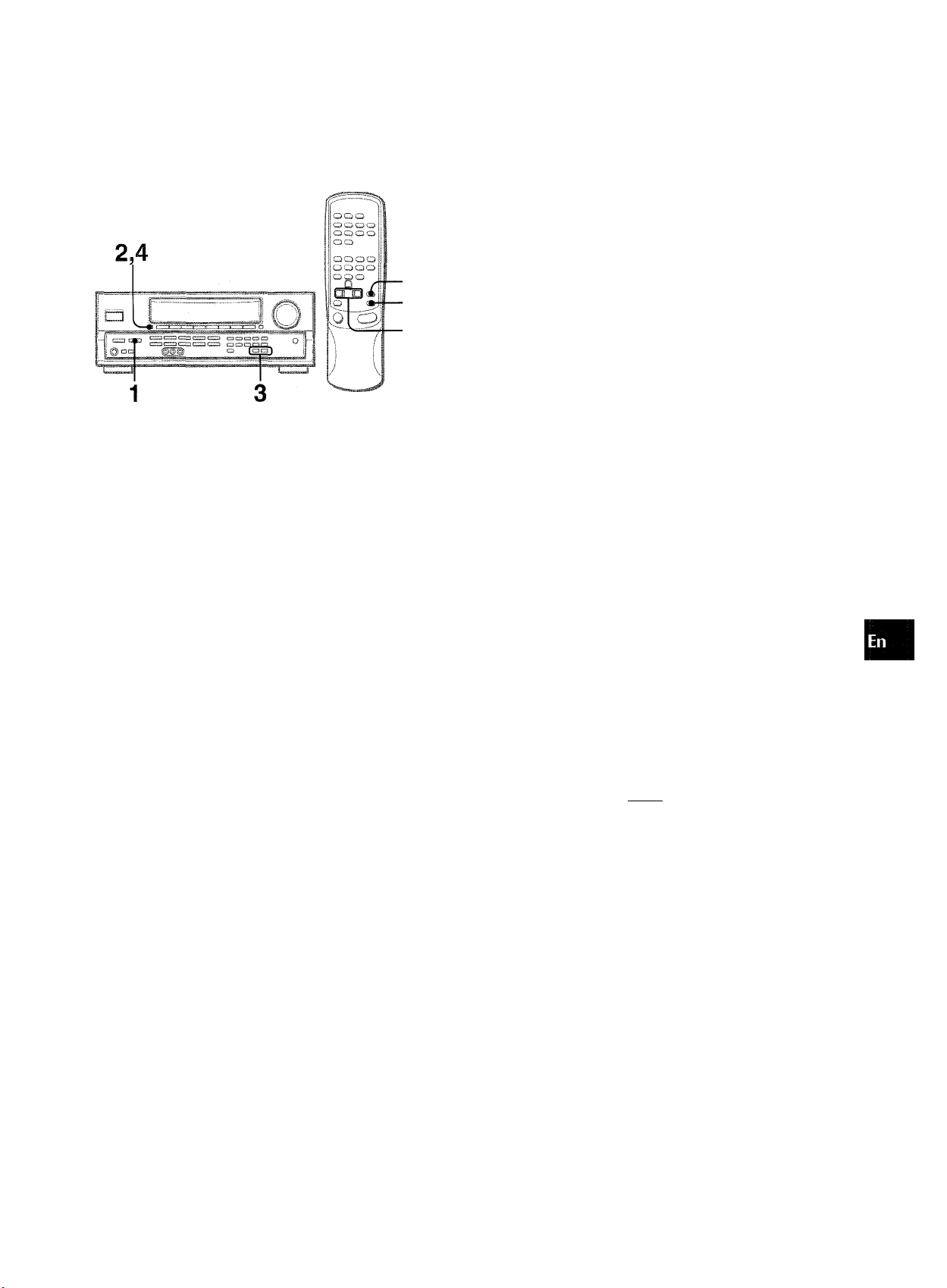
ADJUSTING SPEAKER LEVEL
BALANCE
2,4
3
The unit is equipped with a buiit-in test signai generator called a
noise sequencer for easy balance adjustment of all five channels.
The sequencer outputs a noise signal that “travels” from channel
to channel, enabling the simple adjustment of sound level to
achieve the same apparent loudness, at your listening position,
from each channel.
Adjust the sound level of the center and surround
speakers.
While “CEN”, “S-L” or “S-R” flashes in the display, press the
UPA or DOWNT button so that the sound level of the center
or surround speakers matches that of the front speakers.
The balance of the front speakers can be adjusted as well
while “L/R” is displayed.
4 Press the MANUAL SELECT button again to stop
the noise signal.
When adjusting the speakers level balance of the Dolby Pro
Logic, those of the DSP and 5.1 CH modes are also changed.
About the channels
The left and right speakers create the stereo effect.
The center speaker helps achieve precise sound positioning
over a broad sound field.
The rear-mounted surround speakers enhance the “depth” of
the sound field.
3
o
cc
tr.
3
(JÌ
>
ffl
,_l
o
□
1 Select the Dolby Pro Logic mode according to
your current type and placement of the speakers.
(See page 13.)
2 Press the MANUAL SELECT button and hold it
down for about two seconds untM “L/R OdB”
appears.
DGlSYPROLOGiq
A noise signal is sent to each channel in turn as follows;
DOLBY PRO LOGIC NORMAL or WIDE mode
I
L/R OdB (Left front speaker)*''
CEN OdB (Center speaker)
I
L/R OdB (Right front speaker)*'
I
S-R OdB (Right surround speaker)*
I
S-L OdB (Left surround speaker)*^
To change the surround speakers delay time of the Dolby
Pro Logic mode
The surround speakers reproduce sounds a split second after
the front speakers. The delay is initially set to 20 ms
(milliseconds).
To change this standard delay time, press the MANUAL SELECT
button repeatedly so that “SUR” is displayed. Then, press the
UPA or DOWNV button. Each time one of the buttons is
pressed, the delay time changes as shown below.
[-»15n - 20ms ■<—>-30ms
To adjust the speakers level balance while listening to
the source (Doiby Pro Logic and 5.1 CH modes)
The speakers level balance can be changed after adjusting it
with the noise sequencer. The balance can be changed whenever
the Doiby Pro Logic system is turned on or the 5.1 CH function
is selected.
1 Play a disc or video software recorded in Dolby Pro Logic or
Dolby Digital Surround.
2 Press the MANUAL SELECT button repeatedly so that “L/R”,
“CEN”, “S-L” or “S-R” appears on the display.
3 Press the UPA or DOWNV button while the speaker name
to be adjusted is displayed.
DOLBY PRO LOGIC PHANTOM mode
• L/R OdB*'
L/R
r
S-L I
3 STEREO NORMAL or WIDE mode
3S1
L/R OdB*' —► CEN OdB —► L/R OdB
r
“L” or “R” flashes to indicate one of the front speakers from which
the noise signaUs output.
The noise signal is output from the L and R surround speakers at
the same time.
.0dB*2-<
-----
► L/R OdB*
------
S-R OdB*
a
□
ENGLISH 1 4
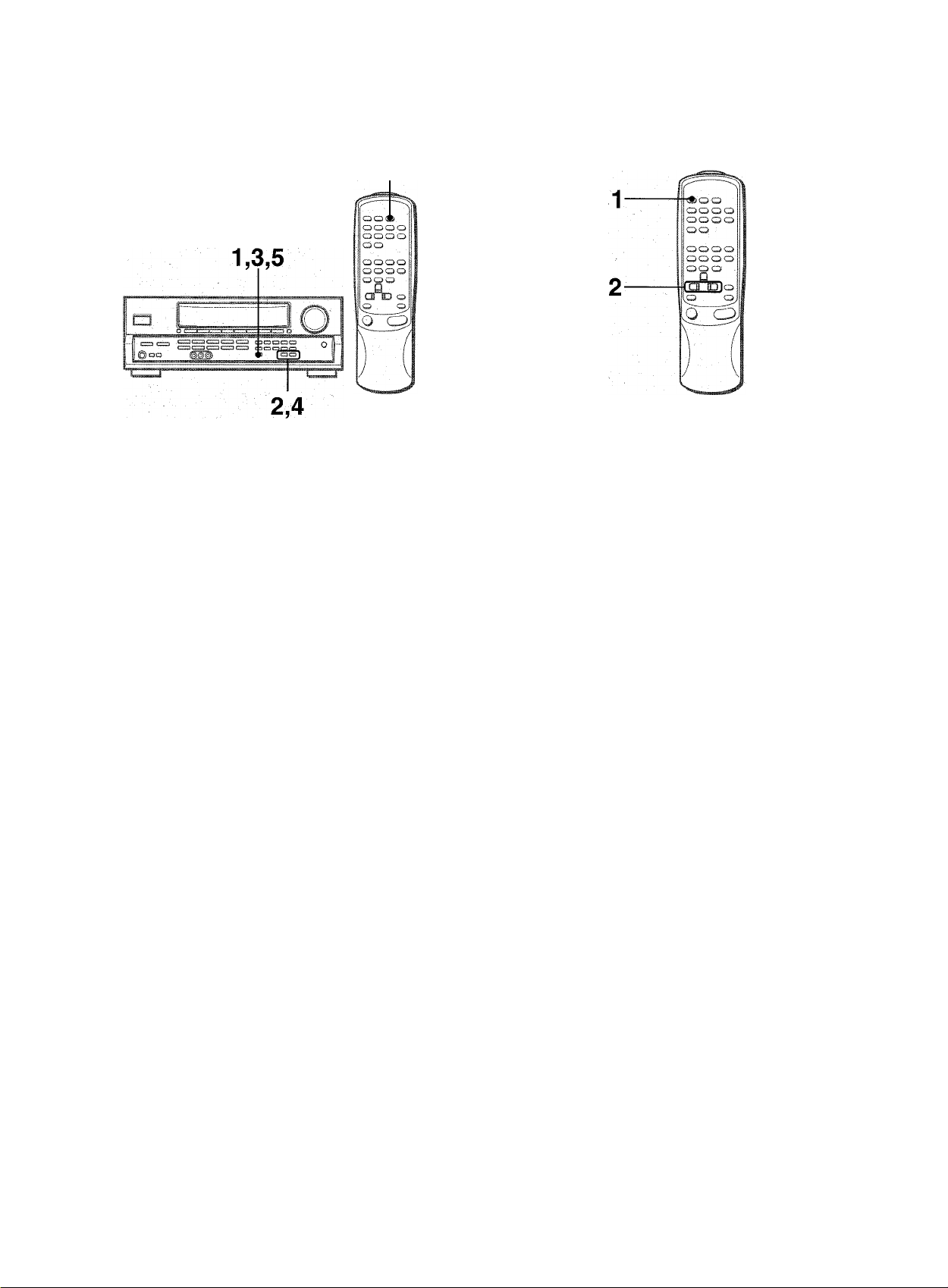
SEniNG THE CLOCK
SEniNG THE SLEEP TIMER
CLOCK
The receiver can be automatically turned off at a specified time.
When the AC cord is connected for the first time, the ciock on
the dispiay fiashes.
Set the time as follows while the power is off.
1 Press the SET button.
The hour flashes.
2 Press the DOWNT or UPA button to designate
the hour.
3 Press the SET button to set the hour.
The hour stops flashing and the minute starts flashing.
4 Press the DOWNV or UPA button to designate
the minute.
5 Press the SET button to set the minute.
The minute stops flashing on the display and the ciock starts
from 00 second.
To correct the current time
Press the POWER button to turn the unit off. Press the SET
button and carry out steps 1 to 5 above.
Use the remote control.
1 Press the SLEEP button.
2 Press the UP^or DOWN^ button within
four seconds to specify the time untii
the power is turned off.
Each time the button is pressed, the time changes between 5
and 240 minutes In 5-minute steps.
.
To check the time remaining until the power is turned off
Press the SLEEP button once. The remaining time is displayed
for four seconds.
To cancel the sleep timer '
Press the SLEEP button twice so that “SLEEP” on the display
disappears.
...............................I.............■'..
Specified time
To display the current time
Press the CLOCK button on the remote control. The clock is
displayed for 4 seconds.
To switch to the 24-hour standard
Press the POWER button while pressing the UPA or DOWNT
button while the current time is displayed.
Repeat the same procedure to restore the 12-hour standard.
If the clock display flashes while the power is off
This is caused by a power interruption. The current time needs
to be reset.
If power is interrupted for more than approximately 24 hours, all
settings stored in memory after purchase need to be reset.
15 ENGLISH
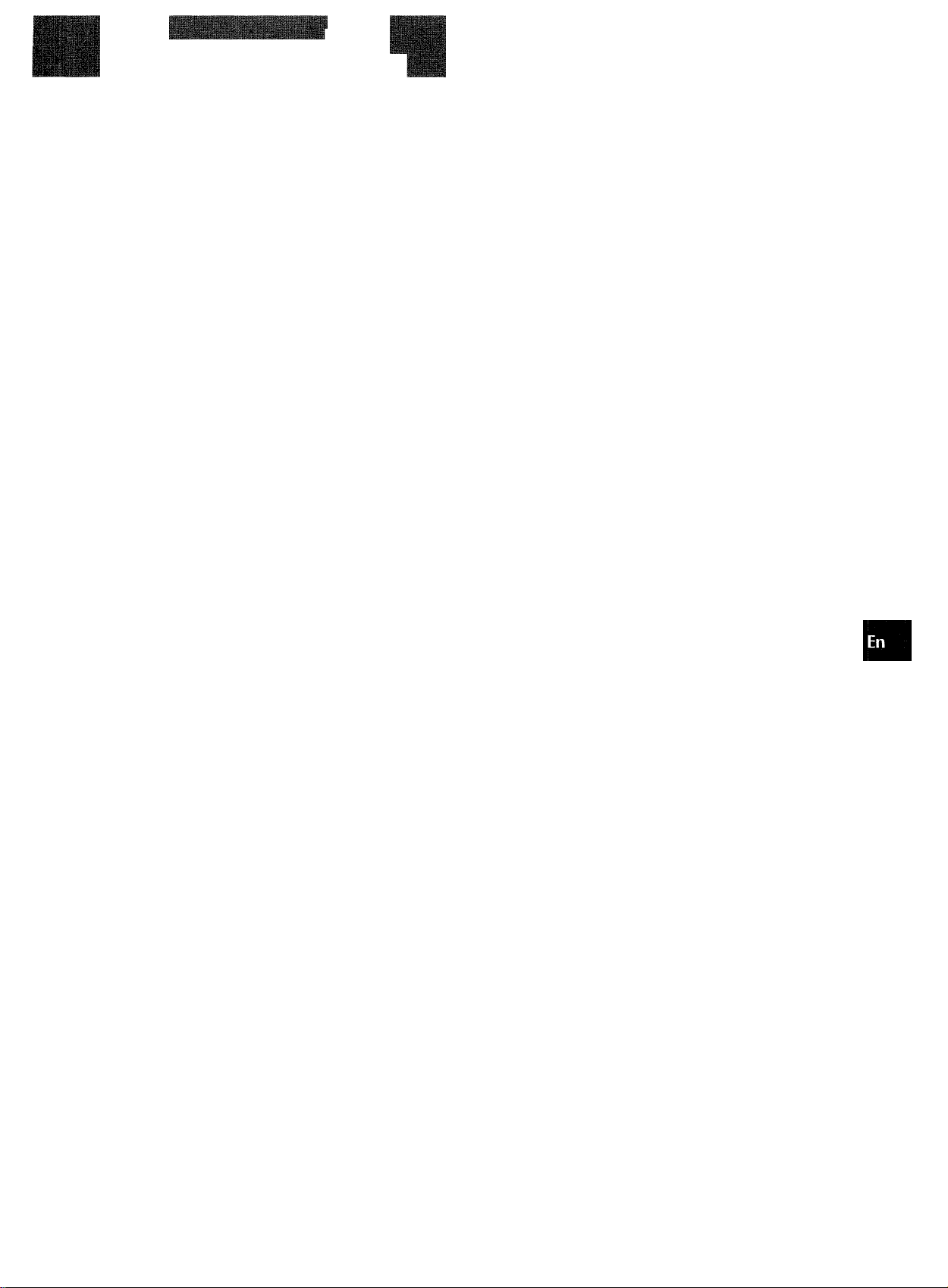
.■jjUjH
CARE AND MAINTENANCE
Occasional care and maintenance of the unit is needed to
optimize the performance of your unit.
To clean the cabinet
Use a soft dry cloth.
If the surfaces are extremely dirty, use a soft cloth lightly
moistened with mild detergent solution. Do not use strong
solvents, such as alcohol, benzine or thinner as these could
damage the finish of the unit.
SPECIFICATIONS
FM tuner section
Tuning range 87.5 MHz to 108 MHz
Usable sensitivity 13.2 dBf
(IHF)
Antenna terminals 75 ohms (unbalanced)
AM tuner section
Tuning range 530 kHz to 1710 kHz (10 kHz step),
531 kHz to 1602 kHz (9 kHz step)
Usable sensitivity 350 pV/m
Antenna Loop antenna
Amplifier section
Power output [Stereo Mode]
Front
85 watts per channel, Min. RMS at 8
ohms, from 40 Hz to 20 kHz, with no
more than 0.9% Total Harmonic
- Distortion
[Dolby Pro Logic or 5.1 CH Mode]
Front
70 watts per channel, Min. RMS at 8
ohms, from 40 Hz to 20 kHz, with no
more than 0.9% Total Harmonic
Distortion
Rear (Surround)
35 watts per channel, Min. RMS at 8
ohms, 1 kHz, with no more than 0.9%
Total Harmonic Distortion
Center
70 watts, Min. RMS at 8 ohms, 1 kHz,
with no more than 0.9% Total
Harmonic Distortion
Total harmonic
distortion
Inputs
Outputs
Muting
0.08 % (50 W, 1 kHz, 8 ohms. Front)
AUDIO IN
PHONO: 2,5 mV, adjustable (47
kohms)
CD; 200 mV, adjustable (47
kohms)
TAPE MONITOR: 300 mV (47
kohms)
VIDEO 1/DVD/MD, VIDEO 2/LD/
TV, VIDEO 3, AUX: 200 mV,
adjustable (47 kohms)
5.1 INPUT
FRONT, CENTER: 450 mV (47
kohms)
SURROUND, SUB-WOOFER::
300 mV (47 kohms)
VIDEO IN: 1 Vp-p (75 ohms)
AUDIO OUT (REC OUT): 200 mV (1
kohm)
VIDEO OUT (MONITOR): 1 Vp-p (75
ohms)
SUPER WOOFER: 1.2 V
FRONT SPEAKERS IMP: 80
(front speakers A and B): accepts
speakers of 8 ohms or more.
3URROUND SPEAKERS IMP: Sn
(surround speakers): accepts
speakers of 8 ohms or more
CENTER SPEAKER IMP: 80: accepts
a speaker of 8 ohms or more.
PHONES (stereo jack): accepts
headphones of 32 ohms or more
-20 dB -I ^
ENGLISH 1b
tc<
m CC
H LU
o
