Acer Extensa 570 Service Manual
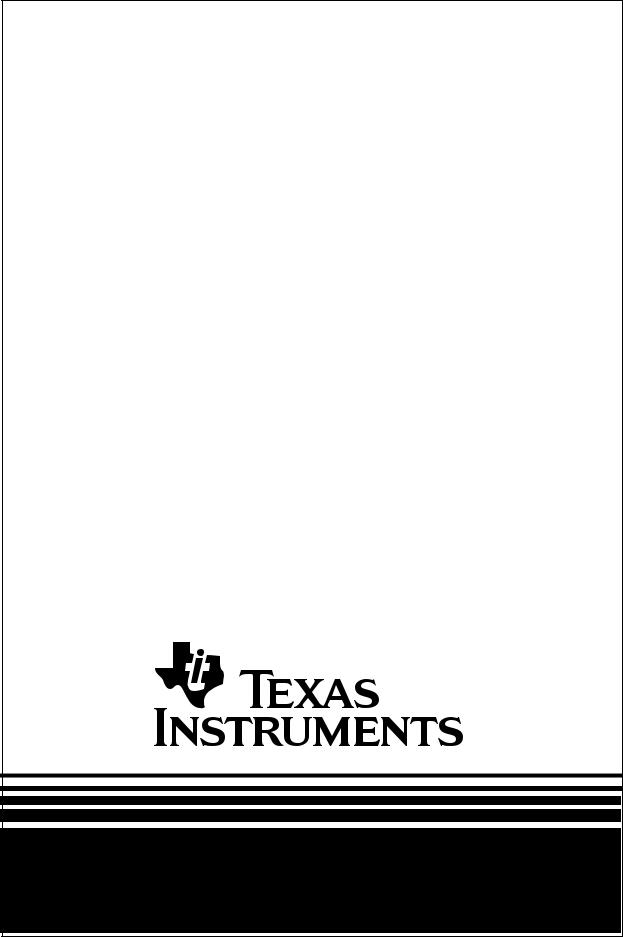
Maintenance Manual
Extensa™ 57x Series
Notebook Computers
9811323-0001
May 1996

Copyright (©) 1996 Texas Instruments Incorporated
All Rights Reserved — Printed in U.S.A.
Extensa™ 57x Series Notebook Computers
Maintenance Manual
TI Part No. 9811323-0001
Original Issue: May 1996
Changes may be made periodically to the information in this publication. Such changes will be incorporated in new editions of this manual.
No part of this publication may be reproduced, stored in a retrieval system, or transmitted, in any form or by any means, electronic, mechanical, photocopy, recording, or otherwise, without the prior written permission of Texas Instruments Incorporated.
The equipment, as well as the programs that TI has created to use with them, are tools that can help people better manage the information used in their business; but tools — including TI products — cannot replace sound judgment nor make the manager’s business decisions.
Consequently, TI cannot warrant that its products are suitable for any specific customer application. The manager must rely on judgment of what is best for his or her business.
Address all correspondence regarding orders to:
Texas Instruments Incorporated
P.O. Box 6102, M/S 3255
Temple, Texas 76503
Extensa and DockMate are trademarks of Texas Instruments.
The icons in the Windows Notebook and Startup groups are copyrighted by Texas Instruments.
Lotus is a trademark of Lotus Development Corporation.
IBM and VGA are trademarks and PS/2 is a registered trademark of International Business Machines Corporation.
Microsoft, Windows, and MS-DOS are registered trademarks of Microsoft Corporation.
Intel and Pentium are registered trademarks of Intel Corporation. Cirrus and SimulSCAN are trademarks of Cirrus Logic, Inc. IRDA is a trademark of Infra Red Data Association.
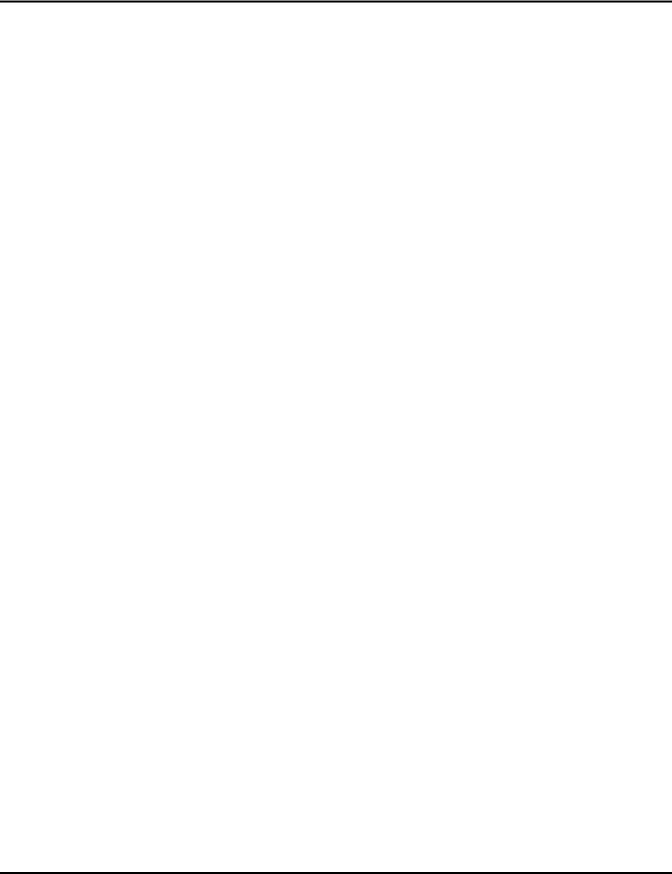
Contents
Preface
1 General Description
1.1 . . . . Introduction . . . . . . . . . . . . . . . . . . . . . . . . . . . . . . . 1-1
1.2 . . . . Product Models . . . . . . . . . . . . . . . . . . . . . . . . . . . . . 1-1
1.3 . . . . International Product Versions . . . . . . . . . . . . . . . . . 1-2
1.4 . . . . Product Overview . . . . . . . . . . . . . . . . . . . . . . . . . . . 1-3
1.4.1 . . . External Ports . . . . . . . . . . . . . . . . . . . . . . . . . . . 1-5
1.4.2 . . . Glidepad Pointing Device . . . . . . . . . . . . . . . . . . . 1-6
1.4.3 . . . Keyboard . . . . . . . . . . . . . . . . . . . . . . . . . . . . . . . 1-6
1.4.4 . . . Standard Power Features . . . . . . . . . . . . . . . . . . . 1-7
1.4.5 . . . Wireless Connection With Serial Infrared Port . . . 1-8
1.4.6 . . . Preloaded Software. . . . . . . . . . . . . . . . . . . . . . . . 1-8
1.4.7 . . . Notebook Expansion Capabilities . . . . . . . . . . . . . 1-8
1.5 . . . . Standard Test Features . . . . . . . . . . . . . . . . . . . . . . 1-9
1.6 . . . . Notebook Assemblies and Subassemblies . . . . . . . . . 1-9
1.6.1 . . . Cover-Display Assembly. . . . . . . . . . . . . . . . . . . . 1-10
1.6.2 . . . System Base Assembly. . . . . . . . . . . . . . . . . . . . . 1-11
1.7 . . . . Extensa 57x Series Notebook Specifications . . . . . . . 1-11
1.8 . . . . Agency Approvals . . . . . . . . . . . . . . . . . . . . . . . . . . . 1-13
2 Installation
2.1 . . . . Introduction . . . . . . . . . . . . . . . . . . . . . . . . . . . . . . . 2-1
2.2 . . . . Unpacking Instructions. . . . . . . . . . . . . . . . . . . . . . . 2-1
2.3 . . . . Installing Notebook Options . . . . . . . . . . . . . . . . . . . 2-1
2.3.1 . . . Installing Expansion Memory Modules . . . . . . . . 2-1
2.3.2 . . . Installing PCMCIA Options . . . . . . . . . . . . . . . . . 2-2
2.3.3 . . . Installing the Optional Numeric Keypad . . . . . . . 2-2
2.4 . . . . Installing the Battery Pack(s) . . . . . . . . . . . . . . . . . . 2-2
2.5 . . . . Installing External Devices . . . . . . . . . . . . . . . . . . . . 2-3
Contents iii
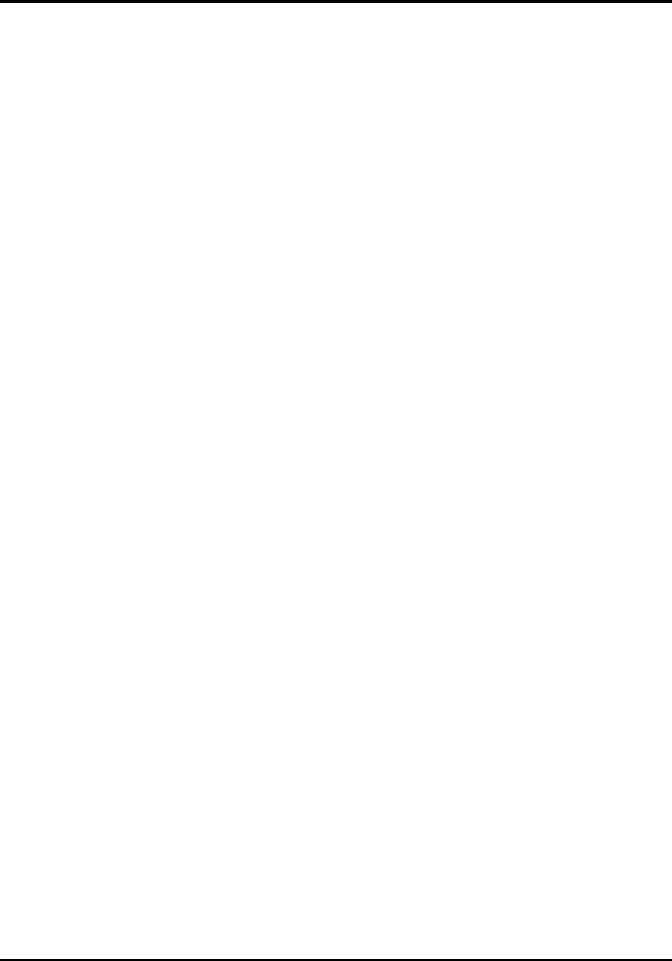
2.5.1 . . . Installing an External Keyboard/Mouse . . . . . . . 2-4
2.5.2 . . . Installing External Parallel Printer . . . . . . . . . . . . 2-6
2.5.3 . . . Installing External Serial Port Device . . . . . . . . . 2-7
2.5.4 . . . Installing External SVGA Monitor . . . . . . . . . . . . 2-8
2.5.5 . . . Installing SIR Devices. . . . . . . . . . . . . . . . . . . . . . 2-9
2.6 . . . . Installing the AC Power Adapter . . . . . . . . . . . . . . . 2-10 2.7 . . . . Initial System Checkout . . . . . . . . . . . . . . . . . . . . . . 2-10 2.8 . . . . Configuring the System . . . . . . . . . . . . . . . . . . . . . . . 2-11 2.9 . . . . Making Backups of System Software . . . . . . . . . . . . . 2-11 2.10 . . . Loading Application Software . . . . . . . . . . . . . . . . . . 2-11
3 Operating Instructions
3.1 . . . . Introduction . . . . . . . . . . . . . . . . . . . . . . . . . . . . . . . 3-1 3.2 . . . . Notebook Controls and Indicators . . . . . . . . . . . . . . . 3-1 3.2.1 . . . LCD Contrast Control . . . . . . . . . . . . . . . . . . . . . 3-2 3.2.2 . . . Button Switches. . . . . . . . . . . . . . . . . . . . . . . . . . 3-2 3.2.3 . . . Cover Release Latch . . . . . . . . . . . . . . . . . . . . . . . 3-2 3.2.4 . . . Glidepad Controls . . . . . . . . . . . . . . . . . . . . . . . . 3-2 3.3 . . . . Operating Procedures . . . . . . . . . . . . . . . . . . . . . . . 3-2 3.3.1 . . . Floppy Drive Operating Procedures . . . . . . . . . . . 3-2 3.3.2 . . . Installing/Removing PCMCIA Options . . . . . . . . . 3-4 3.3.3 . . . Computer Hot Keys . . . . . . . . . . . . . . . . . . . . . . . 3-4 3.3.4 . . . Responding to Low Battery Conditions . . . . . . . . . 3-4 3.3.5 . . . Minimizing Power Usage. . . . . . . . . . . . . . . . . . . . 3-4 3.3.6 . . . Recharging the Battery Packs. . . . . . . . . . . . . . . . 3-5 3.3.7 . . . Conditioning the Primary Battery . . . . . . . . . . . . . 3-5 3.3.8 . . . Restoring Missing System Files . . . . . . . . . . . . . . 3-5 3.3.9 . . . Rebuilding the System Software . . . . . . . . . . . . . . 3-5
4 Theory of Operation
4.1 . . . . Introduction . . . . . . . . . . . . . . . . . . . . . . . . . . . . . . . 4-1
4.2 . . . . Notebook Functional Description. . . . . . . . . . . . . . . . 4-1
4.2.1 . . . Processor/Memory Subsystems . . . . . . . . . . . . . 4-1
4.2.2 . . . I/O Subsystem. . . . . . . . . . . . . . . . . . . . . . . . . . . 4-5
4.2.3 . . . Video Subsystem. . . . . . . . . . . . . . . . . . . . . . . . . 4-6
iv Contents
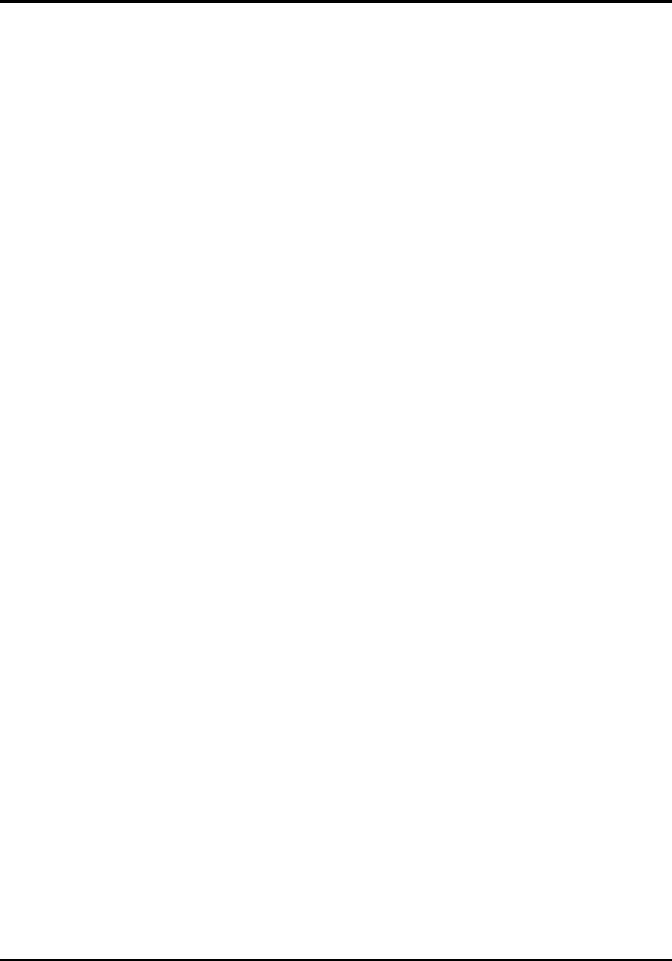
4.2.4 . . . Hard Disk Subsystem . . . . . . . . . . . . . . . . . . . . . 4-6
4.2.5 . . . Floppy Diskette Drive Subsystem . . . . . . . . . . . . . 4-7
4.2.6 . . . CD-ROM Subsystem . . . . . . . . . . . . . . . . . . . . . . 4-7
4.2.7 . . . PCMCIA Subsystem . . . . . . . . . . . . . . . . . . . . . . . 4-7
4.2.8 . . . Sound Subsystem (Model Dependent) . . . . . . . . . 4-8
4.2.9 . . . Power Subsystem . . . . . . . . . . . . . . . . . . . . . . . . . 4-8
5 Troubleshooting Procedures
5.1 . . . . General . . . . . . . . . . . . . . . . . . . . . . . . . . . . . . . . . . . 5-1
5.2 . . . . Overview of Fault Isolation Process . . . . . . . . . . . . . . 5-1
5.3 . . . . Troubleshooting Procedures . . . . . . . . . . . . . . . . . . . 5-3
5.3.1 . . . Troubleshooting a Power Supply Problem. . . . . . . 5-3
5.3.2 . . . Troubleshooting a Display Problem . . . . . . . . . . . 5-5
5.3.3 . . . Fault Isolation Using Self Test . . . . . . . . . . . . . . . 5-5
5.3.4 . . . PCMCIA Modem Problems . . . . . . . . . . . . . . . . . . 5-5
5.3.5 . . . Fault Isolation Using Diagnostics . . . . . . . . . . . . 5-6
6 Field Service
6.1 . . . . Introduction . . . . . . . . . . . . . . . . . . . . . . . . . . . . . . . 6-1
6.2 . . . . Preventive Maintenance. . . . . . . . . . . . . . . . . . . . . . . 6-1
6.2.1 . . . Cleaning the Computer . . . . . . . . . . . . . . . . . . . . 6-1
6.2.2 . . . Protecting the Disk Drives . . . . . . . . . . . . . . . . . . 6-1
6.2.3 . . . Handling the Computer Battery Pack . . . . . . . . . . 6-2
6.2.4 . . . Restoring System Software. . . . . . . . . . . . . . . . . . 6-2
6.3 . . . . Required Tools and Equipment . . . . . . . . . . . . . . . . 6-2
6.4 . . . . Notebook Field-Replaceable Parts and Assemblies . . . 6-3
6.4.1 . . . Cover-Display Assembly. . . . . . . . . . . . . . . . . . . . 6-3
6.4.2 . . . System Base Assembly. . . . . . . . . . . . . . . . . . . . . 6-5
6.5 . . . . FRU Removal and Replacement Procedures. . . . . . . . 6-8
6.5.1. . . Removing/Replacing the Notebook Battery Pack . 6-8
6.5.2. . . Removing/Replacing the Floppy Drive/CD-ROM . 6-8
6.5.3 . . . Removing/Replacing the Hard Drive . . . . . . . . . . 6-9
6.5.4 . . . Removing/Replacing DIMM Modules . . . . . . . . . . 6-9
6.5.5. . . Removing/Replacing the Keyboard Assembly . . . 6-10
6.5.6. . . Removing/Replacing the Display Assembly . . . . . 6-11
Contents v
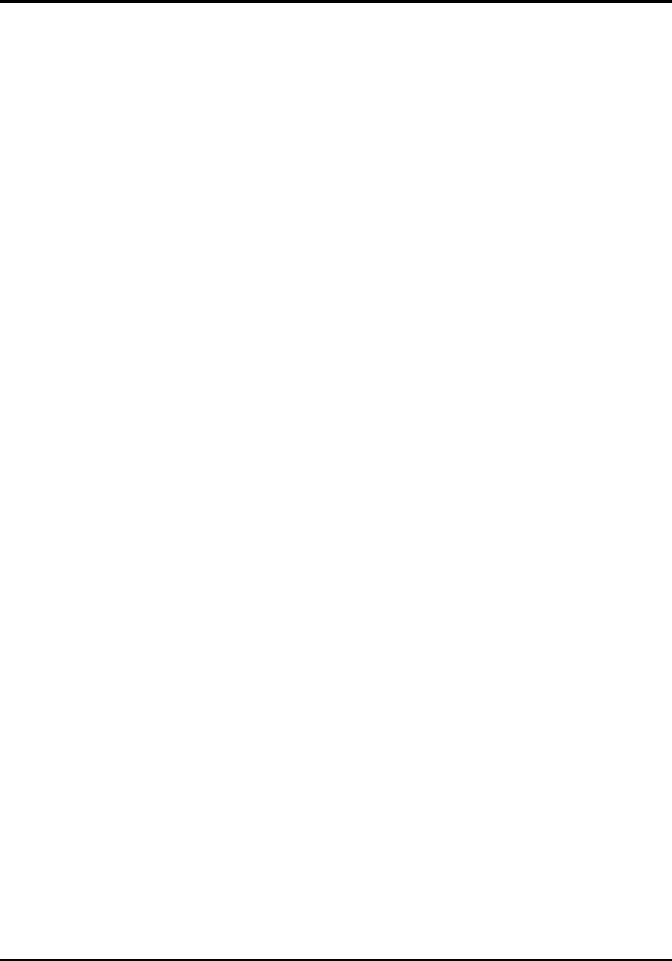
6.5.7 . . . Removing and Replacing the LCD Status
. . . . . . . Assembly . . . . . . . . . . . . . . . . . . . . . . . . . . . . . . . 6-11
6.5.8 . . . Removing/Replacing the Top Case Assembly . . . . 6-12
6.5.9 . . . Removing/Replacing the Glidepad Assembly . . . . 6-12
6.5.10. . Removing/Replacing the IR/Sound Assembly . . . 6-12
6.5.11. . Removing/Replacing the Power Supply Board . . . 6-13
6.5.12 . . Removing/Replacing the CMOS Battery . . . . . . . 6-13
6.5.13 . . Removing/Replacing the Main Board . . . . . . . . . . 6-13
6.5.14 . . Removing/Replacing HDD Connector Board . . . 6-14
6.5.15 . . Removing/Replacing Inverter Board . . . . . . . . . . 6-15
A Self Test Error Messages
A.1 . . . . Introduction . . . . . . . . . . . . . . . . . . . . . . . . . . . . . . . A-1
B PC-Doctor Diagnostics
B.1 . . . . Introduction . . . . . . . . . . . . . . . . . . . . . . . . . . . . . . . B-1
B.2 . . . . Starting PC-Doctor . . . . . . . . . . . . . . . . . . . . . . . . . . B-1
B.3 . . . . Keyboard Navigation . . . . . . . . . . . . . . . . . . . . . . . . . B-2
B.4 . . . . Mouse Navigation . . . . . . . . . . . . . . . . . . . . . . . . . . . B-2
B.5 . . . . PC-Doctor Menus . . . . . . . . . . . . . . . . . . . . . . . . . . . B-3
B.5.1 . . . Online Help (?) . . . . . . . . . . . . . . . . . . . . . . . . . . . B-3
B.5.2 . . . Diagnostics . . . . . . . . . . . . . . . . . . . . . . . . . . . . . B-3
B.5.3 . . . Interactive Tests Menu . . . . . . . . . . . . . . . . . . . . . B-4
B.5.4 . . . Hardware Info Menu . . . . . . . . . . . . . . . . . . . . . . B-4
B.5.5 . . . Utility Menu . . . . . . . . . . . . . . . . . . . . . . . . . . . . . B-5
B.6 . . . . Quitting PC-Doctor . . . . . . . . . . . . . . . . . . . . . . . . . . B-6
B.7 . . . . Remote Operation . . . . . . . . . . . . . . . . . . . . . . . . . . . B-6
vi Contents
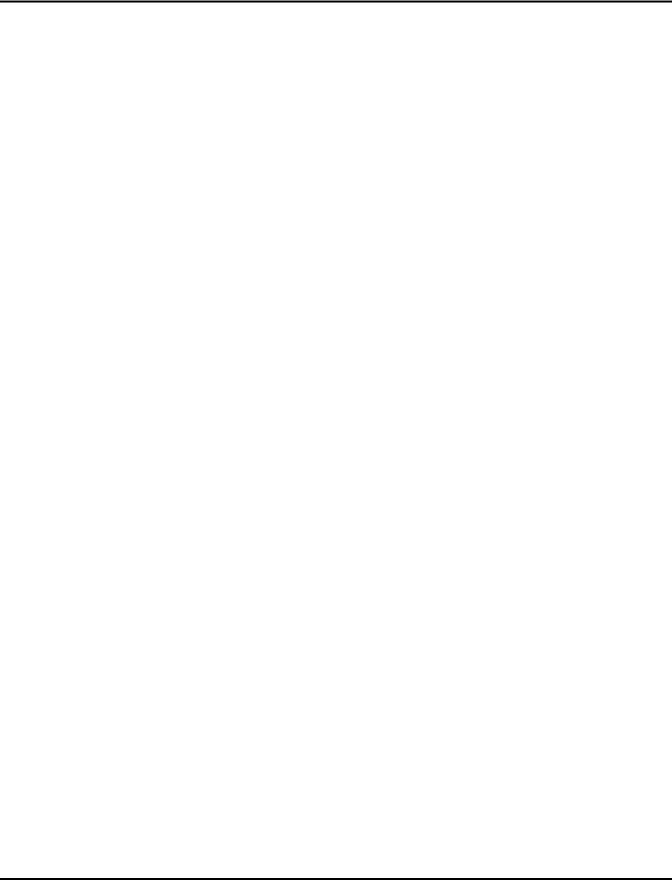
Preface
Introduction
This manual provides installation, operation and servicing data for the Extensa™ 57x Series Notebook Computers.
Intended Audience
This manual is primarily intended for use by qualified service technicians but contains information useful to non-technical users.
Contents
This manual contains six sections and reference appendices including:
∙Section 1: General Description — Introduces the main features of the notebook; provides a list of physical and electrical specifications.
∙Section 2: Installation — Describes how to unpack, install options and cable up the notebook computer in a desktop environment.
∙Section 3: Operating Instructions — Describes the notebook operating controls and indicators and basic operating procedures.
∙Section 4: Theory of Operation — Describes the theory of operation for Extensa 57x Series Notebook Computers.
∙Section 5: Troubleshooting Procedures — Provides guidelines for performing fault isolation on the Extensa 57x Series Notebook Computers.
∙Section 6: Field Service — Provides preventive and corrective maintenance procedures for the notebook computer.
∙Appendix A: Self Test Error Messages
∙Appendix B: PC-Doctor Diagnostics
Preface vii
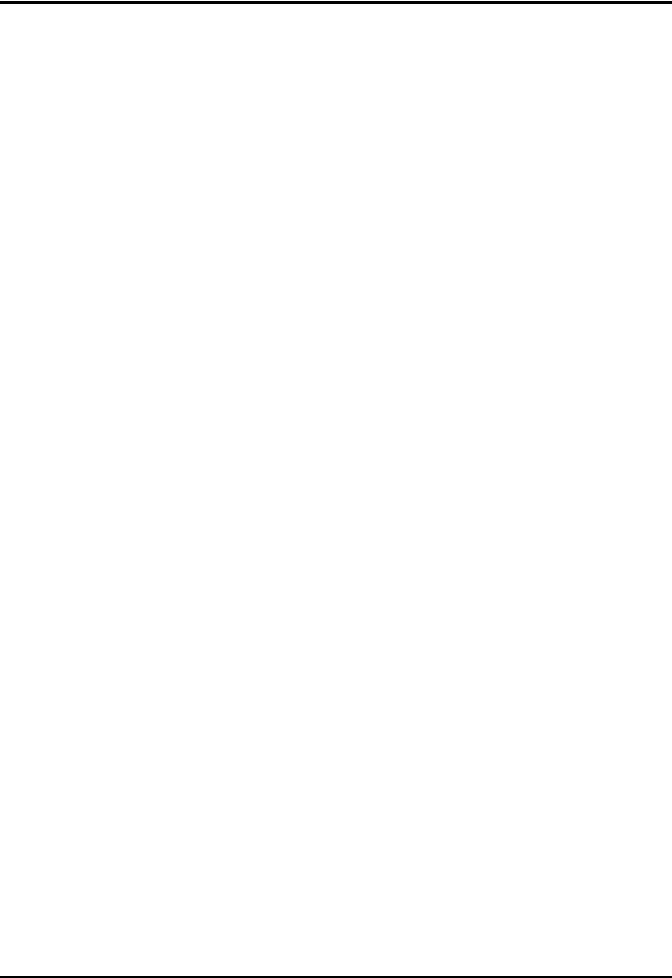
Other Manuals About the System
The following documents provide additional information related to the Extensa 57x Series Notebooks:
∙Extensa™ 57x Series Notebook Computer User’s Reference Manual, contains reference information regarding the Extensa 57x series software.
∙Windows 95® Help (online)
∙PC-Doctor Help and Technical Reference (online)
Ordering Parts and Supplies
To order a copy of any TI publication or to order option kits, spare parts or supplies for your system, contact your TI Reseller or:
Telephone Toll-free: 1-800-TI TEXAS
viii Preface
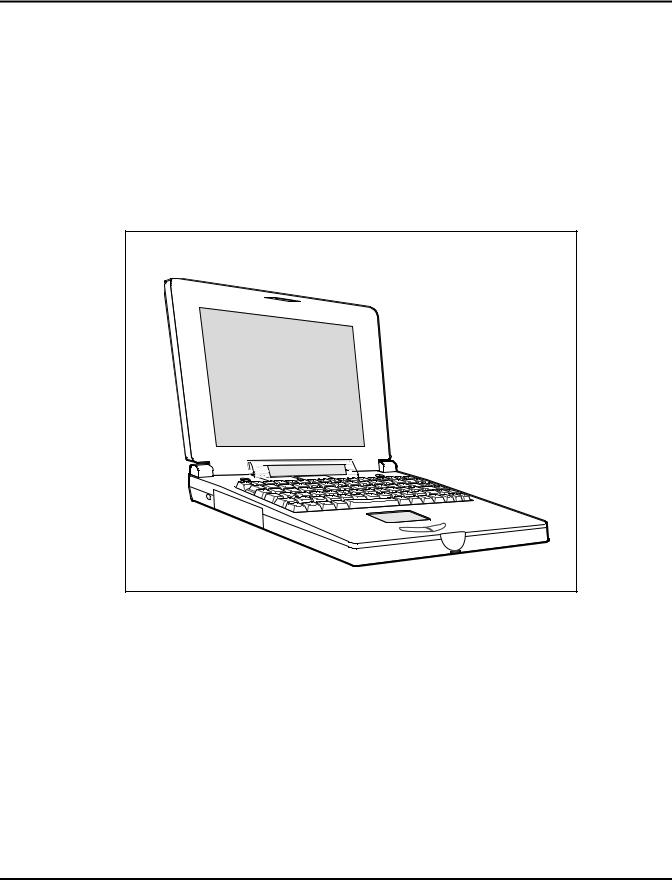
1 General Description
1.1Introduction
This manual contains field and factory level servicing information for the Texas Instruments Extensa™ 57x Series of Notebook Computers (Figure 1-1).
This section provides a general overview and specifications for the Extensa 57x Series Notebook Computers.
Figure 1-1 Extensa 57xSeries Notebook Computer
1.2Product Models
Table 1-1 summarizes the features shipped with the notebook for the product models initially available in the Extensa 57x family of notebook computers. The product models offer a choice of either 11.3 inch, dual scan color or 10.4 inch active matrix color LCD and a choice of either the basic Windows® 95 operating system or Windows 95 plus application software. Other options include choice of 810 million byte or 1200 million byte hard drive.
General Description 1-1
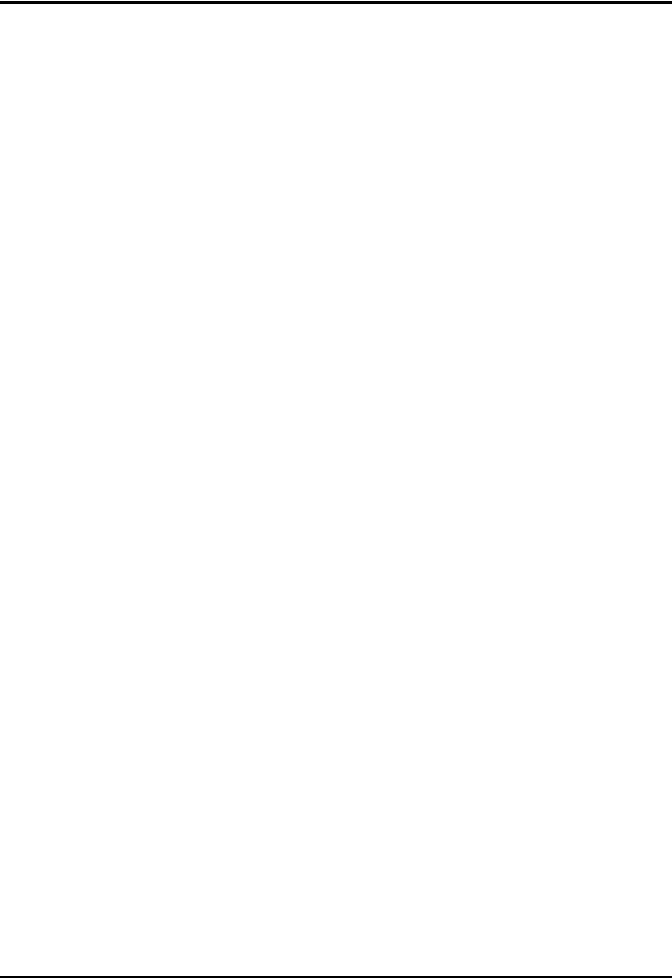
Table 1-1 Extensa 57x Series Notebook Computers
Features |
Model |
Model |
Model |
Model |
|
570CD |
575CD |
570CDT |
575CDT |
|
|
|
|
|
11.3" Dual Scan, SVGA |
X |
X |
|
|
Color LCD |
|
|
|
|
|
|
|
|
|
10.4" Active Matrix (TFT), |
|
|
X |
X |
SVGA Color LCD |
|
|
|
|
|
|
|
|
|
1.44 MB Floppy Drive |
X |
X |
X |
X |
Module |
|
|
|
|
|
|
|
|
|
CD-ROM Drive Module |
X |
X |
X |
X |
|
|
|
|
|
Windows 95 |
X |
X |
X |
X |
|
|
|
|
|
Application Software |
|
X |
|
X |
|
|
|
|
|
16-Bit Stereo Sound |
X |
X |
X |
X |
|
|
|
|
|
HDD 810 Million Bytes |
X |
X |
|
|
|
|
|
|
|
HDD 1200 Million Bytes |
|
|
X |
X |
|
|
|
|
|
|
|
|
|
|
1.3International Product Versions
The Extensa 57x Series Notebooks are available in domestic and international configurations as listed in Table 1-2.
Table 1-2 Notebook Domestic/International Configurations
Configuration |
P/N Suffix |
Configuration |
P/N Suffix |
|
|
|
|
Domestic |
-0001 |
Swedish |
-0010 |
|
|
|
|
UK |
-0002 |
Swiss/French |
-0011 |
|
|
|
|
German |
-0003 |
Danish |
-0012 |
|
|
|
|
French |
-0004 |
Norwegian |
-0013 |
|
|
|
|
Spanish |
-0005 |
Finish |
-0014 |
|
|
|
|
Swiss/German |
-0006 |
Belgium |
-0015 |
|
|
|
|
Italian |
-0007 |
Austrian |
-0016 |
|
|
|
|
Portuguese |
-0008 |
Latin American |
-0018 |
|
|
|
|
Western European |
-0009 |
|
|
|
|
|
|
|
|
|
|
1-2 General Description
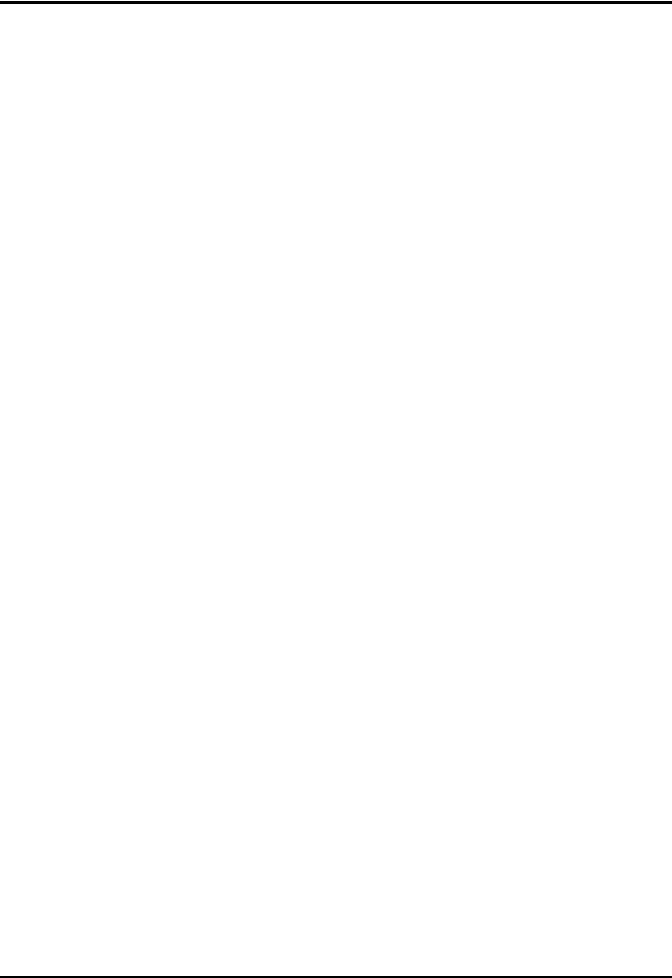
1.4Product Overview
All members of the Extensa 57x Series are high performance notebooks powered by the Pentium™ Processor and Windows 95 Operating System software.
As a standard feature, all members of the Extensa 57x family also contain the following features:
∙100 MHz Pentium Processor with 16K Internal Cache Memory.
∙8 MB of RAM memory standard, user-expandable to 40 MB (easy access via door at bottom of notebook).
∙256 KB L2 Cache.
∙128 bytes of battery-backed up CMOS RAM.
∙High performance PCI (Peripheral Component Interconnect) Bus Architecture; PCI Bus Expansion port for use with optional Expansion System.
∙Removable Hard Disk Drive (810 or 1200 million byte capacity).
∙Removable 1.44 MB Floppy Drive (interchangeable with optional CD-ROM Drive or Lithium-Ion secondary battery pack).
∙Two PCMCIA option slots (one slot accepts one Type I/II option and the second slot accepts either a Type I, II, or III device).
∙Ergonomic keyboard with palm rest (2.7 mm travel); built-in glidepad pointing device and palm rest below the keyboard.
∙Built-in support for a CD-ROM drive (4X or 6X speed).
∙Built-in 16-bit stereo sound system (including stereo speakers and internal microphone)
∙Removable 3.5 inch, 1.44 MB Floppy Drive (interchangeable with second Lithium-Ion battery or CD-ROM option).
∙Choice of LCD displays: 10.4 inch Active Matrix (TFT), SVGA Color LCD or 11.3 inch, dual scan, SVGA color LCD; 1 MB video RAM.
∙Support for internal SVGA LCD display only, external SVGA Monitor only, or simultaneous SVGA LCD and external SVGA monitor.
∙LCD Status Panel displays icons to indicate when AC adapter is plugged in, power savings mode is on, battery in use (blinks if battery is low), floppy drive in use, hard disk activity indicator, PCMCIA cards installed, CD-ROM drive activity, and keyboard modes (e.g.. Num Lock, Caps Lock, Scroll Lock, Pad Lock etc.).
General Description 1-3
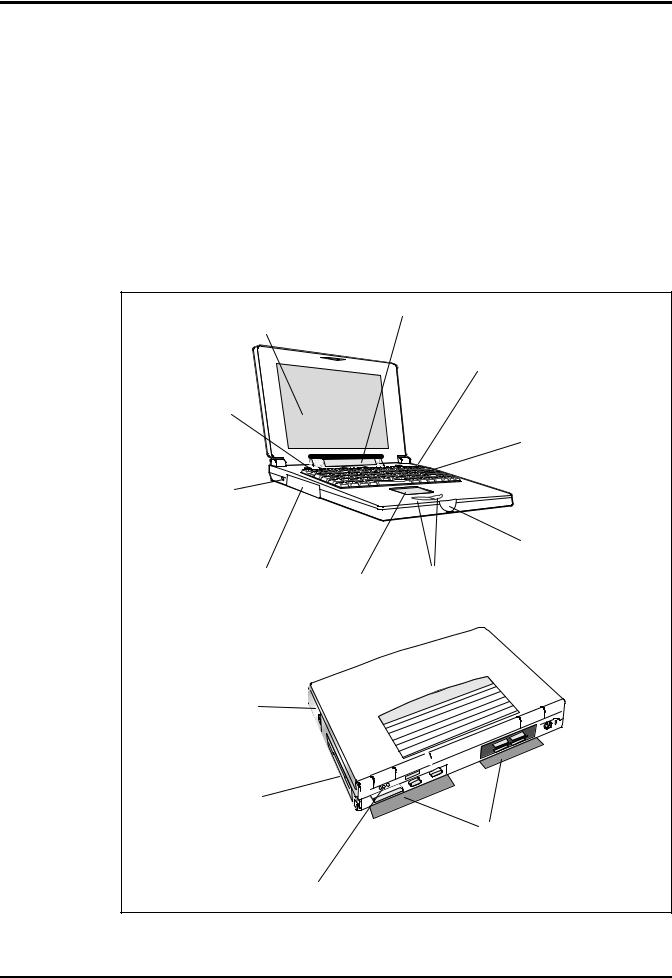
∙AC Adapter with autosensing (100 VAC to 240 VAC, 50 to 60 Hz); 36 Watts of DC output power.
∙8.4 Volt, 4200 mAH capacity, Nickel-Metal Hydride (NiMH) primary battery pack.
∙Provisions for secondary 10.8 Volt Lithium-Ion Battery Pack in Floppy Drive cavity (if Floppy Drive or CD ROM Player not installed).
∙Power management features for longer portable operation away from AC power.
∙Full range of external ports including: EPP/ECP Parallel Port, Serial Port, External VGA Port, PS/2™ Port, and Serial Infrared Port. All Models of the 57x family include Audio In/Out and Microphone In jacks.
TFT or Dual Scan Color
Display Assembly
Power ON/OFF
Button
Power Input from AC Adapter
PCMCIA Type I/II
Option
Status LCD Display
Removable Hard
Disk Drive
Full function Keyboard
Cover Release Latch
Mouse Select
Glidepad Switches
Mouse Device
Floppy Drive or CD-ROM or Lithium-Ion Battery Pack
PCMCIA Type III or
two PCMCIA Type I/II Options
Rear Connector Doors
Audio Connectors
Figure 1-2 Extensa 57X Series Features
1-4 General Description
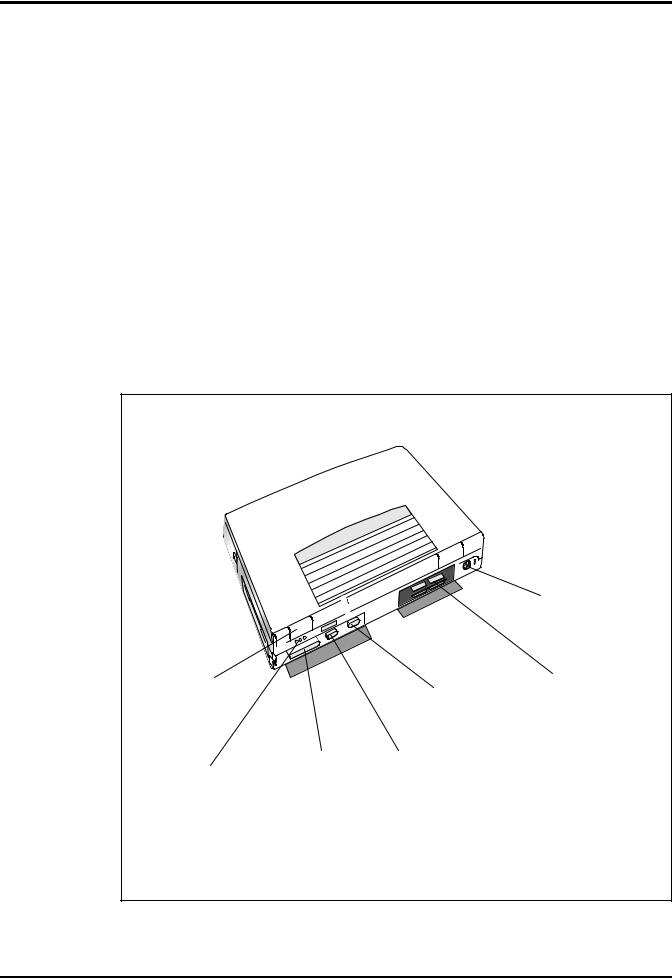
1.4.1External Ports
As shown in Figure 1-3, the notebook computer contains the following external ports:
∙Serial Infrared (SIR) Port for wireless connection with a similarly equipped printer or computer
∙9-Pin Serial Port for attaching any RS-232 type serial device to the Notebook
∙15-Pin External VGA Monitor Port for attaching an external monitor
∙6-Pin PS/2 Port to attach an external Keyboard or Mouse
∙Audio In/Out and External Microphone Input
∙Expansion Bus Port for attaching an external expansion system
PS/2 Port
Serial |
|
|
Connector for |
|
|
||
Infrared |
|
External |
|
|
External Expansion |
||
Port |
|
||
|
VGA Port |
||
|
System |
||
|
|
||
|
|
|
|
Audio Line |
Parallel |
Serial |
|
In/Out/Mic In |
Port |
Port |
|
Figure 1-3 Notebook External Ports
General Description 1-5
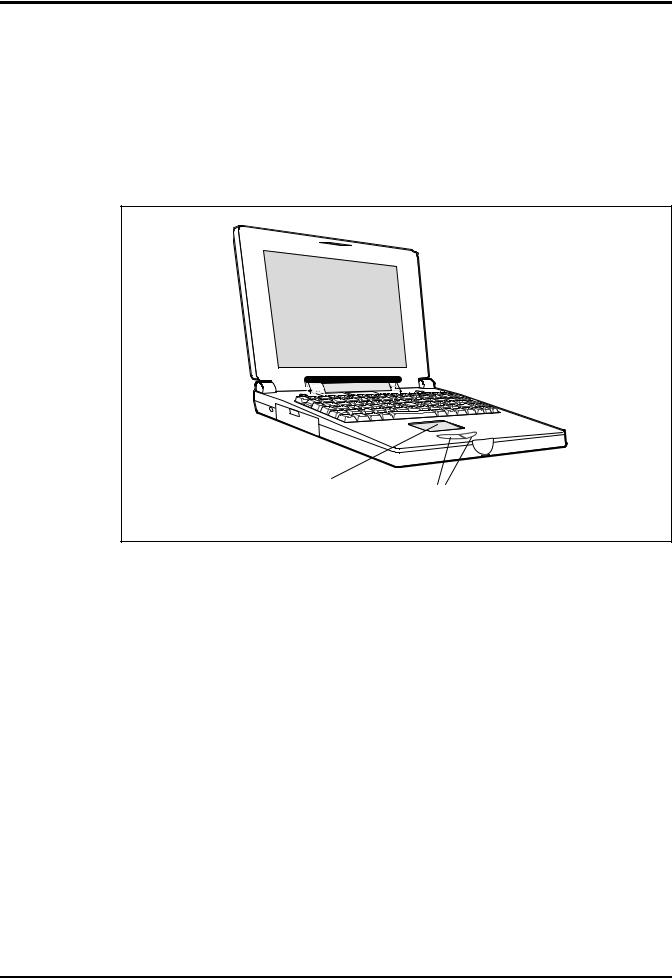
1.4.2Glidepad Pointing Device
All members of the Extensa 57x family feature a built-in glidepad pointing device located near the center of the keyboard’s palmrest. With light finger pressure, the cursor can quickly be positioned to the desired point; a quick double tap on the glidepad and you have selected an object. Two select buttons (switches) are located along the front edge of the notebook for use in the traditional select/drag features of a mouse device.
.
Glidepad
Select Buttons
Figure 1-4 Extensa 57X Series Glidepad
1.4.3Keyboard
The Extensa 57x Series Keyboard is a full function keyboard with the standard character and function keys plus 12 programmable function keys (F1 through F12).
Using the Special Function (Fn) key which assigns multiple functions to keys, the keyboard can emulate IBM® 101/102 keyboards.
The notebook keyboard is available in two basic versions:
∙U.S. English - This version (also known as the domestic version) is generally used in the United States and Canada.
∙U.K. English/Custom International Version - This version is adapted (using appropriate keycap changes) for the international countries listed in Table 1-2.
1-6 General Description
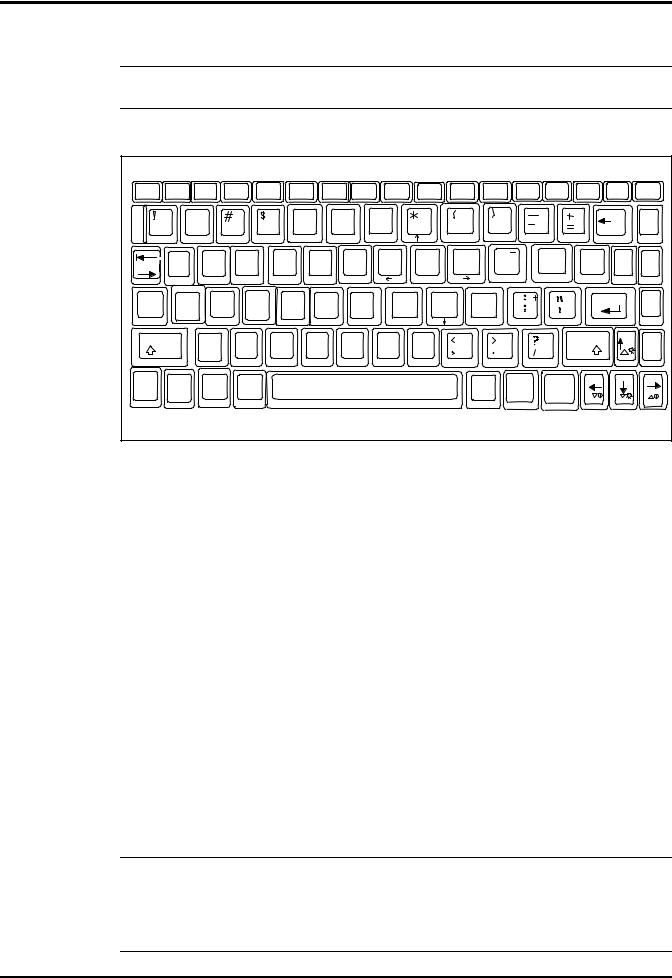
n |
Note: The Extensa Series Notebook Computer User’s Reference Manual con- |
tains descriptions of keyboard special function keys. |
Esc |
F1 |
F 2 |
F3 |
F 4 |
F 5 |
F6 |
F7 |
|
|
F8 |
F9 |
|
F1 0 |
|
F1 1 |
F12 |
NumLk |
Prt Sc |
Scroll |
Pause |
|
|
|
|
Pad |
||||||||||||||||
|
|
|
|
|
|
|
|
|
|
|
|
|
|
|
|
|
Sys Rq |
Lock |
Break |
|
|
@ |
|
|
|
% |
^ |
|
& |
7 |
|
8 |
|
|
9 |
|
* |
|
Backspace |
|
|
1 |
|
3 |
4 |
|
|
|
9 |
0 |
|
|
|
Home |
||||||||
2 |
|
5 |
6 |
|
7 |
|
|
8 |
|
|
|
|
|
|
|
|||||
|
|
|
|
|
|
|
|
Home |
|
|
|
PgUp |
|
|
|
|
|
|
|
|
|
Q |
W |
E |
R |
T |
|
Y |
|
U |
4 |
I |
5 |
O |
6 |
P |
|
{ |
} |
| |
PgUp |
Tab |
|
|
|
[ |
||||||||||||||||
|
|
|
|
|
|
|
|
|
|
|
|
|
|
|
|
] |
\ |
|
||
Caps |
A |
S |
D |
F |
G |
|
H |
|
|
J |
1 |
K |
2 |
L |
3 |
|
|
Enter |
P g D n |
|
|
|
|
|
|
|
|||||||||||||||
Lock |
|
|
|
|
|
|
|
|
|
|
|
|
|
|
|
|
|
|
|
|
|
|
|
|
|
|
|
|
|
|
End |
|
|
PgOn |
|
|
|
|
|
||
Shift |
|
Z |
X |
C |
V |
|
B |
|
N |
|
M |
|
|
|
|
. |
/ |
Shift |
|
|
|
|
|
|
|
|
|
|
|
|
E n d |
||||||||||
|
|
|
|
|
|
|
|
|
|
|
Ins |
|
|
|
Del |
|
|
|
|
|
Fn |
Ctrl |
Alt |
~ |
|
|
|
|
|
|
|
|
|
|
Alt |
|
In s |
De l |
|
|
|
` |
|
|
|
|
|
|
|
|
|
|
|
|
|
|
||||||
|
|
|
|
|
|
|
|
|
|
|
|
|
|
|
|
|
|
|
|
|
Figure 1-5 Extensa Keyboard
1.4.3.1Controls and Indicators
The Extensa 57x contains a Power Button and a Status LCD just above the keyboard. All notebook functions (except the power On/Off function) are controlled by keyboard keys in conjunction with the Fn key.
1.4.4Standard Power Features
Notebook power for the Extensa 57x Series Notebook Computers is provided by an AC Adapter and a rechargeable nickel metal hydride (NiMH) battery pack that installs in a power bay near the front of the notebook (right side).
A second lithium ion battery may optionally be installed in the Floppy Drive bay when the Floppy Drive is removed from the Notebook.
All members of the Extensa 57x family feature a power management subsystem (hardware and software) that provides for longer portable operation and protection of files during low battery conditions.
Note: The Nickel Metal Hydride (NiMH) battery requires periodic battery con- n ditioning in order to charge to full capacity. To accomplish this, remove the
AC Adapter and the secondary battery pack (if installed). Allow the notebook to deep discharge. Then, recharge to full capacity. The secondary battery pack is a Lithium-Ion type that does not require conditioning.
General Description 1-7
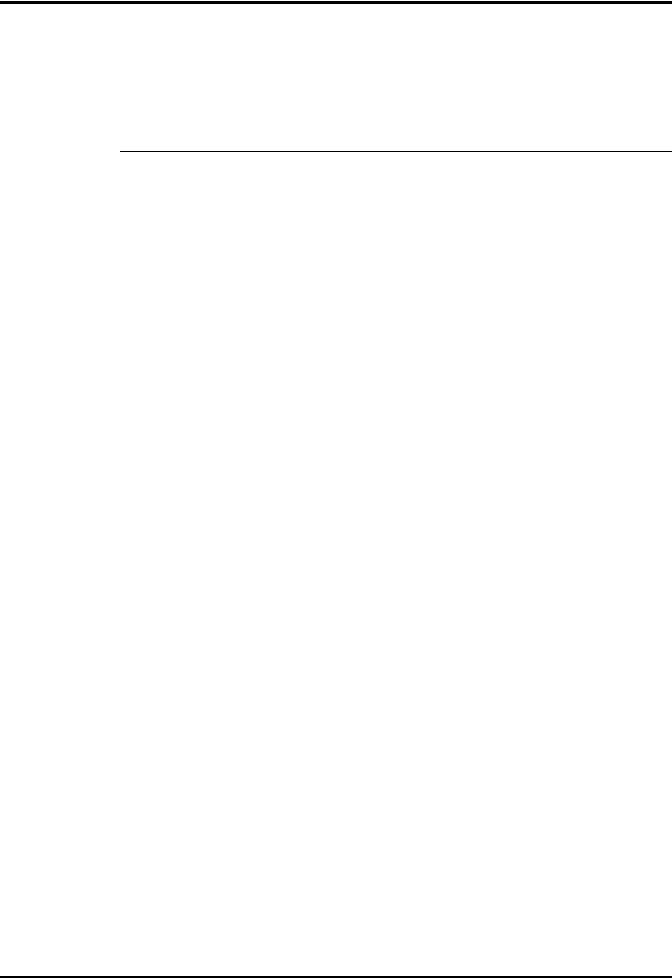
1.4.5Wireless Connection With Serial Infrared Port
The Extensa Series notebooks are equipped with a Serial Infrared (IR) port that offers wireless communication with a variety of IRDA™ compliant devices made by other manufacturers.
n |
Note: Prior to communicating with an external device equipped with a serial |
infrared interface, the appropriate third-party drivers must be installed on |
|
|
your notebook. |
|
|
1.4.6Preloaded Software
All members of the Extensa 57x Notebook family are preloaded with the Windows 95 Operating System. In addition, Extensa 575CD and 575 CDT models come standard with the following application packages installed:
∙
∙
∙
∙
Microsoft™ Works
Quicken SE
Lotus™ Organizer
Microsoft Entertainment Pack No. 4
1.4.7Notebook Expansion Capabilities
Expansion capabilities built into the Extensa notebook series include:
∙User installable expansion RAM memory (to a maximum of 40 MB)
∙By removing the floppy drive, you can add either a second battery pack or CD-ROM Drive.
∙Cable Connect PS/2 Numeric Keypad option, TI Part No. 2581381-0001, or other PS/2 type device (e.g. keyboard or mouse) can be attached to the PS/2 Port.
∙A parallel device can be attached to the notebook’s external 25-pin parallel port (EPP/ECP compatible).
∙With one of the DockMate desktop expansion systems installed, additional expansion ports are available
1-8 General Description
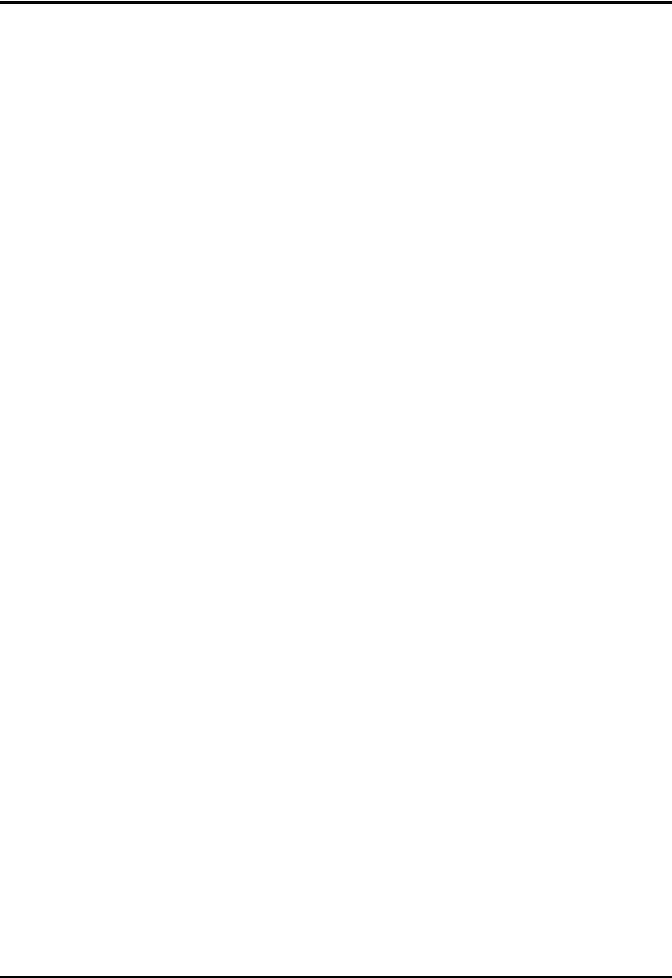
1.5Standard Test Features
The Extensa Series Notebook Computers use modular design and built-in test features to reduce the mean time to repair. A power on self test program automatically verifies the operational state of the primary circuits. Also, the notebook contains a powerful suite of diagnostic tests called PC-Doctor, (described in detail in Appendix B) that can perform additional levels of diagnostic testing.
1.6Notebook Assemblies and Subassemblies
The Extensa Series Notebooks are modular in design and can be disassembled for maintenance purposes using a standard set of flat-bladed, Phillips-head and hexagonal screwdrivers. The major assemblies that comprise a typical notebook in the Extensa family are shown in Figure 1-6 and briefly described in the following paragraphs.
General Description 1-9
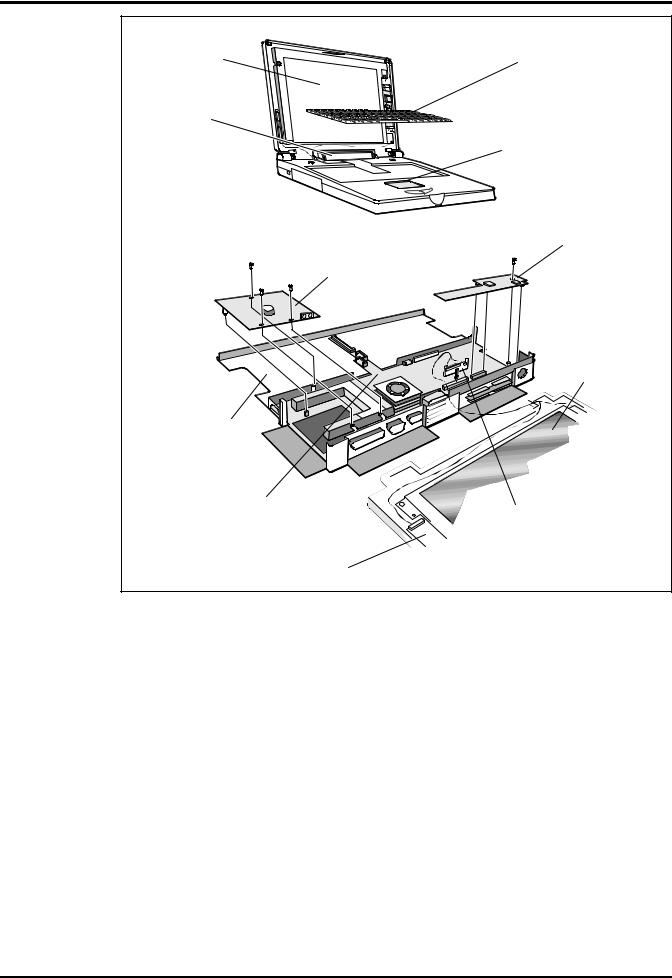
Display Assembly |
Keyboard Assembly |
Status LCD
Assembly
Glidepad Assembly
Power Supply Board
IR/Sound Board
Display Assembly
Floppy
Drive/CD-ROM
Bay
Main Board
Display Cable Interface
Board
Inverter Board
Figure 1-6 Notebook Assemblies
1.6.1Cover-Display Assembly
The Cover-Display Assembly contains the LCD screen and associated high voltage power supply and video circuitry. The Cover-Display Assembly contains several field-replaceable components including:
∙
∙
∙
∙
∙
LCD Assembly
Inverter Board
Bezel
Hinge Covers
Internal cables
1-10 General Description
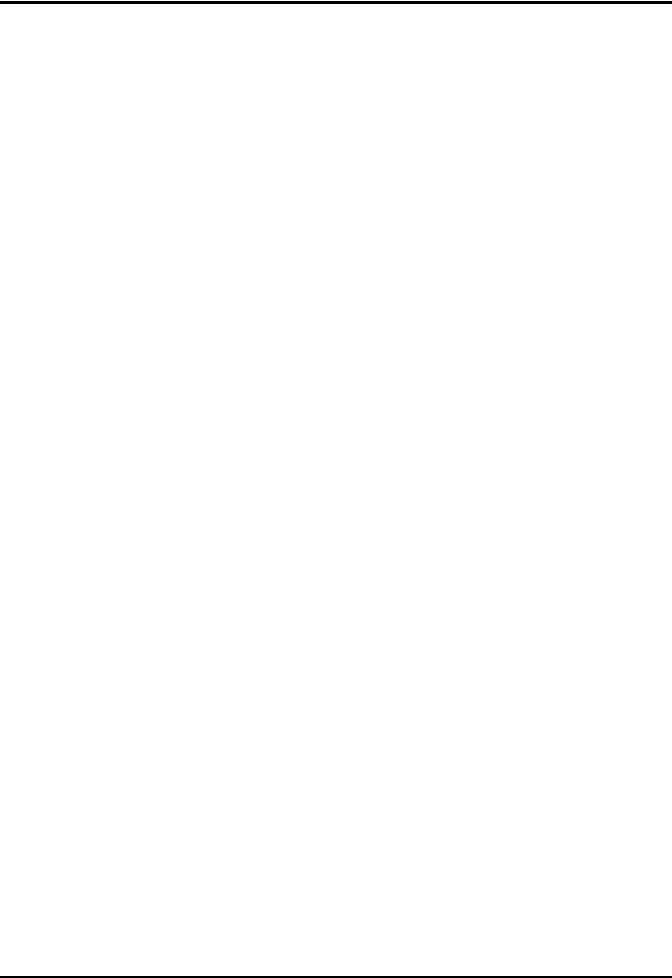
1.6.2System Base Assembly
As shown in Figure 1-6, the majority of the notebook’s field replaceable units (FRUs) are located in the system base assembly. These FRUs include:
∙
∙
∙
∙
∙
∙
∙
∙
∙
∙
∙
∙
∙
Main Board Assembly
Hard Disk Drive Assembly
Up to two Dual Inline Memory Modules
LCD Status Assembly
Floppy Drive Module
IR/Sound Board Assembly
Power Supply Board Assembly
Battery Pack Assembly
Top Case Assembly
Glidepad Assembly
Keyboard Assembly
CMOS Battery Assembly
HDD Connector Board Assembly
1.7Extensa 57x Series Notebook Specifications
Specifications for the Extensa 57x Series Notebooks are provided in Table 1-3.
General Description 1-11

Table 1-3 Extensa 57x Notebook Features
|
Specifications |
Models 570CD/575CD |
Models |
|
|
570CDT/575CDT |
|
||
|
|
|
|
|
|
|
|
|
|
|
Processor |
Pentium 100 MHz |
Pentium 100 MHz |
|
|
|
|
||
|
|
|
|
|
|
Memory: |
|
|
|
|
Standard: |
8 MB |
8 MB |
|
|
|
|
||
|
Maximum: |
40 MB |
40 MB |
|
|
Cache: |
|
||
|
256 KB L2 Cache |
256 KB L2 Cache |
|
|
|
|
|
||
|
|
|
|
|
|
Display |
|
|
|
|
LCD Type: |
11.3 inch, SVGA, Dual |
10.4 inch, SVGA, Dual |
|
|
|
|
||
|
|
Scan Color |
Scan Color/ Active |
|
|
|
|
Matrix Color |
|
|
Simultaneous |
Yes |
Yes |
|
|
LCD/Ext. SVGA |
|
||
|
|
|
|
|
|
Video RAM Size: |
1 MB |
1 MB |
|
|
|
|
||
|
Video Bus |
PCI Bus with Graphics |
PCI Bus with Graphics |
|
|
|
|
||
|
|
Accelerator |
Accelerator |
|
|
|
|
|
|
|
Keyboard/Pointing |
|
|
|
|
Device |
|
|
|
|
Ergonomic Keyboard |
Yes |
Yes |
|
|
Built-In Glidepad |
Yes |
Yes |
|
|
|
|
|
|
|
Storage |
|
|
|
|
Floppy Drive |
3.5 inch, 1.44 MB |
3.5 inch, 1.44 MB |
|
|
Module: |
|
|
|
|
Hard Drive: |
810 Million Bytes |
1200 Million Bytes |
|
|
|
|
|
|
|
CD-ROM Drive |
4X or 6X Speed |
4X or 6X Speed |
|
|
|
|
||
|
|
|
|
|
|
Interfaces |
|
|
|
|
Serial (RS-232) Port |
Yes |
Yes |
|
|
Parallel Port |
Yes |
Yes |
|
|
(EPP/ECP) |
|
|
|
|
External VGA Port |
Yes |
Yes |
|
|
External PS/2 Port |
Yes |
Yes |
|
|
Serial Infrared Port |
Yes |
Yes |
|
|
|
|
|
|
|
Expansion Bus |
PCI, supports Port |
PCI, supports Port |
|
|
|
|
||
|
|
Replicator option |
Replicator option |
|
|
|
|
|
|
|
|
|
|
|
|
|
|
|
|
1-12 General Description |
|
|
|
|
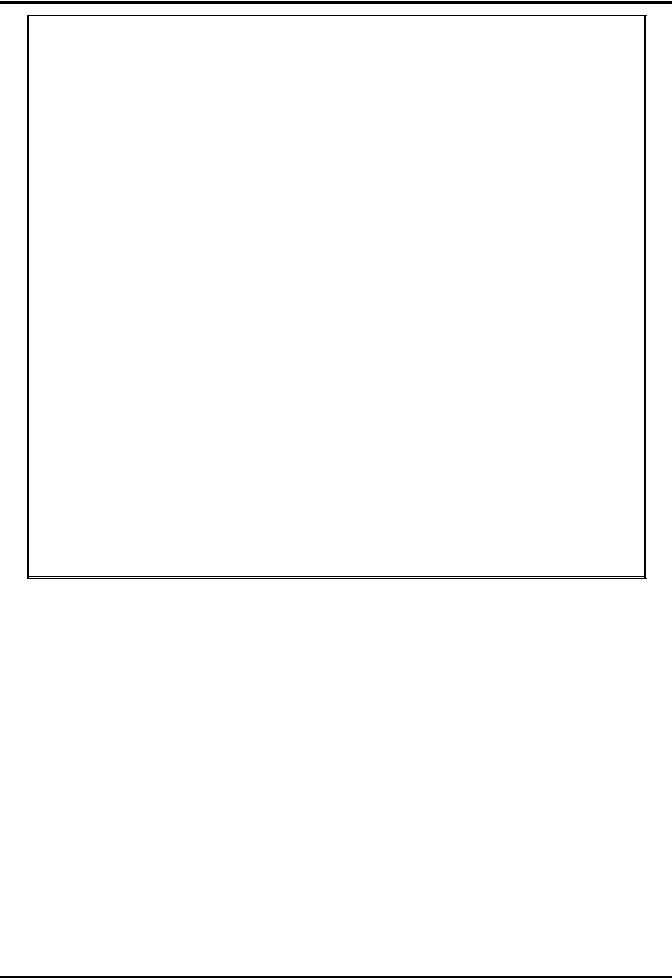
Specifications |
Models 570CD/575CD |
Models |
|
570CDT/575CDT |
|||
|
|
||
|
|
|
|
Battery Pack |
Nickel-Metal Hydride, |
Nickel-Metal Hydride, |
|
|
|||
|
optional Lithium-Ion |
optional Lithium-Ion |
|
|
secondary battery pack |
secondary battery pack |
|
|
option |
option |
|
|
|
|
|
Sound Features |
16-bit Stereo Sound, Audio |
16-bit Stereo Sound, |
|
|
|||
|
in/out and Microphone In |
Audio in/out and |
|
|
jacks, built in stereo |
Microphone In jacks, |
|
|
speakers and microphone |
built in stereo speakers |
|
|
|
and microphone |
|
|
|
|
|
PCMCIA Support |
Type I/II, or III (Optional) |
Type I/II, or III (Optional) |
|
|
|||
|
|
|
|
Windows 95 |
Yes |
Yes |
|
|
|||
Windows for |
Yes (Model 570CD only) |
Yes (Model 570CDT only) |
|
Workgroups |
|||
|
|
||
|
|
|
|
Physical |
|
|
|
Characteristics |
|
|
|
Weight: |
Approx. 6.2 Pounds* |
Approx. 6.2 Pounds* |
|
|
|
|
|
Dimensions: |
11.7” (L) X 1.7” (H) X 8.2” |
11.7” (L) X 1.7” (H) X 8.2” |
|
|
(W) |
(W) |
|
|
|
|
*NOTE: Only one module (Floppy Drive, CD-ROM or second Battery) may be installed in the notebook at any given time.
NOTE: Weight specifications do not include Floppy Drive, CD-ROM drive, AC Adapter or second battery option.
1.8Agency Approvals
All Extensa 57x Series products meet the following standards:
∙Underwriter’s Lab (UL) Standard 1950 (safety)
∙Canadian Standards Association (CSA) Standard 220 (safety)
∙FCC CFR 47, Part 15, Subpart J, FCC Level B (EMI)
∙Canadian Department of Communications (DOC) Certification
∙VDE 0871, Class B (EMI)
∙CE Mark
General Description 1-13
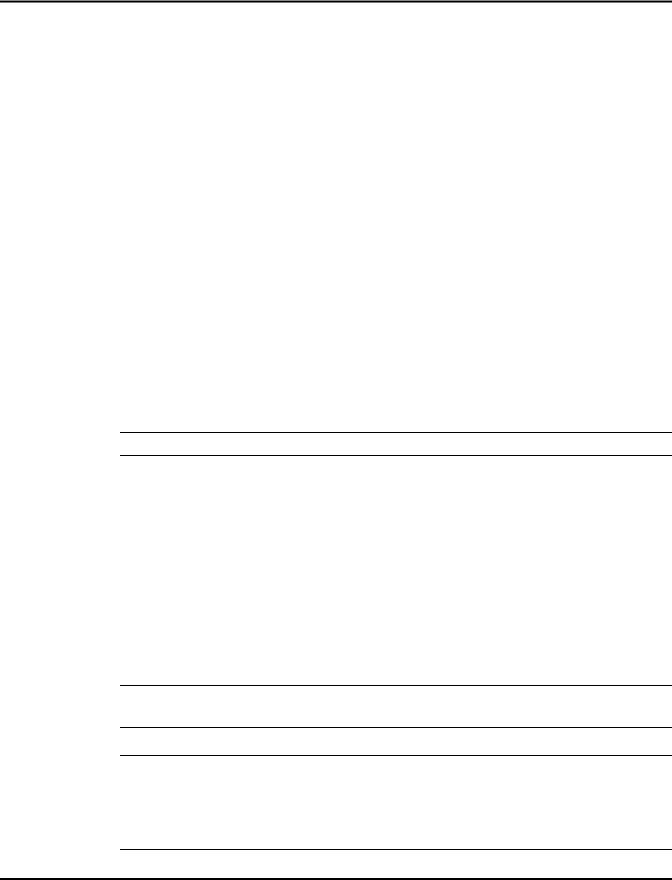
2
Installation
2.1Introduction
This section contains unpacking and preparation for use instructions for the Extensa 57x Series Notebook Computers.
2.2Unpacking Instructions
Unpack the computer using the following instructions:
1.Carefully cut the tape that seals the top flap of the shipping carton.
2.Remove the computer and the accessories from the main shipping carton.
3.Remove all protective coverings from the computer.
4.Remove the holding tape and open up the accessory box; remove the contents.
n Note: Save the shipping containers and packaging for later reuse.
2.3Installing Notebook Options
If you have no options to install at this time, skip to Paragraph 2.4.
Otherwise, continue with Paragraph 2.3.1.
2.3.1Installing Expansion Memory Modules
n |
Note: If not installing RAM Expansion option at this time, skip to the next |
paragraph. |
Caution: The Dual Inline Memory Module contains components that c are sensitive to static electricity. When handling the module and the in-
ternal parts of the computer, protect against static electricity by using wrist or ankle grounding straps and grounded working mats. When moving or storing items, use the anti-static bags supplied with the items.
Installation 2-1
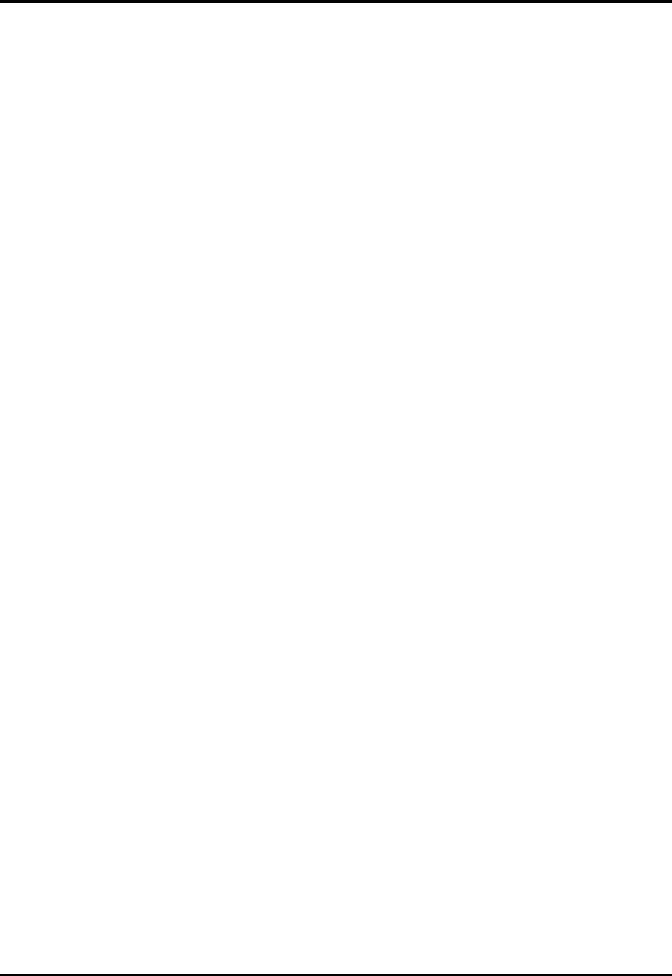
1. |
Ensure that the notebook is powered off and that the AC Adapter and |
|
internal battery pack(s) is (are) removed from the notebook. |
2. |
Remove the Expansion RAM Module (Dual Inline Memory Module or |
|
DIMM) from its shipping container. |
3. |
Turn the Notebook over and locate the RAM Access Door (held in |
|
place by two screws). |
4. |
Remove the two Phillips-head screws that hold the RAM access door |
|
and remove the door. |
5.Insert the edge of the first DIMM Board into the rear of either available connector . Use a rocking motion and insert the board at an angle to the surface of the Main Board. Fully insert the module. Push downwards on each side of the DIMM module until it snaps in place. Repeat the procedure for the second module.
6. |
Replace the RAM Access Door and all components removed in Step 1. |
This completes the expansion memory module installation procedure.
2.3.2Installing PCMCIA Options
The Notebook has provisions for two Type I or II options or one Type III PCMCIA option card.
1. |
Review the installation instructions supplied with the PCMCIA option |
|
card(s). |
2. |
Open the PCMCIA compartment cover on the right side of the |
|
notebook. |
3. |
To insert a PCMCIA card, align the card with the socket and slide the |
|
card into the socket until it locks into place. |
4. |
To eject a PCMCIA card, first ensure that the notebook is not |
|
accessing the memory card or device. Under Windows 95, go to the |
Control Panel, PC Card selection and direct the card to stop before removing card.
2.3.3Installing the Optional Numeric Keypad
An optional numeric keyboard can be attached to the notebook via the notebook’s PS/2 connector (refer to Figure 2-2).
2.4Installing the Battery Pack(s)
The Extensa Notebook is shipped with a single battery pack that is inserted from the front left side of the computer. A second battery pack (option) can
2-2 Installation
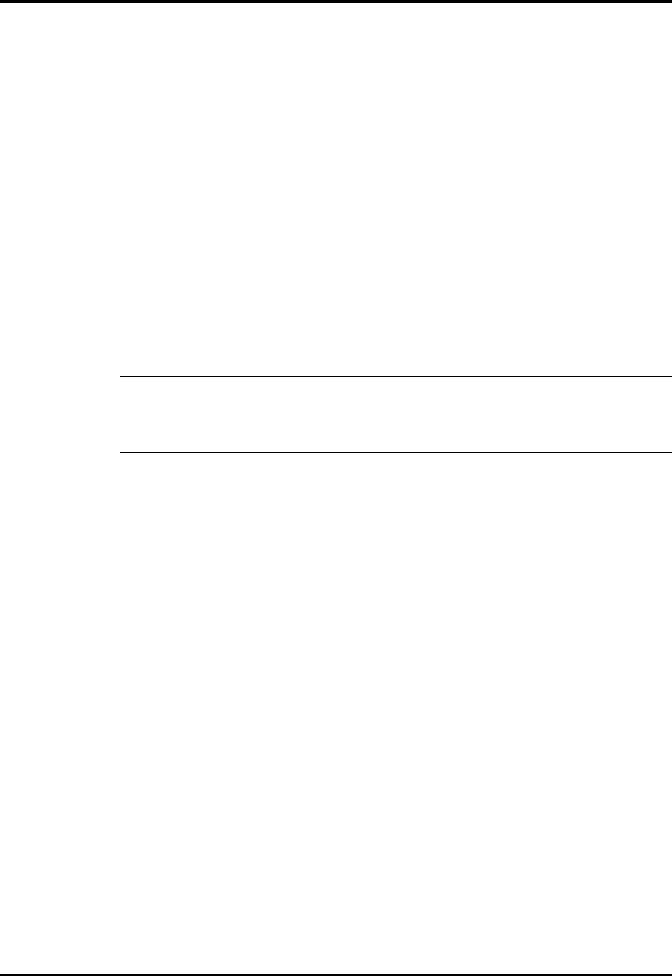
be installed in the removable Floppy/CD-ROM bay. Two switches that used to remove devices from the option bay are physically located on the bottom of the Notebook. The left-most switch controls removal of the Primary Battery Pack and the right-most switch controls removal of the device installed in the Floppy/CD-ROM/Secondary Battery bay.
To remove or replace the battery pack, follow the steps below.
1.Save any data, then Power off the notebook. Disconnect the AC adapter if installed.
2.Turn the notebook over and press the battery release switch while pressing outwards on the primary battery pack. Remove the battery from the Notebook.
3.Insert a new or recharged battery pack into the battery compartment bay. Make sure that the contacts are facing up and to the rear of the compartment.
Caution: There is danger of explosion if the battery is incorrectly re- c placed. Replace the battery only with the same or an equivalent type
recommended by the manufacturer. Discard used batteries according to the manufacturer’s instructions.
4.If installing a secondary battery pack, insert the battery pack into the front right side of the notebook until the battery pack clicks in place.
2.5Installing External Devices
Most external devices connect to the Notebook via the connectors on the rear of the notebook as shown in Figure 2-1. Additional connectivity can be obtained by installing an optional Port Expander to the Notebook’s PCI Expansion Bus.
Installation 2-3
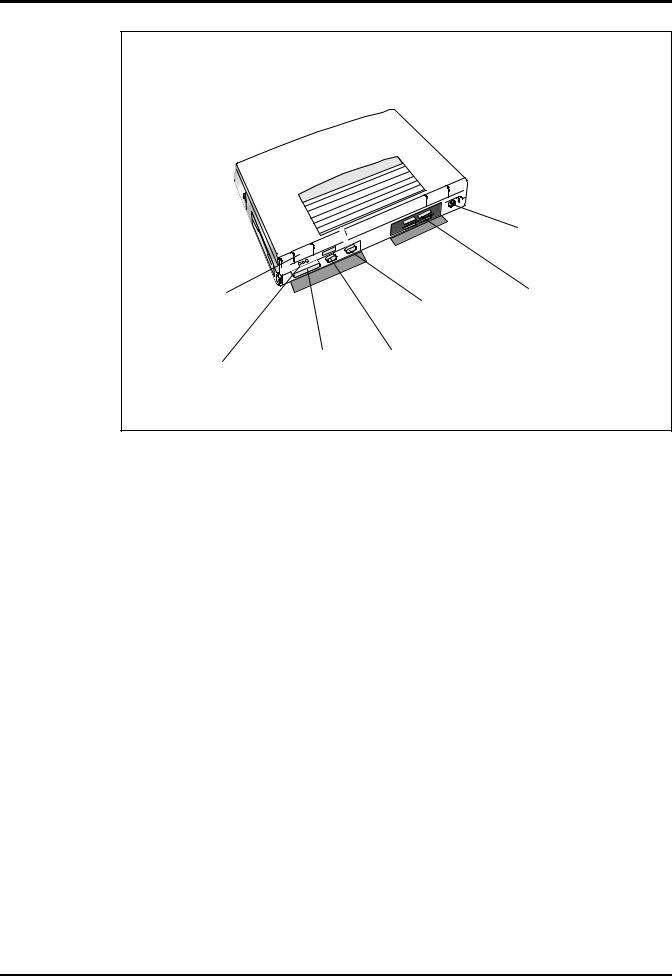
|
|
|
PS/2 Port |
Serial |
|
|
Connector for |
Infrared |
|
External |
|
|
External Expansion |
||
Port |
|
||
|
VGA Port |
||
|
System |
||
|
|
||
|
|
|
|
Audio Line |
Parallel |
Serial |
|
In/Out/Mic In |
Port |
Port |
|
Figure 2-1 I/O Connector Locations
2.5.1Installing an External Keyboard/Mouse
As shown in Figure 2-2, the notebook has one external PS/2 port on the rear of the Notebook for installing a PS/2 compatible device (keyboard, mouse, etc.). Additional PS/2 devices may be installed using the Port Expander option. Pinouts for the PS/2 port on the rear of the Notebook are also provided in Figure 2-2.
2-4 Installation
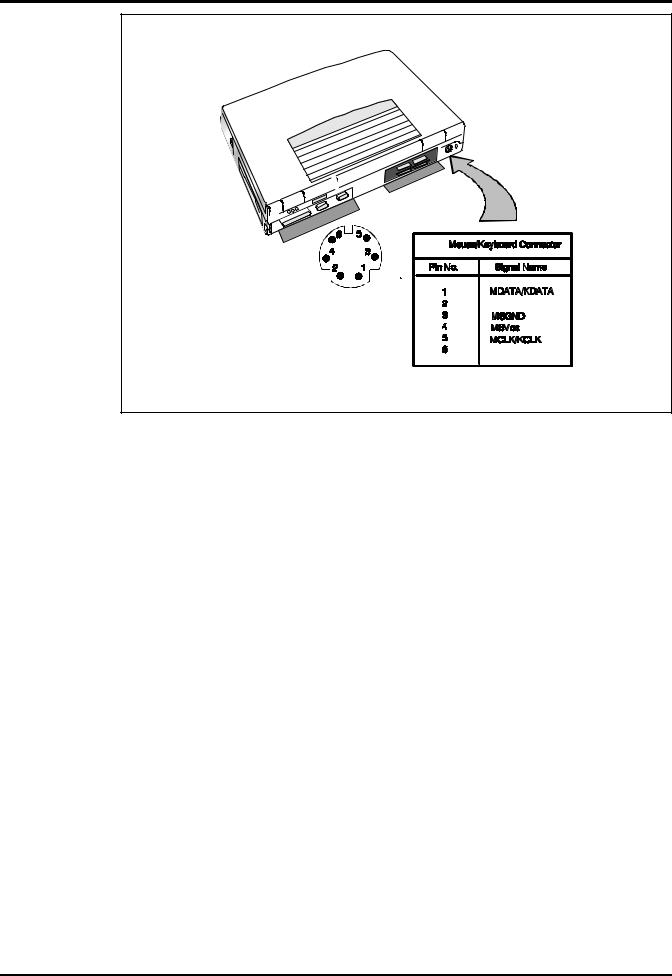
Figure 2-2 PS/2 Port Assignments/Pinouts
To install an external keyboard or external PS/2 mouse on the notebook, use the following procedure:
1.Ensure that the notebook is powered off.
2.Locate the external PS/2 port at the rear of the notebook (refer to Figure 2-2).
3.Attach the PS/2 cable from your mouse and/or keyboard cable to the PS/2 port.
4.Power on any other peripheral devices you may have connected to the notebook, and then power up the notebook.
Installation 2-5
