Abit NI8-SLI, NI8 SLI GR Specifications
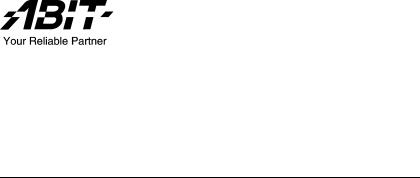
NI8 SLI Series
Intel Pentium 4 System Board
Socket 775
User’s Manual
4200-0460-05 Rev. 1.02
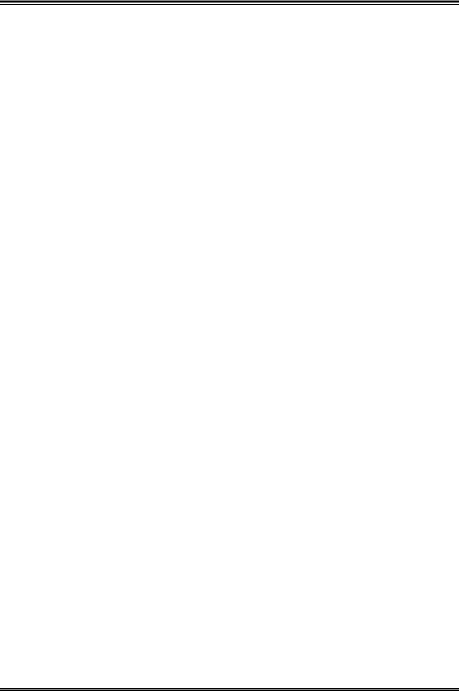
Copyright and Warranty Notice
The information in this document is subject to change without notice and does not represent a commitment on part of the vendor, who assumes no liability or responsibility for any errors that may appear in this manual.
No warranty or representation, either expressed or implied, is made with respect to the quality, accuracy or fitness for any particular part of this document. In no event shall the manufacturer be liable for direct, indirect, special, incidental or consequential damages arising from any defect or error in this manual or product.
Product names appearing in this manual are for identification purpose only and trademarks and product names or brand names appearing in this document are the property of their respective owners.
This document contains materials protected under International Copyright Laws. All rights reserved. No part of this manual may be reproduced, transmitted or transcribed without the expressed written permission of the manufacturer and authors of this manual.
If you do not properly set the motherboard settings, causing the motherboard to malfunction or fail, we cannot guarantee any responsibility.
NI8 SLI Series
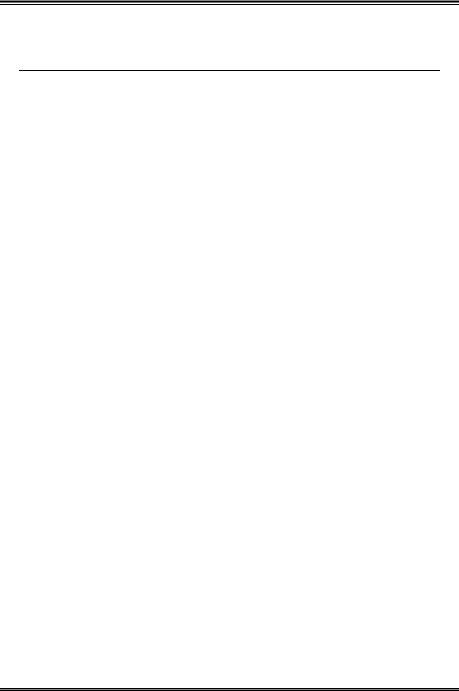
Table of Contents
Chapter 1. |
Introduction......................................................................... |
1-1 |
|
1-1. |
Features & Specifications ....................................................................... |
1-1 |
|
1-2. |
Layout Diagram ...................................................................................... |
1-3 |
|
Chapter 2. |
Hardware Setup................................................................... |
2-1 |
|
2-1. |
Install The Motherboard.......................................................................... |
2-1 |
|
2-2. Install CPU, Heatsink and Fan Assembly ............................................... |
2-2 |
||
2-3. |
Install System Memory ........................................................................... |
2-4 |
|
2-4. Install two Graphics Cards with NVIDIA SLI Technology .................... |
2-6 |
||
2-5. Connectors, Headers and Switches ......................................................... |
2-9 |
||
|
(1). ATX Power Input Connectors ....................................................... |
2-9 |
|
|
(2). |
FAN Power Connectors............................................................... |
2-10 |
|
(3). CMOS Memory Clearing Header................................................ |
2-11 |
|
|
(4). GURU Clock Connection Header ............................................... |
2-11 |
|
|
(5). |
Wake-up Header.......................................................................... |
2-12 |
|
(6). |
AudioMAX Slot.......................................................................... |
2-13 |
|
(7). Front Panel Audio Connection Header........................................ |
2-15 |
|
|
(8). |
Internal Audio Connector............................................................ |
2-15 |
|
(9). Front Panel Switches & Indicators Headers................................ |
2-16 |
|
|
(10). Additional USB Port Headers ..................................................... |
2-17 |
|
|
(11). Status Indicator ........................................................................... |
2-17 |
|
|
(12). Floppy and IDE Disk Drive Connectors ..................................... |
2-18 |
|
|
(13). POST Code Display .................................................................... |
2-19 |
|
|
(14). Serial ATA Connectors ................................................................ |
2-20 |
|
|
(15). PCI Express x16 Slot .................................................................. |
2-20 |
|
|
(16). PCI Express x1 Slots................................................................... |
2-21 |
|
|
(17). SLI Switchboard Slot .................................................................. |
2-21 |
|
|
(18). Back Panel Connectors ............................................................... |
2-22 |
|
Chapter 3. |
BIOS Setup .......................................................................... |
3-1 |
|
3-1. |
µGuru™ Utility ........................................................................................ |
3-2 |
|
3-2. |
Standard CMOS Features...................................................................... |
3-12 |
|
3-3. |
Advanced BIOS Features...................................................................... |
3-15 |
|
3-4. |
Advanced Chipset Features................................................................... |
3-18 |
|
3-5. |
Integrated Peripherals ........................................................................... |
3-19 |
|
3-6. |
Power Management Setup..................................................................... |
3-23 |
|
3-7. |
PnP/PCI Configurations........................................................................ |
3-26 |
|
User’s Manual
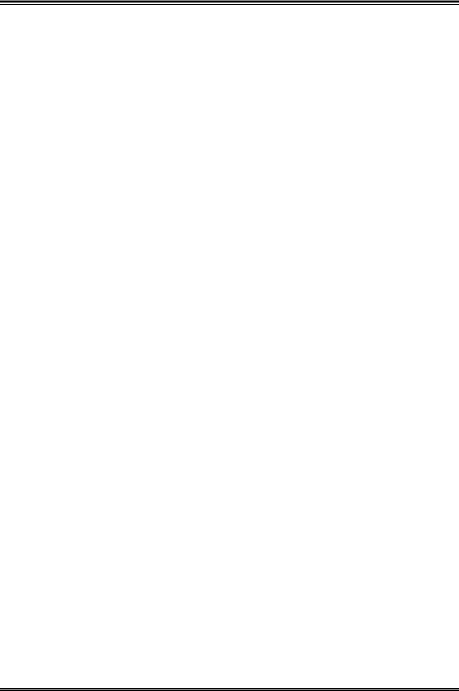
3-8. |
Load Fail-Safe Defaults ........................................................................ |
3-28 |
|
3-9. |
Load Optimized Defaults ...................................................................... |
3-28 |
|
3-10. |
Set Password ......................................................................................... |
3-28 |
|
3-11. Save & Exit Setup................................................................................. |
3-28 |
||
3-12. |
Exit Without Saving.............................................................................. |
3-28 |
|
Appendix A. |
Install nVidia nForce Chipset Driver............................................. |
A-1 |
|
Appendix B. |
Install Realtek Audio Driver........................................................... |
B-1 |
|
Appendix C. |
Install Silicon Image 3132 SATA Driver (NI8-SLI) ...................... |
C-1 |
|
Appendix D. |
Install Silicon Image 3132 RAID Driver (NI8-SLI) ...................... |
D-1 |
|
Appendix E. |
Install USB 2.0 Driver .................................................................... |
E-1 |
|
Appendix F. |
Install uGuru Utility ....................................................................... |
F-1 |
|
Appendix G. |
Generate NVRaid Floppy Disk (32 bit/64 bit) ................................ |
G-1 |
|
Appendix H. |
Generate SIL3132Raid Floppy Disk (32 bit/64 bit) (NI8-SLI) ...... |
H-1 |
|
Appendix I. |
POST Code Definition ..................................................................... |
I-1 |
|
Appendix J. |
Troubleshooting (Need Assistance?) ............................................... |
J-1 |
|
Appendix K. |
How to Get Technical Support ....................................................... |
K-1 |
|
NI8 SLI Series
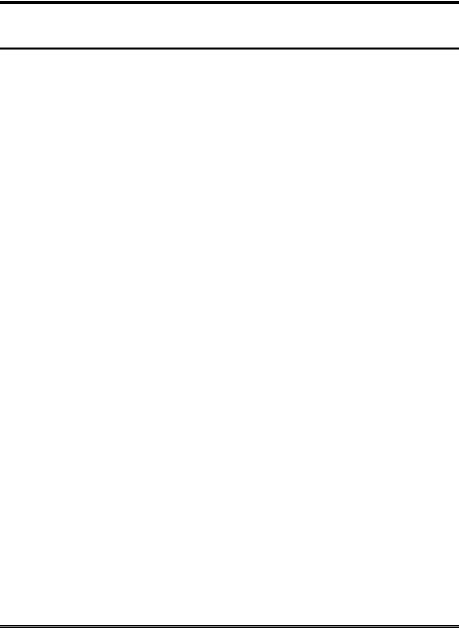
Introduction |
1-1 |
|
|
Chapter 1. Introduction
1-1. Features & Specifications
1.CPU
•Designed for Intel® Pentium 4 LGA775 processor with 1066/800 MHz FSB
•Supports Intel® Hyper-Threading / XD-bit / EM64T Technology
•Enhanced Intel® SpeedStep Technology
2.Chipset
•NVIDIA C19/MCP-04
•NVIDIA Gigabit Ethernet with NVIDIA Firewall
•Supports NV SATA 3G RAID
3.NVIDIA SLI Technology
•Two PCI-Express x16 slots support NVIDA Scalable Link Interface
•Increase bandwidth of the PCI Express bus providing 60x the bandwidth of PCI
4.Memory
•Four 240-pin DIMM slots (Un-buffered Non-ECC DIMM)
•Supports dual channel DDR2 667 (Max. 8GB)
5.ABIT Engineered
•ABIT uGuru™ Technology
•ABIT AudioMAX™ Technology
•ABIT CPU ThermalGuard™ Technology
•ABIT Q-OTES™ Technology (For model NI8 SLI only)
6.NV SATA RAID
•Serial ATA 3Gb/s data transfer rate
•Supports SATA AHCI, providing native command queuing and native hot plug
•Supports SATA RAID 0/1/0+1
7.2nd SATA RAID (For model NI8 SLI only)
•Serial ATA 3Gb/s by Sil 3132 PCIE controller
•Supports SATA RAID 0/1 NCQ
8.NV GbE LAN
•NVIDIA Gigabit Ethernet
•NVIDIA Secure Networking Engine
User’s Manual

1-2 |
Chapter 1 |
|
|
9.NV Firewall
•Native NVIDIA Firewall
10.Audio
•High quality 7.1-channel Audio Solution
•Supports auto jack sensing and optical S/P DIF In/Out
11.Internal I/O Connectors
•2x PCI Express x16 slots
•2x PCI Express x1 slots
•2x PCI slots
•1x AudioMAX slot
•1x Floppy port supports up to 2.88MB
•2x Ultra DMA 133/100/66/33 connectors
•4x SATA connectors
•2x SATA connectors (For model NI8 SLI only)
•3x USB headers
12.Back Panel I/O
•ABIT Silent-OTES™ Technology (For model NI8 SLI only)
•1x PS/2 keyboard, 1x PS/2 mouse
•4x USB connectors
•1x RJ-45 LAN connector
13.Miscellaneous
•ATX form factor (305mm x 245mm)
!Specifications and information contained herein are subject to change without notice.
NI8 SLI Series
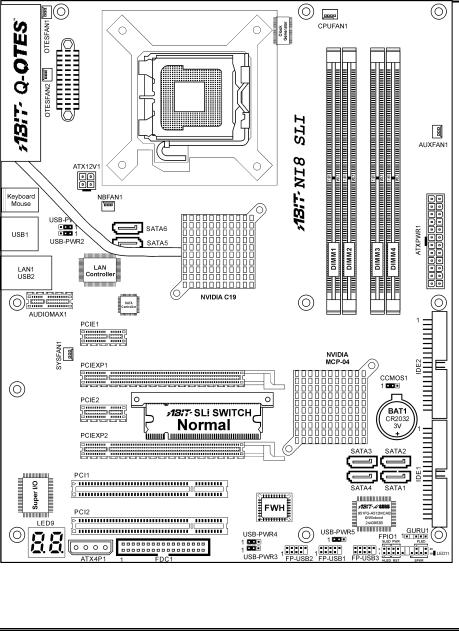
Introduction |
1-3 |
|
|
1-2. Layout Diagram
User’s Manual
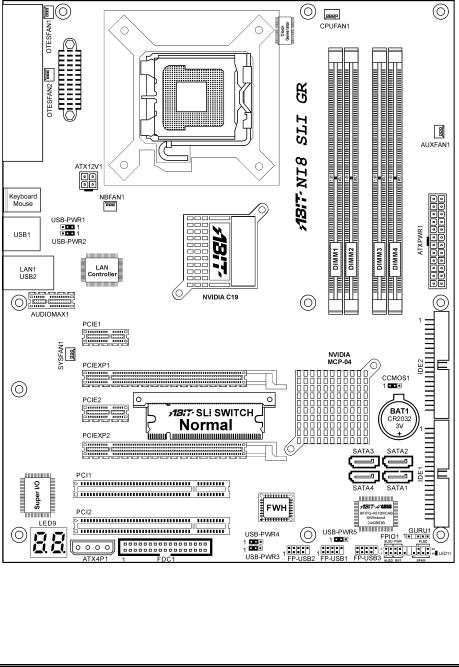
1-4 |
Chapter 1 |
|
|
NI8 SLI Series
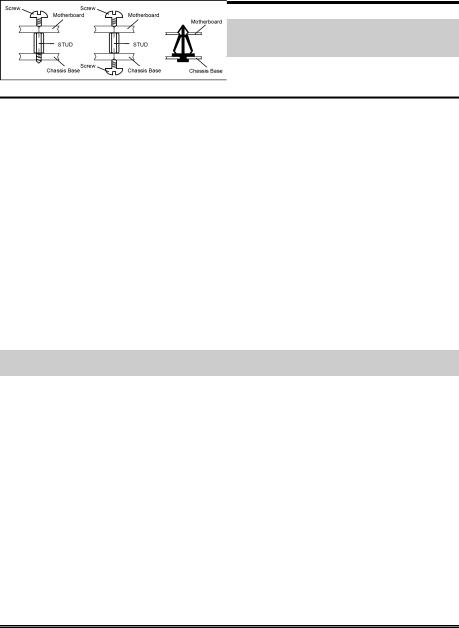
Hardware Setup |
2-1 |
|
|
Chapter 2. Hardware Setup
Before installation: Turn off the power supply switch (fully turn off the +5V standby power), or disconnect the power cord before installing or unplugging any connectors or add-on cards. Failing to do so may cause the motherboard components or add-on cards to malfunction or become damaged.
2-1. Install The Motherboard
Most computer chassis have a base with many mounting holes to allow the motherboard to be securely attached, and at the same time, prevent the system from short circuits. There are two ways to attach the motherboard to the chassis base:
1.use studs, or
2.use spacers
In principle, the best way to attach the board is to use studs. Only if you are unable to do this should you attach the board with spacers. Line up the holes on the board with the mounting holes on the chassis. If the holes line up and there are screw holes, you can attach the board with studs. If the holes line up and there are only slots, you can only attach with spacers. Take the tip of the spacers and insert them into the slots. After doing this to all the slots, you can slide the board into position aligned with slots. After the board has been positioned, check to make sure everything is OK before putting the chassis back on.
ATTENTION: To prevent shorting the PCB circuit, please REMOVE the metal studs or spacers if they are already fastened on the chassis base and are without mounting-holes on the motherboard to align with.
.
User’s Manual
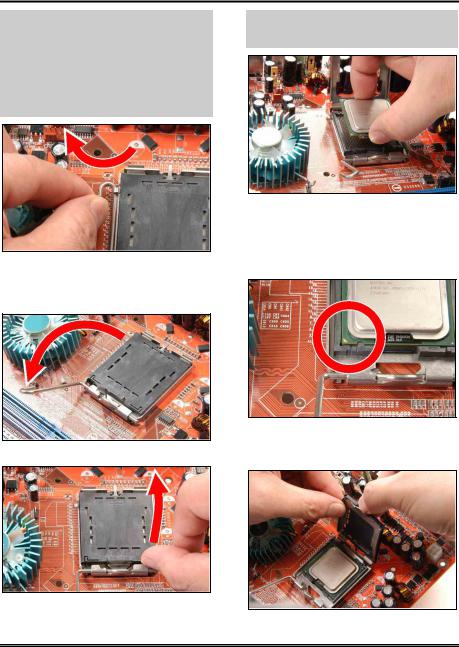
2-2 |
Chapter 2 |
|
|
2-2. Install CPU, Heatsink and Fan Assembly
In order to protect the contact pins, please pay attention to these notices:
1.A maximum 20 cycles of CPU installation is recommended.
2.Never touch the contact pins with fingers or any object.
3.Always put on the cap when the CPU is not in use.
1. Place the board so as to let the lever hook of the socket is on your left side. Use your left thumb and forefinger to hold the lever hook, pull it away from the retention tab.
NOTE: Intel® 2.8G Dual Core CPU is not supported by NVIDIA nForce4 SLI Intel Edition processors.
4. Use your right thumb and forefinger to grasp the CPU package. Be sure to grasp on the edge of the substrate, and face the Pin-1 indicator toward the bottom-left side. Aim at the socket and place the CPU package vertical down into the socket.
2.Rotate the lever to fully open position.
5. Visually inspect if the CPU is seated well into the socket. The alignment key must be located in the notch of package.
3. Use your right thumb on the bottom-right side of the load plate and lift it up to fully open position.
6. Use your left hand to hold the load plate, and use your right thumb to peel the cap off.
NI8 SLI Series
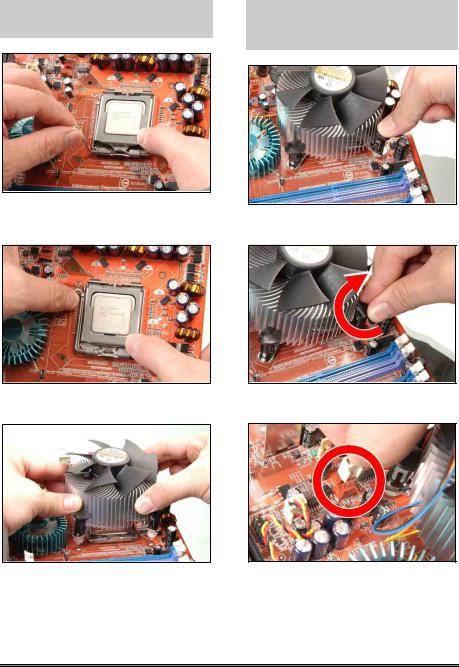
Hardware Setup |
2-3 |
|
|
The cap plays an important role in protecting contact pins. In order to prevent bent pin, PUT ON the cap after operation or testing.
For detailed information on how to install your heatsink and fan assembly, please refer to the instruction manual came packed with the heatsink and fan assembly you bought
7. Lower the plate onto the CPU package. Engage the load lever while gently pressing down the load plate.
8. Secure the lever with the hook under retention tab.
9. Place the heatsink and fan assembly onto the socket. Align the four fasteners toward the four mounting holes on the motherboard.
10. Press each of the four fasteners down into the mounting holes.
11. Rotate the fastener clock-wise to lock the heatsink and fan assembly into position.
12. Attach the four-pin power plug from the heatsink and fan assembly to the CPU FAN connector.
User’s Manual
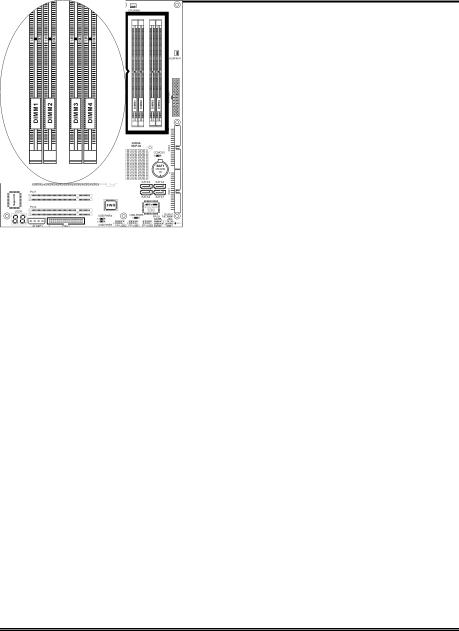
2-4 |
Chapter 2 |
|
|
2-3. Install System Memory
This motherboard provides four 240-pin DIMM slots for Single/Dual Channel DDR2 667 memory modules with memory expansion size up to 8GB.
•To reach the optimum performance in dual-channel configurations, install identical DDR2 DIMM pairs for each channel.
•Install DIMMs with the same CAS latency. To reach the optimum compatibility, obtain memory modules from the same vendor.
•Due to chipset resource allocation, the system may detect less than 4GB of system memory in the installation of four 1GB DDR2 memory modules.
•Due to chipset limitation, 128MB DIMM modules or double-sided x16 memory chips are not supported.
There are several methods of different DDR2 configurations depending on how the DIMMs are populated on each system memory channel:
•[Single Channel]: only one channel is populated.
Method |
|
Channel A |
|
Channel B |
||
DIMM1 |
|
DIMM2 |
DIMM3 |
|
DIMM4 |
|
|
|
|
||||
1 |
512MB |
|
- |
- |
|
- |
2 |
- |
|
512MB |
- |
|
- |
3 |
- |
|
- |
512MB |
|
- |
4 |
- |
|
- |
- |
|
512MB |
5 |
512MB |
|
512MB |
- |
|
- |
6 |
- |
|
- |
512MB |
|
512MB |
NI8 SLI Series
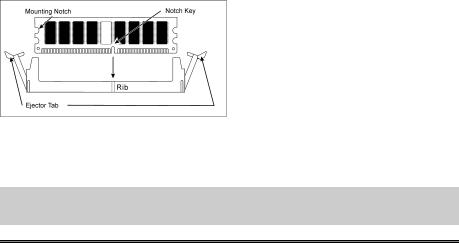
Hardware Setup |
2-5 |
|
|
•[Dual Channel Asymmetric]: both channels are populated, but each channel has a different amount of total memory. (Channel A≠Channel B)
Method |
|
Channel A |
|
Channel B |
||
DIMM1 |
|
DIMM2 |
DIMM3 |
|
DIMM4 |
|
|
|
|
||||
1 |
512MB |
|
- |
256MB |
|
- |
2 |
- |
|
256MB |
- |
|
512MB |
3 |
512MB |
|
- |
- |
|
256MB |
4 |
- |
|
256MB |
512MB |
|
- |
5 |
256MB |
|
256MB |
256MB |
|
- |
6 |
256MB |
|
256MB |
- |
|
256MB |
7 |
256MB |
|
- |
256MB |
|
256MB |
8 |
- |
|
256MB |
256MB |
|
256MB |
9 |
256MB |
|
256MB |
512MB |
|
512MB |
10 |
256MB |
|
256MB |
256MB |
|
512MB |
•[Dual Channel Symmetric]: both channels are populated where each channel has the same amount of total memory. (Channel A Channel B)
Method |
|
Channel A |
|
Channel B |
||
DIMM1 |
|
DIMM2 |
DIMM3 |
|
DIMM4 |
|
|
|
|
||||
1 |
512MB |
|
- |
512MB |
|
- |
2 |
- |
|
512MB |
- |
|
512MB |
3 |
512MB |
|
- |
- |
|
512MB |
4 |
- |
|
512MB |
512MB |
|
- |
5 |
256MB |
|
256MB |
512MB |
|
- |
6 |
256MB |
|
256MB |
- |
|
512MB |
7 |
512MB |
|
- |
256MB |
|
256MB |
8 |
- |
|
512MB |
256MB |
|
256MB |
9 |
512MB |
|
256MB |
512MB |
|
256MB |
10 |
256MB |
|
512MB |
256MB |
|
512MB |
Power off the computer and unplug the AC power cord before installing or removing memory modules.
1.Locate the DIMM slot on the board.
2.Hold two edges of the DIMM module carefully, keep away of touching its connectors.
3.Align the notch key on the module with the rib on the slot.
4.Firmly press the module into the slots until the ejector tabs at both sides of the slot
automatically snaps into the mounting notch. Do not force the DIMM module in with extra force as the DIMM module only fit in one direction.
5.To remove the DIMM modules, push the two ejector tabs on the slot outward simultaneously, and then pull out the DIMM module.
ATTENTION: Static electricity can damage the electronic components of the computer or optional boards. Before starting these procedures, ensure that you are discharged of static electricity by touching a grounded metal object briefly.
User’s Manual
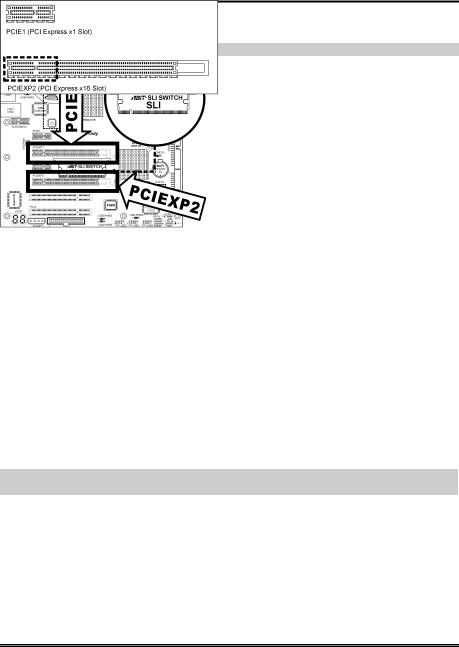
2-6 |
Chapter 2 |
|
|
2-4. Install two Graphics Cards with NVIDIA SLI Technology
This motherboard supports the NVIDIA SLI (Scalable-Link-Interface) technology, allowing the operation of two identical (the same model from the same manufacturer) PCI Express x16 graphics cards.
NOTE: The NVIDIA SLI technology currently supports the Windows XP operating system only.
Normal Mode: Leave the SLI Switch to its default Normal mode and insert the graphics card into PCIEXP1 slot. The PCIEXP2 slot functions as a PCIE x1 slot under this mode.
SLI Mode: Switch the SLI Switch to SLI Mode and insert the SLI-ready graphics cards into PCIEXP1 and PCIEXP2 slots.
NOTE: When PCIEXP2 slot functions as a PCIE x1 slot under Normal mode, insert the PCIE x1 card into the marked area of PCIEXP2 slot.
This motherboard is factory pre-installed with an ABIT SLI switchboard. By the default “Normal” mode, this motherboard is set for one single graphics card operation. To operate two graphics cards on this motherboard, you will have to set the switchboard to “SLI” mode in advance.
•Prepare two identical NVIDIA certified, SLI-ready PCI Express x16 graphics cards.
•Make sure the graphics card driver supports the NVIDIA SLI technology. Download the latest driver form NVIDIA website (www.nvidia.com).
•Make sure your power supply unit is sufficient to provide the minimum power required.
NI8 SLI Series

Hardware Setup |
2-7 |
|
|
Please follow the instructions below to set the system to SLI mode and install your graphics cards.
NOTE: Please handle the switchboard with caution. Watch out for the sharp edges.
1. Simultaneously push the two retention clips at both ends outward to release the switchboard. Carefully pull the switchboard out of the slot.
2. Flip the switchboard over to the side labeled with “SLI”. Carefully insert the switchboard into the slot.
3. Slightly push down the switchboard until the retention clip snap into places. Make sure the switchboard is completely inserted into the slot.
4. Insert the two graphics cards into PCIEXP1 and PCIEXP2 slots on the motherboard.
5. There are goldfingers on your SLI Graphics Cards reserved for the SLI Bridge Connector.
User’s Manual
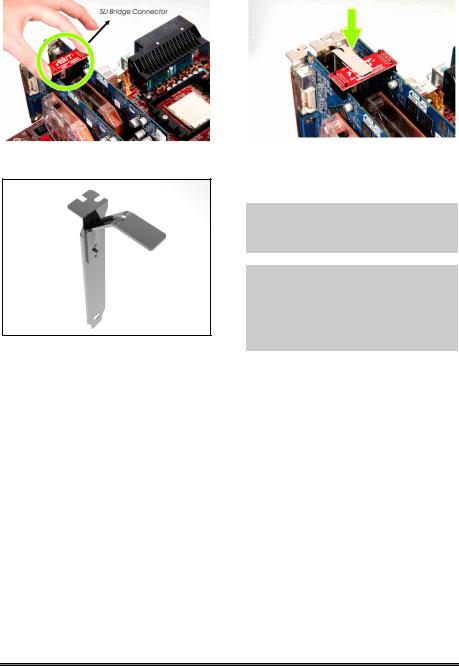
2-8 |
|
Chapter 2 |
|
|
|
|
|
|
|
|
|
|
|
|
|
|
|
|
|
6. Insert the SLI Bridge Connector into the SLI goldfingers on each graphics card.
7. The SLI bracket included in the package is used for supporting the SLI bridge connector and the two SLI graphics cards.
8. Insert the SLI bracket into the bracket slot between the graphics cards. Secure the SLI bracket and the graphics cards to the chassis with screws.
NOTE: The OTES SLIpstream that packed in the package is optional. Please refer to the Quick Installation Guide of the OTES SLIpstream if you wish to install it.
IMPORTANT: Please disable the following items in BIOS setup while running under SLI mode: All the “FanEQ controls” (CPU, NB, SYS, OTES and AUX FanEQ Control). The system may be unstable without doing so. Detail information about these items will be described in “Chapter 3. BIOS Setup”.
NI8 SLI Series
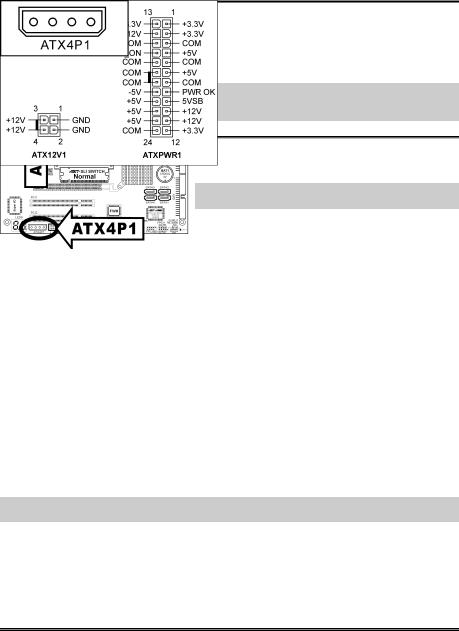
Hardware Setup |
2-9 |
|
|
2-5. Connectors, Headers and Switches
Here we will show you all of the connectors, headers and switches, and how to connect them. Please read the entire section for necessary information before attempting to finish all the hardware installation inside the computer chassis. A complete enlarged layout diagram is shown in Chapter 1 for all the position of connectors and headers on the board that you may refer to.
WARNING: Always power off the computer and unplug the AC power cord before adding or removing any peripheral or component. Failing to so may cause severe damage to your motherboard and/or peripherals. Plug in the AC power cord only after you have carefully checked everything.
(1). ATX Power Input Connectors
This motherboard provides two power connectors to connect ATX12V power supplier.
NOTE: This 24-pin power connector “ATXPWR1” is compliant to the former 20-pin type. Pay attention to the orientation when doing so (Pin-11, 12, 23, and 24 should be left un-connected).
NOTE: For a heavily loaded system, a power supply that provides a minimum of 350W and 20A on the +5VDC rail is recommended. To support wake-up features, 2A on the +5VSB rail is required.
The auxiliary 12V power connector [ATX4P1] provides an additional power source for devices added on PCI Express slots. It is highly recommended to attach 12V power from the power supplier for the best system stability.
User’s Manual
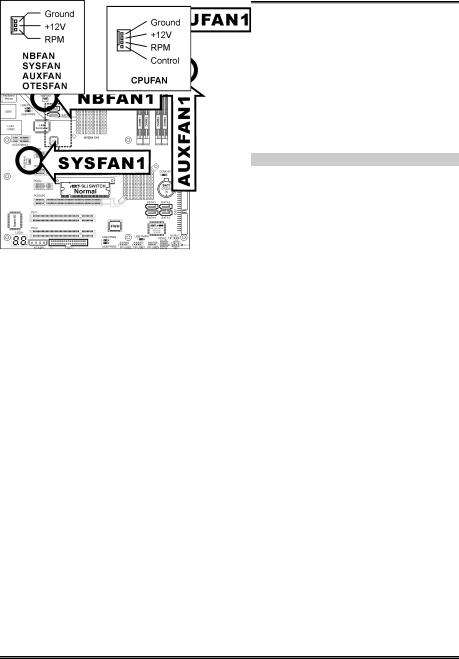
2-10 |
Chapter 2 |
|
|
(2). FAN Power Connectors
These connectors each provide power to the cooling fans installed in your system.
•CPUFAN1: CPU Fan Power Connector
•NBFAN1: Chipset Fan Power Connector
•SYSFAN1: System Fan Power Connector
•AUXFAN1: Auxiliary Fan Power Connector
•OTESFAN1~2: OTES Fan Power Connector
WARNING: These fan connectors are not jumpers. DO NOT place jumper caps on these connectors.
NI8 SLI Series
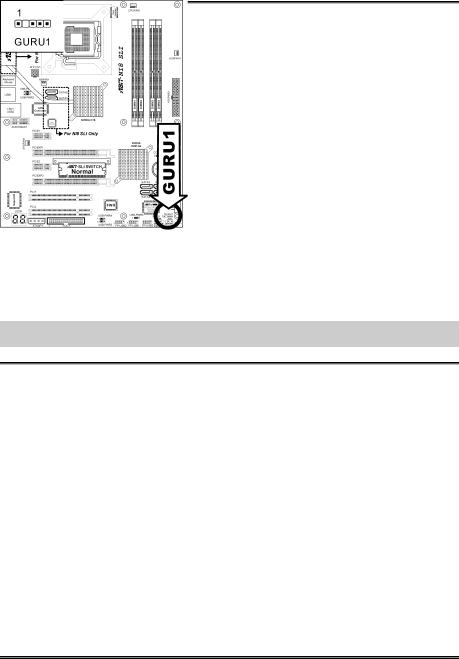
Hardware Setup |
2-11 |
|
|
(3). CMOS Memory Clearing Header
This header uses a jumper cap to clear the CMOS memory.
•Pin 1-2 shorted (default): Normal operation.
•Pin 2-3 shorted: Clear CMOS memory.
WARNING: Turn the power off first (including the +5V standby power) before clearing the CMOS memory. Failing to do so may cause your system to work abnormally or malfunction.
(4). GURU Clock Connection Header
This header is reserved for connecting ABIT’s exclusive GURU Clock.
User’s Manual
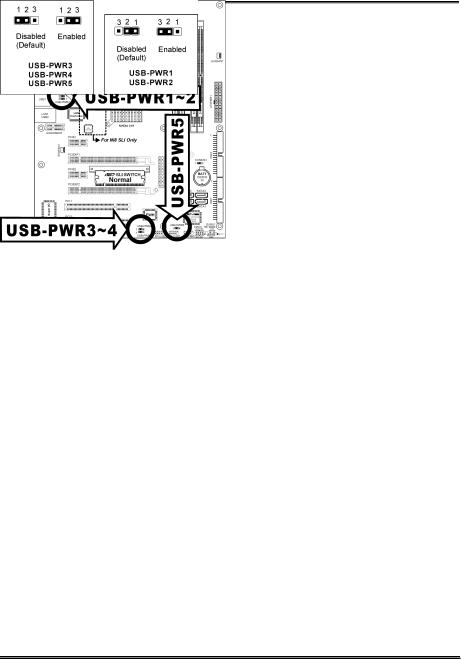
2-12 |
Chapter 2 |
|
|
(5). Wake-up Header
These headers use a jumper cap to enable/disable the wake-up function.
•USB-PWR1:
Pin 1-2 shorted (default): Disable wake-up function support at USB port. Pin 2-3 shorted: Enable wake-up function support at USB port
•USB-PWR2:
Pin 1-2 shorted (default): Disable wake-up function support at USB port. Pin 2-3 shorted: Enable wake-up function support at USB port
•USB-PWR3:
Pin 1-2 shorted (default): Disable wake-up function support at USB port. Pin 2-3 shorted: Enable wake-up function support at USB port
•USB-PWR4:
Pin 1-2 shorted (default): Disable wake-up function support at USB port. Pin 2-3 shorted: Enable wake-up function support at USB port
•USB-PWR5:
Pin 1-2 shorted (default): Disable wake-up function support at USB port. Pin 2-3 shorted: Enable wake-up function support at USB port
NI8 SLI Series
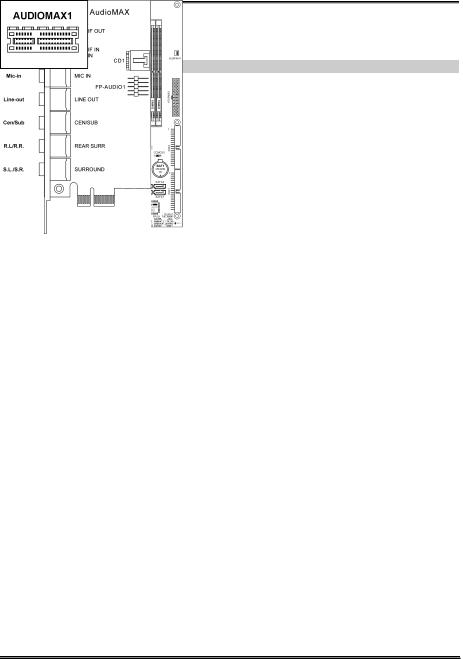
Hardware Setup |
2-13 |
|
|
(6). AudioMAX Slot
The slot “AUDIOMAX1” provides the audio input/output connection at back panel through an audio daughter-card.
NOTE: Install this daughter-card at slot “AUDIOMAX1”.
•S/PDIF Out: This connector provides an S/PDIF-Out connection through optical fiber to digital multimedia devices.
•S/PDIF In: This connector provides an S/PDIF-In connection through optical fiber to digital multimedia devices.
Line-In: Connects to the line out from external audio sources.
•Mic-In: Connects to the plug from external microphone.
•Line-Out: Connects to the front left and front right channel in the 7.1-channel or regular 2-channel audio system.
•Cen/Sub: Connects to the center and subwoofer channel in the 7.1 channel audio system.
•R.L./R.R. (Rear Left / Rear Right): Connects to the rear left and rear right channel in the 7.1 channel audio system.
•S.L./S.R. (Surround Left / Surround Right): Connects to the surround left and surround right channel in the 7.1 channel audio system.
User’s Manual
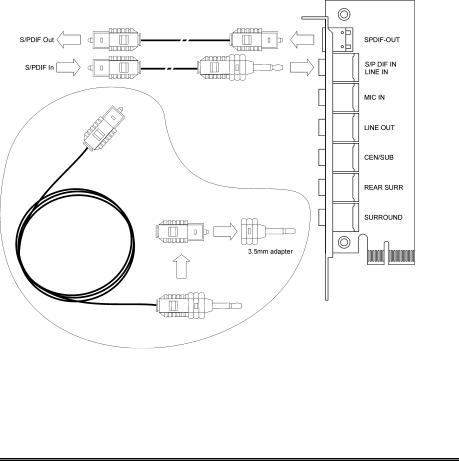
2-14 |
Chapter 2 |
|
|
S/PDIF Connection:
Along with the motherboard package you can find an audio daughter-card for S/PDIF connection.
•S/PDIF Input Connection:
1.Plug the end with 3.5mm adapter into the [Line-In] jack on this daughter-card. (This jack is used for either optical or line input.)
2.Remove the rubber protection-cap at the other end. Plug it into the [Digital-Out] (SPDIF-Out) jack on your digital multimedia device.
•S/PDIF Output Connection:
1.Pull out the 3.5mm adapter at one end. Keep this adapter with its protection-cap covered in save place. Plug the rest of this end into the [SPDIF-Out] jack on this daughter-card.
2.Remove the rubber protection-cap at the other end. Plug it into the [Digital-In] (SPDIF-In) jack on your digital multimedia device.
NI8 SLI Series
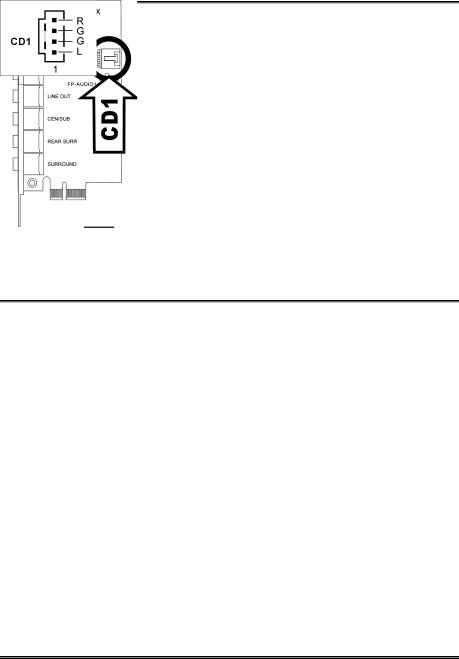
Hardware Setup |
2-15 |
|
|
(7). Front Panel Audio Connection Header
This header provides the connection to audio connector at front panel.
Pin |
Pin Assignment |
Pin |
Pin Assignment |
|
1 |
Audio Mic. |
2 |
Ground |
|
3 |
Audio Mic. Bias |
4 |
VCC |
|
5 |
Speaker Out Right |
6 |
Speaker Out Right |
|
Channel |
Channel Return |
|||
|
|
|||
7 |
X |
8 |
NC |
|
9 |
Speaker Out Left |
10 |
Speaker Out Left |
|
Channel |
Channel Return |
|||
|
|
(8). Internal Audio Connector
This connector connects to the audio output of internal CD-ROM drive or add-on card.
User’s Manual
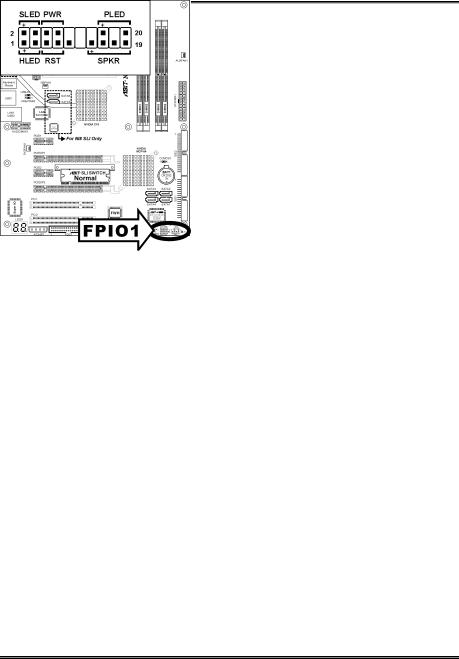
2-16 |
Chapter 2 |
|
|
(9). Front Panel Switches & Indicators Headers
This header is used for connecting switches and LED indicators on the chassis front panel.
Watch the power LED pin position and orientation. The mark “+” align to the pin in the figure below stands for positive polarity for the LED connection. Please pay attention to connect these headers. A wrong orientation will only cause the LED not lighting, but a wrong connection of the switches could cause system malfunction.
•HLED (Pin 1, 3):
Connects to the HDD LED cable of chassis front panel.
•RST (Pin 5, 7):
Connects to the Reset Switch cable of chassis front panel.
•SPKR (Pin 13, 15, 17, 19):
Connects to the System Speaker cable of chassis.
•SLED (Pin 2, 4):
Connects to the Suspend LED cable (if there is one) of chassis front panel.
•PWR (Pin 6, 8):
Connects to the Power Switch cable of chassis front panel.
•PLED (Pin 16, 18, 20):
Connects to the Power LED cable of chassis front panel.
NI8 SLI Series
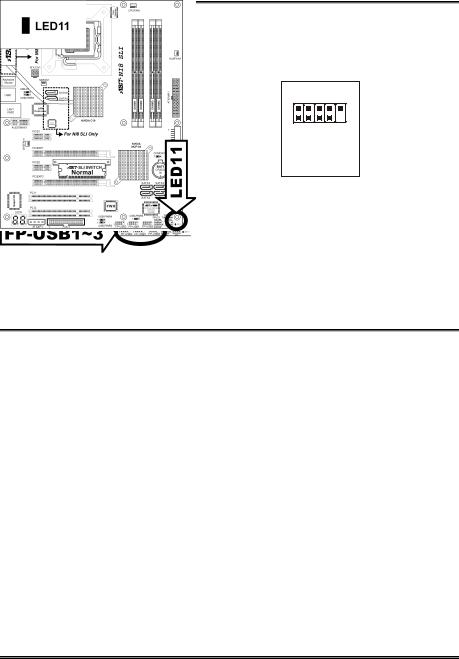
Hardware Setup |
2-17 |
|
|
(10). Additional USB Port Headers
These headers each provide 3 additional USB 2.0 ports connection through an USB cable designed for USB 2.0 specifications.
2 4 6 8 10
1 3 5 7
FP-USB1 FP-USB2 FP-USB3
Pin |
Pin Assignment |
Pin |
Pin Assignment |
|
|
|
|
1 |
VCC |
2 |
VCC |
|
|
|
|
3 |
Data0 - |
4 |
Data1 - |
|
|
|
|
5 |
Data0 + |
6 |
Data1 + |
|
|
|
|
7 |
Ground |
8 |
Ground |
|
|
|
|
9 |
NC |
10 |
NC |
|
|
|
|
(11). Status Indicator
• LED11 (5VSB): This LED lights up when the power supply is connected with power source.
User’s Manual
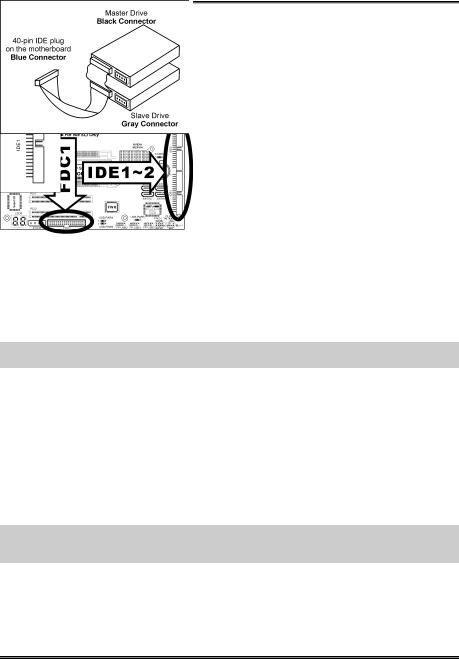
2-18 |
Chapter 2 |
|
|
(12). Floppy and IDE Disk Drive Connectors
The FDC1 connector connects up to two floppy drives with a 34-wire, 2-connector floppy cable. Connect the single end at the longer length of ribbon cable to the FDC1 on the board, the two connectors on the other end to the floppy disk drives connector. Generally you need only one floppy disk drive in your system.
NOTE: The red line on the ribbon cable must be aligned with pin-1 on both the FDC1 port and the floppy connector.
Each of the IDE port connects up to two IDE drives at Ultra ATA/100 mode by one 40-pin, 80-conductor, and 3-connector Ultra ATA/66 ribbon cables.
Connect the single end (blue connector) at the longer length of ribbon cable to the IDE port of this board, the other two ends (gray and black connector) at the shorter length of the ribbon cable to the connectors of your hard drives.
NOTE: Make sure to configure the “Master” and “Slave” relation before connecting two drives by one single ribbon cable. The red line on the ribbon cable must be aligned with pin-1 on both the IDE port and the hard-drive connector.
NI8 SLI Series
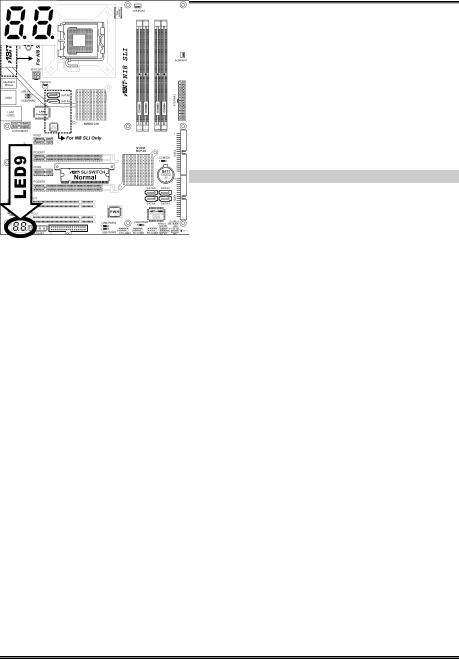
Hardware Setup |
2-19 |
|
|
(13). POST Code Display
This is an LED device to display the “POST” Code, the acronym of Power On Self Test. The computer will execute the POST action whenever you power on the computer. The POST process is controlled by the BIOS. It is used to detect the status of the computer’s main components and peripherals. Each POST Code corresponds to different checkpoints that are also defined by the BIOS in advance. For example, “memory presence test” is an important checkpoint and its POST Code is “C1”. When the BIOS execute any POST item, it will write the corresponding POST Code into the address 80h. If the POST passes, the BIOS will process the next POST item and write the next POST Code into the address 80h. If the POST fails, we can check the POST Code in address 80h to find out where the problem lies.
This LED device also displays the “POST” Code of AC2005, an “uGuru” chipset developed exclusively by ABIT computer.
NOTE: The decimal point lights up when executing the AC2005 POST action.
See Appendix for both AWARD and AC2005 POST Code definition.
User’s Manual
