Abit KW7 User Manual

KW7 Series
(KW7, KW7-G)
AMD Athlon XP System Board
Socket 462
User’s Manual
4200-0416-02 Rev. 1.01

Copyright and Warranty Notice
The information in this document is subject to change without notice and does not represent a commitment on part of the vendor, who assumes no liability or responsibility for any errors that may appear in this manual.
No warranty or representation, either expressed or implied, is made with respect to the quality, accuracy or fitness for any particular part of this document. In no event shall the manufacturer be liable for direct, indirect, special, incidental or consequential damages arising from any defect or error in this manual or product.
Product names appearing in this manual are for identification purpose only and trademarks and product names or brand names appearing in this document are the property of their respective owners.
This document contains materials protected under International Copyright Laws. All rights reserved. No part of this manual may be reproduced, transmitted or transcribed without the expressed written permission of the manufacturer and authors of this manual.
If you do not properly set the motherboard settings, causing the motherboard to malfunction or fail, we cannot guarantee any responsibility.
KW7 Series

Table of Contents
Chapter 1. |
Introduction .......................................................................... |
1-1 |
|
1-1. |
Features & Specifications ........................................................................ |
1-1 |
|
1-2. |
Layout Diagram ....................................................................................... |
1-3 |
|
Chapter 2. |
Hardware Setup.................................................................... |
2-1 |
|
2-1. |
Install The Motherboard........................................................................... |
2-1 |
|
2-2. Install CPU and Heatsink......................................................................... |
2-1 |
||
2-3. |
Install System Memory ............................................................................ |
2-3 |
|
2-4. Connectors, Headers and Switches .......................................................... |
2-5 |
||
|
(1). |
ATX Power Input Connectors........................................................ |
2-5 |
|
(2). |
FAN Connectors............................................................................. |
2-6 |
|
(3). |
CMOS Memory Clearing Header .................................................. |
2-7 |
|
(4). |
S2K Mode Select Header............................................................... |
2-8 |
|
(5). |
Wake-up Header............................................................................. |
2-9 |
|
(6). |
Front Panel Switches & Indicators Headers ................................ |
2-10 |
|
(7). |
Additional IEEE1394 Port Headers ............................................. |
2-11 |
|
(8). |
Additional USB Port Headers...................................................... |
2-11 |
|
(9). |
Front Panel Audio Connection Header ........................................ |
2-12 |
|
(10). Internal Audio Connectors ........................................................... |
2-13 |
|
|
(11). Accelerated Graphics Port Slot.................................................... |
2-13 |
|
|
(12). Floppy and IDE Disk Drive Connectors...................................... |
2-14 |
|
|
(13). Serial ATA Connectors ................................................................. |
2-15 |
|
|
(14). Back Panel Connectors ................................................................ |
2-16 |
|
Chapter 3. |
BIOS Setup............................................................................ |
3-1 |
|
3-1. |
SoftMenu Setup........................................................................................ |
3-2 |
|
3-2. |
Standard CMOS Features......................................................................... |
3-4 |
|
3-3. |
Advanced BIOS Features......................................................................... |
3-7 |
|
3-4. |
Advanced Chipset Features...................................................................... |
3-9 |
|
3-5. |
Integrated Peripherals ............................................................................ |
3-16 |
|
3-6. |
Power Management Setup ..................................................................... |
3-21 |
|
3-7. |
PnP/PCI Configurations......................................................................... |
3-24 |
|
3-8. |
PC Health Status .................................................................................... |
3-25 |
|
3-9. |
Load Fail-Safe Defaults ......................................................................... |
3-26 |
|
User’s Manual

3-10. |
Load Optimized Defaults ....................................................................... |
3-26 |
3-11. |
Set Password .......................................................................................... |
3-26 |
3-12. |
Save & Exit Setup .................................................................................. |
3-26 |
3-13. |
Exit Without Saving............................................................................... |
3-26 |
Appendix A. |
Install VIA 4-in-1 Driver ................................................................. |
A-1 |
Appendix B. |
Install Audio Driver ......................................................................... |
B-1 |
Appendix C. |
Install LAN Driver ........................................................................... |
C-1 |
Appendix D. |
Install VIA USB 2.0 Driver ............................................................. |
D-1 |
Appendix E. |
Install Serial ATA RAID Driver...................................................... |
E-1 |
Appendix F. |
ABIT EQ (The Hardware Doctor Utility) ....................................... |
F-1 |
Appendix G. |
FlashMenu (BIOS Update Utility) .................................................. |
G-1 |
Appendix H. |
Troubleshooting (Need Assistance?)............................................... |
H-1 |
Appendix I. |
How to Get Technical Support ......................................................... |
I-1 |
KW7 Series

Introduction |
1-1 |
|
|
|
|
Chapter 1. Introduction
1-1. Features & Specifications
1.CPU
•Supports AMD-K7 Socket A 200/266/333/400MHz FSB Processors
2.Chipset (VIA KT880 / VT8237)
•Supports Hi-Speed Universal Serial Bus (USB 2.0)
•Supports Advanced Configuration and Power Interface (ACPI)
•Accelerated Graphics Port connector supports AGP 8X/4X Interface (0.8V/1.5V)
3.Memory
•Four 184-pin DIMM sockets
•Supports Dual channel DDR 266/333/400 (Max. 4GB)
4.Serial ATA 150 RAID
•2 channels of Serial ATA 150MB/s data transfer rate with RAID function (0/1) via South Bridge
5.IEEE 1394
•Supports 2-Port IEEE 1394 at 100/200/400 Mb/s transfer rate (KW7-G)
6.LAN
•Onboard 10/100/1000M LAN Controller (KW7-G)
•Onboard 10/100M LAN Controller
7.Audio
•Onboard 6-Channel AC 97 CODEC
•Professional digital audio interface supports S/PDIF In/Out
8.ABIT Engineered
•ABIT SoftMenu™ Technology
•ABIT FanEQ™ Technology
•ABIT FlashMenu™ Technology
•ABIT CPU ThermalGuard™ Technology
9.Internal I/O Connectors
•1x AGP slot
•5x PCI slots
•1x floppy port supports up to 2.88MB
•2x Ultra ATA 133/100/66/33 connectors
•2x Serial ATA 150 connectors
•2x USB 2.0 headers
User’s Manual

1-2 |
Chapter 1 |
|
|
•1x IEEE1394 header (KW7-G)
•1x CD-IN header
10.Back Panel I/O
•1x PS/2 Keyboard, 1x PS/2 mouse
•1x Serial port connectors, 1x Parallel port connector
•1x S/PDIF In connector
•1x S/PDIF Out connector
•1x AUDIO1 connector (Rear-Left / Rear-Right, Center/Subwoofer)
•1x AUDIO2 connector (Mic-In, Line-In, Front-Left/Front-Right)
•2x USB 2.0 connectors, 1x IEEE 1394 connector (KW7-G)
•2x USB 2.0 connectors, 1x RJ-45 LAN connector
11.Miscellaneous
•ATX form factor (305mm x 245mm)
•Hardware Monitoring – Including Fan speed, Voltages, CPU and System temperature
12.Order Information
Model |
Features |
|
|
KW7-G |
GbE LAN, IEEE1394, S/PDIF In/Out, 6-ch Audio |
|
|
KW7 |
10/100M LAN, S/PDIF In/Out, 6-ch Audio |
|
|
Specifications and information contained herein are subject to change without notice.
KW7 Series
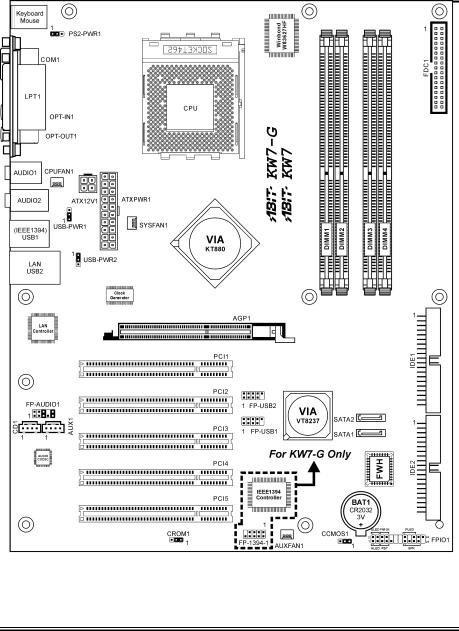
Introduction |
1-3 |
|
|
1-2. Layout Diagram
User’s Manual

1-4 |
Chapter 1 |
|
|
KW7 Series

Hardware Setup |
2-1 |
|
|
Chapter 2. Hardware Setup
Before the Installation: Turn off the power supply switch (fully turn off the +5V standby power), or disconnect the power cord before installing or unplugging any connectors or add-on cards. Failing to do so may cause the motherboard components or add-on cards to malfunction or damaged.
2-1. Install The Motherboard
Most computer chassis have a base with many mounting holes to allow motherboard to be securely attached on and at the same time, prevented from short circuits. There are two ways to attach the motherboard to the chassis base:
1.use with studs
2.or use with spacers
In principle, the best way to attach the board is to use with studs. Only if you are unable to do this should you attach the board with spacers. Line up the holes on the board with the mounting holes on the chassis. If the holes line up and there are screw holes, you can attach the board with studs. If the holes line up and there are only slots, you can only attach with spacers. Take the tip of the spacers and insert them into the slots. After doing this to all the slots, you can slide the board into
position aligned with slots. After the board has been positioned, check to make sure everything is OK before putting the chassis back on.
ATTENTION: To prevent shorting the PCB circuit, please REMOVE the metal studs or spacers if they are already fastened on the chassis base and are without mounting-holes on the motherboard to align with.
2-2. Install CPU and Heatsink
Note
•Installing a heatsink and cooling fan is necessary for heat to dissipate from your processor. Failing to install these items may result in overheating and processor damage.
•The AMD Socket A processor will produce a lot of heat while operating, so you need to use a large heat sink that is especially designed for the AMD socket A processor. Otherwise, it may result in overheating and processor damage.
•If your processor fan and its power cable are not installed properly, never plug the ATX power cable into the motherboard. This can prevent possible processor damage.
•Please refer to your processor installation manual or other documentation with your processor for detailed installation instructions.
User’s Manual

2-2 |
Chapter 2 |
|
|
This motherboard provides a ZIF (Zero Insertion Force) Socket 462 to install AMD Socket A CPU. The CPU you bought should have a kit of heatsink and cooling fan along with. If that’s not the case, buy one specially designed for Socket A.
Please refer to the figure shown here to install CPU and heatsink. (For reference only. Your Heatsink & Fan Assembly may not be exactly the same as this one.)
1.Locate the Socket 462 on this motherboard. Pull the CPU release lever sideways to unlatch and then raise it all the way up.
2.Align the CPU notch to the socket notch for CPU. Drop the processor with its pin side down into the CPU socket. Do not use extra force to insert CPU; it only fit in one direction. Close the CPU release lever.
3.Remove the plastic film adhesive on the heatsink. Make sure the stepped portion of the heatsink is facing toward the end of the socket that reads “Socket 462”. Put the heatsink faces down onto the processor until it covers the processor completely.
4.Push down the short end of the retaining clip first to lock up with the center lug at the bottom of the socket.
5.Use a screwdriver to insert into the slot at the long end of the retaining clip. Push the clip downward to lock up with the center lug at the top of the socket. The heatsink & fan assembly is now firmly attached on the CPU socket.
6.Attach the fan connector of Heatsink & Fan Assembly with the fan connector on the motherboard.
ATTENTION: Do not forget to set the correct bus frequency and multiple for your processor.
KW7 Series

Hardware Setup |
2-3 |
|
|
2-3. Install System Memory
This motherboard provides four 184-pin DDR DIMM slots for Dual Channel DDR 266/333/400 memory modules with memory expansion size up to 4GB.
To reach the performance of Dual Channel DDR, the following rules must be obeyed:
•When installing TWO DIMM modules: Install DIMM modules of the same type and size for slots [DIMM1]+[DIMM3] or slots [DIMM2]+[DIMM4].
•When installing FOUR DIMM modules: Install DIMM modules of the same type and size for slots [DIMM1]+[DIMM3], and slots [DIMM2]+[DIMM4].
Bank |
|
Memory Module |
Total Memory |
|
|
|
|
Bank 0, 1 (DIMM1) |
|
256MB, 512MB, 1GB |
256MB ~ 1GB |
|
|
|
|
Bank 2, 3 (DIMM2) |
|
256MB, 512MB, 1GB |
256MB ~ 1GB |
|
|
|
|
Bank 4, 5 (DIMM3) |
|
256MB, 512MB, 1GB |
256MB ~ 1GB |
|
|
|
|
Bank 6, 7 (DIMM4) |
|
256MB, 512MB, 1GB |
256MB ~ 1GB |
|
|
|
|
|
Total System Memory |
256MB ~ 4GB |
|
|
|
|
|
NOTE: Usually there is no hardware or BIOS setup require after adding or removing memory modules, but you will have to clear the CMOS memory first if any memory module related problem occurs.
User’s Manual

2-4 |
Chapter 2 |
|
|
Power off the computer and unplug the AC power cord before installing or removing memory modules.
1.Locate the DIMM slot on the board.
2.Hold two edges of the DIMM module carefully, keep away of touching its connectors.
3.Align the notch key on the module with the rib on the slot.
4.Firmly press the module into the slots until the ejector tabs at both sides of the slot automatically snaps into the mounting notch. Do not force the DIMM module in with extra
force as the DIMM module only fit in one direction.
5.To remove the DIMM modules, push the two ejector tabs on the slot outward simultaneously, and then pull out the DIMM module.
ATTENTION: Static electricity can damage the electronic components of the computer or optional boards. Before starting these procedures, ensure that you are discharged of static electricity by touching a grounded metal object briefly.
KW7 Series

Hardware Setup |
2-5 |
|
|
2-4. Connectors, Headers and Switches
Here we will show you all of the connectors, headers and switches, and how to connect them. Please read the entire section for necessary information before attempting to finish all the hardware installation inside the computer chassis. A complete enlarged layout diagram is shown in Chapter 1 for all the position of connectors and headers on the board that you may refer to.
WARNING: Always power off the computer and unplug the AC power cord before adding or removing any peripheral or component. Failing to so may cause severe damage to your motherboard and/or peripherals. Plug in the AC power cord only after you have carefully checked everything.
(1). ATX Power Input Connectors
This motherboard provides two power connectors to connect ATX12V power supplier.
User’s Manual

2-6 |
Chapter 2 |
|
|
(2). FAN Connectors
These 3-pin connectors each provide power to the cooling fans installed in your system.
The CPU must be kept cool by using a powerful fan with heatsink. The system is capable of monitoring the speed of the CPU fan.
•CPUFAN1: CPU Fan
•SYSFAN1: System Fan
•AUXFAN1: Auxiliary Fan
WARNING: These fan connectors are not jumpers. DO NOT place jumper caps on these connectors.
KW7 Series

Hardware Setup |
2-7 |
|
|
(3). CMOS Memory Clearing Header
This header uses a jumper cap to clear the CMOS memory.
•Pin 1-2 shorted (default): Normal operation.
•Pin 2-3 shorted: Clear CMOS memory.
WARNING: Turn the power off first (including the +5V standby power) before clearing the CMOS memory. Failing to do so may cause your system to work abnormally or malfunction.
User’s Manual

2-8 |
Chapter 2 |
|
|
(4). S2K Mode Select Header
This header uses a jumper to select the S2K mode.
Short pin-2 and pin-3 for “Strapping from Hardware” to allow the CPU hardware controls the timing of S2K bus for a better system flexibility.
The default setting is pin-1 and pin-2 shorted for “Strapping from boot ROM” to allow the internal boot ROM controls the timing of S2K bus.
KW7 Series

Hardware Setup |
2-9 |
|
|
(5). Wake-up Header
These headers use a jumper cap to enable/disable the wake-up function.
•PS2-PWR1:
Pin 1-2 shorted (default): Disable wake-up function support at Keyboard/Mouse port. Pin 2-3 shorted: Enable wake-up function support at Keyboard/Mouse port
•USB-PWR1:
Pin 1-2 shorted (default): Disable wake-up function support at USB1 port. Pin 2-3 shorted: Enable wake-up function support at USB1 port.
•USB-PWR2:
Pin 1-2 shorted (default): Disable wake-up function support at USB2 port. Pin 2-3 shorted: Enable wake-up function support at USB2 port
User’s Manual

2-10 |
Chapter 2 |
|
|
(6). Front Panel Switches & Indicators Headers
This header is used for connecting switches and LED indicators on the chassis front panel.
Watch the power LED pin position and orientation. The mark “+” align to the pin in the figure below stands for positive polarity for the LED connection. Please pay attention to connect these headers. A wrong orientation will only cause the LED not lighting, but a wrong connection of the switches could cause system malfunction.
•HLED (Pin 1, 3):
Connects to the HDD LED cable of chassis front panel.
•RST (Pin 5, 7):
Connects to the Reset Switch cable of chassis front panel.
•SPK (Pin 15, 17, 19, 21):
Connects to the System Speaker cable of chassis.
•SLED (Pin 2, 4):
Connects to the Suspend LED cable (if there is one) of chassis front panel.
•PWR-ON (Pin 6, 8):
Connects to the Power Switch cable of chassis front panel.
•PLED (Pin 16, 18, 20):
Connects to the Power LED cable of chassis front panel.
KW7 Series

Hardware Setup |
2-11 |
|
|
(7). Additional IEEE1394 Port Headers
This header each provides one additional IEEE1394 port connection through an extension cable and bracket.
Pin |
Pin Assignment |
Pin |
Pin Assignment |
|
|
|
|
1 |
TPA0 + |
2 |
TPA0 - |
|
|
|
|
3 |
Ground |
4 |
Ground |
|
|
|
|
5 |
TPB0 + |
6 |
TPB0 - |
|
|
|
|
7 |
+12V |
8 |
+12V |
|
|
|
|
9 |
NC |
10 |
Ground |
|
|
|
|
(8). Additional USB Port Headers
These headers each provide 2 additional USB 2.0 ports connection through an USB cable designed for USB 2.0 specifications.
Pin |
Pin Assignment |
Pin |
Pin Assignment |
|
|
|
|
1 |
VCC |
2 |
VCC |
|
|
|
|
3 |
Data0 - |
4 |
Data1 - |
|
|
|
|
5 |
Data0 + |
6 |
Data1 + |
|
|
|
|
7 |
Ground |
8 |
Ground |
|
|
|
|
9 |
NC |
10 |
NC |
|
|
|
|
User’s Manual

2-12 |
Chapter 2 |
|
|
(9). Front Panel Audio Connection Header
This header provides the connection to audio connector at front panel.
•To use the audio connector at front panel, remove all the jumpers on this header, and then connect to front panel by the extenson cable provided with the chassis.
•To use the audio connector at rear panel, disconnect the extension cable, attach the jumpers back at pin 5-6, and pin 9-10 (default setting).
|
Pin |
Pin Assignment |
Pin |
Pin Assignment |
|
|
|
|
|
|
1 |
Audio Mic. |
2 |
Ground |
|
3 |
Audio Mic. Bias |
4 |
VCC |
|
|
|
|
|
|
5 |
Speaker Out Right |
6 |
Speaker Out Right |
|
Channel |
Channel Return |
||
|
|
|
||
|
|
|
|
|
|
7 |
X |
8 |
NC |
|
9 |
Speaker Out Left |
10 |
Speaker Out Left |
|
Channel |
Channel Return |
||
|
|
|
KW7 Series

Hardware Setup |
2-13 |
|
|
(10). Internal Audio Connectors
These connectors connect to the audio output of internal CD-ROM drive or add-on card.
(11). Accelerated Graphics Port Slot
This slot supports an optional AGP graphics card up to AGP 8X mode.
ATTENTION: This motherboard does not support 3.3V AGP cards. Use only 1.5V or 0.8V AGP cards.
User’s Manual

2-14 |
Chapter 2 |
|
|
(12). Floppy and IDE Disk Drive Connectors
The FDC1 connector connects up to two floppy drives with a 34-wire, 2-connector floppy cable. Connect the single end at the longer length of ribbon cable to the FDC1 on the board, the two connectors on the other end to the floppy disk drives connector. Generally you need only one floppy disk drive in your system.
NOTE: The red line on the ribbon cable must be aligned with pin-1 on both the FDC1 port and the floppy connector.
Each of the IDE port connects up to two IDE drives at Ultra ATA/100 mode by one 40-pin, 80-conductor, and 3-connector Ultra ATA/66 ribbon cables.
Connect the single end (blue connector) at the longer length of ribbon cable to the IDE port of this board, the other two ends (gray and black connector) at the shorter length of the ribbon cable to the connectors of your hard drives.
NOTE: Make sure to configure the “Master” and “Slave” relation before connecting two drives by one single ribbon cable. The red line on the ribbon cable must be aligned with pin-1 on both the IDE port and the hard-drive connector.
KW7 Series
