Abit AN7 User Manual
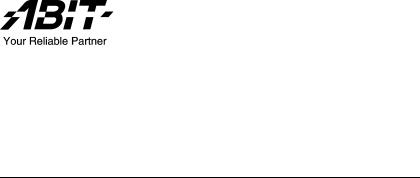
AN7
Socket 462 System Board
User’s Manual
4200-0390-02 Rev. 1.00
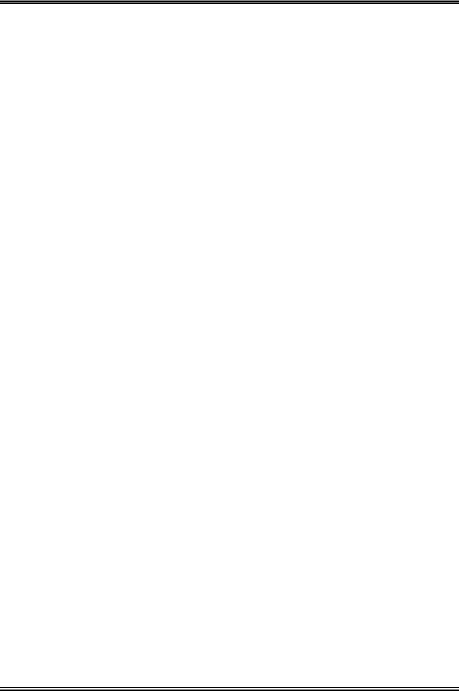
Copyright and Warranty Notice
The information in this document is subject to change without notice and does not represent a commitment on part of the vendor, who assumes no liability or responsibility for any errors that may appear in this manual.
No warranty or representation, either expressed or implied, is made with respect to the quality, accuracy or fitness for any particular part of this document. In no event shall the manufacturer be liable for direct, indirect, special, incidental or consequential damages arising from any defect or error in this manual or product.
Product names appearing in this manual are for identification purpose only and trademarks and product names or brand names appearing in this document are the property of their respective owners.
This document contains materials protected under International Copyright Laws. All rights reserved. No part of this manual may be reproduced, transmitted or transcribed without the expressed written permission of the manufacturer and authors of this manual.
If you do not properly set the motherboard settings, causing the motherboard to malfunction or fail, we cannot guarantee any responsibility.
AN7
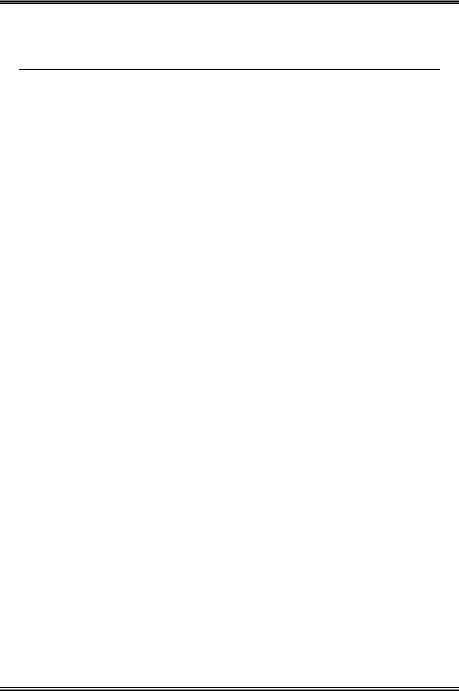
Table Of Contents
AN7 ................................................................................... |
2 |
|||
AN7 ................................................... |
4 |
|||
AN7 Schnellinstallationsanleitung .......................................................... |
6 |
|||
AN7 Guide d’Installation Rapide ........................................................... |
8 |
|||
Краткое руководство по установке AN7........................................... |
10 |
|||
Guida all’installazione veloce Scheda madre AN7 .............................. |
12 |
|||
Chapter 1. |
Introduction .......................................................................... |
1-1 |
||
1-1. |
Features & Specifications ........................................................................ |
1-1 |
||
1-2. |
Layout Diagram ....................................................................................... |
1-3 |
||
Chapter 2. |
Hardware Setup.................................................................... |
2-1 |
||
2-1. |
Install The Motherboard........................................................................... |
2-1 |
||
2-2. Install CPU and Heatsink......................................................................... |
2-1 |
|||
2-3. |
Install System Memory ............................................................................ |
2-3 |
||
2-4. Connectors, Headers and Switches .......................................................... |
2-4 |
|||
|
(1). |
|
ATX Power Input Connectors........................................................ |
2-4 |
|
(2). |
|
FAN Connectors............................................................................. |
2-5 |
|
(3). |
|
CMOS Memory Clearing Header .................................................. |
2-6 |
|
(4). |
|
Wake-up Header............................................................................. |
2-7 |
|
(5). |
|
Front Panel Switches & Indicators Headers .................................. |
2-8 |
|
(6). |
|
Additional USB Port Header ......................................................... |
2-9 |
|
(7). |
|
Additional IEEE1394 Port Header............................................... |
2-10 |
|
(8). |
|
Front Panel Audio Connection Header ........................................ |
2-11 |
|
(9). |
|
Internal Audio Connectors ........................................................... |
2-12 |
|
(10). |
Accelerated Graphics Port Slot.................................................... |
2-13 |
|
|
(11). |
Floppy Disk Drive Connector...................................................... |
2-14 |
|
|
(12). |
IDE Connectors............................................................................ |
2-15 |
|
|
(13). |
Serial ATA Connectors ................................................................. |
2-16 |
|
|
(14). |
Status Indicators........................................................................... |
2-17 |
|
|
(15). |
System Management Bus Headers............................................... |
2-18 |
|
|
(16). |
POST Code Display ..................................................................... |
2-19 |
|
|
(17). |
Back Panel Connectors ................................................................ |
2-20 |
|
User’s Manual
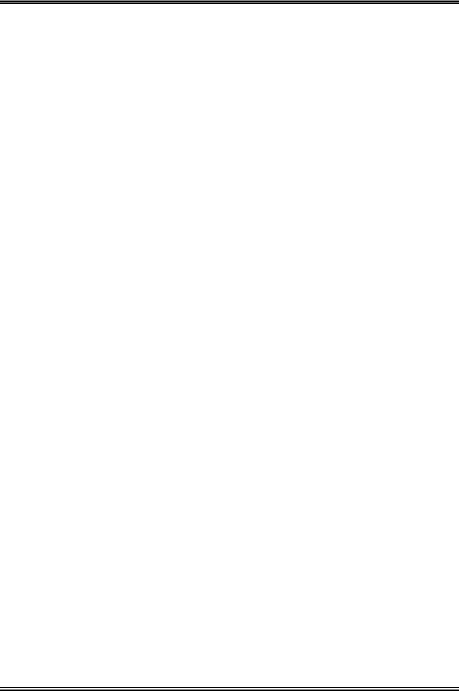
Chapter 3. |
BIOS Setup............................................................................ |
3-1 |
|
3-1. |
SoftMenu Setup........................................................................................ |
3-3 |
|
3-2. |
Standard CMOS Features......................................................................... |
3-5 |
|
3-3. |
Advanced BIOS Features......................................................................... |
3-8 |
|
3-4. |
Advanced Chipset Features.................................................................... |
3-10 |
|
3-5. |
Integrated Peripherals ............................................................................ |
3-12 |
|
3-6. |
Power Management Setup ..................................................................... |
3-16 |
|
3-7. |
PnP/PCI Configurations......................................................................... |
3-18 |
|
3-8. |
PC Health Status .................................................................................... |
3-20 |
|
3-9. |
Load Fail-Safe Defaults ......................................................................... |
3-23 |
|
3-10. |
Load Optimized Defaults ....................................................................... |
3-23 |
|
3-11. |
Set Password .......................................................................................... |
3-23 |
|
3-12. |
Save & Exit Setup .................................................................................. |
3-23 |
|
3-13. |
Exit Without Saving............................................................................... |
3-23 |
|
Appendix A. |
Install NVIDIA nForce Chipset Driver .......................................... |
A-1 |
|
Appendix B. |
Install Serial ATA RAID Driver...................................................... |
B-1 |
|
Appendix C. |
Install ABIT µGuru Driver.............................................................. |
C-1 |
|
Appendix D. |
POST Code Definition ..................................................................... |
D-1 |
|
Appendix E. |
Troubleshooting (Need Assistance?)............................................... |
E-1 |
|
Appendix F. |
How to Get Technical Support ........................................................ |
F-1 |
|
AN7
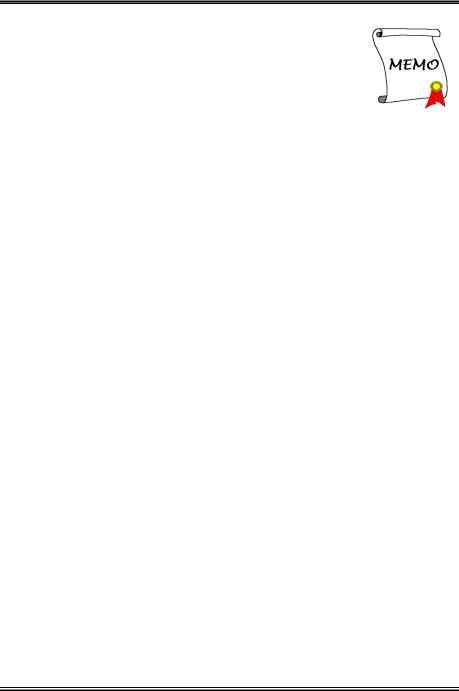
1
User’s Manual
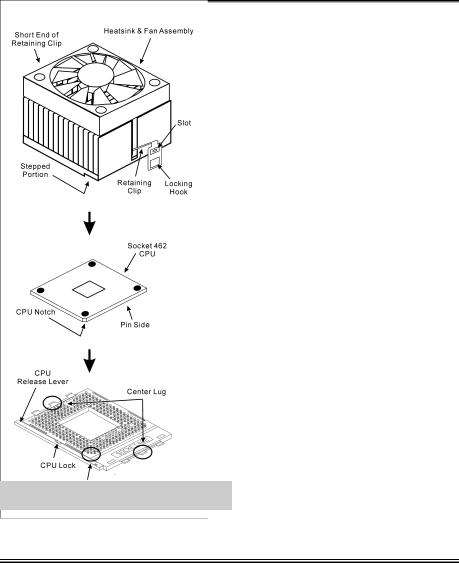
2 |
AN7 |
|
|
|
|
AN7
已包覆在隨本主機板所附的驅動程式與應用光碟之中。
Zero Insertion Force, ZIFSocket 462 AMD Socket ACPU Socket A
CPU
1.Socket 462 CPU90
2.CPU CPU CPUCPUCPU CPU
3. 部凹角一端面向CPU “Socket 462”
CPUCPU
4.CPU
5.CPU CPU
率和倍頻的數值。
AN7
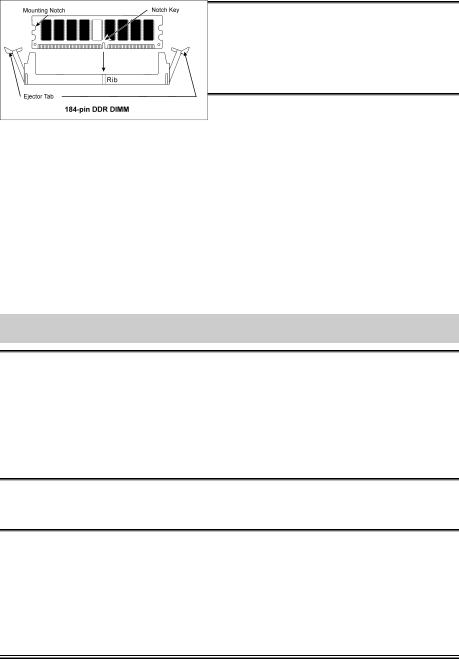
AN7 |
3 |
|
|
|
|
您可以使用塑膠墊片來讓螺絲與主機板的PCB
1.DIMM
2.DIMM
3.DIMM
4.DIMMDIMM
DIMMDIMM
5.DIMM DIMM DIMM
SCSI AGP
ATX12V
ATX ATX12V
BIOS
BIOS
User’s Manual
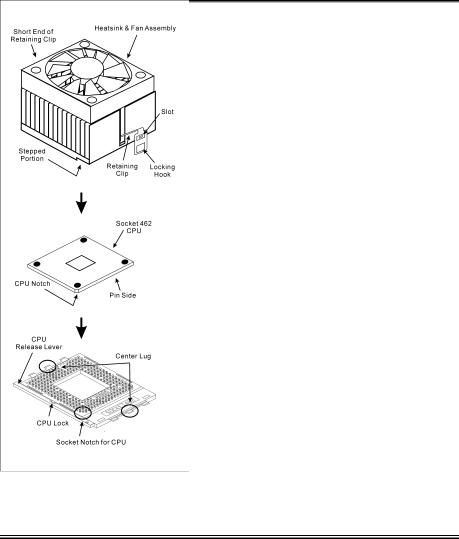
4 |
AN7 |
|
|
|
|
AN7
ーズマニュアルはこのマザーボードに付属するドライバとユーティリティCD
ZIFSocket 462 AMD Socket A CPUCPUSocket A
CPU
1.Socket 462 CPU
2.CPU CPU CPUCPU CPU
“Socket462”
これで、ヒートシンクとファンアセンブリがCPU
AN7
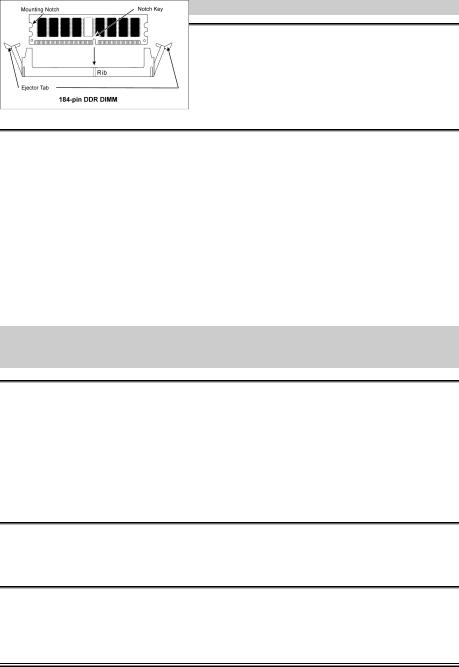
AN7 |
5 |
|
|
|
|
RAM
1.DIMM
2.DIMM 2
DIMM DIMM
5.DIMM 2
ります。これらの手順を開始する前に、アースされた金属物体に軽く触れて静電気を必ず放電し てください。
プラグは、通常マザーボードにあるコネクタに1 1 SCSI AGP
ATX12V
ATX12V
BIOS
BIOS Setup
User’s Manual
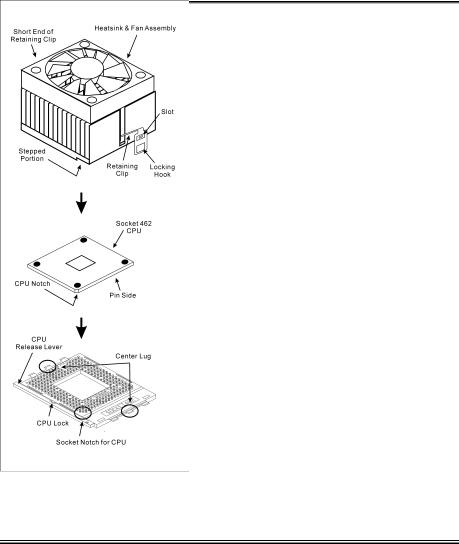
6 |
AN7 Schnellinstallationsanleitung |
|
|
AN7 Schnellinstallationsanleitung
Beziehen Sie sich bitte für detaillierte Informationen über diese Hauptplatine auf die vollständige Version des Benutzerbuchs. Diese Schnellinstallationsanleitung ist für erfahrene Systemaufbauer gedacht. Ist es Ihr erster Versuch ein Computersystem aufzubauen, dann empfehlen wir Ihnen zuerst das vollständige Benutzerhandbuch zu lesen oder einen Techniker zum Aufbauen des Systems zu Hilfe zu holen. (Ein komplettes Handbuch finden Sie auf der CD mit den Treibern und Hilfsprogrammen, die diesem Motherboard beiliegt.)
Installieren des Prozessors
Dieses Motherboard verfügt über einen ZIF (Zero Insertion Force) Sockel 462 zur Installation eines AMD Socket A CPU. Ihre CPU sollte über ein Kühlblech und einen Lüfter verfügen. Wenn dies nicht der Fall ist, kaufen Sie bitte diese Teile speziell für den Sockel A.
Bitte schauen Sie sich zur Installation von CPU und
Kühlblech diese Abbildung an. (Nur zur Referenz - Ihr
Kühlblech & Lüftergefüge könnten sich von dieser
Abbildung unterscheiden.)
1.Finden Sie Sockel 462 auf diesem Motherboard. Ziehen Sie den CPU-Haltehebel zur Seite, um ihn zu entriegeln und ziehen ihn dann ganz hoch.
2.Richten Sie die CPU-Kerbe mit der Sockelkerbe der CPU aus. Stecken Sie den Prozessor mit den Pins nach unten in den CPU-Sockel. Wenden Sie keine Gewalt beim Einsetzend der CPU an; sie paßt nur in eine Richtung hinein. Schließen Sie den CPU-Haltehebel.
3.Entfernen Sie den Plastikfilm vom Kühlblech. Stellen Sie sicher, daß der abgestufte Teil des Kühlblechs in Richtung des Sockelendes zeigt, auf dem “Socket 462” steht. Setzen Sie das Kühlblech mit dem Gesicht nach unten auf den Prozessor, bis es den Prozessor komplett abdeckt.
4.Drücken Sie das kurze Ende des Halteclips zuerst an, um es mit der Mittellasche unten am Sockel zu verriegeln.
5.Setzen Sie es mit einem Schraubenzieher in den Schlitz am langen Ende des Halteclips. Drücken Sie den Clip nach unten, um ihn mit der Mittellasche oben am Sockel zu verriegeln. Nun sind Kühlblech & Lüftergefüge fest mit dem CPU-Sockel verbunden.
6.Verbinden Sie den Lüfteranschluß von Kühlblech & Lüftergefüge mit dem Lüfteranschluß am Motherboard.
AN7
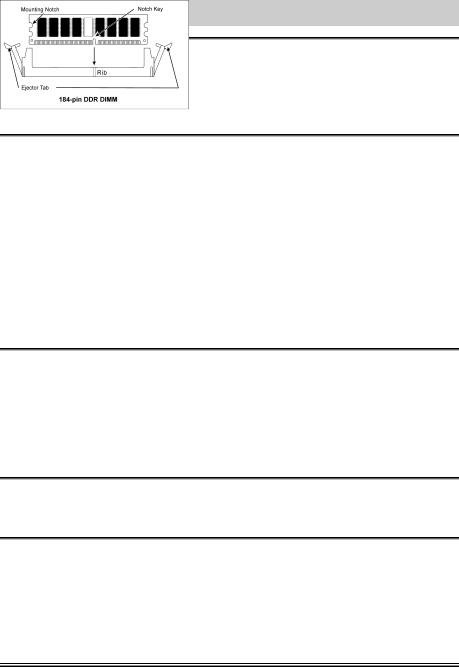
AN7 Schnellinstallationsanleitung |
7 |
|
|
Achtung: Vergessen Sie nicht, die korrekte Busfrequenz und -Multiplikator für Ihren Prozessor einzustellen.
Installieren der Hauptplatine im Gehäuse
Nach der Installation des Prozessors können Sie anfangen die Hauptplatine im Computergehäuse zu befestigen. Die meisten Gehäuse haben eine Bodenplatte, auf der sich eine Reihe von Befestigungslöcher befinden, mit deren Hilfe Sie die Hauptplatine sicher verankern können und zugleich Kurzschlüsse verhindern. Verwenden Sie entweder die Dübeln oder die Abstandhalter, um die Hauptplatine auf der Bodenplatte des Gehäuses zu befestigen.
Installation der RAM-Module
1.Finden Sie den DIMM-Steckplatz auf dem Board.
2.Halten Sie ie beiden Ränder des DIMM-Moduls vorsichtig fest, wobei Sie darauf achten, nicht die Anschlüsse zu berühren.
3.Richten Sie die Nut am Modul mit der Erhöhung am Steckplatz aus.
4.Drücken Sie das Modul fest in die Steckplätze, bis die Auswurflaschen zu beiden Seiten des Steckplatzes
automatisch in die Befestigungskerbe einschnappen. Wenden Sie keine Gewalt beim Einsetzen des DIMM-Moduls an; es paßt nur in eine Richtung hinein.
5.Zum Ausbau der Module drücken Sie die beiden Auswurflaschen auf dem Steckplatz nach außen zusammen und ziehen das Modul heraus.
Anschlüsse, Sockel, Schalter und Adapter
Im Inneren des Gehäuses findet man in jedem Computer viele Kabel und Stecker, die angeschlossen werden müssen. Diese Kabel und Stecker werden normalerweise einzeln mit den Anschlüssen auf der Hauptplatine verbunden. Sie müssen genau auf die Anschlussorientierung der Kabel achten und, wenn vorhanden, sich die Position des ersten Pols des Anschlusses merken. Wenn Sie Adapter wie z.B. SCSI-Adapter, AGP-Adapter usw. installieren, befestigen Sie bitte die Adapter immer mit Hilfe der Schrauben auf die Rückseite des Computergehäuses.
Für detaillierte Informationen beziehen Sie sich bitte auf das vollständige Benutzerhandbuch.
Verbinden der Netzstecker mit dem ATX12V-Anschluss
Denken Sie daran, den Anschluss des ATX-Netzteils fest in das Ende mit dem ATX12V-Anschluss zu drücken, um eine feste Verbindung zu garantieren.
BIOS-Setup
Schalten Sie nach der vervollständigten Hardwareinstallation den Computer ein und gehen zur Option im BIOS, um die Prozessorparameter einzustellen. Für detaillierte Informationen beziehen Sie sich bitte auf das vollständige Benutzerhandbuch.
User’s Manual
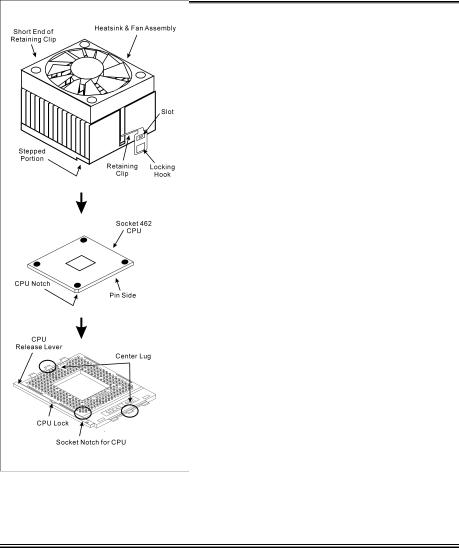
8 |
AN7 Guide d’Installation Rapide |
|
|
AN7 Guide d’Installation Rapide
Pour des informations relatives à cette carte mère plus détaillées, veuillez vous référer à notre version complète du manuel utilisateur. Ce guide d’installation rapide est créé pour les assembleurs système expérimentés. S’il s’agit de votre premier essai pour installer un ordinateur, nous vous suggérons de lire d’abord le manuel en version complète ou de demander l’aide d’un technicien pour vous aider à configurer le système ordinateur. (Un manuel de l'utilisateur complet est disponible en naviguant dans le CD des pilotes et utilitaires fournis avec la carte mère.)
Installer le Processeur
Cette carte mère fournit un support ZIF (Zero Insertion Force) Socket 462 permettant d'installer le Microprocesseur AMD Socket A. Le microprocesseur que vous achetez doit être muni d'un système de refroidissement avec dissipateur thermique et ventilateur. Dans le cas contraire, veuillez en acheter un, conçu spécialement pour les microprocesseurs Socket A.
Veuillez vous référer à la figure illustrée ci-contre pour installer le processeur et le dissipateur thermique. (Démonstration donnée à titre indicatif uniquement. L’assemblage de votre dissipateur thermique et de votre ventilateur peut ne pas être tout à fait identique à celui-ci.)
1.Repérez le support Socket 462 situé sur cette carte mère. Tirez le levier de maintien du processeur vers l'extérieur pour le libérer puis soulevez-le complètement vers le haut.
2.Alignez l’encoche du processeur avec celle du support pour processeur. Installez le processeur avec sa broche faisant face au support pour processeur. Ne forcez pas en insérant le processeur; il ne peut s’insérer que dans une seule direction. Rabattez le levier de maintien du processeur.
3.Retirez le film adhésif du dissipateur thermique. Assurez-vous que la partie surélevée du dissipateur thermique fait face à l’extrémité du support marquée “Socket 462”. Installez le dissipateur thermique pour qu'il fasse face au processeur et jusqu’à ce qu’il couvre complètement le processeur.
4.Tout d'abord, poussez vers le bas l'extrémité courte de la bride de fixation pour verrouiller sur le crochet central situé en bas du support.
5.Utilisez un tournevis pour insérer dans la fente la longue extrémité de la bride de fixation. Poussez la bride de fixation vers l'avant pour verrouiller sur le crochet central situé en haut du support. L'assemblage du dissipateur Thermique et du ventilateur est maintenant solidement fixé sur le support du CPU.
6.Fixez le connecteur du ventilateur du dissipateur thermique & du ventilateur sur le connecteur correspondant de la carte mère.
AN7
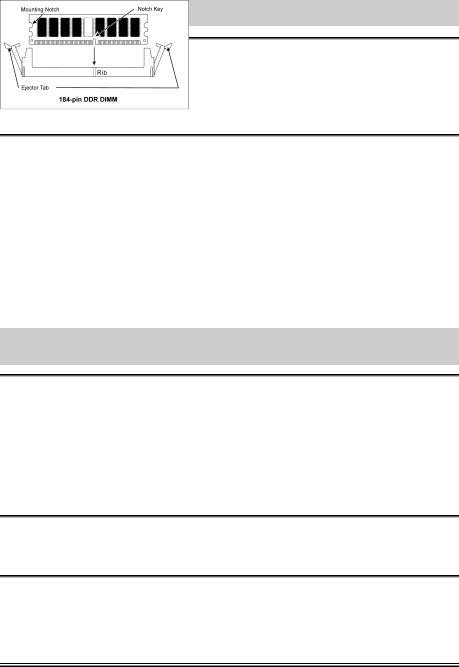
AN7 Guide d’Installation Rapide |
9 |
|
|
Attention: N’oubliez pas de programmer la fréquence de bus correcte et le multiple pour votre processeur.
Installer la Carte Mre dans le Châssis
Une fois que vous aurez installé le processeur sur la carte mère, vous pourrez commencer à fixer la carte mère sur le châssis. Tout d’abord, vous avez besoin de fixer la carte mère sur le châssis. La plupart des châssis d’ordinateur possèdent une base sur laquelle il y a nombreux trous de montage permettant à la carte mère d’être fixée fermement, et en même temps d’éviter les court-circuits. Utilisez les talons ou les entretoises fixés sur le châssis pour fixer la carte mère.
Installer des Modules RAM
1.Localisez le socle DIMM sur la carte.
2.Maintenez les deux bords du module DIMM avec précaution, en évitant de toucher ses connecteurs.
3.Alignez la touche du cran avec la ligne sur le socle.
4.Pressez fermement le module dans les socles jusqu’à ce que les languettes d’éjection sur les deux côtés du socle aillent automatiquement dans le cran de montage. Ne forcez pas à l’excès sur le module DIMM car celui-ci ne peut aller que selon une seule orientation.
5.Pour enlever des modules DIMM, pressez simultanément les deux languettes d’éjection sur le socle, puis sortez le module DIMM.
Attention: L’électricité statique risque d’endommager les composants électroniques de l’ordinateur ou des cartes optionnelles. Avant de commencer ces procédures, assurez-vous de bien décharger toute l’électricité statique en touchant rapidement un objet métallique relié au sol.
Connecteurs, Socles de connexion, Interrupteurs et Adaptateurs
A l’intérieur du boîtier de n’importe quel ordinateur il y a plusieurs câbles et prises qui doivent être connectés. Ces câbles et prises sont habituellement connectés les uns après les autres aux connecteurs situés sur la carte mère. Vous avez besoin de faire attention au sens de connexion des câbles et, s’il y a lieu, remarquez la position de la première broche du connecteur. Vous installerez certains adaptateurs pour des besoins spéciaux, tels adaptateurs SCSI, adaptateurs AGP, etc. Lorsque vous les installez dans les emplacements situés sur la carte mère, veuillez les fixer sur le panneau arrière du châssis à l'aide des vis.
Pour les informations détaillées, veuillez vous référer au manuel utilisateur en version complète.
Brancher les connecteurs d'alimentation dans les connecteurs ATX12V
Souvenez-vous que vous devez pousser le connecteur de votre alimentation fermement dans le connecteur ATX12V pour assurer une bonne connexion.
Configuration du BIOS
Une fois le matériel installé complètement, démarrez l'ordinateur et allez sur l'item dans le BIOS pour configurer les paramètres du processeur. Pour les informations détaillées, veuillez vous référer à la version complète du manuel utilisateur.
User’s Manual
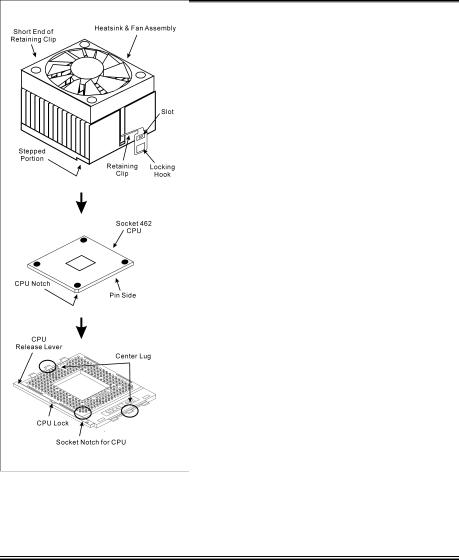
10 |
Краткое руководство по установке AN7 |
|
|
Краткое руководство по установке AN7
Более подробные сведения о материнской плате приведены в руководстве пользователя. Краткое руководство по установке предназначено для опытных специалистов. Если вы собираете компьютер впервые, ознакомьтесь сперва с руководством пользователя или попросите техника помочь в настройке компьютерной системы.
Установка процессора
На этой системной плате используется гнездо ZIP (с нулевым усилием установки) типа 'Socket 462' для процессора AMD Socket A. В комплект приобретаемого процессора должны входить радиатор и вентилятор. В противном случае следует приобрести радиатор и вентилятор, предназначенные для процессора AMD с разъемом 'Socket A'.
Для установки процессора и радиатора, посмотрите пожалуйста на рисунок, показанный на этой странице. (Только для справочной работы. Ваш радиатор и комплект вентилятора может быть не точно такой же как показанный рисунок здесь.)
1.Найтите на этой плате гнездо “Socket 462”. Вытяните рычаг гнезда процессора в сторону от гнезда, затем поднимите его.
2.Расположите зарубку процессора и зарубку гнезда для процессора по одной линии. Положите процессор со стороной контактов в гнездо процессора. Устанавливая процессор, не прикладывайте чрезмерных усилий. Его установка возможна только в одном положении. Опустите рычаг гнезда процессора.
3.Уберите ту пластическую оболочку, находящуюсь на радиаторе. Ступенчатная часть радиатора должна находиться лицом к стороне гнезда, где показано слово “Socket 462”. Поместите радиатор плоской стороной на процессор так, чтобы процессор был полностью закрыт.
4.Сначала, прижмите вниз короткую сторону фиксирующего зажима до его фиксации в центральной проушине на нижней части гнезда.
5.Вставьте отвёрку в паз, находящийся на длинной стороне фиксирующего зажима. Прижмите зажим вниз до его фиксации в центральной проушине на верхней части гнезда. Радиатор и комплект вентилятора должны быть надежно скреплены к гнезду процессора.
6.Подключите разъём раздиатора и комплекта вентилятора к разъёму вентилятора на материнской плате.
AN7
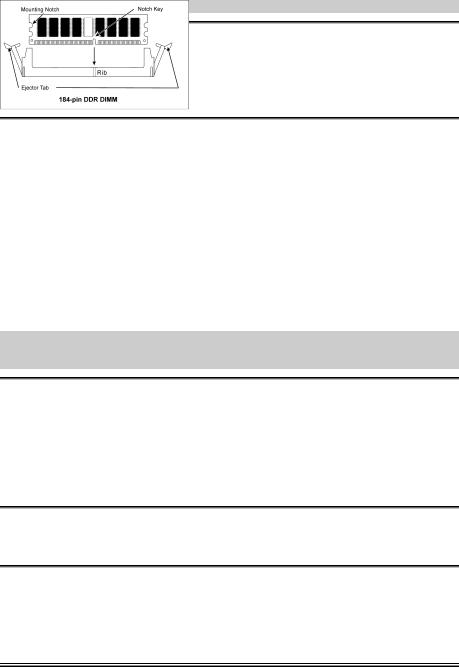
Краткое руководство по установке AN7 |
11 |
|
|
Внимание: Установите соответствующие частоту и кратность шины процессора.
Установка материнской платы в корпус
После установки процессора на материнскую плату можно начинать установку материнской платы в корпус. Большая часть корпусов оборудована основанием, в котором проделаны монтажные отверстия, которые позволяют надежно закрепить материнскую плату и предотвратить короткие замыкания. Для крепления материнской платы к основанию используются винты и прокладки.
Установка модулей памяти
1.Найдите на системной плате разъем для модулей памяти DIMM.
2.Аккуратно, за два конца, возьмите модуль памяти, не касаясь контактов.
3.Совместите выемку в модуле памяти с выступом в разъеме.
4.Нажмите на модуль так, чтобы лепестки выталкивателя с обеих сторон разъема
автоматически защелкнулись и вошли в пазы. Не применяйте при установке излишнюю силу. Модуль входит в разъем только в одном положении.
5.Для извлечения модулей памяти DIMM одновременно нажмите на лепестки выталкивателя и вытащите модуль.
Внимание: Статическое электричество может стать причиной выхода из строя электронных компонентов компьютера. Перед началом данной процедуры снимите с себя статический заряд, коснувшись заземленного металлического предмета.
Разъемы, переключатели и адаптеры
Внутри корпуса компьютера необходимо расположены несколько кабелей и вилок, которые необходимо подключить. Обычно эти кабели подключаются к разъемам, расположенным на материнской плате. При подключении любого кабеля необходимо обращать внимание на расположение первого контакта разъема. Для особых целей могут потребоваться специальные адаптеры, например, адаптер SCSI, адаптер AGP и т.п.. При установке адаптеров в гнезда материнской платы закрепите их на задней панели с помощью винтов.
За более подробной информацией обращайтесь к полному руководству пользователя.
Подключение кабелей питания к разъемам ATX12V
Обратите внимание, разъем блока питания ATX необходимо вставить в разъем ATX12V до упора, чтобы обеспечить надежное соединение.
Настройка BIOS
По окончании установки аппаратуры включите питание и перейдите в меню BIOS Setup, чтобы настроить параметры процессора. За более подробной информацией обращайтесь к руководству пользователя.
User’s Manual
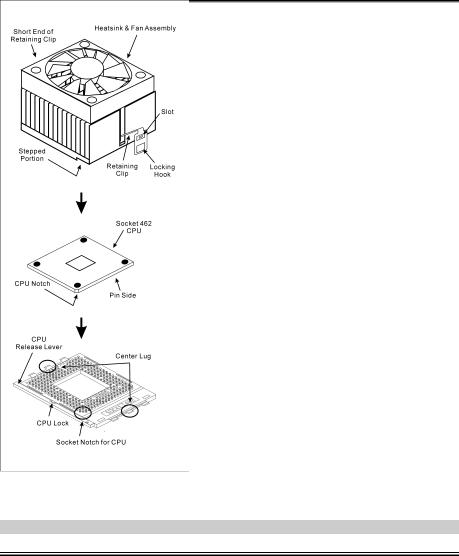
12 |
Guida all’installazione veloce Scheda madre AN7 |
|
|
Guida all’installazione veloce Scheda madre AN7
Per maggiori e dettagliate informazioni su questa scheda madre si prega di fare riferimento alla versione integrale del Manuale utente. Questa guida all’installazione veloce è intesa per costruttori esperi di sistemi. Se questa è la prima volta che si cerca di installare un sistema, si consiglia di leggere, innanzi tutto, la versione integrale del manuale oppure di chiedere aiuto ad un tecnico per l’installazione.
Installazione del processore
Questa scheda madre fornisce una presa “Socket 462” ZIF (Zero Insertion Force – forza d’inserimento zero) per installare il processore AMD Socket A. Il processore acquistato dovrebbe essere fornito di dispersore di calore e ventolina per il raffreddamento. In caso contrario acquistare un dispersore di calore specifico per la presa Socket A.
Per il montaggio della CPU e del termodispersore, consultare la figura accanto. Si noti che il gruppo termodispersore-ventola illustrati possono non essere identici a quelli effettivamente da montare.
1.Individuare il socket 462 sulla scheda madre. Tirare lateralmente la leva di sblocco della CPU e sollevare la CPU completamente.
2.Allineare la tacca della CPU con quella del socket CPU. Appoggiare il processore con il lato di connessione verso il basso nel socket, senza forzare. La CPU può essere montata in una sola direzione. Chiudere la leva di sblocco della CPU.
3. Staccare la pellicola adesiva dal termodispersore. the plastic film adhesive on the heatsink. Accertarsi che la superficie del termodispersore provvista di gradino sia rivolta verso l'estremità del socket indicato come "Socket 462". Applicare il termodispersore con il lato inferiore verso il basso sul processore fino a coprirlo completamente.
4.Tirare verso il basso il lato corto del clip di ritegno fino ad impegno con la linguetta centrale sul lato inferiore del socket.
5.Con l’aiuto di un cacciavite, inserire la linguetta nella fessura sul lato lungo del clip di ritegno. Spingere il
clip verso il basso fino ad impegno con la linguetta centrale della parte superiore del socket. A questo punto, il gruppo termodispersore-ventola è saldamente fissato al socket CPU.
6.Fissare il connettore ventola del gruppo termodispersore-ventola al connettore ventola della scheda madre .
Attenzione: Non dimenticare di impostare la corretta frequenza multipla e BUS per il processore.
AN7
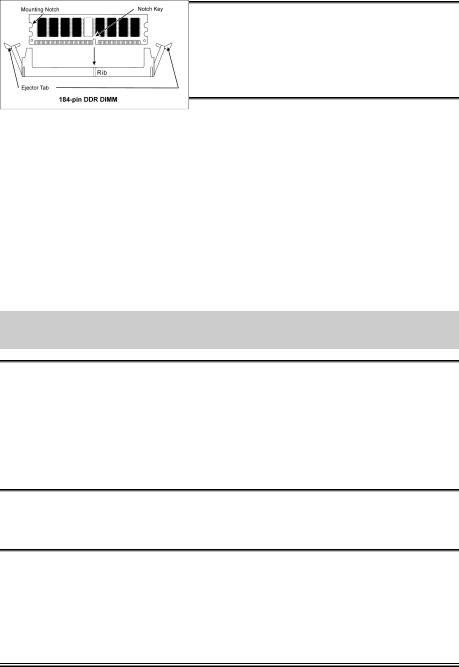
Guida all’installazione veloce Scheda madre AN7 |
13 |
|
|
Installazione della scheda madre sul telaio
Dopo avere installato il processore sulla scheda madre si può iniziare a fissare la scheda madre sul telaio. Innanzi tutto è necessario fissare la scheda madre al telaio. La maggior parte dei telai ha una base sulla quale sono presenti diversi fori di montaggio che permettono di fissare in modo accurato la scheda madre e, allo stesso tempo, di prevenire corto circuiti. Impiegare le borchie o gli spaziatori attaccati al telaio per fissare la scheda madre.
Installare i moduli RAM
1.Ubicare gli alloggiamenti DIMM sulla scheda.
2.Tenere con delicatezza i lati del modulo DIMM senza toccare i connettori.
3.Allineare la tacca sul modulo con la nervatura dell’alloggiamento.
4.Premere con fermezza il modulo nell’alloggiamento finché le linguette d’espulsione su entrambi i lati dell’alloggiamento scattano sulla tacca di montaggio.
Non forzare eccessivamente il modulo DIMM perché quest’ultimo si adatta solamente in una direzione.
5.Per rimuovere i moduli DIMM spingere contemporaneamente le due linguette d’espulsione sull’alloggiamento, poi estrarre il modulo DIMM.
Attenzione: L’elettricità statica può danneggiare i componenti elettronici del computer o delle schede. Prima di iniziare queste procedure, assicurarsi di avere scaricato completamente l’elettricità statica toccando brevemente un oggetto metallico con massa a terra.
Connettori, collettori, interruttori ed adattatori
All’interno della copertura di ogni computer ci sono diversi cavi e prese che devo essere collegati. Questi cavi e prese sono solitamente collegati uno ad uno ai connettori situati sulla scheda madre. E’ necessario prestare particolare attenzione a qualunque orientamento del collegamento che possono avere i cavi e, se necessario, notare la posizione del primo pin del connettore. Si installeranno alcuni adattatori per particolari necessità quali l’adattatore SCSI, AGP, eccetera. Quando si installano gli adattatori sugli slot della scheda madre, si ricorda di fissarli con le viti anche sul pannello posteriore del telaio.
Per informazioni dettagliate si prega di fare riferimento alla versione integrale del Manuale utente.
Collegamento dei connettori d’alimentazione ai connettori ATX12V
Ricordarsi che è necessario spingere con fermezza fino in fondo il connettore della sorgente d’alimentazione ATX al connettore ATX12V, assicurando così un buon collegamento.
Impostazione BIOS
Quando l’hardware è stato installato completamente, accendere il computer ed andare alla voce BIOS per impostare i parametri del processore. Per informazioni dettagliate si prega di fare riferimento alla versione integrale del Manuale utente.
User’s Manual
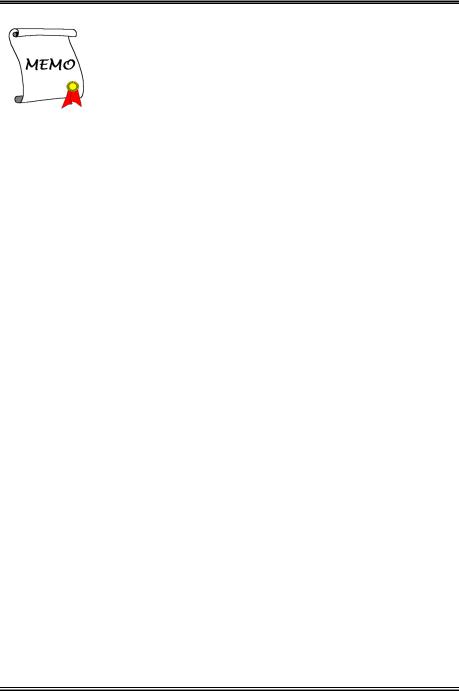
14
AN7
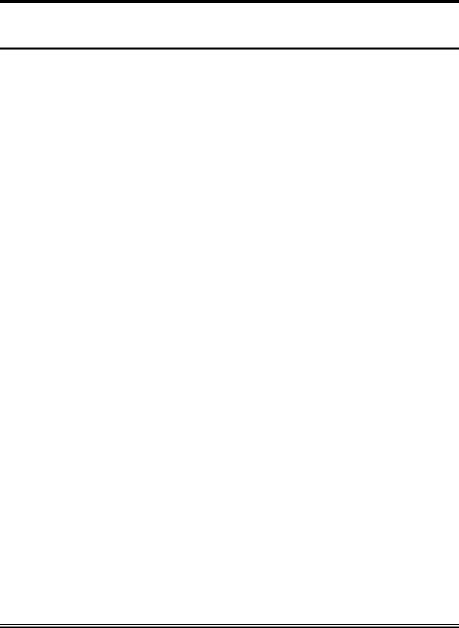
Introduction |
1-1 |
|
|
Chapter 1. Introduction
1-1. Features & Specifications
1.CPU
•Supports AMD-K7 Socket A 266/333/400MHz FSB Processors
2.Chipset
•NVIDIA nForce2 Ultra 400 chipset with MCP-T
•Integrated 128-bit memory controller
•Supports Advanced Configuration and Power Management Interface (ACPI)
•Accelerated Graphics Port connector supports AGP 8X/4X (0.8V/1.5V)
3.Memory
•3x 184-pin DIMM sockets
•Supports 2 DIMM Un-buffered DDR 400 (Max. 2GB)
•Supports 3 DIMM Un-buffered DDR 200/266/333 (Max. 3GB)
4.ABIT Engineered
•ABIT µGuruTM Technology
•ABIT SoftMenuTM Technology
•ABIT FanEQTM Technology
•ABIT MaxFIDTM Technology
5.SATA 150 RAID
•Onboard Silicon Image Sil 3112A SATA PCI Controller
•Supports 2 channels of Serial ATA 150MB/s data transfer rate with RAID function (0/1)
6.Audio
•Onboard Realtek ALC658 6-Channel AC 97 CODEC
•Professional digital audio interface supports S/PDIF Input/Output
•NVIDIA SoundStormTM Technology with real-time Dolby Digital 5.1 encoder
7.LAN
•Onboard RTL8201BL 10/100M LAN Controller
8.IEEE 1394
•Supports IEEE 1394a at 400/200/100 Mb/s transfer rate
9.Internal I/O Connectors
•1x AGP 8X/4X slot
•5x PCI slots
•1x floppy port supports up to 2.88MB
•2x Ultra DMA 33/66/100/133 connectors
User’s Manual

1-2 |
Chapter 1 |
|
|
•2x SATA 150 connectors
•1x USB header
•1x IEEE 1394a header
•1x CD-IN, 1x AUX-IN header
10.Back Panel I/O
•1x PS/2 keyboard, 1x PS/2 mouse
•1x Serial port connector, 1x Parallel port connector
•1x S/PDIF In connector
•1x S/PDIF Out connector
•AUDIO2 connector (Rear-Left / Rear-Right, Center/Subwoofer)
•AUDIO1 connector (Mic-In, Line-In, Front-Left/Front-Right)
•2x USB, 1x IEEE 1394a Connector
•2x USB, 1x RJ-45 LAN Connector
11.Miscellaneous
•ATX form factor
•Hardware Monitoring – Including Fan speed, Voltages, CPU and System temperature
Specifications and information contained herein are subject to change without notice.
AN7
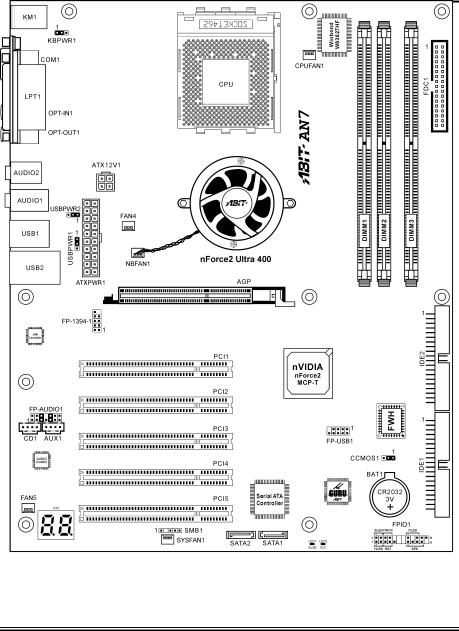
Introduction |
1-3 |
|
|
1-2. Layout Diagram
User’s Manual
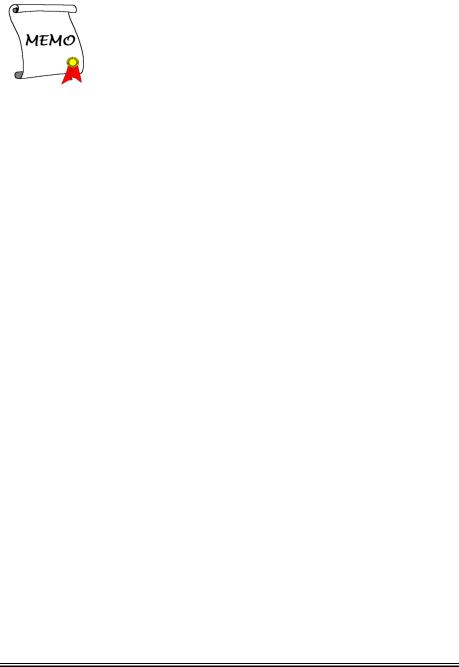
1-4 |
Chapter 1 |
|
|
AN7
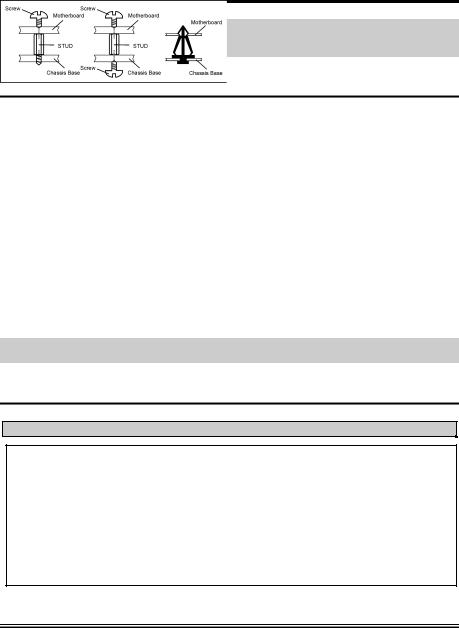
Hardware Setup |
2-1 |
|
|
Chapter 2. Hardware Setup
Before the Installation: Turn off the power supply switch (fully turn off the +5V standby power), or disconnect the power cord before installing or unplugging any connectors or add-on cards. Failing to do so may cause the motherboard components or add-on cards to malfunction or damaged.
2-1. Install The Motherboard
Most computer chassis have a base with many mounting holes to allow motherboard to be securely attached on and at the same time, prevented from short circuits. There are two ways to attach the motherboard to the chassis base:
1.use with studs
2.or use with spacers
In principle, the best way to attach the board is to use with studs. Only if you are unable to do this should you attach the board with spacers. Line up the holes on the board with the mounting holes on the chassis. If the holes line up and there are screw holes, you can attach the board with studs. If the holes line up and there are only slots, you can only attach with spacers. Take the tip of the spacers and insert them into the slots. After doing this to all the slots, you can slide the board into
position aligned with slots. After the board has been positioned, check to make sure everything is OK before putting the chassis back on.
ATTENTION: To prevent shorting the PCB circuit, please REMOVE the metal studs or spacers if they are already fastened on the chassis base and are without mounting-holes on the motherboard to align with.
2-2. Install CPU and Heatsink
Note
•Installing a heatsink and cooling fan is necessary for heat to dissipate from your processor. Failing to install these items may result in overheating and processor damage.
•The AMD Socket A processor will produce a lot of heat while operating, so you need to use a large heat sink that is especially designed for the AMD socket A processor. Otherwise, it may result in overheating and processor damage.
•If your processor fan and its power cable are not installed properly, never plug the ATX power cable into the motherboard. This can prevent possible processor damage.
•Please refer to your processor installation manual or other documentation with your processor for detailed installation instructions.
User’s Manual
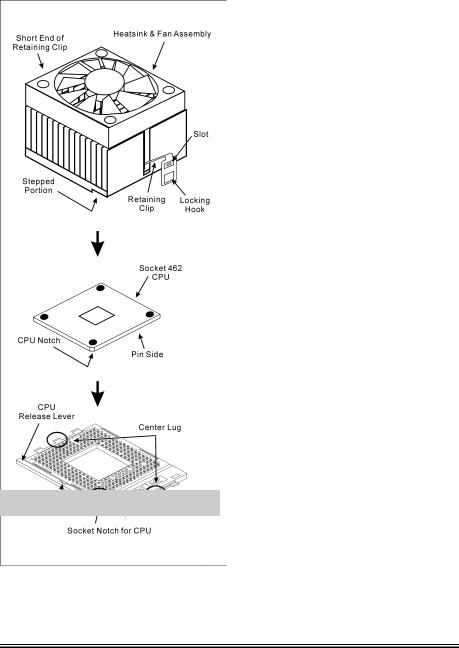
2-2 |
Chapter 2 |
|
|
This motherboard provides a ZIF (Zero Insertion Force) Socket 462 to install AMD Socket A CPU. The CPU you bought should have a kit of heatsink and cooling fan along with. If that’s not the case, buy one specially designed for Socket A.
Please refer to the figure shown here to install CPU and heatsink. (For reference only. Your Heatsink & Fan Assembly may not be exactly the same as this one.)
1.Locate the Socket 462 on this motherboard. Pull the CPU release lever sideways to unlatch and then raise it all the way up.
2.Align the CPU notch to the socket notch for CPU. Drop the processor with its pin side down into the CPU socket. Do not use extra force to insert CPU; it only fit in one direction. Close the CPU release lever.
3.Remove the plastic film adhesive on the heatsink. Make sure the stepped portion of the heatsink is facing toward the end of the socket that reads “Socket 462”. Put the heatsink faces down onto the processor until it covers the processor completely.
4.Push down the short end of the retaining clip first to lock up with the center lug at the bottom of the socket.
5.Use a screwdriver to insert into the slot at the long end of the retaining clip. Push the clip downward to lock up with the center lug at the top of the socket. The heatsink & fan assembly is now firmly attached on the CPU socket.
6.Attach the fan connector of Heatsink & Fan Assembly with the fan connector on the motherboard.
ATTENTION: Do not forget to set the correct bus frequency and multiple for your processor.
AN7
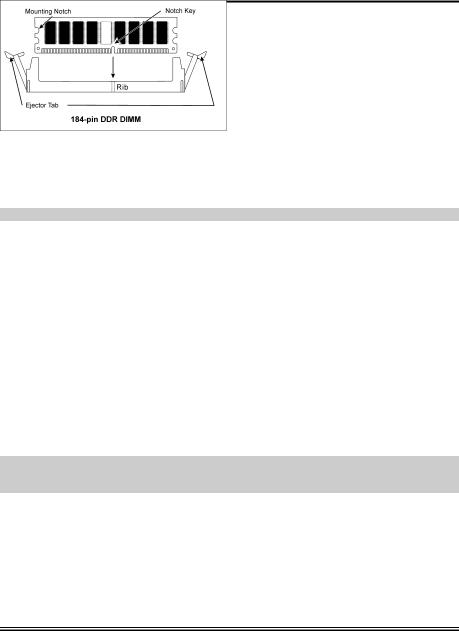
Hardware Setup |
2-3 |
|
|
2-3. Install System Memory
This motherboard provides 3 184-pin DDR DIMM sites for memory expansion available from minimum 128MB to maximum 3GB.
Table 2-1. Valid Memory Configurations
Bank |
Memory Module |
Total Memory |
|
|
|
Bank 0, 1 (DIMM1) |
128, 256, 512MB, 1GB |
128MB ~ 1GB |
|
|
|
Bank 2, 3 (DIMM2) |
128, 256, 512MB, 1GB |
128MB ~ 1GB |
|
|
|
Bank 4, 5 (DIMM3) |
128, 256, 512MB, 1GB |
128MB ~ 1GB |
|
|
|
Total System Memory for Un-buffered DDR 200/266/333 DIMM |
128MB ~ 3GB |
|
|
|
|
Total System Memory for Un-buffered DDR 400 DIMM |
128MB ~ 2GB |
|
|
|
|
NOTE: We suggest you to install DDR SDRAM modules from DIMM3 to DIMM1 sockets in order.
Power off the computer and unplug the AC power cord before installing or removing memory modules.
1.Locate the DIMM slot on the board.
2.Hold two edges of the DIMM module carefully, keep away of touching its connectors.
3.Align the notch key on the module with the rib on the slot.
4.Firmly press the module into the slots until the ejector tabs at both sides of the slot automatically snaps into the mounting notch. Do not force the DIMM module in with extra
force as the DIMM module only fit in one direction.
5.To remove the DIMM modules, push the two ejector tabs on the slot outward simultaneously, and then pull out the DIMM module.
ATTENTION: Static electricity can damage the electronic components of the computer or optional boards. Before starting these procedures, ensure that you are discharged of static electricity by touching a grounded metal object briefly.
User’s Manual
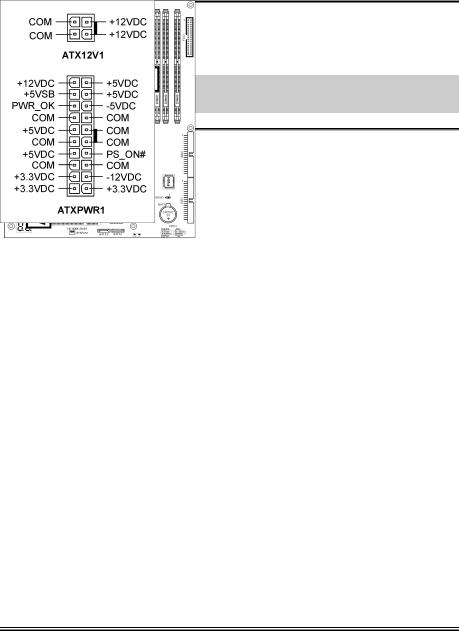
2-4 |
Chapter 2 |
|
|
2-4. Connectors, Headers and Switches
Here we will show you all of the connectors, headers and switches, and how to connect them. Please read the entire section for necessary information before attempting to finish all the hardware installation inside the computer chassis. A complete enlarged layout diagram is shown in Chapter 1 for all the position of connectors and headers on the board that you may refer to.
WARNING: Always power off the computer and unplug the AC power cord before adding or removing any peripheral or component. Failing to so may cause severe damage to your motherboard and/or peripherals. Plug in the AC power cord only after you have carefully checked everything.
(1). ATX Power Input Connectors
This motherboard provides two power connectors to connect to an ATX12V power supply with 300W, 20A +5VDC, and 720mA +5VSB capacity at least.
AN7
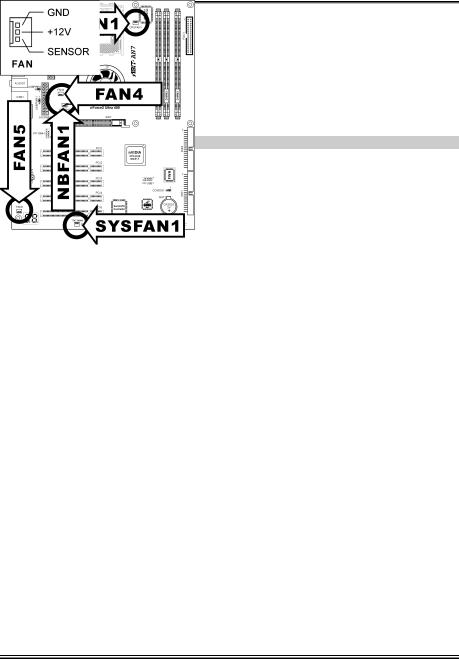
Hardware Setup |
2-5 |
|
|
(2). FAN Connectors
These 3-pin connectors each provide power to the cooling fans installed in your system.
•CPUFAN1: CPU Fan
•NBFAN1: Chipset Fan
•SYSFAN1: System Fan
•FAN4, FAN5: Auxiliary Fan
WARNING: These fan connectors are not jumpers. DO NOT place jumper caps on these connectors.
User’s Manual
