3COM NBX 3101SP User Manual
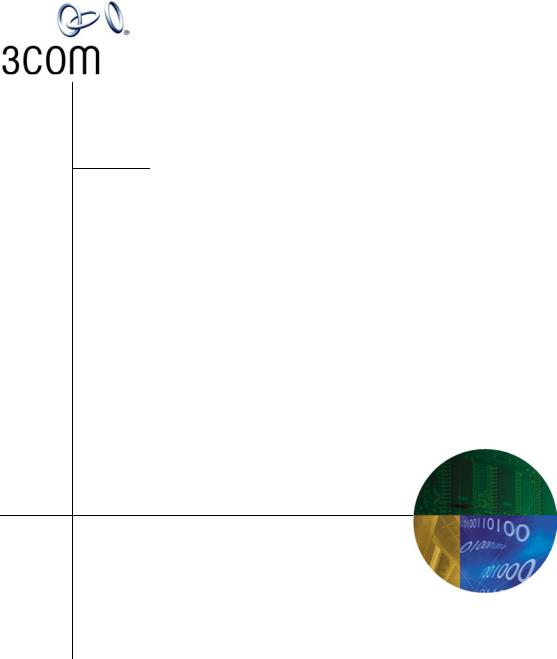
NBX® Basic Telephone Guide
NBX Networked Telephony Solutions
System Release 6.0
Part Number 900-0336-01
Published July 2006
http://www.3com.com/
3Com Corporation 350 Campus Drive Marlborough, MA 01752-3064
Copyright © 1998–2006, 3Com Corporation. All Rights Reserved. No part of this documentation may be reproduced in any form or by any means or used to make any derivative work (such as translation, transformation, or adaptation) without written permission from 3Com Corporation.
3Com Corporation reserves the right to revise this documentation and to make changes in content from time to time without obligation on the part of 3Com Corporation to provide notification of such revision or change.
3Com Corporation provides this documentation without warranty, term, or condition of any kind, either implied or expressed, including, but not limited to, the implied warranties, terms, or conditions of merchantability, satisfactory quality, and fitness for a particular purpose. 3Com may make improvements or changes in the product(s) and/or the program(s) described in this documentation at any time.
If there is any software on removable media described in this documentation, it is furnished under a license agreement included with the product as a separate document, in the hardcopy documentation, or on the removable media in a directory file named LICENSE.TXT or !LICENSE.TXT. If you are unable to locate a copy, please contact 3Com and a copy will be provided to you.
UNITED STATES GOVERNMENT LEGENDS:
If you are a United States government agency, then this documentation and the software described herein are provided to you subject to the following:
United States Government Legend: All technical data and computer software is commercial in nature and developed solely at private expense. Software is delivered as Commercial Computer Software as defined in DFARS 252.227-7014 (June 1995) or as a commercial item as defined in FAR 2.101(a) and as such is provided with only such rights as are provided in 3Com’s standard commercial license for the Software. Technical data is provided with limited rights only as provided in DFAR 252.227-7015 (Nov 1995) or FAR 52.227-14 (June 1987), whichever is applicable. You agree not to remove or deface any portion of any legend provided on any licensed program or documentation contained in, or delivered to you in conjunction with guide.
Unless otherwise indicated, 3Com registered trademarks are registered in the United States and may or may not be registered in other countries.
3Com, the 3Com logo, and NBX are registered trademarks of 3Com Corporation. NBX NetSet and pcXset are trademarks of 3Com Corporation.
Other brand and product names may be registered trademarks or trademarks of their respective holders.
CONTENTS
ABOUT THIS GUIDE
|
How to Use This Guide |
10 |
|
|
||
|
Conventions |
10 |
|
|
|
|
|
Documentation |
11 |
|
|
|
|
|
Comments on the Documentation |
11 |
||||
|
|
|
|
|
||
1 GETTING STARTED |
|
|
|
|||
|
Setting Up Your Password and Voice Mail for the First Time 13 |
|||||
|
NBX NetSet Utility |
15 |
|
|
|
|
|
Starting the NBX NetSet Utility 16 |
|
||||
|
Navigating the NBX NetSet Utility |
17 |
||||
|
Setting Your Accessibility Options |
17 |
||||
|
Quick Reference Guide |
17 |
|
|
||
|
|
|||||
2 3COM 3101 AND 3101SP BASIC TELEPHONES |
||||||
|
Telephone Buttons and Controls |
19 |
|
|||
|
Programmable Access Buttons |
22 |
|
|||
|
Status Lights for System Appearance Buttons 23 |
|||||
|
|
|
||||
3 3COM 2101 BASIC TELEPHONE |
|
|||||
|
Telephone Buttons and Controls |
25 |
|
|||
|
Programmable Access Buttons |
27 |
|
|||
|
Status Icons |
28 |
|
|
|
|
4 NBX MESSAGING
NBX Messaging Components |
29 |
Important Considerations |
29 |
Changing Your Password 30 |
|
Security Tips 31 |
|
Changing Your Name Announcement and Personal Greetings 31
4
|
Listening to NBX Messages |
32 |
|
|
|
|
||||
|
Message Indicators |
32 |
|
|
|
|
|
|
||
|
Listening from Your Computer |
33 |
|
|
|
|||||
|
Listening from Your 3Com Telephone |
33 |
|
|||||||
|
Listening from Any Internal 3Com Telephone |
33 |
||||||||
|
Listening from an External Location |
33 |
|
|||||||
|
Managing Your Messages |
34 |
|
|
|
|
||||
|
Information About Your Messages |
34 |
|
|
||||||
|
Replying to a Message |
35 |
|
|
|
|
|
|
||
|
Forwarding a Message |
35 |
|
|
|
|
|
|
||
|
Creating and Sending a Message |
36 |
|
|
|
|||||
|
Using Voice Mail Group Lists |
|
37 |
|
|
|
|
|||
|
Viewing System Groups |
37 |
|
|
|
|
||||
|
Creating Personal Groups |
37 |
|
|
|
|
||||
|
Modifying or Deleting Personal Groups |
39 |
|
|||||||
|
Marking a Message as Private or Urgent |
40 |
|
|||||||
|
Other Ways to Manage Your Voice Mail Messages |
41 |
||||||||
|
Other Kinds of Mailboxes |
41 |
|
|
|
|
|
|||
|
Greeting-Only Mailbox |
41 |
|
|
|
|
||||
|
Phantom Mailbox |
42 |
|
|
|
|
|
|
||
|
Group Mailbox |
42 |
|
|
|
|
|
|
|
|
|
|
|
|
|
|
|
|
|||
5 STANDARD FEATURES |
|
|
|
|
|
|
||||
|
Answering a Call |
45 |
|
|
|
|
|
|
|
|
|
Caller ID |
46 |
|
|
|
|
|
|
|
|
|
Answering a Second Call |
|
46 |
|
|
|
|
|||
|
Using the 3Com Telephone Display Panel |
|
47 |
|
||||||
|
Tips on Using the Lists |
48 |
|
|
|
|
|
|||
|
Dialing a Call |
49 |
|
|
|
|
|
|
|
|
|
An Internal Call |
49 |
|
|
|
|
|
|
||
|
An External Call |
49 |
|
|
|
|
|
|
||
|
Redialing a Call |
50 |
|
|
|
|
|
|
||
|
Forwarding Incoming Calls |
50 |
|
|
|
|
||||
|
Call Coverage Points |
50 |
|
|
|
|
|
|||
|
Condition to Forward Calls |
50 |
|
|
|
|
||||
|
Setting Call Forward from the Telephone |
51 |
|
|||||||
Setting Call Forward from the NBX NetSet Utility 53
5
|
Call Forward Precedence |
55 |
|
|
|
||||
|
Putting a Call on Hold |
56 |
|
|
|
|
|
||
|
Dialing Another Call |
57 |
|
|
|
|
|||
|
More Than One Call |
57 |
|
|
|
|
|||
|
Transferring a Call |
58 |
|
|
|
|
|
|
|
|
Announced (Screened) Transfer |
59 |
|
|
|||||
|
Blind Transfer |
59 |
|
|
|
|
|
|
|
|
Direct Mail Transfer |
60 |
|
|
|
|
|
||
|
Establishing a Conference Call |
60 |
|
|
|
||||
|
Disconnecting the Last Person That You Called 61 |
||||||||
|
More About Conference Calls |
|
62 |
|
|
||||
|
Using Camp On |
62 |
|
|
|
|
|
|
|
|
Initiating Camp On With Call Transfer |
63 |
|
||||||
|
Initiating Direct |
|
|
|
|
|
|
|
|
|
Camp On |
64 |
|
|
|
|
|
|
|
|
More About |
|
|
|
|
|
|
|
|
|
Camp On |
64 |
|
|
|
|
|
|
|
|
Using Automatic Callback |
66 |
|
|
|
|
|||
|
Initiating Automatic Callback |
66 |
|
|
|||||
|
More About Automatic Callback |
67 |
|
|
|||||
|
Setting the Volume |
68 |
|
|
|
|
|
||
|
|
|
|
||||||
6 PERSONALIZING YOUR TELEPHONE |
|
|
|||||||
|
Guidelines About Features on NBX Telephones |
69 |
|||||||
|
Ringer Tones |
70 |
|
|
|
|
|
|
|
|
User Button Mapping |
70 |
|
|
|
|
|
||
|
Button Mapping Notes |
75 |
|
|
|
|
|||
|
Speed Dials 76 |
|
|
|
|
|
|
|
|
|
Personal Speed Dials |
76 |
|
|
|
|
|||
|
System-wide Speed Dials |
78 |
|
|
|
||||
|
Special Case: One-Touch Speed Dials |
78 |
|
||||||
|
Printing Speed Dial Lists |
79 |
|
|
|
|
|||
|
Printing Labels |
79 |
|
|
|
|
|
|
|
|
Off-Site Notification |
80 |
|
|
|
|
|
||
|
Managing Off-site Notification Using the Telephone 84 |
||||||||
|
Do Not Disturb |
85 |
|
|
|
|
|
|
|
|
Preventing Unauthorized Use of Your Telephone |
86 |
|||||||
|
Telephone Locking |
86 |
|
|
|
|
|
||
6
|
Call Permissions |
87 |
|
|
|
|
|||
|
Class of Service Override |
87 |
|
|
|
|
|||
|
Using a Headset |
88 |
|
|
|
|
|
||
|
General Headset Instructions |
|
88 |
|
|
||||
|
Returning to the Headset After a Long Delay |
89 |
|||||||
|
|
||||||||
7 GETTING MORE FROM YOUR TELEPHONE SYSTEM |
|||||||||
|
Listening to Your Messages in Your E-mail |
92 |
|
||||||
|
Account (Billing) Codes |
92 |
|
|
|
|
|||
|
Caller ID |
93 |
|
|
|
|
|
|
|
|
Internal and External Caller ID |
93 |
|
|
|||||
|
Calling Line Identity Restriction (CLIR) |
93 |
|
||||||
|
Call Pickup |
95 |
|
|
|
|
|
|
|
|
Directed Call Pickup on a Specific Telephone |
95 |
|||||||
|
Group Call Pickup |
95 |
|
|
|
|
|||
|
Automatic Call Distribution Groups, Hunt Groups, and Calling Groups 95 |
||||||||
|
Automatic Call Distribution |
96 |
|
|
|||||
|
Hunt Groups |
99 |
|
|
|
|
|
||
|
Calling Groups |
101 |
|
|
|
|
|||
|
Group Membership |
102 |
|
|
|
|
|||
|
Supervisory Monitoring |
102 |
|
|
|
|
|||
|
Agent Role for 3Com Entry and Analog Telephones 102 |
||||||||
|
Supervisory Monitoring Terminology |
102 |
|
||||||
|
Monitor |
|
103 |
|
|
|
|
|
|
|
Whisper |
|
104 |
|
|
|
|
|
|
|
Barge-In |
|
104 |
|
|
|
|
|
|
|
Change Agent |
105 |
|
|
|
|
|||
|
Call Privacy |
105 |
|
|
|
|
|
||
|
More About Supervisory Monitoring |
106 |
|
||||||
|
WhisperPage |
107 |
|
|
|
|
|
||
|
Starting a WhisperPage Session |
108 |
|
|
|||||
|
More About WhisperPage |
109 |
|
|
|||||
|
Call Park |
109 |
|
|
|
|
|
|
|
|
Paging 110 |
|
|
|
|
|
|
|
|
|
Paging the System |
111 |
|
|
|
|
|||
|
Paging Zones |
111 |
|
|
|
|
|
||
|
Configurable Operators |
112 |
|
|
|
|
|||
7
|
How Configurable Operators Work |
112 |
|||
|
Configuring the Operators |
113 |
|
||
|
Using Message Waiting Indicator to Telephone 114 |
||||
|
Sending an MWI Message |
114 |
|
||
|
Retrieving an MWI Message |
114 |
|
||
|
Deleting MWI Messages |
115 |
|
||
|
Cancelling an MWI Message |
115 |
|
||
|
Dialing a Call to a Remote Office |
116 |
|
||
|
Using Unique Extensions |
116 |
|
||
|
Using Site Codes |
117 |
|
|
|
|
Bridged Extensions |
118 |
|
|
|
|
Delayed Ringing 119 |
|
|
|
|
|
Using Pulse Dialing |
119 |
|
|
|
|
Additional Applications 121 |
|
|
||
|
|
|
|
|
|
8 FEATURE CODES |
|
|
|
|
|
|
NBX Tones 123 |
|
|
|
|
|
Feature Codes with 3Com Telephones |
124 |
|||
|
3Com Basic Telephone |
125 |
|
||
|
Using Feature Codes |
125 |
|
|
|
|
|
||||
9 3COM 3105 AND 1105 ATTENDANT CONSOLES |
|||||
|
3Com Attendant Console |
130 |
|
||
|
Access Buttons |
130 |
|
|
|
|
Feature Buttons |
130 |
|
|
|
|
Attendant Console Labels 133 |
|
|
|
Opening the 3105 Attendant Console Label Cover |
133 |
|
|
Complement Attendant Software 134 |
|
|
|
Managing Calls 136 |
|
|
|
|
||
A TELEPHONE INSTALLATION AND MAINTENANCE |
|||
|
Connecting the Telephone |
137 |
|
|
Attaching and Adjusting the Articulating Support Bracket 139 |
||
|
Attaching and Adjusting the Fixed Support Bracket |
141 |
|
|
Low-Profile and High-Profile Positions 141 |
|
|
|
Wall-Mount Position |
142 |
|

8
Security Wall-Mount Bracket 143
Moving Your Telephone |
143 |
Swapping Telephones 143 |
|
Cleaning Your Telephone |
143 |
Troubleshooting Problems |
143 |
INDEX

ABOUT THIS GUIDE
This guide is intended for anyone using:
■3Com® Basic Telephones
■3Com Attendant Consoles
■NBX Complement Attendant Software.
It includes information about using the NBX Voice Mail system and the NBX NetSet™ administration utility for personal telephone settings.
Devices documented in this guide include:
■Telephones
■3Com 3101 Basic Telephone
■3Com 3101SP Basic Telephone
■3Com 2101 Basic Telephone
■Attendant Consoles
■3Com 3105 Attendant Console
■3Com 1105 Attendant Console
■NBX Complement Attendant Software
If the information in the release notes (readme.pdf) on the NBX Resource Pack CD differs from the information in this guide, follow the instructions in the release notes.
Analog telephones connected through the Analog Terminal Card or the Analog Terminal Adapter can use most of the features described in this book. See the NBX Feature Codes Guide for Analog Telephones in the NBX NetSet Utility.
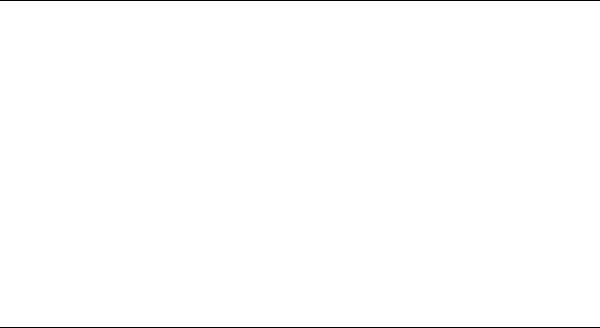
10 ABOUT THIS GUIDE
How to Use |
Table 1 shows where to look for specific information in this guide. |
|
This Guide |
Table 1 Where to Find Information |
|
|
|
|
|
|
|
|
If you are looking for information about |
Turn to |
|
|
|
|
How to get started with your new telephone |
Chapter 1 |
|
|
|
|
The 3Com 3101 and 3101SP Basic Telephones |
Chapter 2 |
|
|
|
|
The 3Com 2101 Basic Telephone |
Chapter 3 |
|
|
|
|
NBX Voice Messaging features |
Chapter 4 |
|
|
|
|
Using standard telephone features |
Chapter 5 |
|
|
|
|
Personalizing your telephone |
Chapter 6 |
|
|
|
|
Enhanced system features |
Chapter 7 |
|
|
|
|
Feature codes |
Chapter 8 |
|
|
|
|
The Attendant Console and Complement Attendant Software |
Chapter 9 |
|
|
|
|
Telephone maintenance and troubleshooting information |
Appendix A |
|
|
|
|
References to all topics in this book |
Index |
|
|
|
Conventions |
Table 2 defines some commonly used words and phrases in this guide. |
|
|
Table 2 Common Terms |
|
|
|
|
|
Term |
Definition |
|
|
|
|
Auto Attendant |
The set of voice prompts that answers incoming calls and |
|
|
describes actions that a caller or user can take to access |
|
|
individual services. |
|
|
|
|
Administrator |
The person who is responsible for maintaining your |
|
|
3Com Networked Telephony Solution. |
|
|
|
|
Receptionist |
The person who answers the majority of incoming |
|
|
telephone calls. In some business environments, this |
|
|
person may be a switchboard operator. |
|
|
|
|
User |
A person who has a single 3Com Telephone or an |
|
|
analog telephone connected to the NBX system through |
|
|
an ATC card or the single-port ATA device. |
|
|
|
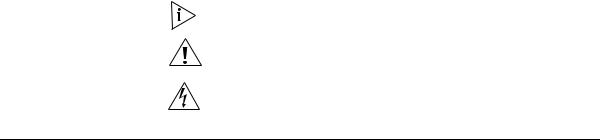
Documentation 11
Table 3 lists conventions that are used throughout this guide.
Table 3 |
Icons |
|
|
|
|
Icon |
Type |
Description |
|
|
|
|
Information note |
Information that describes important features |
|
|
or instructions. |
|
|
|
|
Caution |
Information that alerts you to potential loss of |
|
|
data or potential damage to an application, |
|
|
system, device, or network. |
|
|
|
|
Warning |
Information that alerts you to potential |
|
|
personal injury. |
|
|
|
Documentation |
The documentation set for 3Com NBX Networked Telephony Solutions is |
|
designed to help NBX telephone users, installers, and administrators |
|
maximize the full potential of the system. |
|
The NBX Resource Pack CD contains many guides to the NBX products |
|
and their related 3Com applications. |
|
When you log in to the NBX NetSet utility as a user, you can go to the |
|
Resources menu and view the PDF versions of the NBX Quick Reference |
|
Guide, NBX Telephone Guide and NBX Feature Codes Guide by clicking |
|
the link on its associated tab page. |
|
The NBX NetSet utility also includes a searchable Help system with Help |
|
buttons on each page. |
|
An administrator who logs in can also see the NBX Installation Guide and |
|
the NBX Administrator’s Guide. |
Comments on the |
Your suggestions are important to us. They help us to make the NBX |
Documentation |
documentation more useful to you. |
Please send your e-mail comments about this guide or any of the 3Com NBX documentation and Help systems to:
Voice_TechComm_Comments@3com.com
Include the following information with your comments:
■Document title
■Document part number (found on the front or back page)

12 ABOUT THIS GUIDE
■ Page number
As always, please address all questions regarding the NBX hardware and software to your 3Com NBX Voice-Authorized Partner.
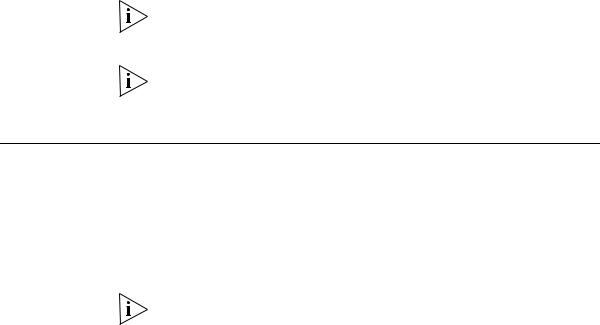
GETTING STARTED
1
As soon as you are given a telephone and extension number, you need to set up a password and record your name announcement and personal greeting.
This chapter covers these topics:
■Setting Up Your Password and Voice Mail for the First Time
■NBX NetSet Utility
■Quick Reference Guide
For how to access NBX® features from an analog telephone, set your password as described next and then see the NBX Feature Codes Guide in the NBX NetSet™ utility.
For how to set your NBX NetSet utility password and access NBX features from a third-party, SIP-based, IP telephone, see the NBX Feature Codes Guide for SIP Telephones.
Setting Up Your Password and Voice Mail
for the First Time
The procedure by which you set up your password and voice mailbox for the first time depends on:
■The kind of telephone that you have
■The kind of voice messaging system on your NBX system. Ask your administrator what kind of voice messaging is active on your system.
Table 4 describes how to set up your first password.
For details on tones and feature codes, see Chapter 8. For details on tones and feature codes on analog telephones, see the NBX Feature Codes Guide in the NBX NetSet utility.

14 CHAPTER 1: GETTING STARTED
Table 4 Setting Your NBX NetSet Utility and NBX Messaging Password
Feature |
3Com Phones |
Analog Phones |
|
|
|
|
|
Password — Set Initially |
|
|
|
If your system uses NBX Messaging, follow the NBX |
Message button and |
500 ** and follow the |
|
voice prompts to set your NBX password (which is the |
follow the voice prompts |
voice prompts |
|
same for the NBX NetSet utility and voice messaging) OR |
|
|
|
use the NBX NetSet utility, described next. |
|
|
|
If your system uses a voice messaging application |
OR, for systems that do |
OR, for systems that do |
|
other than NBX Messaging1, use this code sequence |
not use NBX Messaging: |
not use NBX Messaging: |
|
to set your password for the NBX NetSet utility. 3Com |
Feature |
# |
|
recommends that you use the same password for the |
|||
+ 434 |
(Feature Entry Tone) |
||
NBX NetSet utility and your messaging application. |
|||
+ new password |
+ 434 |
||
|
|||
For all voice messaging systems: |
+ # |
(Feature Entry Tone) |
|
■ Use only 4- to 10-digit numbers |
+ repeat your new |
+ new password |
|
password |
+ # |
||
|
|||
■ Do not use letters, *, or # as part of your password. |
+ # |
(Feature Entry Tone) |
|
|
|
+ repeat your new |
|
|
|
password |
|
|
|
+ # |
|
|
|
(Confirmation Tone) |
|
|
|
|
|
Password — Change |
|
|
|
If your system uses NBX Messaging, follow the NBX |
Message button |
500 ** |
|
voice prompts to change your NBX password (which |
+ old password |
+ extension number |
|
changes your NBX NetSet utility password, because they |
+ # |
+ old password |
|
are the same) OR use the NBX NetSet utility, described |
+ 9 |
+ # |
|
next. |
+ 2 |
+ 9 |
|
If your system uses a voice messaging application |
+ follow the prompts |
+ 2 |
|
|
+ follow the prompts |
||
other than NBX Messaging1, use this code sequence |
|
||
|
|
||
to change your password for the NBX NetSet utility. |
|
|
|
3Com recommends that you use the same password for |
OR, for systems that do |
OR, for systems that do |
|
the NBX NetSet utility and your voice messaging |
not use NBX Messaging: |
not use NBX Messaging: |
|
application. |
Feature |
# |
|
For all voice messaging systems: |
|||
+ 434 |
(Feature Entry Tone) |
||
If you forget your password, the administrator can reset |
+ old password |
+ 434 |
|
+ # |
(Feature Entry Tone) |
||
it to your extension. Then use this code (for applications |
|||
+ new password |
+ old password |
||
other than NBX Messaging) or the NBX voice prompts to |
|||
+ # |
+ # |
||
change it. |
+ repeat your new |
(Feature Entry Tone) |
|
|
|||
|
password |
+ new password |
|
|
|
+ # |
|
|
|
(Feature Entry Tone) |
|
|
|
+ repeat your new |
|
|
|
password |
|
|
|
+ # |
|
|
|
(Confirmation Tone) |
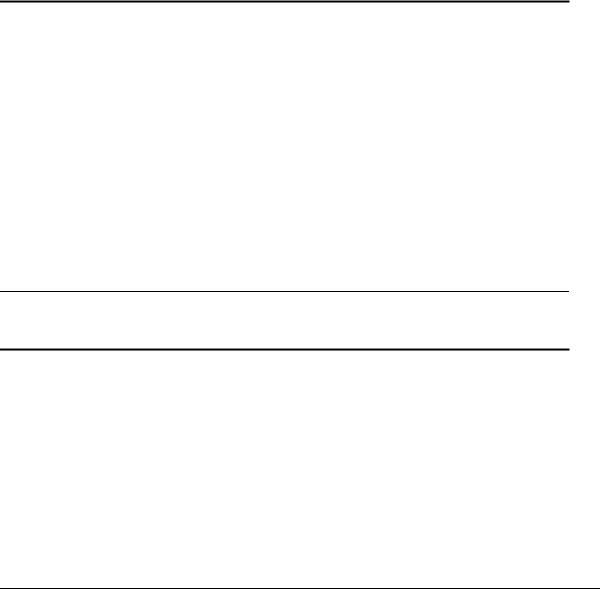
NBX NetSet Utility |
15 |
Table 4 Setting Your NBX NetSet Utility and NBX Messaging Password (continued)
Feature |
3Com Phones |
Analog Phones |
|
|
|
Password — Set Initially |
|
|
If your system uses NBX Messaging, follow the NBX |
Message button and |
500 ** and follow the |
voice prompts to set your NBX password (which is the |
follow the voice prompts |
voice prompts |
same for the NBX NetSet utility and voice messaging) OR |
|
|
use the NBX NetSet utility, described next. |
|
|
If your system uses a voice messaging application other than NBX Messaging1, use this code sequence to set your password for the NBX NetSet utility. 3Com recommends that you use the same password for the NBX NetSet utility and your messaging application.
For all voice messaging systems:
■Use only 4- to 10-digit numbers
■Do not use letters, *, or # as part of your password.
OR, for systems that do |
OR, for systems that do |
not use NBX Messaging: |
not use NBX Messaging: |
Feature |
# |
+ 434 |
(Feature Entry Tone) |
+ new password |
+ 434 |
+ # |
(Feature Entry Tone) |
+ repeat your new |
+ new password |
password |
+ # |
+ # |
(Feature Entry Tone) |
|
+ repeat your new |
|
password |
|
+ # |
|
(Confirmation Tone) |
1Exception: If you are using a third-party, SIP-based, IP telephone on the NBX system, refer to the NBX® Feature Codes Guide for SIP Telephones for how to set and change the NBX NetSet utility password.
After you have set your initial NBX password, continue to follow the voice prompts to record your name announcement. Your name announcement tells callers that they have reached your voice mailbox.
Then follow the voice prompts to record your personal greeting. Your personal greeting lets callers know important information about you, for instance, that you are on vacation, available at another number, or unavailable for a specified amount of time.
At any time you can change these greetings or record more than one personal greeting and choose which one is active. See “Changing Your Name Announcement and Personal Greetings” in Chapter 4.
NBX NetSet Utility The NBX NetSet utility has two interfaces:
■Administrator — Your administrator logs in with a special password and uses the NBX NetSet utility to manage and configure system-wide telephone settings and many of the settings for your telephone.

16CHAPTER 1: GETTING STARTED
■User — As a telephone user, you log in to the NBX NetSet utility with your own system ID (your extension) and password to:
■View and change your telephone’s personal settings, such as speed dials, ringer tone, accessibility options, and specify where you want your calls to go when you cannot answer them (your call coverage points).
■Listen to and delete your voice messages from your computer as an alternative to managing calls on your telephone.
■View your call permissions, certain current feature settings, and the internal user directory to call other users on your system.
■Log in to and out of one or all ACD groups, hunt groups, and calling groups of which your telephone is a member.
See Chapter 5, Chapter 6, and Chapter 7 for discussions about the standard and enhanced features that you can monitor and change in the NBX NetSet utility. See Chapter 4 for voice messaging features.
If your NBX system uses a messaging application other than NBX Messaging, off-site notification and other voice messaging features are available through your messaging application. See the application’s documentation rather than using this Guide.
Starting the NBX To use the NBX NetSet utility, you need a computer that is connected to NetSet Utility your local area network (LAN) and that has a web browser. (You do not
need Internet access.) To start the NBX NetSet utility:
1Ask your administrator for the IP address (or DNS host name) for your NBX system. In the web browser on your computer (Microsoft Internet Explorer version 5.5 or later is optimal), enter the IP address (or DNS host name) in the Address field, and then press Enter. The NBX NetSet utility login screen appears.
You cannot log in to the NBX NetSet utility until you establish your password through your telephone using NBX voice prompts or the Feature Code sequence. See Table 4 earlier in this chapter.
2Click User to log in as a user. The password dialog box appears.
3Type your NBX NetSet utility user identification (always your 3-digit or 4-digit telephone extension) and your NBX NetSet utility password, and then click OK.

Quick Reference Guide |
17 |
Navigating the NBX Once you log in to the NBX NetSet utility, you can easily locate the NetSet Utility information you need to use your NBX telephone features. Start by
clicking the category you want in the left-hand column. Tabs indicating the specific topics for this category appear at the top of the NBX NetSet window. To display a particular topic, click its associated tab.
You can also quickly access any of the frequently used topics from the Favorites menu. Simply select an item from the drop-down list to go to the selected topic. (If your browser does not support JavaScript, click the Go button after selecting an item.)
Setting Your To change your NBX telephone’s settings for accessibility and to choose Accessibility Options the format for your NBX NetSet utility online Help, log in to the NBX
NetSet utility and go to Accessibility > Accessibility Options. After selecting your preferences, click Apply to save your changes.
Quick Reference |
To open and print a copy of the Quick Reference Guide for the most |
Guide |
frequently used features on your telephone: |
1Log in to the NBX NetSet utility. See “Starting the NBX NetSet Utility” earlier in this chapter.
2Go to Resources > Telephone Quick Reference and click the
Telephone Quick Reference link. The quick reference guide that pertains to your telephone appears. Adobe Acrobat Reader 5.0 or higher is required to view the file. Adobe Acrobat Reader is available free from the Adobe Web site:
www.adobe.com
18 CHAPTER 1: GETTING STARTED
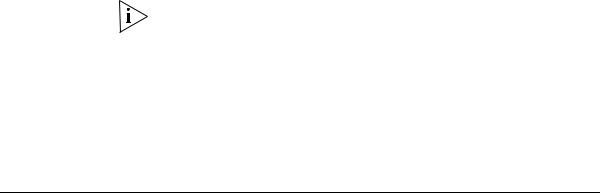
3COM 3101 AND 3101SP
2 BASIC TELEPHONES
This chapter describes the buttons, controls, and features on the 3Com® 3101 and 3101SP Basic Telephones.
The chapter covers these topics:
■Telephone Buttons and Controls
■Programmable Access Buttons
■Status Lights for System Appearance Buttons
For how these features work on an analog telephone that is connected to the NBX® system, see the NBX Feature Codes Guide for Analog Telephones, which you can access by going to Resources > Features Codes Guide in the NBX NetSet™ utility.
The 3Com 3101 Basic Telephone (3C10401A) does not include a microphone, which means it does not support speaker phone operation. The 3Com 3101SP Basic Telephone (3C10410SPKRA) has a microphone and supports speaker phone operation. All other features operate the same on the two telephones.
Telephone Buttons Figure 1 shows the buttons and controls on the 3Com 3101SP Basic and Controls Telephone. The 3Com 3101 Basic Telephone does not include a
microphone, 8, or a speaker button and its indicator light, 10. All other controls are identical on the two telephones.
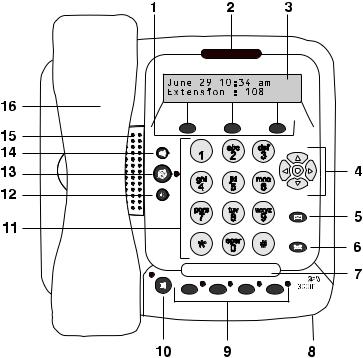
20 CHAPTER 2: 3COM 3101 AND 3101SP BASIC TELEPHONES
Figure 1 3Com 3101SP Basic Telephone
1Soft buttons — Allow you to select items that are displayed in the telephone display panel.See “Using the 3Com Telephone Display Panel” in Chapter 5. The buttons, from left to right, are:
■Slct (Select)
■Back (returns you to the next higher level in the menu)
■Exit (leaves the display panel menus)
2Message Waiting Indicator (MWI) — When lit, indicates that you have one or more new voice mail messages in your voice mailbox. Also, this indicator flashes when your telephone rings.
3Display panel — Displays telephone status messages, Caller ID information (if enabled), and the number of messages that you have in your voice mail mailbox. You can also use it to view these items:
■Logs of your recent missed, answered, and dialed calls
■A directory of people’s names in your organization
■Personal speed dial numbers

Telephone Buttons and Controls |
21 |
■System-wide speed dial numbers
■Call forward setting for all calls
4Scroll buttons (Up, Down, Left, Right, Center) — Allow you to scroll through the items in the telephone display panel. See “Using the 3Com Telephone Display Panel” in Chapter 5. The left, right, and center buttons are reserved for future use.
5Message button — Accesses your voice mail messages through the NBX Messaging system. See “Listening to NBX Messages” in Chapter 4.
6Hold button — Places a caller on hold. See “Putting a Call on Hold” in Chapter 5.
7Label area for Access buttons — You can use the NBX NetSet utility to create a new label if you change any button mappings.
8Microphone (3101SP only) — Activated when the telephone is in
speaker phone mode, that is, after you press the  (speaker) button. For best results, keep the area around the microphone free of obstructions. To minimize the effects of background noise, the microphone is directional; it performs best when you are directly in front of the telephone.
(speaker) button. For best results, keep the area around the microphone free of obstructions. To minimize the effects of background noise, the microphone is directional; it performs best when you are directly in front of the telephone.
9Programmable Access buttons — Allow you and your administrator to assign features to specific buttons. See “Programmable Access Buttons” and “Status Lights for System Appearance Buttons” later in this chapter.
10Speaker button (3101SP only) — Enables you to use the speaker
phone feature. Press the  button before you dial the call, when your telephone is ringing, or while a call is in progress. To turn the speaker off and resume the conversation, pick up the handset.
button before you dial the call, when your telephone is ringing, or while a call is in progress. To turn the speaker off and resume the conversation, pick up the handset.
The 3Com 3101SP Basic Telephone includes a microphone and supports
speaker phone operation. The 3Com 3101 Basic Telephone does not support speaker phone operation and it does not have a  button.
button.
11Telephone key pad
12Volume down — Lowers the volume of the ringer, the speaker, or the handset. See “Setting the Volume” in Chapter 5.
13Mute button — Enables you to prevent callers from hearing what you
are saying during a telephone call, although you can still hear them. Press
the  button to turn off the telephone’s mouthpiece when you are using the handset or the microphone (3101SP only) when your telephone
button to turn off the telephone’s mouthpiece when you are using the handset or the microphone (3101SP only) when your telephone
is in speaker phone mode. To turn off the Mute feature, press the  button again. The indicator lamp is lit when the Mute feature is enabled.
button again. The indicator lamp is lit when the Mute feature is enabled.
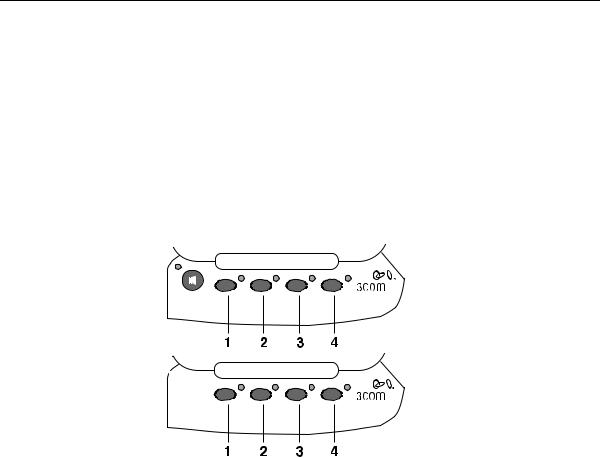
22 CHAPTER 2: 3COM 3101 AND 3101SP BASIC TELEPHONES
14 Volume up — Raises the volume of the ringer, the speaker, or the
|
handset. See “Setting the Volume” in Chapter 5 |
15 |
Speaker |
16 |
Handset |
Programmable |
Figure 2 displays the Access buttons on the 3Com 3101 and 3101SP |
Access Buttons |
Basic Telephones. By default, the functions assigned to these buttons are |
|
set by your administrator. If your administrator has assigned you to a |
|
group that allows you to change your button mappings, log in to the |
|
NetSet utility and go to Telephone Programming > Button Mapping |
|
to view or change the current features on your telephone’s buttons. See |
|
“User Button Mapping” in Chapter 6. |
|
You can also set buttons to one-touch speed dials. To view or change the |
|
current speed dials on your telephone’s buttons (button mappings), go to |
|
Directory > One-Touch Speed Dial in the NBX NetSet utility. See |
|
“Special Case: One-Touch Speed Dials” in Chapter 6. |
|
Figure 2 Access Buttons |
|
3Com 3101SP |
|
(3C10401SPKRA) |
3Com 3101 (3C10401A)
Access buttons have these default settings:
1System Appearance button.
2System Appearance button.
3Feature button — Allows you to access features that are not directly assigned to an Access button on your telephone. See “Using Feature
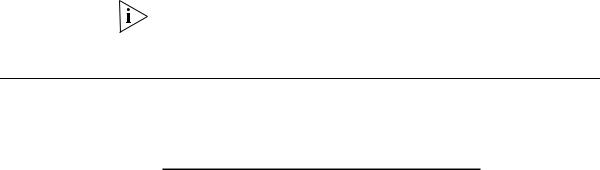
Status Lights for System Appearance Buttons |
23 |
Codes” in Chapter 8 for a list of features and codes and how to use them.
4Transfer button — Sends the currently active call to another telephone.
The telephone LabelMaker, which is available through the NBX NetSet utility, enables you to define and print a new label for your Access buttons.
Status Lights for |
An Access button that is set up for incoming and outgoing calls is called a |
System Appearance |
System Appearance button. The light beside each System Appearance |
Buttons |
button indicates the status. See Table 5. |
|
Table 5 Status Indicator Lights for System Appearance Buttons |
If the light is |
The line is |
|
|
Off |
Available for use |
|
|
Steady |
In use |
|
|
Blinking quickly |
Ringing |
|
|
Blinking slowly |
On hold |
|
|
24 CHAPTER 2: 3COM 3101 AND 3101SP BASIC TELEPHONES

3COM 2101 BASIC TELEPHONE
3
This chapter describes the buttons, controls, and features that are specific to the 3Com® 2101 Basic Telephone. It covers these topics:
■Telephone Buttons and Controls
■Programmable Access Buttons
■Status Icons
For how these features work on an analog telephone that is connected to the NBX® system, click the NBX Feature Codes Guide icon below any screen in the NBX NetSet™ Utility.
Telephone Buttons |
Figure 3 shows the buttons and controls on the 3Com 2101 Basic |
and Controls |
Telephone. |
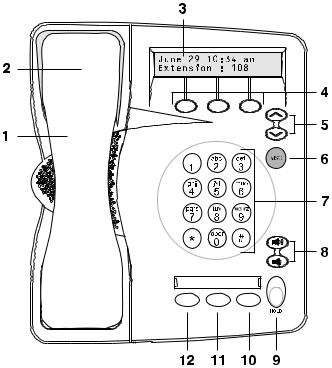
26 CHAPTER 3: 3COM 2101 BASIC TELEPHONE
Figure 3 3Com 2101 Basic Telephone
The 3Com 2101 Basic Telephone has these features:
1Handset
2Hook switch (under the handset) — Pressing and releasing the hook switch gives you a dial tone. This feature is used with Call Park. See “Call Park” in Chapter 7.
3Display panel — Displays telephone status messages (see Table 6), Caller ID, Locked Telephone, and other feature information (if enabled), and the number of messages in your voice mail mailbox. You can also use it to view these items:
■Logs of your recent missed, answered, and dialed calls
■A directory of people’s names in your organization
■Personal speed dial numbers
■System-wide speed dial numbers
■Call forward setting for all calls
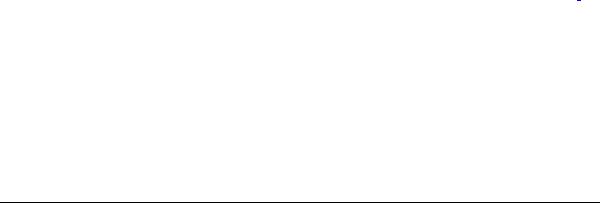
Programmable Access Buttons |
27 |
4Soft buttons — Allow you to select items that are displayed in the telephone display panel. See “Dialing a Call” in Chapter 5. The buttons, from left to right, are:
■Slct (Select)
■Back (returns you to the next higher level in the menu)
■Exit (leaves the display panel menus)
5Scroll buttons — Allow you to scroll through the items in the telephone display panel. See “Using the 3Com Telephone Display Panel” in Chapter 5.
6MSG (Message) button — Accesses your voice mail messages through the NBX Messaging system. See “Listening to NBX Messages” in Chapter 4.
7Telephone key pad
8Volume control buttons — Raise or lower the volume of the ringer, the handset, or the headset. See “Setting the Volume” in Chapter 5.
9Hold button — Places a caller on hold. See “Putting a Call on Hold” in Chapter 5.
10Transfer button — (factory default setting) Sends the currently active call to another telephone. See “Programmable Access Buttons” later in this chapter.
11Call Toggle button — (factory default setting) Similar to a Hold button, enables you to switch between two calls. See “Programmable Access Buttons” later in this chapter.
12Feature button — (factory default setting) See “Programmable Access Buttons” later in this chapter.
Programmable |
The 3Com 2101 Basic Telephone has three programmable Access |
Access Buttons |
buttons. The factory-default settings for these buttons are (from left to |
|
right): |
|
■ Feature — Allows you to access features that are not directly |
|
assigned to an Access button on your telephone. See “Using Feature |
|
Codes” in Chapter 8 for a list of features and codes and how to use |
|
them. |
|
■ Call Toggle — Available only on the 3Com 2101 Basic Telephone. Use |
|
this button to manage two telephone calls at the same time. See |
|
“Answering a Call” in Chapter 5. |
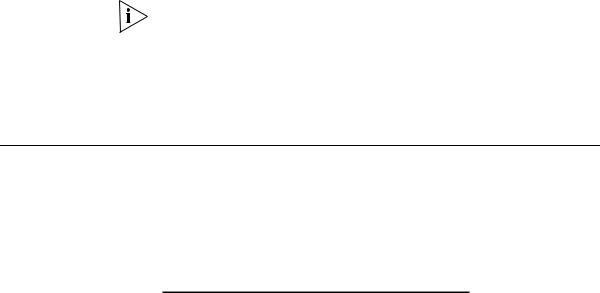
28CHAPTER 3: 3COM 2101 BASIC TELEPHONE
■Transfer — Sends the currently active call to another telephone. See “Transferring a Call” in Chapter 5.
If your administrator has assigned you to a group that allows you to change your button mappings, log in to the NetSet utility and go to
Telephone Programming > Button Mapping to view or change the current features on your telephone’s buttons. See “User Button Mapping” in Chapter 6. However, changing the settings for the Feature or Call Toggle buttons greatly reduces your ability to use some of the NBX system features.
Status Icons |
Your 3Com 2101 Basic Telephone allows you to use two telephone lines |
|
at the same time. |
|
On the display panel, the behavior of the telephone icon next to the |
|
number 1 (for Line 1) on the first row, or 2 (for Line 2) on the second row, |
|
indicates the status of the lines. See Table 6. |
Table 6 Status Indicator Behavior for the Telephone Icons in the Display Panel
If the telephone icon is |
The line is |
|
|
Not displayed |
Available for use |
|
|
Steady |
In use |
|
|
Blinking quickly |
Ringing |
|
|
Blinking slowly |
On hold |
|
|
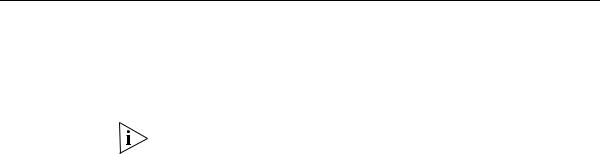
NBX MESSAGING
4
This chapter describes the NBX® Networked Telephony Solutions voice messaging features. It covers these topics:
■NBX Messaging Components
■Changing Your Password
■Changing Your Name Announcement and Personal Greetings
■Listening to NBX Messages
■Replying to a Message
■Forwarding a Message
■Creating and Sending a Message
■Using Voice Mail Group Lists
■Marking a Message as Private or Urgent
■Other Ways to Manage Your Voice Mail Messages
■Other Kinds of Mailboxes
NBX Messaging A key component of the NBX Networked Telephony Solutions is the Components NBX Messaging system, which includes voice mail, off-site notification,
and several administrative features. Voice mail allows callers to leave voice messages in your voice mailbox when you are not able to answer your telephone. You can listen to, save, and forward those messages from any touch-tone telephone.
If your system uses a messaging application other than NBX Messaging, use the documentation for your messaging application instead of the instructions in this chapter.
Important |
■ The steps are the same for initially setting up the name |
Considerations |
announcement, personal greetings, and passwords for personal, |
30 CHAPTER 4: NBX MESSAGING
greeting-only, and phantom mailboxes. See “Setting Up Your Password and Voice Mail for the First Time” in Chapter 1 for details. (Your administrator creates group mailboxes and their passwords.)
■ For changes to passwords and greetings, see “Changing Your Password” and “Changing Your Name Announcement and Personal Greetings” later in this chapter.
■ The default setting for the maximum length of each voice mail message on the system is 5 minutes. Your administrator can configure your organization’s NBX Messaging system to receive and store voice mail messages that are up to 10 minutes long.
■ Use the Off-Site Notification feature if you want the NBX system to
|
notify you when callers leave voice mail messages in your voice |
|
mailbox. See “Off-Site Notification” in Chapter 6. |
|
■ With a touch-tone telephone, you are able to bypass system messages |
|
using option buttons if you are configuring passwords and greetings. |
|
However, you cannot bypass voice mail messages in this manner. |
|
|
Changing Your |
You use the same 4-digit to 10-digit password to log in to the NBX |
Password |
NetSet™ utility and to access your NBX voice mail. You can change this |
|
password with your telephone (using the NBX voice prompts or a feature |
|
code) or through the NBX NetSet utility. |
|
To set up your password for the first time, see Table 4 and “NBX NetSet |
|
Utility” in Chapter 1. Table 4 also describes how to change your |
|
password. |
|
If you forget your password, the administrator can set it to be your |
|
extension number. Then follow the instructions in Table 4 in Chapter 1 to |
|
change it to a more secure password. Also see “Security Tips” next. |
If your NBX system uses a messaging system other than NBX Messaging:
■Use the feature code method described in Table 4 in Chapter 1 to set and change the NBX NetSet utility password.
■3Com recommends that you use the same password for your voice messaging system and for the NBX NetSet utility.
