3COM 812 User Manual
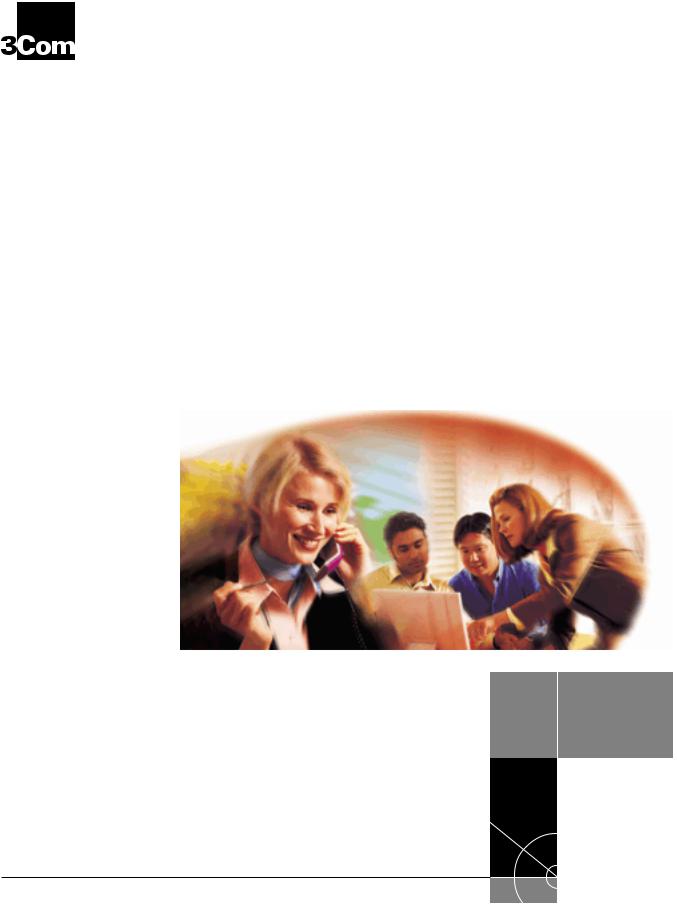
OfficeConnectTM Remote 812
® ADSL Router
CLI User’s Guide
Release 1.0
http://www.3com.com/
3Com Corporation |
Copyright © 2000 3Com Corporation. All rights reserved. No part of this documentation may be |
5400 Bayfront Plaza |
reproduced in any form or by any means or used to make any derivative work (such as translation, |
Santa Clara, California |
transformation, or adaptation) without written permission from 3Com Corporation. |
95052-8145 |
3Com Corporation reserves the right to revise this documentation and to make changes in content from |
|
|
|
time to time without obligation on the part of 3Com Corporation to provide notification of such revision or |
|
change. |
|
3Com Corporation provides this documentation without warranty of any kind, either implied or expressed, |
|
including, but not limited to, the implied warranties of merchantability and fitness for a particular purpose. |
|
3Com may make improvements or changes in the product(s) and/or the program(s) described in this |
|
documentation at any time. |
|
UNITED STATES GOVERNMENT LEGENDS: |
|
If you are a United States government agency, then this documentation and the software described herein |
|
are provided to you subject to the following: |
|
United States Government Legend: All technical data and computer software is commercial in nature |
|
and developed solely at private expense. Software is delivered as Commercial Computer Software as defined |
|
in DFARS 252.227-7014 (June 1995) or as a commercial item as defined in FAR 2.101(a) and as such is |
|
provided with only such rights as are provided in 3Com’s standard commercial license for the Software. |
|
Technical data is provided with limited rights only as provided in DFAR 252.227-7015 (Nov 1995) or FAR |
|
52.227-14 (June 1987), whichever is applicable. You agree not to remove or deface any portion of any |
|
legend provided on any licensed program or documentation contained in, or delivered to you in conjunction |
|
with this User’s Guide. |
|
Unless otherwise indicated, 3Com registered trademarks are registered in the United States and may or may |
|
not be registered in other countries. |
|
3Com, the 3Com logo, and OfficeConnect are registered trademarks of 3Com Corporation. OfficeConnect |
|
Remote 812 is a trademark of 3Com Corporation. 3ComFacts is a service mark of 3Com Corporation. |
|
Artisoft and LANtastic are registered trademarks of Artisoft, Inc. Banyan and VINES are registered |
|
trademarks of Banyan Systems Incorporated. CompuServe is a registered trademark of CompuServe, Inc. |
|
DEC and PATHWORKS are registered trademarks of Digital Equipment Corporation. Intel and Pentium are |
|
registered trademarks of Intel Corporation. AIX, AT, IBM, NetView, and OS/2 are registered trademarks and |
|
Warp is a trademark of International Business Machines Corporation. Microsoft, MS-DOS, Windows, and |
|
Windows NT are registered trademarks of Microsoft Corporation. Novell and NetWare are registered |
|
trademarks of Novell, Inc. PictureTel is a registered trademark of PictureTel Corporation. UNIX is a registered |
|
trademark of X/Open Company, Ltd. in the United States and other countries. |
|
Other brand and product names may be registered trademarks or trademarks of their respective holders. |
ii

CONTENTS
1 ACCESSING THE CONFIGURATION INTERFACE
|
Establishing Communications with the OfficeConnect Remote 812 1 |
|||||||
|
Local Connection |
1 |
|
|
|
|
||
|
IBM-PC Compatible Computers |
1 |
||||||
|
Macintosh Computers |
1 |
|
|
||||
|
UNIX-Based Computers |
2 |
|
|||||
|
Remote Connection |
|
2 |
|
|
|
||
|
|
|||||||
2 CLI COMMAND CONVENTIONS AND TERMINOLOGY |
||||||||
|
Command Structure |
1 |
|
|
|
|
||
|
Format |
1 |
|
|
|
|
|
|
|
Parameters |
1 |
|
|
|
|
|
|
|
Values |
1 |
|
|
|
|
|
|
|
Names or Strings |
2 |
|
|
|
|||
|
Network Address Formats |
2 |
|
|||||
|
Abbreviation and Command Completion 2 |
|||||||
|
Control Characters |
|
2 |
|
|
|
||
|
Help 2 |
|
|
|
|
|
|
|
|
Conventions |
3 |
|
|
|
|
|
|
|
Conventions |
3 |
|
|
|
|
|
|
|
Command Language Terminology |
3 |
||||||
3 |
|
|
|
|||||
CONFIGURATION METHODS |
|
|
||||||
|
Quick Setup Instructions |
1 |
|
|
|
|||
|
QuickVC Setup Instructions |
1 |
|
|
||||
|
Manual Setup Instructions |
2 |
|
|
||||
4 |
|
|
|
|
|
|
|
|
QUICK SETUP |
|
|
|
|
|
|
||
|
CLI Quick Setup Script |
|
1 |
|
|
|
||
|
Introduction |
1 |
|
|
|
|
|
|

|
Instructions |
1 |
|
|
|
|
|
|
|
Setup Script |
1 |
|
|
|
|
|
|
|
Password Protection |
2 |
|
|
|
|||
|
Which portions of the network do you want to configure? 2 |
|||||||
|
Quick Setup Identification information |
|
2 |
|||||
|
Quick Setup Management Information |
2 |
||||||
|
TELNET information |
3 |
|
|
|
|||
|
Quick Setup IP information 3 |
|
|
|
||||
|
Quick Setup IPX information |
4 |
|
|
||||
|
Quick Setup Bridge Information |
5 |
|
|
||||
|
Sample Identification Information 5 |
|
|
|||||
|
|
|
|
|
|
|
||
5 QUICK VC SETUP |
|
|
|
|
|
|||
|
CLI QuickVC Setup Script |
1 |
|
|
|
|||
|
Introduction |
1 |
|
|
|
|
|
|
|
Instructions |
1 |
|
|
|
|
|
|
|
Starting QuickVC Setup |
1 |
|
|
|
|||
|
ATM Parameters |
1 |
|
|
|
|
||
|
Network Service |
2 |
|
|
|
|
||
|
PPP Parameters |
2 |
|
|
|
|
||
|
IP Configuration (Network Service PPP) |
2 |
|
|||||
|
IP Configuration (Network Service RFC1483) |
3 |
||||||
|
IPX Routing (Network Service PPP) |
4 |
|
|
||||
|
IPX Routing (Network Service RFC 1483) |
4 |
|
|||||
|
Bridging |
4 |
|
|
|
|
|
|
|
Review |
4 |
|
|
|
|
|
|
|
Sample Identification Information |
4 |
|
|
||||
5 |
|
|
|
|
|
|
|
|
5 |
|
|
|
|
|
|
|
|
5
5
Sample Output Display as Quick Setup Executes 5
6 MANUAL SETUP
Configuration Overview 1 |
|
Remote Site Management |
2 |
Managing a Remote Site |
2 |
Configuring Network Service Information |
3 |
|
||||||
Configuring ATM Information |
3 |
|
|
|
||||
IP Routing |
4 |
|
|
|
|
|
|
|
Enabling IP Routing |
5 |
|
|
|
|
|||
|
show ip settings |
6 |
|
|
|
|
||
|
show ip routing settings |
6 |
|
|
|
|||
Configuring an IP Network over the LAN |
6 |
|
||||||
Configuring IP RIP on the LAN |
6 |
|
|
|
||||
Configuring IP for the Remote Site Connection |
7 |
|||||||
Configuring IP RIP for a Remote Site |
8 |
|
|
|||||
Configuring Static and Framed IP Routes |
8 |
|
||||||
IP Tools |
9 |
|
|
|
|
|
|
|
Address Translation |
9 |
|
|
|
|
|
||
Network Address Translation (NAT) |
9 |
|
|
|||||
Configuring NAT |
10 |
|
|
|
|
|||
Monitoring NAT |
11 |
|
|
|
|
|
||
DHCP |
11 |
|
|
|
|
|
|
|
Configuring the DHCP Mode |
11 |
|
|
|
||||
Configuring the DHCP Server |
11 |
|
|
|
||||
Monitoring the DHCP Server |
12 |
|
|
|
||||
Configuring the DHCP Relay |
13 |
|
|
|
||||
Monitoring the DHCP Relay |
13 |
|
|
|
||||
DNS |
13 |
|
|
|
|
|
|
|
Configuring DNS |
14 |
|
|
|
|
|||
DNS Host Entries |
14 |
|
|
|
|
|
||
Managing the DNS Proxy 14 |
|
|
|
|||||
IPX Routing |
15 |
|
|
|
|
|
|
|
Enabling IPX Routing |
15 |
|
|
|
|
|||
Configuring IPX for the LAN |
15 |
|
|
|
||||
Configuring IPX for Remote Site Connections |
16 |
|||||||
Configuring IPX Static and Framed Routes |
16 |
|
||||||
Configuring IPX Static and Framed Services |
17 |
|||||||
Configuring IPX RIP and SAP |
18 |
|
|
|
||||
Bridging |
19 |
|
|
|
|
|
|
|
Configuring Bridging for the LAN |
20 |
|
|
|||||
Configuring Bridging for the Remote Site Connections 20 |
||||||||
Bridging IP Traffic |
20 |
|
|
|
|
|||
Advanced Bridging Options |
20 |
|
|
|
||||
MAC-Encapsulated Routing 21 |
|
|
|
|
|
|
||||
Configuring MAC-Encapsulated Routing 21 |
|
|
|
|||||||
Simultaneous Bridging and Routing |
22 |
|
|
|
|
|||||
System Administration |
|
23 |
|
|
|
|
|
|
||
Setting Date and Time |
23 |
|
|
|
|
|
|
|||
Setting System Identification |
23 |
|
|
|
|
|
||||
Configuring Web Browser and TELNET Login Access |
24 |
|
||||||||
Providing TFTP Access |
24 |
|
|
|
|
|
|
|||
Setting Password Protection |
25 |
|
|
|
|
|
||||
Introduction |
25 |
|
|
|
|
|
|
|
|
|
Filtering Overview |
26 |
|
|
|
|
|
|
|
||
OfficeConnect Remote 812 Filtering Capabilities |
26 |
|
|
|||||||
Filter Classes |
26 |
|
|
|
|
|
|
|
|
|
Filter Types |
27 |
|
|
|
|
|
|
|
|
|
Data Filters |
27 |
|
|
|
|
|
|
|
|
|
Advertisement Filters |
27 |
|
|
|
|
|
|
|||
Generic Filters |
28 |
|
|
|
|
|
|
|
|
|
Creating Filters Overview |
28 |
|
|
|
|
|
|
|||
Creating Filters Using Command Line Interface |
28 |
|
|
|||||||
Filter File Components in CLI |
28 |
|
|
|
|
|
||||
Protocol Sections |
29 |
|
|
|
|
|
|
|||
Protocol Rules |
29 |
|
|
|
|
|
|
|||
Generic Filter Rule |
31 |
|
|
|
|
|
|
|||
Applying the Rules Using CLI |
31 |
|
|
|
|
|
||||
IP Source and Destination Network Filtering Using CLI |
31 |
|||||||||
IP Source and Destination Port Filtering Using CLI |
32 |
|
||||||||
IP Protocol Filtering Using CLI |
32 |
|
|
|
|
|||||
IP RIP Packet Filtering Using CLI |
32 |
|
|
|
||||||
IPX Source and Destination Network Filtering Using CLI |
33 |
|||||||||
IPX Source and Destination Host Filtering Using CLI |
33 |
|
||||||||
IPX Source and Destination Socket Number Filtering Using CLI 33 |
||||||||||
IPX RIP Packet Filtering Using CLI |
33 |
|
|
|
||||||
IPX SAP Packet Filtering Using CLI |
34 |
|
|
|
||||||
Bridge / Generic Filtering Using CLI |
34 |
|
|
|
||||||
Step by Step Guide to Creating Filter Files Using CLI |
34 |
|
||||||||
Assigning Filters |
36 |
|
|
|
|
|
|
|
|
|
Interface Filters |
36 |
|
|
|
|
|
|
|
||
Input Filter |
36 |
|
|
|
|
|
|
|
|
|
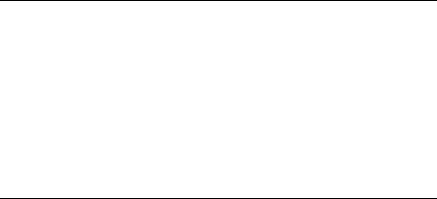
Output Filters 36 |
|
|
|
|
Input Filters vs. Output Filters |
36 |
|
|
|
VC/Remote Site Filters |
36 |
|
|
|
Applying Filters Using CLI |
36 |
|
|
|
Applying a Filter to an Interface Using CLI |
37 |
|
||
Configuring a Filter for a VC/Remote Site Using CLI |
37 |
|||
Setting Filter Access Using CLI |
37 |
|
|
|
Managing Filters Using CLI |
38 |
|
|
|
Displaying the Managed Filter List Using CLI |
38 |
|
||
Adding Filters to the Managed List Using CLI |
38 |
|
||
Removing a Filter from an Interface Using CLI |
38 |
|||
38 |
|
|
|
|
Removing a Filter from a VC/Remote Site Profile Using CLI 38 Deleting a Packet Filter Using CLI 39
Verifying Filter File Syntax Using CLI |
39 |
Showing Filter File Contents Using CLI |
39 |
AOFFICECONNECT REMOTE 812 SAMPLE CONFIGURATION
Global Configuration |
A-2 |
|
LAN IP Network Configuration |
A-2 |
|
DHCP and DNS Configuration |
A-2 |
|
LAN IPX Network Configuration |
A-3 |
|
Bridge Configuration |
A-3 |
|
Remote Site: Internet |
A-3 |
|
Remote Site: Corporate Access |
A-4 |
|
B CLI COMMAND DESCRIPTION
CLI Commands B-1 ADD B-1
add bridge network <network_name> B-1
add dns host <host_name> address <IP_address> B-1 add dns server <domain_name> B-1
add filter <filter_name> B-2
add framed_route vc <name> B-2
add ip defaultroute gateway <IP_address> B-2 add ip network <network_name> B-3
add ip route <ip_net_address> |
B-3 |
|
|
|
add ipx network <network_name> |
B-3 |
|
||
add ipx route <ipx_net_address> |
B-4 |
|
||
add ipx service [service_name] |
B-4 |
|
|
|
add ipx_route vc <name> |
B-5 |
|
|
|
add ipx_service vc <name> |
B-5 |
|
|
|
add nat tcp vc <user_name> |
B-7 |
|
|
|
add nat udp vc <vc_name> |
B-7 |
|
|
|
add network service <service_name> Status |
B-7 |
|||
Add network service example: |
B-8 |
|
||
add snmp community <community_name> |
B-8 |
|||
add snmp trap_community <name> |
B-8 |
|
||
add syslog <ip_name_or_addr> loglevel [loglevel] B-9
add tftp client <ip_name_or_addr> |
|
B-9 |
|||
add user [name] password [password] |
|
B-9 |
|||
add vc [name] B-9 |
|
|
|
|
|
ARP B-10 |
|
|
|
|
|
arp <ip_name_or_addr> |
B-10 |
|
|
|
|
DELETE B-10 |
|
|
|
|
|
delete bridge network <network_name> |
B-10 |
||||
delete configuration B-10 |
|
|
|
|
|
delete dns host <host_name> |
B-10 |
|
|
||
delete dns server <domain_name> |
|
B-10 |
|||
delete filter <filter_name> B-10 |
|
|
|
||
delete file <file_name> |
B-10 |
|
|
|
|
delete framed route vc |
B-10 |
|
|
|
|
delete ip network <network_name> |
B-10 |
||||
delete ip route <IP_address> |
B-10 |
|
|
|
|
delete ipx network <name> |
B-10 |
|
|
|
|
delete ipx route <ipx_net_address> |
|
B-11 |
|||
delete ipx service <service_name> |
B-11 |
||||
delete nat tcp vc <vc_name> |
B-11 |
|
|
||
delete nat udp vc <vc_name> |
B-11 |
|
|
||
delete network service <service_name> |
B-11 |
||||
delete snmp community <name> |
B-11 |
||||
delete snmp trap_community <name> |
B-11 |
||||
delete syslog <ip_name_or_address> |
B-11 |
||||
delete tftp client <ip_name_or_address> |
B-11 |
||||
delete user <name> |
B-11 |
|
|
|
|
|
|
||||
delete vc <name> |
|
B-11 |
|
|
|
|
|
|
|||
DIAL |
B-12 |
|
|
|
|
|
|
|
|
|
|
dial <vc_name> |
B-12 |
|
|
|
|
|
|
||||
DISABLE |
B-12 |
|
|
|
|
|
|
|
|
||
disable bridge network <name> |
B-12 |
|
|
|
|||||||
disable bridge spanning_tree |
B-12 |
|
|
|
|
||||||
disable icmp |
B-12 |
|
|
|
|
|
|
|
|||
disable interface <interface_name> |
B-12 |
|
|
||||||||
disable ip forwarding |
B-12 |
|
|
|
|
|
|
||||
disable ip network <network_name> |
B-12 |
|
|
||||||||
disable ip rip |
B-12 |
|
|
|
|
|
|
|
|||
disable ip routing |
B-12 |
|
|
|
|
|
|
||||
disable ip static_remote_routes |
B-12 |
|
|
|
|||||||
disable ipx network <network_name> |
|
B-12 |
|
|
|||||||
disable link_traps interface <interface_name> |
B-12 |
|
|||||||||
disable network service <service_name> |
B-13 |
|
|||||||||
disable security_option snmp user_access |
B-13 |
|
|||||||||
disable security_option remote_user administration |
B-13 |
||||||||||
disable snmp authentication traps |
B-13 |
|
|
||||||||
disable telnet escape |
B-13 |
|
|
|
|
|
|
||||
disable user <user_name> |
B-13 |
|
|
|
|
|
|||||
disable vc <user_name> B-13 |
|
|
|
|
|
||||||
DO |
B-13 |
|
|
|
|
|
|
|
|
|
|
do <command_inputfile> output [outputfile] |
B-13 |
|
|||||||||
ENABLE |
B-13 |
|
|
|
|
|
|
|
|
||
enable bridge network <network_name> |
B-13 |
|
|||||||||
enable bridge spanning_tree |
B-13 |
|
|
|
|
||||||
enable interface <interface_name> |
B-14 |
|
|
||||||||
enable ip forwarding |
B-14 |
|
|
|
|
|
|
||||
enable ip network <network_name> |
B-14 |
|
|
||||||||
enable ip rip |
B-14 |
|
|
|
|
|
|
|
|||
enable ip routing |
B-14 |
|
|
|
|
|
|
||||
enable ipx network <network_name> |
B-14 |
|
|
||||||||
enable link_traps interface <interface_name> |
B-14 |
|
|||||||||
enable network service <service _name> |
B-14 |
|
|||||||||
enable security_option remote_user administration |
B-14 |
||||||||||
enable security_option snmp user_access |
B-14 |
|
|||||||||
enable snmp authentication traps |
B-14 |
||||||
enable telnet escape |
B-14 |
|
|||||
enable user <user name> B-15 |
|
||||||
enable vc <vc name> |
B-15 |
|
|||||
exit CLI |
B-15 |
|
|
|
|
||
HANGUP |
B-15 |
|
|
|
|||
hangup interface <interface_name> |
B-15 |
||||||
hangup vc <vc_name> |
B-15 |
|
|||||
HELP |
B-15 |
|
|
|
|
|
|
help <command> |
B-15 |
|
|||||
HISTORY |
B-15 |
|
|
|
|||
history |
|
B-15 |
|
|
|
|
|
KILL |
B-15 |
|
|
|
|
|
|
kill <“process name”> |
B-15 |
|
|||||
LIST |
B-16 |
|
|
|
|
|
|
list active interfaces |
B-16 |
|
|||||
list bridge forwarding |
B-16 |
|
|||||
list call events |
|
B-16 |
|
|
|||
list call log |
B-16 |
|
|
|
|||
list critical events |
B-16 |
|
|||||
list dns hosts |
|
B-16 |
|
|
|||
list dns servers |
B-16 |
|
|
||||
list facilities |
B-17 |
|
|
|
|||
list filters |
B-17 |
|
|
|
|||
list files |
B-17 |
|
|
|
|
||
list interfaces |
|
B-17 |
|
|
|||
list ip addresses |
B-17 |
|
|
||||
list ip arp |
B-17 |
|
|
|
|||
list ip interface_block |
B-17 |
|
|||||
list ip networks |
B-18 |
|
|
||||
list ip routes |
B-18 |
|
|
||||
list ipx networks |
B-18 |
|
|||||
list ipx routes |
|
B-18 |
|
|
|||
list ipx services |
B-18 |
|
|
||||
list lan interfaces |
B-19 |
|
|||||
list networks |
|
B-19 |
|
|
|||
list processes |
|
B-19 |
|
|
|||
list ppp |
B-19 |
|
|
|
|
||
list services B-19
list snmp communities or list snmp trap_communities B-20
list syslog |
B-20 |
|
||
list tcp connections |
B-20 |
|||
list tftp clients |
B-20 |
|
||
list udp listeners |
B-20 |
|||
list users |
B-20 |
|
|
|
list vc |
B-20 |
|
|
|
login_required B-21 |
|
|||
password |
B-21 |
|
||
PAUSED COMMANDS |
B-21 |
|||
PING |
B-21 |
|
|
|
ping <ip_name_or_addr> B-21 |
||||
QUICKVC |
B-21 |
|
||
REBOOT |
B-21 |
|
|
|
RENAME |
B-21 |
|
|
|
rename file <input_file> <output_file> B-21
RESOLVE |
B-22 |
|
resolve name <IP_host_name> B-22 |
||
SAVE |
B-22 |
|
save all |
B-22 |
|
SET |
B-22 |
|
set adsl reset B-22 |
||
set adsl wire [pair] B-22 |
||
set bridge |
B-22 |
|
set bridge firewall [firewall_mode] B-22
set command |
B-22 |
|
set date <date> |
B-23 |
|
set dhcp mode <mode> |
B-23 |
|
set dhcp relay server1 |
B-23 |
|
set dhcp relay server2 |
B-23 |
|
set dhcp server |
B-24 |
|
set dns B-24 |
|
|
set facility <facility_name> loglevel [level] B-25 set ilmi vpi <number> vci <number> B-25
set interface <interface_name> B-25 set ip network <name> B-26
set ip routing B-27
set ipx network <network_name> |
B-28 |
set ipx system B-29 |
|
set network service <admin_name> |
B-29 |
set ppp receive_authentication [NONE | PAP | CHAP | EITHER] B-30
set ppp echo_retries <number> |
B-30 |
|
|||||
set snmp community <community_name> |
B-30 |
||||||
set system |
B-30 |
|
|
|
|
|
|
set syslog <IP_address> loglevel [level] B-31 |
|||||||
set time <time> |
B-31 |
|
|
|
|
||
set user <user_name> |
B-31 |
|
|
||||
set vc <vc_name> |
|
B-31 |
|
|
|
||
set vc <vc_name> atm |
B-34 |
|
|
||||
SHOW B-34 |
|
|
|
|
|
|
|
show atm status |
B-35 |
|
|
|
|||
show adsl statistics |
|
B-35 |
|
|
|
||
show adsl performance |
B-35 |
|
|
||||
show adsl transceiver_status |
|
B-35 |
|
||||
show adsl version |
|
B-36 |
|
|
|
||
show bridge network <name> |
B-36 |
|
|||||
show bridge settings |
|
B-36 |
|
|
|||
show call_log |
B-36 |
|
|
|
|
||
show command |
B-37 |
|
|
|
|||
show configuration |
B-37 |
|
|
|
|||
show critical_event settings |
B-37 |
|
|||||
show date |
B-37 |
|
|
|
|
|
|
show dhcp relay |
B-37 |
|
|
|
|||
show dhcp server counters |
B-38 |
|
|||||
show dhcp server settings |
B-38 |
|
|||||
show dns counters |
|
B-39 |
|
|
|
||
SPECIFIC ERROR COUNTERS |
B-39 |
|
|||||
show dns settings |
|
B-39 |
|
|
|
||
show filter <filter_name> |
B-39 |
|
|||||
show icmp counters |
B-40 |
|
|
|
|||
ICMP COUNTERS |
|
B-40 |
|
|
|
||
show interface <interface_name> counters |
B-41 |
||||||
INPUT COUNTERS |
B-41 |
|
|
||||
OUTPUT COUNTERS |
B-41 |
|
|
||||
show interface <interface_name> settings |
B-41 |
||||||
show ip counters |
B-41 |
|
|
|
|
||
INPUT COUNTERS |
B-41 |
|
|
|
|
||
OUTPUT COUNTERS |
B-42 |
|
|
|
|
||
show ip settings B-42 |
|
|
|
|
|||
show ip network <network_name> settings B-42 |
|||||||
show ipx counters |
B-43 |
|
|
|
|
||
INPUT COUNTERS |
B-43 |
|
|
|
|
||
OUTPUT COUNTERS |
B-43 |
|
|
|
|
||
show ipx network <network_name> counters |
B-43 |
||||||
show ipx network <network_name> settings |
B-44 |
||||||
show ipx rip |
B-44 |
|
|
|
|
|
|
show ipx sap |
B-45 |
|
|
|
|
|
|
show ipx settings |
B-45 |
|
|
|
|
||
show memory |
B-45 |
|
|
|
|
|
|
show network <name> settings |
B-45 |
|
|
|
|||
show network <name> counters |
B-45 |
|
|
||||
show ppp on vc <vc_name> counters |
B-45 |
|
|||||
show ppp on vc <vc_name> settings |
B-45 |
|
|||||
show ppp on interface <name> counters |
B-46 |
||||||
COUNTERS for PPP BUNDLE 1 |
B-46 |
|
|
||||
COUNTERS for PPP LINK 1 - 5 |
B-46 |
|
|
||||
show ppp on interface <name> settings |
B-46 |
|
|||||
SETTINGS for PPP BUNDLE 1 |
B-46 |
|
|
|
|||
SETTINGS for PPP BUNDLE 1 COMPRESSION |
|
||||||
Operational Status - Opened or Not Opened |
B-47 |
||||||
SETTINGS for PPP LINK 1 - 5 |
B-47 |
|
|
|
|||
SETTINGS for PPP LINK 1 - 5 AUTHENTICATION B-48 |
|||||||
show ppp settings |
B-48 |
|
|
|
|
||
show security_option settings B-48 |
|
|
|
||||
show snmp counters |
B-48 |
|
|
|
|
||
INPUT COUNTERS |
B-48 |
|
|
|
|
||
OUTPUT COUNTERS |
B-49 |
|
|
|
|
||
show snmp settings |
B-49 |
|
|
|
|
||
show system |
|
B-49 |
|
|
|
||
show telnet |
|
B-50 |
|
|
|
||
show tcp counters |
B-50 |
|
|
||||
TCP COUNTERS |
B-50 |
|
|||||
show tcp settings |
B-50 |
|
|
||||
TCP SETTINGS |
B-50 |
|
|
||||
show udp |
B-50 |
|
|
|
|
||
INPUT COUNTERS |
B-50 |
|
|||||
OUTPUT COUNTERS |
B-50 |
||||||
show user <name> settings |
B-51 |
||||||
show vc <vc_name> settings |
B-51 |
||||||
TELNET |
B-51 |
|
|
|
|
||
telnet <ip_name_or_addr> |
|
B-51 |
|||||
telnet <ip_name_or_addr> TCP_port <number> B-51 |
|||||||
VERIFY |
B-51 |
|
|
|
|
|
|
verify filter <filter_name> |
B-51 |
||||||
TELNET Commands |
B-51 |
|
|
||||
close |
B-51 |
|
|
|
|
|
|
help |
B-51 |
|
|
|
|
|
|
send <string> |
B-51 |
|
|
|
|||
set_escape <string> |
B-52 |
|
|||||
status |
B-52 |
|
|
|
|
|
|
CLI Exit Commands |
B-52 |
|
|
||||
Bye, Exit, Leave, Quit |
B-52 |
|
|||||
Logout |
B-52 |
|
|
|
|
|
|
Command Features |
B-52 |
|
|
||||
Command Retrieval |
B-52 |
|
|||||
Positional Help |
B-52 |
|
|
|
|||
Command Completion |
B-52 |
||||||
Output Pause |
B-53 |
|
|
|
|||
Command Kill |
B-53 |
|
|
|
|||
Comments |
B-53 |
|
|
|
|
||
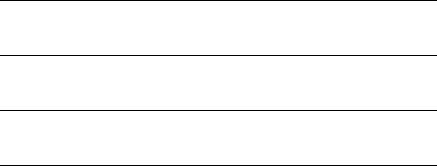
3COM CORPORATION LIMITED WARRANTY
FCC CLASS A VERIFICATION STATEMENT
FCC CLASS B STATEMENT
FCC DECLARATION OF CONFORMITY
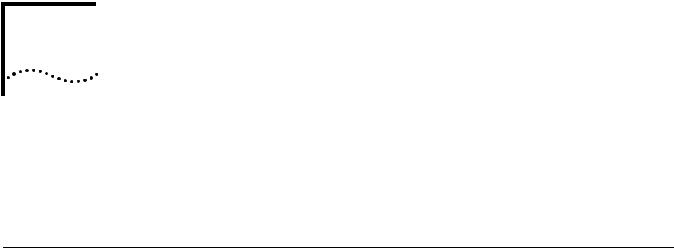
ACCESSING THE CONFIGURATION
1 INTERFACE
This chapter explains how to attach to the configuration interface locally via the console port or remotely via a Telnet session. This chapter also introduces you to the capabilities and conventions associated with management of your OfficeConnect Remote 812.
Establishing Communications with the OfficeConnect Remote 812
Local Connection If you want to attach locally to the OfficeConnect Remote 812 via the console (serial) port, you will need to connect the supplied serial cable to the Console Port located on the unit and the Serial Port on your computer. In addition, you will also need a terminal emulation program appropriate for your computer. See the following subsections for various emulation options.
No matter which emulator you use, configure your settings to:
9600 baud
8 data bits
no parity
1 stop bit
direct connect
IBM-PC Compatible Computers
Windows Terminal (included with Microsoft Windows) and ProComm Plus are popular communications packages which support VT100 terminal emulation for IBM-PC compatible computers. HyperTerm, bundled with Windows 95, also provides terminal emulation.
Macintosh Computers
ProComm, MicroPhone, White Knight, Kermit, Red Ryder, VersaTerm and ZTerm (a shareware application available on the Internet and many online services) are popular communications programs which carry vt100 terminal emulation service for Macintosh computers. If you don’t have a communications package or your program doesn’t support vt100 emulation, ZTerm will function just as well.
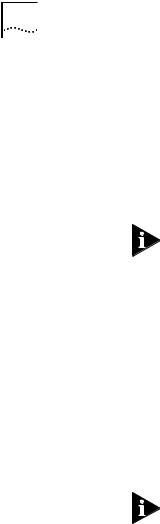
1-2 CHAPTER 1: ACCESSING THE CONFIGURATION INTERFACE
UNIX-Based Computers
Kermit, minicom and tip are typical terminal emulation programs for UNIX-based computers. Depending on the platform you’re using, you may need to modify a configuration file for vt100 settings.
Remote Connection If you want to attach to the OfficeConnect Remote 812 via the LAN or WAN interface of the unit, you will need to establish a Telnet connection to the unit.
The OfficeConnect Remote 812 must have an IP address and an administrative login profile (username and password) in order to connect to it with Telnet. The IP address and administrative login profile are automatically created when the unit is initially configured using the IP Wizard or in DHCP Smart Mode. The default username is 'root' and the default password is '!root'. Refer to the OfficeConnect Remote 812 ADSL Router Install Guide for information on the IP Wizard or DHCP Smart Mode initialization. Alternatively, the IP address and administrative login profile can be created with CLI using the QuickSetup program or using individual commands.
From Windows 95, you can go to the DOS Window and run: telnet <ip_address>
This will bring up the login prompt for the unit. Once you have successfully logged in, the Command Line Interface presentation is the same as if you were locally attached.
When you want to terminate your Telnet session, type quit at the CLI prompt.
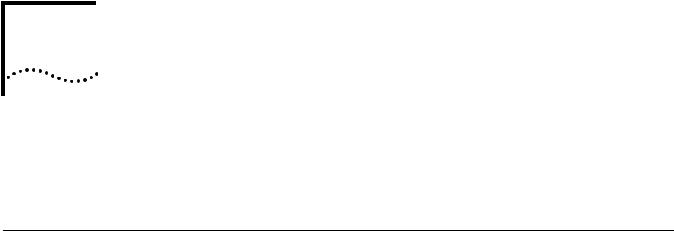
CLI COMMAND CONVENTIONS AND
2 TERMINOLOGY
This chapter describes the command syntax, conventions and terminology used within the Command Line Interface. Reviewing and understanding this chapter is essential for you to understand subsequent chapters.
Command
Structure
Format Commands can be followed by values and/or parameters and values. For example:
add ip network <network_name>
address [ip_addr]
{interface [eth:1] }
add ip network is the command
<network_name> is the (required) value for the command
address is a required parameter
[ip_addr] is the value for the IP address parameter which you must provide
interface is only required if you want to override the default value, which is eth:1
Parameters
are order independent
{ … } parameters enclosed by curly braces are required, and are provided with default values. You do not need to specify these parameters unless you wish to override the default.
Values
< … > required values for a command or parameter are enclosed by arrows.
[ … ] range of values following parameters are enclosed in brackets. Inside the brackets, if you see a:
| (vertical bar) you may select only one of the displayed choices: [FIRST | SECOND | THIRD]
, (comma) you can select one or more of the displayed choices: [FIRST,SECOND,THIRD,...]
The type of value you enter must match the type requested. Numbers are either decimal or hexadecimal. Text can be either a string that you create, or it

2-2 CHAPTER 2: CLI COMMAND CONVENTIONS AND TERMINOLOGY
may be a list of options you must choose from. When choosing an option, type the text of the option exactly.
Names or Strings
“Double quotation marks” set off user-defined strings. If you want white space or special characters in a string, it must be enclosed by “double quotation marks”.
Network Address Formats
Many commands require a network address, to define a link to a remote host, workstation or network. Network addresses are shown in this document using the syntax described in the following table:
Address Type |
Format |
Range |
|
|
|
IP_address |
a.b.c.d |
0.0.0.0 to 255.255.255.255 |
|
|
(decimal) |
|
|
|
ip_net_address |
a.b.c.d/mask |
255.255.255.255/A,B,C,H |
|
|
|
mac_address |
xx:xx:xx:xx:xx:xx |
hexadecimal digit pairs |
|
|
|
Abbreviation and |
Commands can be abbreviated if arguments you write are unique. |
Command |
For example, you can type se vc jay pa bird, short for: set vc jay password |
Completion |
bird is acceptable, but se vc jay i 222.111.111.111 isn’t unique because i can |
|
stand for ip, ip_routing, or ip_source_validation. |
|
As a convention, some commands illustrated in this manual are abbreviated |
|
and annotated as such (abbr.) for brevity. |
|
Also, some parameters are omitted in examples because they default to |
|
standard values and do not require entry, or are unnecessary for common |
|
configuration. See the CLI Reference section for more details. |
|
Command completion finishes spelling a unique, abbreviated parameter for |
|
you just by pressing the key. It’s handy when you’re in a hurry or uncertain |
|
about a command. For example, if you type add ip n[ESC], it will spell out the |
|
keyword network without losing your place in the command syntax. |
Control Characters Commands can be retrieved by typing <ctrl>p [^p] (for previous) and <ctrl>n [^n] (for next). Command retrieval consults the history of previous fully entered commands, defaulting at the last ten commands. If an error occurs while a command is processing, any partial command (up to and including the field in error) is added to the history list.
The current command can be killed by pressing <ctrl>c [^ c].
A partially completed command line can be reprinted - a useful function if, due to interrupted output, you’re unsure what OfficeConnect Remote 812 has “seen” up to now - by pressing <ctrl>l [^ l] (for last).
Help Help is general or positional. Type help <any command> to get a cursory list of associated commands and its syntax. Type <any command> ? to get more extensive, positional help for a particular field. Help is most useful during configuration: query the list of possible parameters by typing ? and, when you find the value you need, type it without losing your place in the argument. Just be sure to leave a space between the keyword and the question mark.

|
Command Structure 2-3 |
Conventions |
|
Conventions |
Most commands are not case sensitive. As a rule, only <name> and [password] |
|
values require typing the correct case. |
Configuration changes occur immediately but are lost on reboot unless you save them. The save all command places configuration changes in FLASH ROM (permanent memory). The changes are lost if not saved to FLASH ROM or if power is lost before you can save them.
Commands to delete a network user, interface, route, TCP connection, community name, network service and others cannot take place unless the process or function has first been disabled.
Wherever an IP address value is required, you can enter a host name provided you have configured a DNS server or put the name and address into the DNS Local Host table.
Command Language The CLI command language creates, manages, displays and removes system Terminology entities. These entities describe system and network connections and processes.
Most of the managed entities in the system are slotted in tables. Some common examples are:
Network - defines local and remote networks, network connections, hosts and routers
VC - A table of parameters that describes connection parameters associated with a remote site. These parameters are used when establishing a network connection over the WAN.
User - A table of parameters that describes connection parameters associated with Telnet users that wish to attach and remotely manage the unit.
Filter - can be applied to interfaces, connections, and users to control access through the system
Interface - describes physical devices; for example, ports
Syslog Host - receives system messages
DNS Server - translates IP addresses to and from host names
Route - describes a path through the network to another system or network
Table entries are created with an add command, and removed with a delete command. The add command specifies the most important parameters of the entry. Additional parameters are usually specified with the set command, which is also used to change configured parameters.
The list command displays table entries. For example, list users displays all defined administrative login profiles.
The show command displays detailed information about a specific table entry. For example, show user root displays detailed information for the administrative login profile root.

2-4 CHAPTER 2: CLI COMMAND CONVENTIONS AND TERMINOLOGY
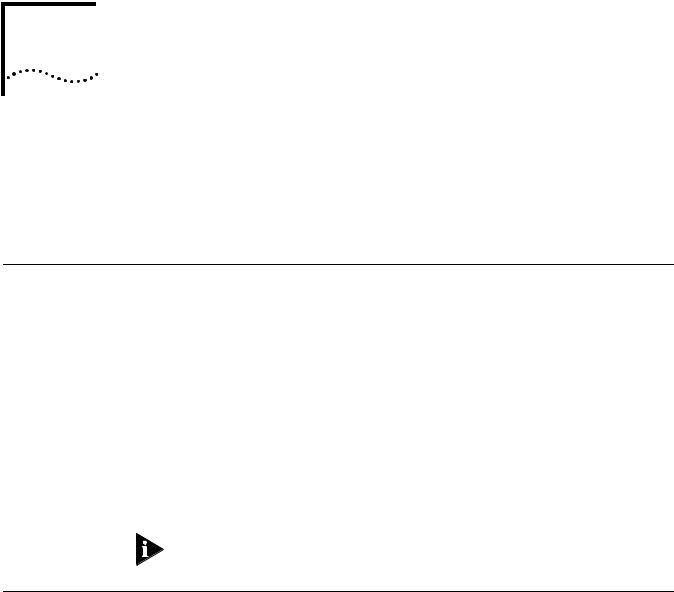
CONFIGURATION METHODS
3
OfficeConnect Remote 812 CLI offers three setup choices, all of which are described in this section: the automated, Quick Setup method, the QuickVC Setup method, and the manual method. Review the capabilities of each below and decide which configuration method best suits your needs, then proceed to the appropriate chapter for detailed configuration guidelines for each method.
Quick Setup
Instructions
The Quick Setup program for the CLI is designed to get your OfficeConnect Remote 812 up and running fast. To ensure that you have all the information you need on hand before you engage Quick Setup, we have supplied a script to jot down system, management, and LAN configuration information. We recommend that you fill out either script completely to get the full benefit of the program.
Used in combination with the QuickVC Setup program, Quick Setup allows virtually complete console-based configuration of your OfficeConnect Remote 812 without requiring any knowledge of CLI command syntax.
The questions beginning in the next chapter represent nearly the full text of what Quick Setup would query if you were to use every service available as configured on the CLI. If you are using partial service - just IP configuration, for example - Quick Setup will skip the Bridging section. Default values are enclosed in brackets
[ ].
If at any time you decide to quit Quick Setup, you can type <ctrl>c (^c) throughout the program.
QuickVC Setup
Instructions
The QuickVC Setup program for the CLI is designed to get virtual circuits for your OfficeConnect Remote 812 configured quickly. To ensure that you have all the information you need on hand before you engage QuickVC Setup, we have supplied a script to jot down information for VC connections. We recommend that you fill out either script completely to get the full benefit of the program.
Used in combination with the Quick Setup program, QuickVC Setup allows virtually complete console-based configuration of your OfficeConnect Remote 812 without requiring any knowledge of CLI command syntax.
The questions beginning in Chapter 5 represent nearly the full text of what QuickVC Setup would query if you were to use every service available as configured on the CLI. If you are using partial service QuickVC Setup will skip some sections. Default values are enclosed in brackets [ ].

3-2 CHAPTER 3: CONFIGURATION METHODS
Manual Setup
Instructions
Once you become familiar with the CLI interface, you might find it more efficient to manage the OfficeConnect Remote 812 manually. Manual configuration is most versatile in that you only enter commands that need to effectively change from the current configuration. Also, many of the advanced features can only be accessed through manual configuration (such as filtering).
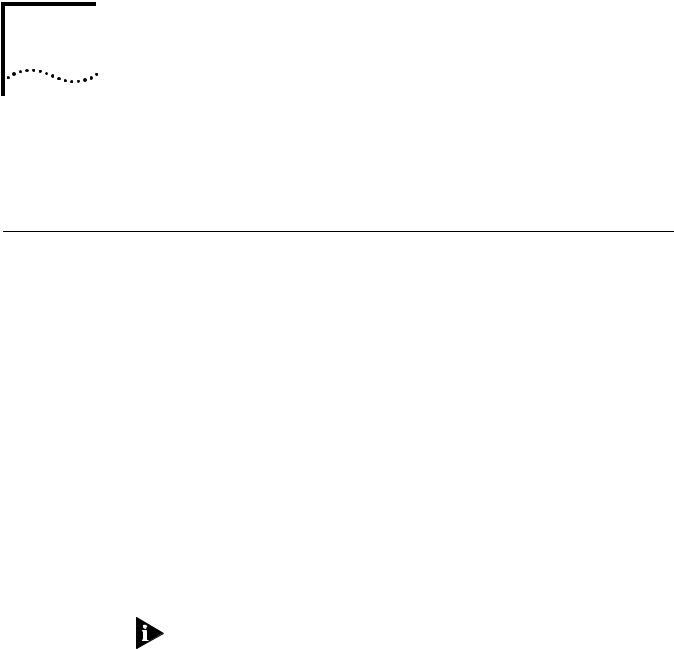
QUICK SETUP
4
This chapter will describe in detail the operations of the Quick Setup program. It will identify the required information, steps involved, and sample output scripts from the execution of this program.
CLI Quick Setup
Script
Introduction The CLI Quick Setup program allows you to quickly configure LAN-side, global and management settings for your OfficeConnect Remote 812. Instead of using cryptic commands, you will simply respond to a series of questions regarding different aspects of your configuration. The program will convert your responses into the appropriate CLI commands and execute them.
The CLI Quick Setup program automatically executes when the OfficeConnect Remote 812 is powered on with no configuration and all DIP switches in the back of the unit are in the OFF position. This boot mode is called Unconfigured Mode. An OfficeConnect Remote 812 unit can be restored to an unconfigured state by ensuring that all DIP switches are in the OFF position and by deleting the configuration by performing one of the following:
1Press the Configuration reset button on the back of the unit while powering on.
2Issue the delete configuration command from the CLI.
3Use the browser-based OfficeConnect Remote 812 Manager to delete the configuration.
For more information on the OfficeConnect Remote 812 boot modes see Chapter 2: Getting Started in the OfficeConnectRemote 812 ADSL Router Install Guide.
Instructions The following sections contain the CLI Quick Setup script. You will be required to enter information concerning your network configuration. Questions in the script are presented here in tables. Write the appropriate information for your desired configuration in the following tables.
Setup Script The OfficeConnect Remote 812 Quick Setup will let you set up LAN-side and global configuration for your system.To configure wide-area profiles you should run the OfficeConnect Remote 812 VC Wizard using the QUICKVC command.
Do you want to continue with OfficeConnect Remote 812 Quick Setup?

4-2 CHAPTER 4: QUICK SETUP
The OfficeConnect Remote 812 Quick Setup allows you to setup a simple configuration for IP, IPX, and bridging.
Please answer the following questions with "yes" or "no" to indicate which portions of the system you want to configure.
When Quick Setup displays a question it will display a default answer in square brackets, like "[yes]". If you simply press enter, this is the answer that will be used for you.
Password Protection
Question |
Default |
Your System |
|
|
|
Do you want the CLI to be password |
[no ] |
|
protected? |
|
|
|
|
|
What is the console login password (no |
[ ] |
|
more than 8 characters)? |
|
|
|
|
|
Which portions of the network do you want to configure?
Question |
Default |
Your System |
|
|
|
Network management ? |
[yes] |
|
|
|
|
IP ? |
[yes] |
|
|
|
|
IPX ? |
[no] |
|
|
|
|
Bridging ? |
[no] |
|
|
|
|
Quick Setup Identification information
Question |
Default |
Your System |
|
|
|
Enter the name of your system: |
[ ] |
|
|
|
|
Who is the system contact person? |
[ ] |
|
|
|
|
Where is this system located? |
[ ] |
|
|
|
|
Quick Setup Management Information
Question |
Default |
Your System |
|
|
|
Do you want to be able to manage the system via |
[yes] |
|
SNMP? |
|
|
|
|
|
An SNMP community names a group of systems that can manage your system via
SNMP. It is a rudimentary form of security.
Question |
Default |
Your System |
|
|
|
What SNMP community will manage this system? |
[public] |
|
|
|
|

CLI Quick Setup Script |
4-3 |
Along with a community name, you can limit access to a specific management station. "0.0.0.0" means any station.
Question |
Default |
Your System |
|
|
|
What is the IP address of the station for this |
[0.0.0.0] |
|
community? |
|
|
|
|
|
You also need to specify if this community can only read information, or read and write information.
Question |
Default |
Your System |
|
|
|
Can this community change management |
[yes] |
|
information? |
|
|
|
|
|
This completes the section on SNMP management configuration.
TELNET information
Question |
Default |
Your System |
|
|
|
Do you want to allow command line management via |
[yes] |
|
TELNET? |
|
|
|
|
|
For TELNET management of the system, you need to create a user name and password to control access.
Question |
Default |
Your System |
|
|
|
What user name will be allowed to manage this system? |
[root] |
|
|
|
|
What password will be used for this user ? |
[ ] |
|
|
|
|
Quick Setup IP information
The OfficeConnect Remote 812 uses a network name to identify the network for future managment commands.
Question |
Default |
Your System |
|
|
|
Enter the network name of your IP network: |
[ip] |
|
|
|
|
Enter the IP address for the OfficeConnect Remote |
[192.168.200.25 |
|
812: |
4] |
|
|
|
|
The IP mask can be specified either as a class ("A", "B", or "C"), the number of one bits in the mask, or as an address in the format 255.x.x.x.

4-4 CHAPTER 4: QUICK SETUP
Question |
Default |
Your System |
|
|
|
What should the the mask be set to? |
[C] |
|
|
|
|
You need to specify the framing for the IP network. It should be either "ethernet_ii" or "snap".
Question |
Default |
Your System |
|
|
|
What is the framing for the IP network? |
[ethernet_ii] |
|
|
|
|
You can use the Routing Information Protocol (RIP) to exchange routing information with other routers on the network.
Question |
Default |
Your System |
|
|
|
Do you want to run RIP? |
[yes] |
|
|
|
|
Choose the version of RIP to run: |
[v2] |
|
|
|
|
The OfficeConnect Remote 812 can act as a DHCP server, providing IP addresses to other stations on the local lan.
Question |
Default |
Your System |
|
|
|
Do you want the OfficeConnect Remote 812 to act |
[yes] |
|
as a DHCP server? |
|
|
|
|
|
Enter the start address for the DHCP IP address |
[ ] |
|
pool: |
|
|
|
|
|
Enter the end address for the DHCP IP address |
[ ] |
|
pool: |
|
|
|
|
|
It is possible to restrict access to the TFTP server to a specific system or a list of systems. Quick Setup will allow you to enter one system that is allowed or allow access to all systems.
Question |
Default |
Your System |
|
|
|
Do you want to allow all systems to access the TFTP |
[yes] |
|
server? |
|
|
|
|
|
IP setup is completed.
Quick Setup IPX information
The network name is used by the OfficeConnect Remote 812 to identify your IPX network.

CLI Quick Setup Script |
4-5 |
Question |
Default |
Your System |
|
|
|
Enter the name of your network: |
[ipx] |
|
|
|
|
The network number is a non-zero hexadecimal number of up to 8 digits.
Question |
Default |
System |
|
|
|
Enter the ipx network number: |
[ ] |
|
|
|
|
You need to specify the framing for the IPX network. It should be one of the following: “ethernet_ii”, “snap”, “dsap”, “novell_8023.”
Question |
Default |
System |
|
|
|
What is the framing for the IPX network ? |
[ethernet_ii] |
|
|
|
|
Quick Setup Bridge Information
The network name is used by the OfficeConnect Remote 812 to identify your bridging setup.
Question |
Default |
Your System |
|
|
|
Enter the network name: |
[bridge] |
|
|
|
|
The spanning tree algorithm is used to eliminate loops in a network that is linked together with bridges. You should run the spanning tree algorithm in the OfficeConnect Remote 812 if you have multiple 812s linking your network to another network; or if you think that there might be loops in your network.
Question |
Default |
System |
|
|
|
Do you want to run the spanning tree algorithm? |
[no] |
|
|
|
|
Would you like to review your current settings before executing [yes]?
Sample Identification Information
This section contains a sample of possible settings.

4-6 CHAPTER 4: QUICK SETUP
Management Information: |
|
Console Login Required: |
yes |
Console Login Password: |
password |
SNMP Management: |
|
SNMP Community: |
public |
SNMP IP Address: |
0.0.0.0 |
SNMP Read&Write: |
yes |
TELNET Management: |
|
TELNET User: |
root |
TELNET Password: |
!root |
IP Information: |
|
IP Network Name: |
ip |
IP Network Address: |
192.168.200.254 |
IP Mask: |
C |
IP Frame Type: |
ethernet_ii |
IP RIP: |
v2 |
DHCP Server: |
Enabled |
DHCP Pool Start IP Address: |
192.168.200.1 |
DHCP Pool End IP Address: |
192.168.200.40 |
TFTP Server Information: |
|
TFTP Access: |
Any system |
IPX Information: |
|
IPX Network Name: |
ipx |
IPX Network Number: |
12345661 |
IPX Frame Type: |
ethernet_ii |
Bridge Information: |
|
Bridge Network Name: |
bridge |
Spanning Tree: |
no |
Do you want to change any answers [no]?
Do you want to actually execute these commands [yes]?
