3COM 3CR990-TX-97, 3CR990SVR95, 3CR990SVR97, 3CR990-TX-95 User Manual

EtherLink® 10/100 PCI
Network Interface
Card with 3XP
Processor User Guide
3CR990-TX-95 3CR990-TX-97 3CR990SVR95 3CR990SVR97
10/100 Mbps PCI client and server network interface cards with DynamicAccess® technology
http://www.3com.com/
http://www.3com.com/productreg
Part No. 09-1742-001
Published May 2000
3Com Corporation ■ 5400 Bayfront Plaza ■ Santa Clara, California ■ 95052-8145
Copyright © 2000, 3Com Corporation. All rights reserved. No part of this documentation may be reproduced in any form or by any means or used to make any derivative work (such as translation, transformation, or adaptation) without written permission from 3Com Corporation.
3Com Corporation reserves the right to revise this documentation and to make changes in content from time to time without obligation on the part of 3Com Corporation to provide notification of such revision or change.
3Com Corporation provides this documentation without warranty, term, or condition of any kind, either implied or expressed, including, but not limited to, the implied warranties, terms or conditions of merchantability, satisfactory quality, and fitness for a particular purpose. 3Com may make improvements or changes in the product(s) and/or the program(s) described in this documentation at any time.
If there is any software on removable media described in this documentation, it is furnished under a license agreement included with the product as a separate document, in the hard copy documentation, or on the removable media in a directory file named LICENSE.TXT or !LICENSE.TXT. If you are unable to locate a copy, please contact 3Com and a copy will be provided to you.
UNITED STATES GOVERNMENT LEGEND
If you are a United States government agency, then this documentation and the software described herein are provided to you subject to the following:
All technical data and computer software are commercial in nature and developed solely at private expense. Software is delivered as “Commercial Computer Software” as defined in DFARS 252.227-7014 (June 1995) or as a “commercial item” as defined in FAR 2.101(a) and as such is provided with only such rights as are provided in 3Com’s standard commercial license for the Software. Technical data is provided with limited rights only as provided in DFAR 252.227-7015 (Nov 1995) or FAR 52.227-14 (June 1987), whichever is applicable. You agree not to remove or deface any portion of any legend provided on any licensed program or documentation contained in, or delivered to you in conjunction with, this User Guide.
Unless otherwise indicated, 3Com registered trademarks are registered in the United States and may or may not be registered in other countries.
3Com, the 3Com logo, DynamicAccess, EtherDisk, EtherLink, and Parallel Tasking are registered trademarks of 3Com Corporation or its subsidiaries. 3Com Facts is a service mark of 3Com Corporation or its subsidiaries.
Entrust is a registered trademark of Entrust Technologies, and Entrust/PKI and Entrust/Entelligence are trademarks of Entrust Technologies. Intel and Pentium are registered trademarks of Intel Corporation. Microsoft, Windows and Windows NT are registered trademarks of Microsoft Corporation. Netscape is a registered trademark of Netscape Communications Corporation. NetWare and Novell are registered trademarks of Novell, Inc. All other company and product names may be trademarks of the respective companies with which they are associated.
About This Guide
This guide describes how to install, configure, and troubleshoot the 3Com EtherLink 10/100 Mbps PCI network interface card (NIC) with 3XP Processor, which is available in the following models:
3CR990-TX-95 |
Client NIC for 56-bit encryption |
3CR990-TX-97 |
Client NIC for 56-bit and 168-bit encryption |
3CR990SVR95 |
Server NIC for 56-bit encryption |
3CR990SVR97 |
Server NIC for 56-bit and 168-bit encryption |
This guide is intended for the network administrator, network operator, or network hardware installer. Knowledge of Ethernet and the server network operating system is required.
Documentation is available in Adobe Acrobat Reader Portable Document Format (PDF) or HTML on the 3Com World Wide Web site: http://www.3com.com/. You can download Acrobat Reader from the Adobe Systems Incorporated web site: http://www.adobe.com/.
Year 2000 Compliance
For information on Year 2000 compliance and 3Com products, visit the 3Com Year 2000 Web page:
http://www.3com.com/products/yr2000.html

CONTENTS
ABOUT THIS GUIDE
|
Conventions |
|
12 |
|
|
|
|
|
|
|
|
|
|
|
|
|
|
||
1 INTRODUCTION |
|
|
|
|
|
|
|||
|
Overview |
13 |
|
|
|
|
|
|
|
|
Onboard 3XP Processor |
14 |
|
|
|
|
|||
|
Data Encryption |
14 |
|
|
|
|
|
||
|
LAN Encryption Software for Windows 95/98 |
14 |
|||||||
|
High Encryption Pack for Windows 2000 |
15 |
|
||||||
|
3CR990 NIC Features |
15 |
|
|
|
|
|
||
|
Advanced Server Features |
17 |
|
|
|
||||
|
Load Balancing |
18 |
|
|
|
|
|
||
|
Self-Healing Drivers |
18 |
|
|
|
|
|||
|
Failover |
18 |
|
|
|
|
|
|
|
|
VLANs |
19 |
|
|
|
|
|
|
|
|
Traffic Prioritization |
20 |
|
|
|
|
|||
|
Server Features Using Other NICs |
21 |
|
|
|||||
|
Remote Wake-Up |
21 |
|
|
|
|
|
||
|
Remote Wake-Up Requirements |
21 |
|
|
|||||
|
Remote Wake-Up Cable |
22 |
|
|
|
||||
|
Remote Wake-Up and Multiple NIC Installations |
22 |
|||||||
|
Integrated Boot ROM with Managed PC Boot Agent |
|
|||||||
|
(MBA) |
22 |
|
|
|
|
|
|
|
|
Desktop Management Interface (DMI) 2.0 |
23 |
|
||||||
|
DHCP Server Prevention |
24 |
|
|
|
||||
|
Remote System Alerts 24 |
|
|
|
|
||||
|
Hot Plug NIC Installation |
24 |
|
|
|
|
|||
|
Offline Diagnostics |
25 |
|
|
|
|
|
||
|
DynamicAccess LAN Agent |
25 |
|
|
|
|
|||
|
Windows 2000 Offload Features |
26 |
|
|
|
||||

2 INSTALLING AND CONNECTING THE NIC
|
Overview |
27 |
|
|
|
|
|
|
|
|
|
Installation Overview |
27 |
|
|
|
|
|
|||
|
Safety Precautions |
27 |
|
|
|
|
|
|||
|
Installation Requirements |
28 |
|
|
|
|
||||
|
Installing Multiple NICs |
29 |
|
|
|
|
||||
|
Upgrading Windows 95 to Windows 98 |
29 |
|
|||||||
|
Updating the Network Driver and NIC Software |
29 |
||||||||
|
Installing From Diskette |
29 |
|
|
|
|
|
|||
|
Making a DOS-Bootable Diskette |
30 |
|
|
|
|||||
|
Creating Installation Diskettes 30 |
|
|
|
||||||
|
Product Registration |
31 |
|
|
|
|
|
|
||
|
Preparing the NIC and the Computer |
32 |
|
|
|
|||||
|
Installing and Connecting the NIC |
34 |
|
|
|
|||||
|
Connecting the Remote Wake-Up Cable 36 |
|
|
|
||||||
|
Installing Software |
38 |
|
|
|
|
|
|
||
|
|
|
|
|
||||||
3 INSTALLING NIC DRIVERS IN WINDOWS |
|
|
|
|||||||
|
Overview |
39 |
|
|
|
|
|
|
|
|
|
Software Installation Requirements |
39 |
|
|
|
|||||
|
Getting Help 40 |
|
|
|
|
|
|
|
|
|
|
Installing the Network Driver Using the EtherCD |
40 |
|
|||||||
|
Windows 2000 |
40 |
|
|
|
|
|
|
||
|
Windows NT 4.0 |
41 |
|
|
|
|
|
|
||
|
Windows 98 |
43 |
|
|
|
|
|
|
|
|
|
Windows 95 |
44 |
|
|
|
|
|
|
|
|
|
New Hardware Found |
45 |
|
|
|
|
||||
|
Update Device Driver Wizard |
46 |
|
|
|
|||||
|
Verifying Successful Installation |
48 |
|
|
|
|
||||
|
Windows 2000 |
48 |
|
|
|
|
|
|
||
|
Windows NT 4.0 |
49 |
|
|
|
|
|
|
||
|
Windows 95 and Windows 98 |
49 |
|
|
|
|||||
|
Installing the 3Com NIC Diagnostics Program |
|
50 |
|
||||||
|
Starting the 3Com NIC Diagnostics Program |
51 |
|
|||||||
|
Updating the Network Driver and NIC Software |
51 |
|
|||||||
|
Installing Multiple NICs |
52 |
|
|
|
|
|
|||
|
Windows 2000, Windows 98, and Windows 95 |
52 |
||||||||
|
Windows NT 4.0 |
53 |
|
|
|
|
|
|
||

4 INSTALLING DYNAMICACCESS SOFTWARE IN WINDOWS
Overview 55 |
|
|
|
|
|
|
|
|
Installing the DynamicAccess LAN Agent for a Client NIC |
55 |
|||||||
Client PC Requirements |
55 |
|
|
|
|
|
|
|
Installing the LAN Agent |
56 |
|
|
|
|
|
|
|
Verifying Successful Installation |
57 |
|
|
|
|
|||
Configuring the DynamicAccess LAN Agent |
57 |
|
|
|||||
Removing the DynamicAccess LAN Agent |
58 |
|
|
|||||
Installing DynamicAccess Software for a Server NIC |
58 |
|
||||||
Verifying Successful Installation |
60 |
|
|
|
|
|||
Configuring Groups and VLANs for a Server NIC |
60 |
|
||||||
Planning the Configuration |
60 |
|
|
|
|
|
||
Working With Server Features |
63 |
|
|
|
|
|||
Windows 2000 |
63 |
|
|
|
|
|
|
|
Windows NT |
64 |
|
|
|
|
|
|
|
Creating a Group |
65 |
|
|
|
|
|
|
|
Adding NICs to a Group |
66 |
|
|
|
|
|
|
|
Specifying a Dedicated IP Address |
66 |
|
|
|
||||
Changing an IP Address |
67 |
|
|
|
|
|
|
|
Creating a VLAN |
67 |
|
|
|
|
|
|
|
Specifying Traffic Priorities |
68 |
|
|
|
|
|
||
Saving the Configuration |
68 |
|
|
|
|
|
||
Disabling Load Balancing for a Group |
69 |
|
|
|
||||
Changing the Primary NIC |
69 |
|
|
|
|
|
||
Removing a NIC from a Group |
69 |
|
|
|
|
|||
Deleting or Editing a VLAN |
70 |
|
|
|
|
|
||
Displaying NIC Properties |
70 |
|
|
|
|
|
||
Displaying Group Properties |
70 |
|
|
|
|
|
||
Specifying Failover from Gigabit to 10/100 PCI |
70 |
|
||||||
Troubleshooting a Load Balancing Configuration |
71 |
|||||||
Changing Windows 2000 Property Settings |
72 |
|
|
|||||
Identifying Windows 2000 Miniport and LAN |
|
|
||||||
Connections 72 |
|
|
|
|
|
|
|
|
Using Windows 2000 Offload Features |
73 |
|
|
|
||||
Enabling Offloads |
74 |
|
|
|
|
|
|
|
Configuring Offloads for a Group of Different NICs |
76 |
|||||||
Installing DynamicAccess LAN Encryption Software |
76 |
|
||||||
Minimum Installation Requirements |
77 |
|
|
|
||||
Hardware Requirements: |
77 |
|
|
|
|
|
||
Software Requirements: |
77 |
|
|
|
|
|
||

Installation Overview |
77 |
|
Installing LAN Encryption Software on Windows 95 |
77 |
|
Installing LAN Encryption Software on Windows 98 |
82 |
|
Adding the Entrust File |
85 |
|
Starting DynamicAccess LAN Encryption Software |
86 |
|
Viewing the Administrator’s Guide Online 86 |
|
|
Uninstalling LAN Encryption Software 87 |
|
|
5 INSTALLING NETWARE CLIENT AND SERVER DRIVERS
Overview 89 |
|
|
|
|
|
|
|
Installing and Configuring the NetWare Server Driver |
89 |
||||||
Using the Latest Support Packs |
89 |
|
|
|
|||
Obtaining NetWare Loadable Modules 90 |
|
||||||
Server Software Installation Requirements |
91 |
|
|||||
Netware Packet Receive Buffers |
91 |
|
|
||||
Slot Numbers for Multiple NICs |
91 |
|
|
||||
Obtaining Slot Numbers |
92 |
|
|
|
|||
Installing the NetWare 3.12 Server Driver |
92 |
|
|||||
Installing the Server Driver for NetWare 4.11 and 5.0 |
|||||||
Using INETCFG |
93 |
|
|
|
|
|
|
Installing the Server Driver and DynamicAccess Technology |
|||||||
Using AUTOEXEC.NCF |
95 |
|
|
|
|
||
Loading the 3Com EtherCD |
96 |
|
|
|
|||
Copying the Driver |
96 |
|
|
|
|
||
Specifying the Slot Number |
97 |
|
|
|
|||
Loading the Driver |
97 |
|
|
|
|
||
Setting Up Another NIC |
97 |
|
|
|
|||
Installing Multiple Server NICs |
98 |
|
|
|
|||
Verifying the PCI Slot Number |
99 |
|
|
|
|||
Installing Server Features |
99 |
|
|
|
|
||
Configuring Groups |
100 |
|
|
|
|
|
|
Verifying the Installation and Configuration |
102 |
|
|||||
Changing NetWare Driver Configuration Parameters |
103 |
||||||
Maintaining Groups |
104 |
|
|
|
|
|
|
Planning the Configuration |
104 |
|
|
|
|||
Adding a Secondary NIC to a Group |
105 |
|
|
||||
Adding a Group |
106 |
|
|
|
|
|
|
Server Feature Commands |
108 |
|
|
|
|||
group 108 |
|
|
|
|
|
|
|
display status |
108 |
|
|
|
|
|
|
|
help |
109 |
|
|
|
|
|
|
link timeout |
109 |
|
|
|
||
|
probe interval |
109 |
|
|
|
||
|
receive timeout |
110 |
|
|
|
||
|
retry count |
110 |
|
|
|
|
|
|
send timeout |
110 |
|
|
|
||
|
ungroup 111 |
|
|
|
|
||
|
wait timeout |
111 |
|
|
|
||
|
Troubleshooting a Group Configuration |
112 |
|||||
|
|
|
|
|
|||
6 CONFIGURING THE NIC |
|
|
|
||||
|
Overview |
113 |
|
|
|
|
|
|
Default NIC Settings |
113 |
|
|
|||
|
Configuration Methods |
116 |
|
|
|||
|
Changing General NIC Configuration Settings |
|
117 |
||||
|
Using the 3Com NIC Diagnostics Program |
117 |
|||||
|
Using the 3Com DOS Configuration Program |
118 |
|||||
|
Configuring the Managed PC Boot Agent (MBA) |
120 |
|||||
|
Enabling or Disabling the Boot ROM Setting |
120 |
|||||
|
Booting From the Network |
120 |
|
|
|||
|
BBS BIOS-Compatible PCs 121 |
|
|
||||
|
Non-BBS BIOS-Compatible PCs 122 |
|
|
||||
|
Disabling the 3Com Logo |
122 |
|
|
|||
|
|
|
|
||||
7 CONFIGURING IP SECURITY |
|
|
|||||
|
Overview |
123 |
|
|
|
|
|
|
Creating a Security Policy |
124 |
|
|
|||
|
Defining the Console |
124 |
|
|
|||
|
Creating the Policy |
125 |
|
|
|
||
|
Creating a Filter |
126 |
|
|
|
||
|
Binding the Filter |
127 |
|
|
|
||
|
Creating the Filter Action |
127 |
|
|
|||
|
Binding the Filter Action |
127 |
|
|
|||
|
Enabling Encryption |
128 |
|
|
|||
|
Disabling Encryption |
128 |
|
|
|||

8 TROUBLESHOOTING THE NIC
|
Overview |
129 |
|
|
|
|
|
|
|
|
Interpreting the LEDs |
129 |
|
|
|
|
|
||
|
Viewing the NIC LEDs in the Diagnostics Program |
130 |
|||||||
|
Accessing 3Com Support Databases |
131 |
|
|
|||||
|
Accessing the 3Com Knowledgebase |
131 |
|
|
|||||
|
Accessing the 3Com NIC Help System |
131 |
|
|
|||||
|
Accessing Release Notes and Frequently Asked |
|
|||||||
|
Questions 131 |
|
|
|
|
|
|
|
|
|
Troubleshooting the NIC Installation |
132 |
|
|
|||||
|
Problems/Error Messages |
132 |
|
|
|
|
|||
|
Cleaning Up a Failed Installation |
132 |
|
|
|||||
|
Troubleshooting the Network Connection |
133 |
|
|
|||||
|
Troubleshooting Remote Wake-Up |
135 |
|
|
|
||||
|
Troubleshooting a Network Connection |
136 |
|
|
|||||
|
Troubleshooting Hubs |
137 |
|
|
|
|
|||
|
Cabling Pinouts |
137 |
|
|
|
|
|
|
|
|
Removing the Network Driver |
138 |
|
|
|
|
|||
|
Windows 2000 |
138 |
|
|
|
|
|
|
|
|
Windows NT 4.0 |
139 |
|
|
|
|
|
|
|
|
Windows 95 and Windows 98 |
139 |
|
|
|
||||
|
Removing DynamicAccess Server Features |
140 |
|
|
|||||
|
Windows NT 4.0 |
140 |
|
|
|
|
|
|
|
|
Windows 2000 |
140 |
|
|
|
|
|
|
|
|
NetWare |
141 |
|
|
|
|
|
|
|
|
|
|
|
|
|
||||
9 RUNNING NIC DIAGNOSTICS |
|
|
|
|
|||||
|
Overview |
143 |
|
|
|
|
|
|
|
|
Running the 3Com DOS Diagnostics Program 144 |
|
|||||||
|
Running the NIC Diagnostics Tests |
144 |
|
|
|
||||
|
Running the Network Test |
145 |
|
|
|
|
|||
|
Running the NIC Test |
146 |
|
|
|
|
|||
|
Viewing the NIC LEDs in the Diagnostics Program |
146 |
|||||||
|
Viewing Network Statistics |
|
147 |
|
|
|
|
||
|
Using the 3Com Icon in the Windows System Tray |
148 |
|||||||
|
Enabling the Icon |
148 |
|
|
|
|
|
||
|
Displaying Network Statistics 148 |
|
|
|
|||||
|
Removing the 3Com NIC Diagnostics Program |
149 |
|
||||||
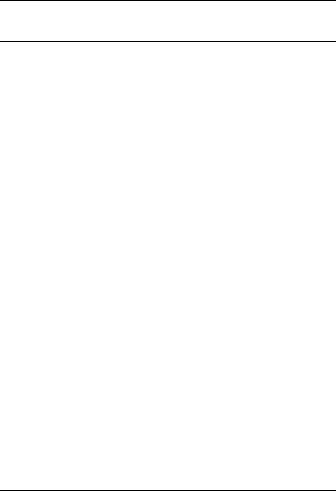
AOBTAINING DRIVERS
BSPECIFICATIONS AND CABLING REQUIREMENTS
|
3CR990 NIC Specifications |
153 |
|
|||
|
Cabling Requirements |
154 |
|
|
||
|
Twisted-Pair Cable |
154 |
|
|
||
|
10BASE-T Operation |
155 |
|
|||
|
100BASE-TX Operation |
156 |
|
|||
|
RJ-45 Connector Pin Assignments |
156 |
||||
|
Flow Control |
157 |
|
|
|
|
|
Pause Frames |
157 |
|
|
|
|
|
Link Negotiation |
157 |
|
|
||
C |
|
|||||
INSTALLING THE 3COM DMI AGENT |
||||||
|
Overview 159 |
|
|
|
|
|
|
About the 3Com DMI Agent |
159 |
||||
|
System Requirements |
160 |
|
|
||
|
Client PC Requirements |
160 |
||||
|
Network Management Requirements 161 |
|||||
|
Installing the 3Com DMI Agent |
161 |
||||
|
|
|||||
D ETHERCD CONTENT AND NAVIGATION |
||||||
|
EtherCD Navigation |
163 |
|
|
||
|
Root Subdirectories |
164 |
|
|||
|
Auto Insert |
164 |
|
|
|
|
|
Text Files |
164 |
|
|
|
|
E INSTALLING A 3COM NIC WHILE INSTALLING THE NOS
Windows Fresh Installation |
167 |
|
Windows NT |
167 |
|
Windows 2000 |
167 |
|
NetWare Fresh Installation |
167 |
|
Requirements |
167 |
|
Installation Instructions |
168 |
|
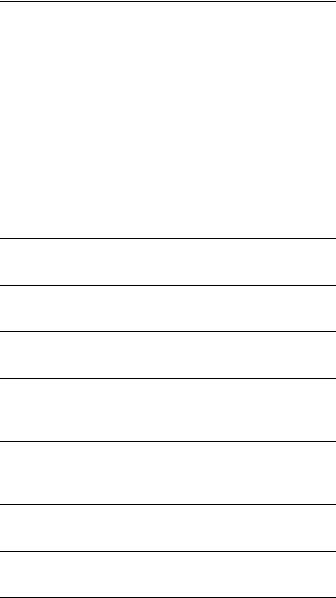
F TECHNICAL SUPPORT
Online Technical Services |
171 |
|
|
|
World Wide Web Site |
171 |
|
|
|
3Com Knowledgebase Web Services |
172 |
|||
3Com FTP Site |
172 |
|
|
|
3Com Bulletin Board Service |
172 |
|
||
Access by Analog Modem |
172 |
|
||
Access by Digital Modem |
173 |
|
||
3Com Facts Automated Fax Service |
173 |
|||
Support from Your Network Supplier 173 |
||||
Support from 3Com |
174 |
|
|
|
Returning Products for Repair 175 |
|
|||
INDEX
FCC CLASS B STATEMENT
FCC DECLARATION OF CONFORMITY
INDUSTRY CANADA CLASS B EMISSION
COMPLIANCE STATEMENT
AVIS DE CONFORMITÉ À LA RÉGLEMENTATION
D’INDUSTRIE CANADA
VCCI CLASS B STATEMENT
3COM END USER SOFTWARE LICENSE AGREEMENT
PRODUCT REGISTRATION
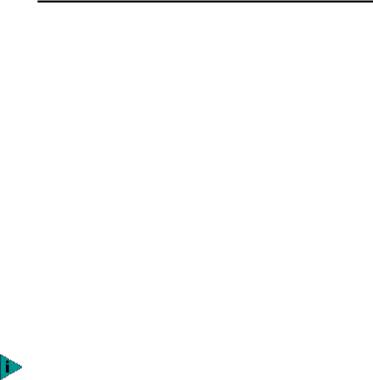
ABOUT THIS GUIDE
This guide describes how to install, configure, and troubleshoot the following 3Com® EtherLink® PCI network interface cards (NICs):
NIC/Description |
Model Number |
|
|
EtherLink 10/100 Mbps PCI with |
3CR990-TX-95 |
3XP Processor |
|
Client NIC for DES (56-bit) |
|
encryption |
|
|
|
EtherLink 10/100 Mbps PCI with |
3CR990-TX-97 |
3XP Processor |
|
Client NIC for 3DES (168-bit) and |
|
DES (56-bit) encryption |
|
|
|
EtherLink Server 10/100 Mbps |
3CR990SVR95 |
PCI NIC with 3XP Processor |
|
Server NIC for DES (56-bit) |
|
encryption |
|
|
|
EtherLink 10/100 Mbps PCI |
3CR990SVR97 |
server NIC with 3XP Processor |
|
Server NIC for 3DES (168-bit) |
|
and DES (56-bit) encryption |
|
|
|
This guide is intended for those who install and configure Ethernet NICs. Some familiarity with Ethernet networks and NICs is assumed.
If release notes are shipped with your product and the information there differs from the information in this guide, follow the instructions in the release notes.
Most user guides and release notes are available in Adobe Acrobat Reader Portable Document Format (PDF) or HTML on the 3Com World Wide Web site:
http://www.3com.com/
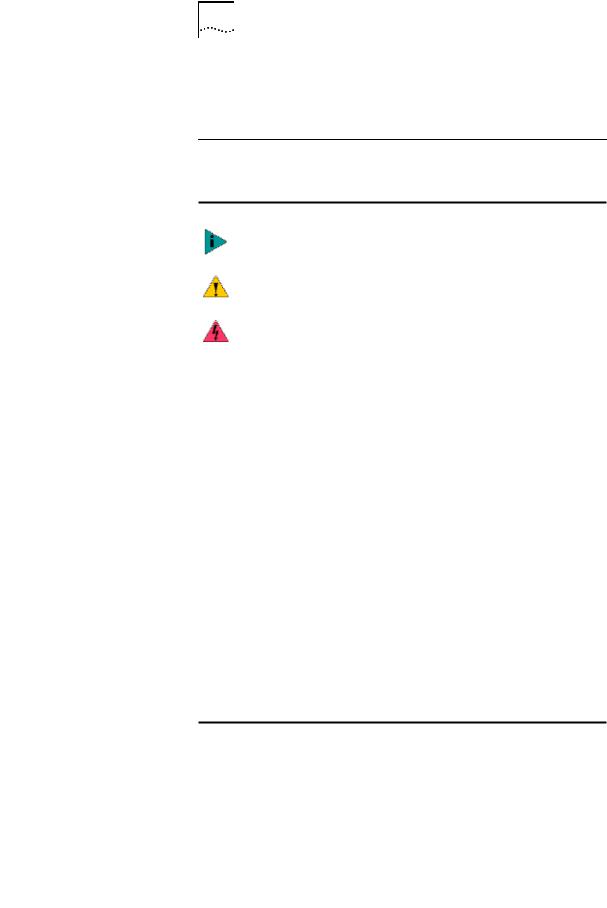
12 CHAPTER : ABOUT THIS GUIDE
You can download Acrobat Reader from the EtherCD or from Adobe Systems Incorporated Web site:
http://www.3com.com/
Conventions
The following tables list conventions that are used throughout this guide.
|
Icon |
Notice Type |
Description |
|
|
|
|
|
|
Information note |
Information that describes important features |
|
|
||
|
|
|
or instructions |
|
|
|
|
|
|
|
|
|
|
Caution |
Information that alerts you to potential loss of |
|
|
||
|
|
|
data or potential damage to an application, |
|
|
|
system, or device |
|
|
|
|
|
|
|
|
|
|
Warning |
Information that alerts you to potential |
|
|
|
personal injury |
|
|
|
|
|
|
|
|
Convention |
Description |
|
|
Screen displays |
This typeface represents information as it appears on |
|
the screen. |
|
|
Commands |
The word “command” means that you must enter the |
|
command exactly as shown and then press Return or |
|
Enter. Commands appear in bold. Example: |
|
To launch the DOS diagnostics program, enter the |
|
following command: |
|
|
a: install |
|
|
|
The words “enter” |
When you see the word “enter” in this guide, you |
|
and “type” |
must type something, and then press Return or Enter. |
|
|
Do not press Return or Enter when an instruction simply |
|
|
says “type.” |
|
|
|
|
Words in italics |
Italics are used to: |
|
|
■ |
Emphasize a point. |
|
■ |
Denote a new term at the place where it is defined in |
|
|
the text. |
|
■ |
Identify menu names, menu commands, and software |
button names. Examples:
From the Help menu, select Contents.
Click OK.
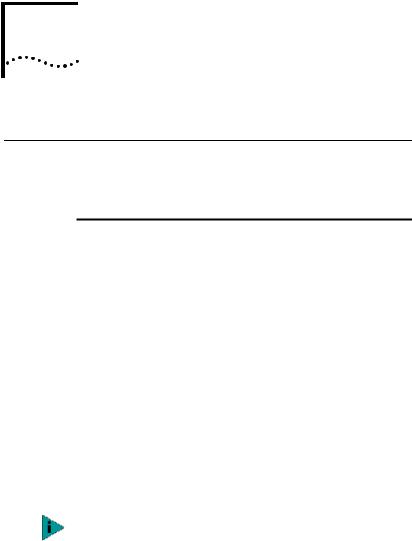
1 INTRODUCTION
Overview
This chapter describes the following 3Com® EtherLink® 10/100 Mbps PCI network interface card (NIC) models from the 3CR990 NIC family.
Product Name/Description |
Model Number |
|
|
EtherLink 10/100 Mbps PCI with |
3CR990-TX-95 |
3XP Processor |
|
Client NIC for DES (56-bit) |
|
encryption |
|
|
|
EtherLink 10/100 Mbps PCI with |
3CR990-TX-97 |
3XP Processor |
|
Client NIC for 3DES (168-bit) and |
|
DES (56-bit) encryption |
|
|
|
EtherLink Server 10/100 Mbps |
3CR990SVR95 |
PCI NIC with 3XP Processor |
|
Server NIC for DES (56-bit) |
|
encryption |
|
|
|
EtherLink 10/100 Mbps PCI |
3CR990SVR97 |
server NIC with 3XP Processor |
|
Server NIC for 3DES (168-bit) |
|
and DES (56-bit) encryption |
|
|
|
Unless specifically indicated, information in this user guide refers to all 3CR990 NIC models.
The 3CR990 NIC connects your PCI-compliant PC to a 10 Mbps or 100 Mbps Ethernet network. It provides advanced features for high performance and secure
transactions. High performance is achieved through an onboard RISC processor; secure transactions are achieved through data encryption.

14 CHAPTER 1: INTRODUCTION
Onboard 3XP Processor
The 3CR990 NIC represents a new generation of secure, intelligent client NICs with an onboard RISC processor (3XP processor). The 3XP processor is designed to optimize system and network performance. The NIC off-loads key networking and security tasks from the host PC CPU (central processing unit) to the 3XP processor, even when running bandwidth-intensive applications such as voice, video, imaging, and Internet and intranet applications.
Data Encryption
The 3CR990 NIC provides DES (Data Encryption Standard 56-bit) encryption and 3DES (triple-DES 168-bit) encryption. Encryption processing is handled entirely
by the 3XP processor and the encryption chip that resides on the NIC.
The onboard encryption chip enables true end-to-end network security (IPSec) at the data capacity of the connected network cable (wire speed), without sacrificing performance.
LAN Encryption Software for Windows 95/98
3Com DynamicAccess® LAN Encryption software is available on the EtherCD packaged with your NIC. The LAN Encryption utility secures communication for individual computers by ensuring authentication, encryption, and data integrity. It intercepts incoming and outgoing communication and encrypts it, blocks it from passing, or lets it through without encryption.
DynamicAccess LAN Encryption software supports both DES (56-bit) and 3DES (168-bit) encryption. For detailed information on DynamicAccess LAN Encryption, see the DynamicAccess LAN Encryption Software Administrator’s Guide, located with the DynamicAccess LAN Encryption software on the 3Com EtherCD. (For installation instructions, see Installing DynamicAccess LAN Encryption Software on page 76.)
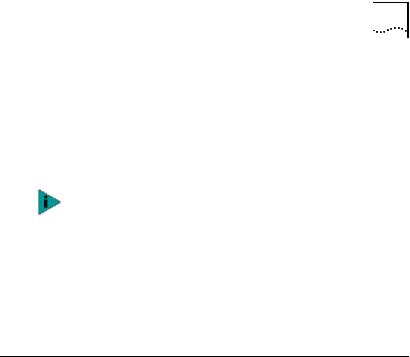
3CR990 NIC Features |
15 |
High Encryption Pack for Windows 2000
The Windows 2000 High Encryption Pack allows you to enhance your system with the highest available encryption level (168-bit). You can download the High Encryption Pack from the following Microsoft World Wide Web site:
http://www.microsoft.com/WINDOWS2000/downloads
/recommended/encryption/default.asp
The Windows 2000 High Encryption Pack is eligible for export from the U.S. to all customers worldwide, except to U.S. embargoed destinations. Please see http://www.microsoft.com/exporting/ for details. Other countries may exercise separate jurisdiction over the import, export or use of encryption products. Users who download this product should observe any local regulations that may apply to the distribution or use of encryption products.
3CR990 NIC Features
Parallel Tasking® II hardware technology plus a powerful suite of DynamicAccess technology software features relieve network congestion and ensure high performance and maximum bandwidth availability.
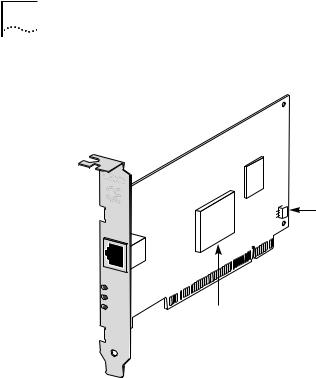
16 CHAPTER 1: INTRODUCTION
Figure 1 The 3CR990 NIC Supports Up to 168-bit (3DES) Encryption
 Encryption chip
Encryption chip
Remote Wake-Up (RWU) connector
TX |
|
|
DATA |
||
ACT |
|
|
10 |
L |
|
100 |
N |
|
K |
||
|
||
3XP Processor
The 3CR990 NIC provides these features for supported IP and IPX environments:
■Advanced Server Features (for 3CR990 server NICs only)—Improved network performance, management, and control:
■Load Balancing
■Self-Healing Drivers
■Failover
■VLANs
■Traffic Prioritization
■Remote Wake-Up—Lets you power-on a computer remotely for after-hours administration.
■Integrated Boot ROM with Managed PC Boot Agent (MBA)—Adds management capabilities by enabling the computer to boot from another computer, rather than from its local drive.
■Desktop Management Interface (DMI) 2.0—Enables managed computers and net computers to report
details about themselves and their peripheral devices

3CR990 NIC Features |
17 |
across the network to a DMI 2.0-compliant management application.
■Remote System Alerts (heartbeat packets)—Can signal a possible computer power loss or theft.
■Hot Plug NIC Installation—Lets you add a new NIC or remove and replace a NIC without turning off power to the computer.
■Offline Diagnostics—Provides offline diagnostics programs for configuring, testing, and troubleshooting NICs.
Advanced Server Features
3Com DynamicAccess technology advanced network software adds intelligence to the NIC to improve network performance, management, and control. DynamicAccess server features relieve network congestion and ensure high performance and maximum bandwidth availability.
■Load Balancing groups share the network load over resilient server links (RSLs) that keep traffic flowing even if a NIC in a group is temporarily disconnected.
■Self-Healing Drivers (SHDs) detect common error conditions and correct them while maintaining server link performance.
■Failover fault tolerance provides a backup solution in the event of a NIC failure.
■VLANs (IEEE 802.1Q multiple virtual LANs) let you divide network segments into logical partitions that simplify configuration changes, organize work groups efficiently, help to control traffic, and provide extra security.
■Traffic Prioritization (IEEE 802.1p/Q) ensures that business-critical and delay-sensitive traffic (such as multimedia applications) has priority over normal data.
For detailed information on DynamicAccess technology products, go to:
http://www.3com.com/dynamicaccess
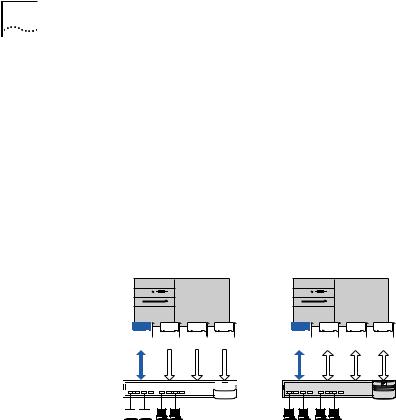
18 CHAPTER 1: INTRODUCTION
Load Balancing
Load balancing maximizes bandwidth at the server through the use of multiple parallel resilient server links (RSLs) that share the network load.
An RSL consists of two or more NICs that form a virtual NIC. Each virtual NIC has multiple physical NICs bound to it, forming a group. Each NIC in a group uses the same protocols and frame types. One NIC is designated the primary NIC and the others secondary NICs.
Figure 2 Types of Load Balancing Arrangements
Transmit-only |
Bidirectional |
Server
Primary Secondaries |
Primary Secondaries |
Switch 
Clients 



Self-Healing Drivers
Self-healing drivers (SHDs) are automatically installed with the NIC software, and work together with RSLs to maintain the network connection. An SHD monitors the NIC continuously for error conditions and makes corrections. These corrections can include resetting the NIC, rebuilding software data structures, temporarily disabling features, or transferring all network traffic to secondary NICs (termed a failover event). An SHD can also continuously monitor the status of the physical NICs in a virtual NIC group before and after failover. Errors and actions are reported to the system console and to the system log file. Error threshold values can be configured at any time.
Failover
In addition to load balancing, RSLs provide failover fault tolerance between a server and a switch—if one NIC in a group fails, the others assume the network load of the
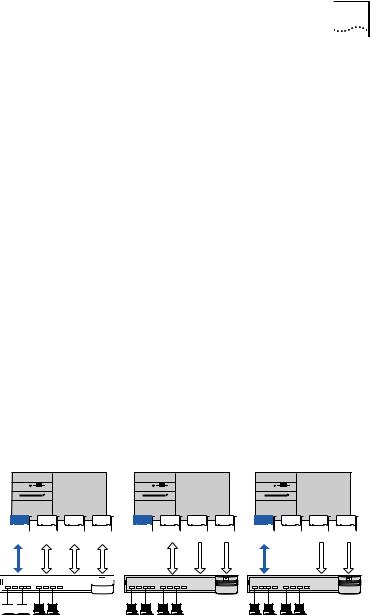
3CR990 NIC Features |
19 |
failed NIC. The failover behavior of secondary NICs depends on how you set load balancing:
■In a transmit load balancing arrangement, the primary NIC is the only one that receives packets. If the primary NIC fails, a secondary NIC assumes the configuration profile, network traffic, and active status of the failed primary NIC.
■In a bidirectional load balancing arrangement, all NICs receive packets. If any NIC fails, receive load balancing is disabled, and the other NICs continue transmit-only load balancing activity. Receive load balancing is restored when new connections are established with clients.
If any NIC in a bidirectional arrangement fails, receive load balancing is disabled, and the other NICs continue transmit-only load balancing activity. If the primary NIC fails, a secondary NIC takes over packet reception for
the group.
Bidirectional load balancing is restored after a failure when applications create new connections and new clients log in.
Figure 3 Bidirectional Load Balancing Failover
Bidirectional |
Primary failure |
Secondary failure |
load balancing |
Server
Primary Secondaries |
Primary Secondaries Primary Secondaries |
Switch 
Clients 



VLANs
A VLAN is a group of location-independent and topology-independent devices that communicate as if they were on the same physical LAN. Network devices on different LAN segments and of different media types can

20 CHAPTER 1: INTRODUCTION
be members of the same VLAN. Membership in a VLAN is determined by a VLAN tag that is transmitted with the Ethernet frame for use by a switch.
With VLANs, you can define a network according to:
■Organizational groups—For example, you can have one VLAN for the Marketing department and one for the Finance department.
■Application groups—For example, you can have one VLAN for e-mail users and one for multimedia users.
Implementing VLANs on a network has these advantages:
■It eases the change and movement of devices on IP networks.
With traditional IP networks, if users move to a different IP subnet, the IP addresses of each workstation must be updated manually. With VLANs installed, if an end station on VLAN 1 is moved to a port elsewhere on the network, you need only to specify that the new port is on VLAN 1.
■It helps to control traffic.
With traditional networks, congestion can be caused by broadcast traffic that is directed to all network devices whether they require it or not. Each VLAN can be set up to contain only those devices that need to communicate with each other, increasing network efficiency.
■It provides extra security.
Devices within each VLAN can communicate only with member devices in the same VLAN. If a device in VLAN 1 needs to communicate with devices in VLAN 2, the traffic must cross a router.
The DynamicAccess technology multiple VLAN capability supports IEEE 802.1Q VLAN tagging and works with any switch that complies with IEEE 802.1Q specifications. See your Ethernet switch documentation for more information on IEEE 802.1Q VLANs.
Traffic Prioritization
Traffic prioritization (IEEE 802.1p/Q) ensures that business-critical and delay-sensitive traffic (such as multimedia applications) has priority over normal data.
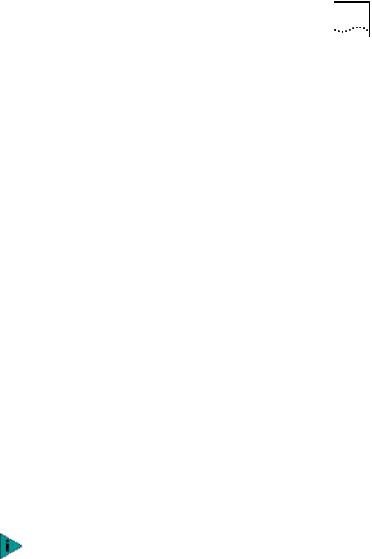
3CR990 NIC Features |
21 |
For detailed information on DynamicAccess technology products, go to:
http://www.3com.com/dynamicaccess
Server Features Using Other NICs
One foreign NIC (one that is not a 3Com EtherLink Server NIC) is allowed in one group per server. For guidelines on using foreign NICs, see these topics:
■Windows NT and Windows 2000—Planning the Configuration on page 60
■NetWare—Planning the Configuration on page 104
Remote Wake-Up
Remote Wake-Up provides the ability to remotely power-on a network computer for after-hours administration. When the PC is in sleep mode and receives a wake-up packet (Magic Packet frame) through the LAN, the NIC turns on the power to the PC. Remote Wake-Up also requires using a desktop management application that is able to generate a Magic Packet Remote Wake-Up signal.
If the computer complies with PCI 2.2, Remote Wake-Up is automatically enabled through the PCI bus. If the computer complies with PCI 2.1, Remote Wake-Up support is enabled by connecting a Remote Wake-Up cable from the NIC’s Remote Wake-Up (RWU) connector
to a 3-pin Remote Wake-Up connector on the computer motherboard.
The NIC provides a network connection with or without the Remote Wake-Up cable installed.
Remote Wake-Up Requirements
The following conditions are required to use Remote
Wake-Up:
■Management application that supports Remote Wake-Up
■BIOS that supports Remote Wake-Up

22CHAPTER 1: INTRODUCTION
■PCI 2.2-compliant bus or a 3-pin Remote Wake-Up connector on the computer motherboard and a 5-volt standby power supply unit rated at a minimum of 375 milliamperes
If you are unsure whether your computer meets the requirements listed above, see the computer documentation or contact the computer manufacturer.
For more information on Remote Wake-Up, including a list of computers that currently support this feature, go to:
http://www.3com.com/partners/acpi
Remote Wake-Up Cable
To order Remote Wake-Up cables, contact 3Com:
■Toll-free number for the United States and Canada: 1-877-226-4604
■Toll number for international calls:
■From the European Community: 001-510-226-4604
■From other countries: Enter the international access code followed by 510-226-4604
Remote Wake-Up and Multiple NIC Installations
To use multiple NICs as Remote Wake-Up NICs in the same computer, the computer must have a power supply that can support multiple Remote Wake-Up devices.
See your computer documentation if you are unsure whether your computer power supply can accommodate more than one Remote Wake-Up device.
Integrated Boot ROM with Managed PC Boot Agent (MBA)
The Managed PC Boot Agent (MBA) software adds management capabilities to the NIC by enabling the computer to boot from a network server, rather than from the computer’s local drive.
This preboot support allows you to use management applications to perform the following tasks remotely:
■Install and configure a new computer that has never been connected to the network.
■Upgrade software.

3CR990 NIC Features |
23 |
■Configure or reconfigure multiple systems simultaneously.
■Scan for viruses.
■Back-up hard drives and perform disaster recovery tasks.
In addition to firmware, MBA has a complete set of tools, utilities, and pre-OS software that enables network administrators to perform such tasks as:
■Reconfiguring multiple systems at once.
■Backing up hard drives automatically.
For information on configuring the MBA to boot from
the network, see Configuring the Managed PC Boot Agent (MBA) on page 120.
For detailed information on the MBA, see the
Managed PC Boot Agent User Guide, located with the MBA software on the 3Com EtherCD.
For more information on the management features supported by the NIC, go to:
http://www.3com.com/managedpc
Desktop Management Interface (DMI) 2.0
Desktop Management Interface (DMI) is a network management standard that is widely accepted for managing Intel-based computers.
DMI 2.0 enables managed computers and net computers to report details about themselves and their peripheral devices across the network to a DMI 2.0-compliant management application.
The 3Com DMI Agent allows any DMI management application to access information such as:
■the NIC driver location, version, and size
■packets-sent statistics
■crc receive errors
A network administrator can then use this type of information to remotely configure and manage a client or server computer.

24 CHAPTER 1: INTRODUCTION
The 3Com DMI Agent consists of a DMI browser with the following components:
■DMI service layer
■DMI agent
■GUI installer
■NDIS drivers
DHCP Server Prevention
This feature prevents the PC from acting like a DHCP server. All receive packets are passed through a DHCP filter and are discarded if they are deemed to be destined for the DHCP process.
Remote System Alerts
The NIC can be configured to continuously transmit a packet to an alert target management station. If the management station fails to receive the regularly scheduled packet, an alert can be triggered that signals a possible computer power loss or theft.
The NIC can also transmit a workgroup keep-alive packet periodically while the computer is in a sleep state. This packet prevents the computer’s workstation address from being aged-out of switch router tables.
Only system administrators should configure these features.
Hot Plug NIC Installation
If your computer supports PCI hot plug specifications, you can add a new 3Com NIC or remove and replace a 3Com NIC without turning off power to the computer. Hot plug NIC installation allows you to expand connections without taking the computer out of service. It makes troubleshooting faster and easier because you do not need to wait for the computer to reboot.
For instructions on performing a hot plug NIC installation, refer to your computer documentation.
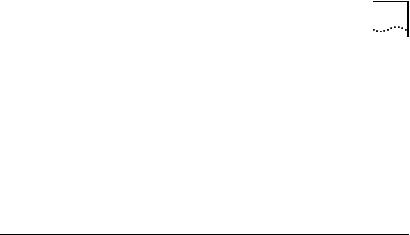
DynamicAccess LAN Agent |
25 |
Offline Diagnostics
The NIC software includes offline diagnostics programs for configuring, testing, and troubleshooting NICs. The configuration program within the DOS diagnostics program is used for a PC running DOS or NetWare. The 3Com NIC diagnostics program (3Com NIC Doctor) is a windows-based program used for a PC running
Windows 2000, Windows NT 4.0, Windows 98, or Windows 95.
DynamicAccess LAN Agent
The DynamicAccess LAN agent is advanced network software that improves performance, management, and control of your network.
The DynamicAccess LAN agent enables the following features:
■RMON SmartAgents—Enables full RMON reporting on all network segments, including switched networks, without the need to place dedicated RMON probes throughout the network. RMON SmartAgents are for use with the DynamicAccess network edge monitor or other remote monitoring applications.
■Traffic prioritization (IEEE 802.1p/Q)—Ensures that business-critical and delay-sensitive traffic (such as multimedia applications) has priority over normal data.
■Fast IP—Eliminates router bottlenecks and improves performance in switched networks.
■Efficient multicast control—Prevents flooding of switched networks by multicast applications such as video training, stock quotes, or online news.
The DynamicAccess LAN agent can be installed on a PC running Windows 2000, Windows NT, Windows 98, or Windows 95. See Installing the DynamicAccess LAN Agent for a Client NIC on page 55 for more information.
For detailed information on the DynamicAccess LAN agent, see the DynamicAccess Technology User Guide located on the EtherCD. Information is also available at:
http://www.3com.com/dynamicaccess
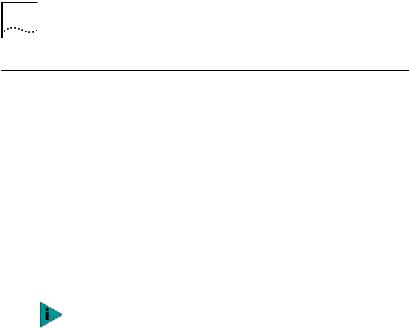
26 CHAPTER 1: INTRODUCTION
Windows 2000 Offload Features
Additionally, the 3CR990 NIC supports Windows 2000 offload features in an IP environment. The Windows 2000 offload features are designed to enhance the
Windows 2000 operating system capabilities by off loading key TCP/IP networking and security tasks from the Windows 2000 operating system:
■IPSec Offload—reduces CPU utilization by allowing the 3XP processor and a crypto chip on the NIC to perform data encryption operations.
■TCP Segmentation Offload—reduces CPU utilization by allowing the 3XP processor on the NIC to perform segmentation of TCP packets.
Windows 2000 does not allow IPSec offloads and TCP Segmentation offloads for the same session. Though all offload types may be enabled, TCP Segmentation offloading will not occur during an IPSec session.
■IP and TCP Checksum Offload—reduced CPU utilization by allowing the 3XP processor on the NIC to perform the checksum calculation of TCP/IP and UDP/IP packets.
■802.1P Packet Priority Offload—reduces CPU utilization by allowing the 3XP processor on the NIC to perform the insertion of the 802.1Q tag header into the packet.
For more information on enabling and disabling offloads for Windows 2000, see Using Windows 2000 Offload Features on page 73.
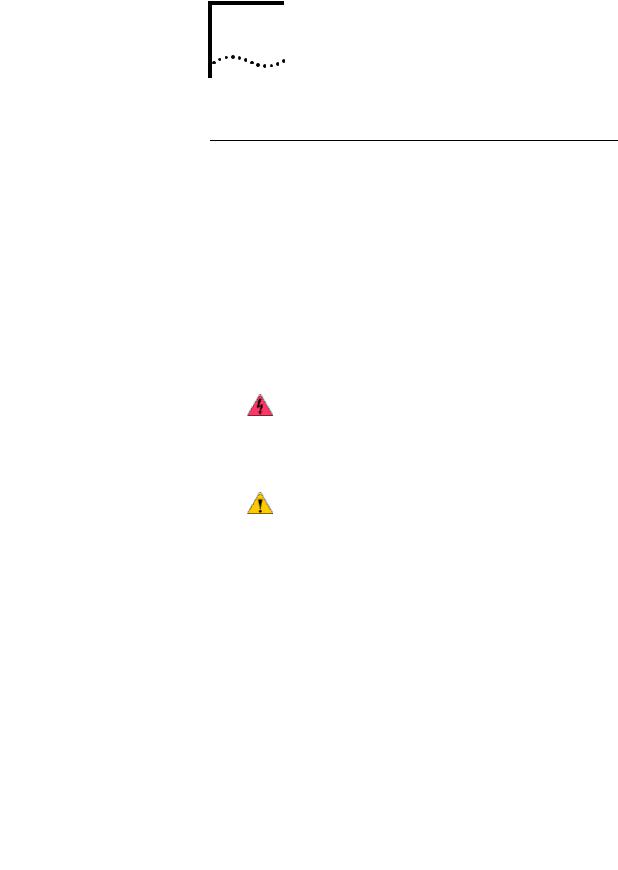
2 |
INSTALLING AND |
CONNECTING THE NIC |
Overview
This chapter describes how to install the NIC in your PC and connect it to an Ethernet or Fast Ethernet network.
Installation Overview
There are four steps to the NIC installation:
1Register the product.
2Install the NIC in the PC.
3Connect the NIC to the network.
4Install the network driver.
Safety Precautions
Observe the following safety precautions.
WARNING: Computers operate with voltages that can be lethal. Before removing the cover, turn off the computer and unplug it. Disconnect all cables that are connected to the main system unit. Remove jewelry from your hands and wrists. Use insulated or nonconductive tools.
CAUTION: The NIC is packed in an antistatic container to protect it during shipment. Do not touch the components or any metal parts on the NIC, except for the backplate.
To avoid damaging the NIC or the computer, reduce static electricity on your body by wearing an electrostatic discharge wrist strap attached to the chassis or by touching an unpainted metal part of the chassis before unplugging the computer and before handling the NIC.
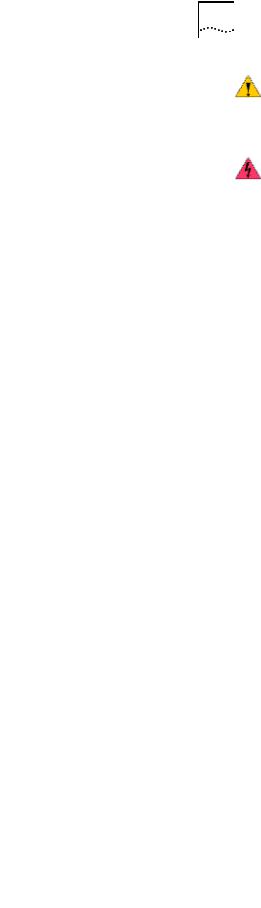
28 CHAPTER 2: INSTALLING AND CONNECTING THE NIC
CAUTION: Install the NIC in a PCI slot that conforms to PCI 2.1 or higher specifications. Do not attempt to install the NIC in an ISA or EISA slot. Doing so may damage the NIC and the computer.
WARNING: Make sure that the computer power cord is unplugged. Only properly trained and authorized personnel should perform service. Contact the computer manufacturer for information about safe service techniques.
Installation Requirements
The following items are required for hardware and software installation.
■Network Interface Card (NIC)—At least one 3Com 10/100 Mbps PCI 3CR990 NIC (included)
■Processor:
■Server: Intel-based CPU (Pentium-class processor)
■Client: 80486 or Pentium-class processor
■RAM:
■Server: 128 megabytes minimum; 256 megabytes recommended
■Client: 32 MB RAM recommended for running DynamicAccess Technology
■PCI slot—For each NIC, one bus master slot that conforms to PCI 32-bit specifications, revision 2.1 or higher
■Drive—CD-ROM
■Cable—Category 5 UTP (included). (See cable specifications in Preparing the NIC and the Computer on page 32.)
■Connector—RJ-45 (included)
■Software—One 3Com EtherCD with DynamicAccess technology software and network drivers (included)
■Operating system—One of the following:
■Microsoft Windows 2000
■Microsoft Windows NT version 4.0
■Microsoft Windows 95/98
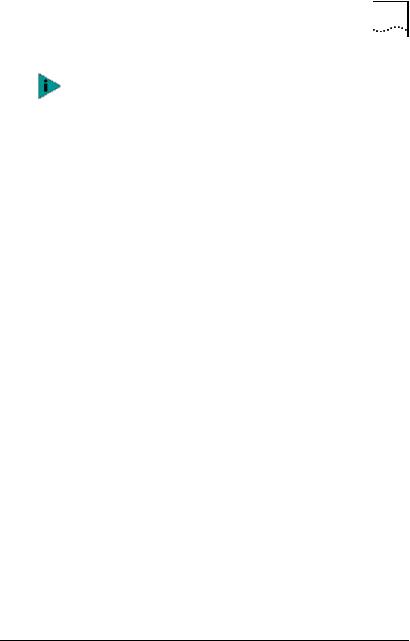
Installing From Diskette |
29 |
You can install the NIC base network driver on any Windows PC without having to also install a specific Microsoft Service Pack; however, 3Com recommends that you always try to use the most recent Service Pack available from Microsoft technical support (www.microsoft.com).
Running 3Com DynamicAccess software on NetWare 4.0 requires Service Pack 6 or greater from Microsoft.
■Novell NetWare server version 3.12, 4.11, or 5.0 with the most recent patches and updates available from Novell technical support (www.novell.com)
■Computer BIOS—Latest version. Contact the computer manufacturer to verify.
Remote Wake-Up—For requirements, see Remote
Wake-Up on page 21.
Installing Multiple NICs
If you are installing multiple EtherLink PCI NICs in a computer, follow the instructions in Installing Multiple NICs on page 52.
Upgrading Windows 95 to Windows 98
If you are upgrading a computer from Windows 95 to Windows 98, and the computer already has an EtherLink PCI NIC installed, follow the instructions in the WIN98.TXT file located in the HELP directory on the EtherCD.
Updating the Network Driver and NIC Software
If you already have an EtherLink PCI NIC installed and want to update the network driver, follow the instructions in Updating the Network Driver and NIC Software on
page 51.
Installing From Diskette
If your computer does not have a CD-ROM drive, use a PC that has a CD-ROM drive and create installation diskettes from the EtherCD.

30 CHAPTER 2: INSTALLING AND CONNECTING THE NIC
You can also download the EtherCD software from the 3Com World Wide Web site:
http://support.3com.com/infodeli/tools/nic
The installation diskettes allow you to install the network driver only. If you want to install the NIC diagnostics or desktop management software, you must install them from the EtherCD.
Making a DOS-Bootable Diskette
For installation and configuration procedures that require you to boot from DOS, you cannot successfully use the MS-DOS prompt from within Windows. Perform a “clean” boot from DOS or use a DOS boot disk.
To use the CD-ROM drive on a PC or server in a DOS environment, the DOS drivers for the CD-ROM drive must be installed. Consult the documentation that accompanied your CD-ROM drive or your motherboard for information about how to install these drivers.
If the PC or server is only running DOS and a CD-ROM drive is not installed, you must install the NIC software using installation diskettes. For more information about installation diskettes, see the next section, Creating Installation Diskettes.
To make a DOS-bootable diskette:
1Insert a blank, formatted diskette in drive A.
2At the DOS prompt, enter: sys a:
System files are copied to the diskette.
3Remove the diskette from drive A and attach a label for future reference.
Label the diskettes EtherDisk 1 and EtherDisk 2.
Creating Installation Diskettes
To create installation diskettes from the EtherCD:
1Turn on the power to the PC and start Windows.
2Insert the EtherCD in the CD-ROM drive.
